Next.js Hot Reload Not Working: Connection Interrupted
Learn how to troubleshoot and fix the frustrating "connection to _next/webpack-hmr was interrupted" error in your Next.js application.
Learn how to troubleshoot and fix the frustrating "connection to _next/webpack-hmr was interrupted" error in your Next.js application.
If you encounter the error "The connection to _next/webpack-hmr was interrupted while the page was loading" in your Next.js application, it indicates a problem with the Hot Module Replacement (HMR) system, which allows for live updates during development. This error usually stems from network issues, browser extension interference, proxy misconfigurations, or potential problems within your Next.js project itself. To troubleshoot, begin by hard refreshing the page and inspecting the browser console for errors. Try disabling browser extensions, ensuring network stability, and reviewing proxy settings. Verify your Next.js configuration, restart the development server, and consider updating Next.js to the latest version. Testing in an incognito window and simplifying your project can also help isolate the issue. As a temporary workaround, you can disable HMR in your next.config.js file. Remember that this error is primarily a development concern and should not impact your production builds. If the problem persists, provide more details about your environment, Next.js version, and specific error messages for further assistance.
The error message "The connection to _next/webpack-hmr was interrupted while the page was loading" in your Next.js application typically signals an issue with the Hot Module Replacement (HMR) system. HMR enables live updates to your application during development without requiring a full page reload. Here's a breakdown of common causes and troubleshooting steps:
Understanding the Problem
Troubleshooting Steps
Hard Refresh and Check Console:
Disable Browser Extensions:
Check Network Stability:
Review Proxy Settings:
Examine Next.js Configuration:
next.config.js file for any unusual configurations related to WebSockets or the development server.Restart Development Server:
Update Next.js:
npm install next@latest react@latest react-dom@latestTest in Incognito/Private Mode:
Simplify Your Project:
Example: Disabling HMR (Temporary Workaround)
While not ideal for development, you can temporarily disable HMR in your next.config.js if you need a quick workaround:
module.exports = {
webpackDevMiddleware: (config) => {
config.watchOptions = {
poll: 1000, // Check for changes every second
aggregateTimeout: 300, // Delay before rebuilding
};
return config;
},
};Important Notes:
This text provides troubleshooting steps for the "The connection to _next/webpack-hmr was interrupted..." error in Next.js. It suggests actions like hard refreshing the browser, disabling extensions, checking network stability, reviewing proxy settings, and examining Next.js configuration. It also recommends restarting the development server, updating Next.js, testing in incognito mode, and simplifying the project if needed. A temporary workaround of disabling HMR by modifying the next.config.js file is also provided. The text emphasizes checking browser console errors and providing context for further assistance.
This example demonstrates how to apply the troubleshooting steps from the article.
1. Hard Refresh and Check Console:
Ctrl+Shift+R (or Cmd+Shift+R on macOS) in your browser to perform a hard refresh.F12) and look for any error messages related to WebSockets or network connections.2. Disable Browser Extensions:
3. Check Network Stability:
4. Review Proxy Settings (If Applicable):
5. Examine Next.js Configuration:
next.config.js
next.config.js file for any unusual configurations related to WebSockets or the development server. For example, ensure there are no custom webpack configurations interfering with HMR.6. Restart Development Server:
Ctrl+C in your terminal) and then restart it using npm run dev or yarn dev.7. Update Next.js:
npm install next@latest react@latest react-dom@latest8. Test in Incognito/Private Mode:
9. Simplify Your Project (If Necessary):
create-next-app and see if the error still occurs. This helps isolate whether the problem is specific to your project's code or a broader configuration issue.Example: Disabling HMR (Temporary Workaround):
next.config.js
module.exports = {
webpackDevMiddleware: (config) => {
config.watchOptions = {
poll: 1000, // Check for changes every second
aggregateTimeout: 300, // Delay before rebuilding
};
return config;
},
};Remember to consult your browser's console for specific error messages and provide more context about your environment and Next.js version if you need further assistance.
This error, while frustrating, is usually benign and only affects your development environment. It won't impact your users in production.
Here are some additional points to consider:
Understanding the Root Cause:
Beyond the Basics:
Best Practices:
Remember, providing specific error messages, your Next.js version, and details about your development environment will help others assist you more effectively if the problem persists.
This error means your Next.js development server can't send live updates to your browser. Here's a summary of causes and fixes:
Causes:
next.config.js file.Troubleshooting Steps:
next.config.js file.Temporary Workaround (Disable HMR):
Add this to your next.config.js to disable HMR (not recommended for regular development):
module.exports = {
webpackDevMiddleware: (config) => {
config.watchOptions = {
poll: 1000,
aggregateTimeout: 300,
};
return config;
},
};Remember: This error only affects development. If you still have problems, provide more details about your setup and error messages for further help.
In conclusion, the "The connection to _next/webpack-hmr was interrupted while the page was loading" error in Next.js, while disruptive to the development process, is usually solvable with some troubleshooting. By systematically investigating network stability, browser extensions, proxy configurations, and your Next.js project setup, you can often pinpoint and resolve the underlying cause. Remember that this error is primarily a development-time concern and should not affect your application's production performance. If the issue persists, providing detailed context and error messages can help you get more targeted assistance from the Next.js community.
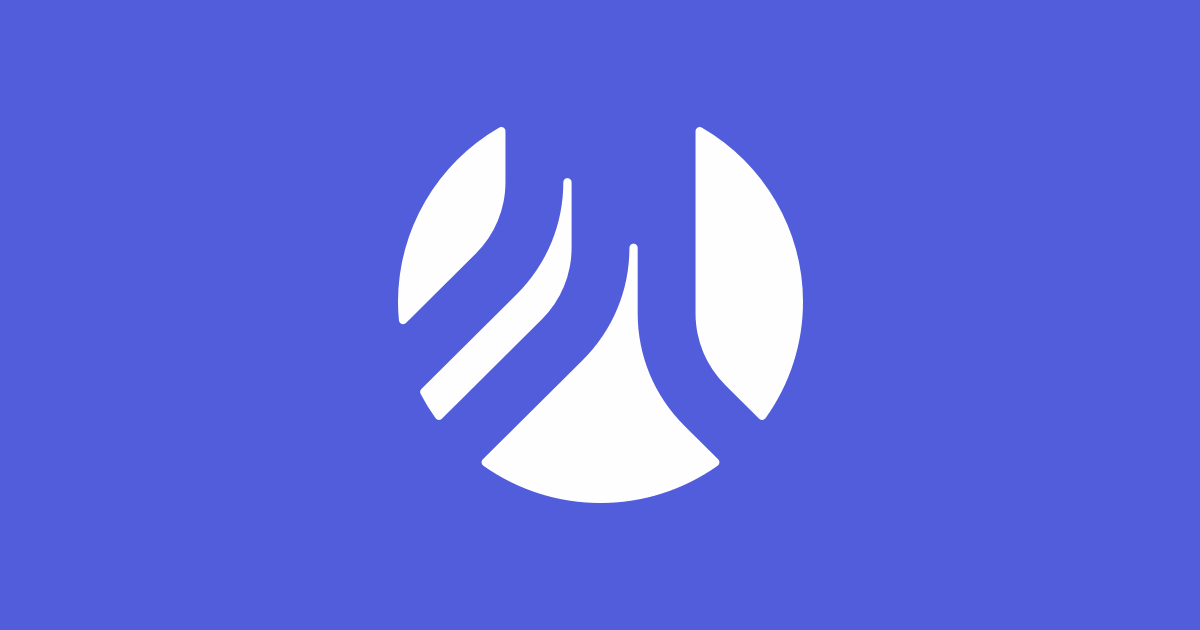 BrowserSync keeps reloading infinitely upon JavaScript changes ... | Yarn build works fine, yarn start works fine and reloads properly when changing views (php) or scss. When changing JavaScript BrowserSync keeps reloading infinitely. The console then returns this error before reloading: The connection to http://localhost:3000/__webpack_hmr was interrupted while the page was loading. My dev environment: MacOS Mojave, Valet, node 11.2.0, Firefox 64.0.2 I’m using Bootstrap. config.json: { "entry": { "main": [ "./scripts/main.js", "./styles/m...
BrowserSync keeps reloading infinitely upon JavaScript changes ... | Yarn build works fine, yarn start works fine and reloads properly when changing views (php) or scss. When changing JavaScript BrowserSync keeps reloading infinitely. The console then returns this error before reloading: The connection to http://localhost:3000/__webpack_hmr was interrupted while the page was loading. My dev environment: MacOS Mojave, Valet, node 11.2.0, Firefox 64.0.2 I’m using Bootstrap. config.json: { "entry": { "main": [ "./scripts/main.js", "./styles/m...