Next.js Server Component URL Pathname
Learn how to access and utilize the URL pathname within server components in Next.js to create dynamic and personalized user experiences.
Learn how to access and utilize the URL pathname within server components in Next.js to create dynamic and personalized user experiences.
This guide will explain how to access the URL pathname in Next.js server components. There are two main methods: using the usePathname hook for client-side components and passing the pathname as props from a parent client component to server components. We will cover both methods and provide additional considerations for dynamic routes, nested layouts, and data fetching. Finally, we will demonstrate how to fetch data based on the pathname within a server component.
Next.js introduced the app directory with server components, offering enhanced performance and developer experience. However, accessing the URL pathname within these components requires specific approaches. Let's explore two primary methods:
Method 1: Utilizing the usePathname Hook (Client-Side)
import { usePathname } from 'next/navigation';function MyComponent() {
const pathname = usePathname();
// Use the pathname value as needed
console.log('Current pathname:', pathname);
return (
<div>
{/* ... your component logic ... */}
</div>
);
}Method 2: Accessing Pathname in Server Components
Since server components lack direct access to the browser's URL, we need to pass the pathname from a parent client component.
// Client Component (e.g., page.js)
import { usePathname } from 'next/navigation';
function Page() {
const pathname = usePathname();
return (
<ServerComponent pathname={pathname} />
);
}
// Server Component
function ServerComponent({ pathname }) {
// Use the received pathname prop
console.log('Pathname from props:', pathname);
return (
<div>
{/* ... your component logic ... */}
</div>
);
}Additional Considerations:
params object within the server component function.Example: Fetching Data Based on Pathname
// Server Component
async function ServerComponent({ pathname }) {
const data = await fetch(`/api/data?path=${pathname}`);
const jsonData = await data.json();
return (
<div>
{/* Display data based on jsonData ... */}
</div>
);
}By understanding these methods and considerations, you can effectively access and utilize the URL pathname within your Next.js server components, enabling dynamic rendering and data fetching based on the current route.
This code demonstrates how to access and utilize the URL pathname within Next.js server components using two primary methods. The first method employs the usePathname hook on the client-side to retrieve the pathname and conditionally style navigation links based on the current route. The second method involves passing the pathname as a prop to server components, enabling data fetching and dynamic rendering based on the URL structure. Additionally, an example showcases how to extract dynamic route parameters from the pathname to fetch and display specific product details.
Following the provided guide, let's illustrate the methods with concrete examples:
Method 1: Using usePathname Hook (Client-Side)
import { usePathname } from 'next/navigation';
function NavigationBar() {
const pathname = usePathname();
return (
<nav>
<ul>
<li className={pathname === '/' ? 'active' : ''}>
<Link href="/">Home</Link>
</li>
<li className={pathname === '/about' ? 'active' : ''}>
<Link href="/about">About</Link>
</li>
</ul>
</nav>
);
}This example demonstrates using the pathname to dynamically style the active navigation link based on the current route.
Method 2: Passing Pathname to Server Component
// pages/blog/[slug].js (Client Component)
import { usePathname } from 'next/navigation';
function BlogPost() {
const pathname = usePathname();
return (
<BlogPostContent pathname={pathname} />
);
}
// components/BlogPostContent.js (Server Component)
async function BlogPostContent({ pathname }) {
const slug = pathname.split('/').pop();
const res = await fetch(`/api/posts/${slug}`);
const post = await res.json();
return (
<article>
<h1>{post.title}</h1>
<p>{post.content}</p>
</article>
);
}Here, the pathname is passed from the client-side page component to the server component, which then extracts the slug and fetches the corresponding blog post data.
Dynamic Routes and Data Fetching Example
// pages/products/[category]/[id].js (Client Component)
import { usePathname } from 'next/navigation';
function ProductPage() {
const pathname = usePathname();
return (
<ProductDetails pathname={pathname} />
);
}
// components/ProductDetails.js (Server Component)
async function ProductDetails({ pathname }) {
const [, category, id] = pathname.split('/');
const res = await fetch(`/api/products?category=${category}&id=${id}`);
const product = await res.json();
return (
<div>
<h2>{product.name}</h2>
<p>Category: {product.category}</p>
{/* ... more product details ... */}
</div>
);
}This example showcases accessing dynamic route parameters and using them to fetch specific product data based on category and ID.
While the provided guide covers the essential methods for accessing the URL pathname in Next.js 13 server components, there are a few additional considerations to keep in mind:
Error Handling and Edge Cases:
Performance Optimization:
Security Best Practices:
Advanced Use Cases:
Testing and Debugging:
By taking these additional considerations into account, you can build robust and efficient Next.js 13 applications that effectively utilize the URL pathname for dynamic rendering, data fetching, and routing.
| Method | Description | Usage |
|---|---|---|
usePathname Hook (Client-Side) |
Access pathname within client components directly. | Import the hook and call it within the component to retrieve the current pathname. |
| Passing Pathname as Props (Server-Side) | Pass pathname from a parent client component to the server component as a prop. | Access the usePathname hook in the client component and pass the resulting value to the server component via props. |
In conclusion, accessing the URL pathname in Next.js server components is crucial for building dynamic and data-driven web applications. By understanding the methods outlined in this guide, developers can effectively retrieve and utilize pathname information to create personalized user experiences, implement efficient data fetching strategies, and optimize routing within their applications. Whether using the usePathname hook on the client-side or passing the pathname as props to server components, developers have the flexibility to choose the approach that best suits their specific use case.
Furthermore, considering additional factors such as error handling, performance optimization, security best practices, and advanced use cases ensures the robustness and scalability of Next.js applications. By carefully addressing these considerations, developers can create high-quality web applications that leverage the power of server components and URL pathname information to deliver exceptional user experiences.
 Get pathname in server components | Jul 21, 2023 ... tsx to display a banner for a particular appId , if the layout is a server component. See also: vercel/next.js#43704. Fetching own API endpoint ...
Get pathname in server components | Jul 21, 2023 ... tsx to display a banner for a particular appId , if the layout is a server component. See also: vercel/next.js#43704. Fetching own API endpoint ... How to quickly listen for a route/page change in Next.js | Medium | Easily detect a URL/location change in Next.js pages or app directory with simple hooks and event handlers.
How to quickly listen for a route/page change in Next.js | Medium | Easily detect a URL/location change in Next.js pages or app directory with simple hooks and event handlers.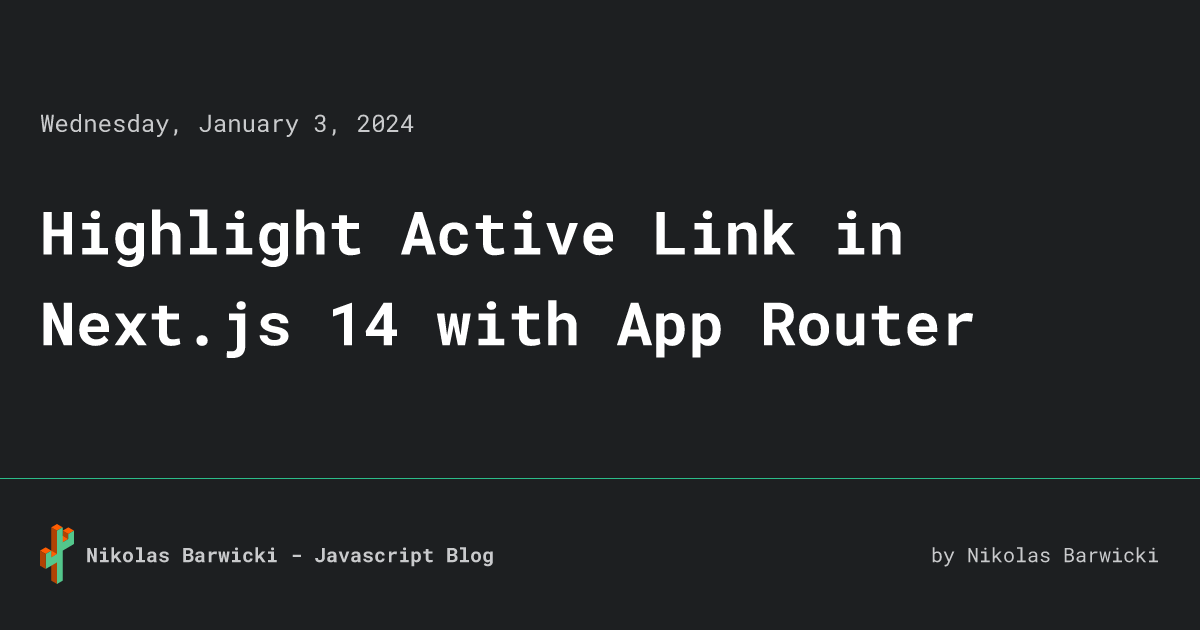 Highlight Active Link in Next.js 14 with App Router | Check active navigation links in Next.js 14 with App router & usePathname. Master nested URLs and root path handling for better user experience
Highlight Active Link in Next.js 14 with App Router | Check active navigation links in Next.js 14 with App router & usePathname. Master nested URLs and root path handling for better user experience Configuring next.config.js to implement Image tag - JavaScript - The ... | Hi All, I have two queries on next.config.js. I am currently using Nextjs for my frontend and Strapi CMS for my backend. Currently, my Strapi is deployed on DigitalOcean and I have created a Space to store images instead of using a database. Link as follows: https://next-cms-strapi-spaces.sgp1.digitaloceanspaces.com My main Strapi backend is deployed on DigitalOcean and link is as follows: https://nextjs-strapi-cms-45gnt.ondigitalocean.app My front end is deployed on Vercel. I am still try...
Configuring next.config.js to implement Image tag - JavaScript - The ... | Hi All, I have two queries on next.config.js. I am currently using Nextjs for my frontend and Strapi CMS for my backend. Currently, my Strapi is deployed on DigitalOcean and I have created a Space to store images instead of using a database. Link as follows: https://next-cms-strapi-spaces.sgp1.digitaloceanspaces.com My main Strapi backend is deployed on DigitalOcean and link is as follows: https://nextjs-strapi-cms-45gnt.ondigitalocean.app My front end is deployed on Vercel. I am still try...