Local Terraform Experimentation: A Beginner's Guide
Learn how to set up a local testing environment to experiment with Terraform code safely and efficiently before deploying to production.
Learn how to set up a local testing environment to experiment with Terraform code safely and efficiently before deploying to production.
terraform console for ExperimentationThis guide explores techniques for experimenting with Terraform in a local development environment. We'll cover using virtualization tools like KVM for isolated testing, leveraging the Terraform console for real-time expression evaluation, and managing local server clusters with Terraform. Additionally, we'll discuss best practices for handling sensitive data during local experimentation to ensure its security.
To experiment with Terraform locally, you can use a lightweight virtualization solution like KVM. This provides an isolated environment to test your configurations without affecting live infrastructure.
For local testing, you can leverage the terraform console command. This interactive console allows you to experiment with expressions and see how they evaluate in real-time. It's particularly useful for testing complex logic or interpolations within your Terraform code.
While Terraform is primarily used for managing cloud resources, you can also use it to manage local server clusters. For instance, if you have a cluster of Raspberry Pis, you can use Terraform to automate the setup of tools like Consul, Nomad, and Podman. The specific resource provider you'll need depends on the tools and technologies you're using in your cluster.
When working with sensitive data in your local experiments, be cautious about storing it directly in Terraform variables. While Terraform doesn't have a built-in way to mark local variables as sensitive, you can improve security by using environment variables or separate configuration files (e.g., .tfvars) to store such data. This helps prevent sensitive information from being accidentally exposed in your codebase.
This text describes how to set up a KVM virtual machine for Terraform testing using virt-install, experiment with Terraform code using the terraform console, manage a local Raspberry Pi cluster with Terraform and the Docker provider, and handle sensitive data securely by using environment variables instead of hardcoding them in configuration files. It provides code examples and explanations for each of these tasks.
This example demonstrates how to create a simple KVM virtual machine using virt-install. You can adapt this to your specific needs and operating system.
#!/bin/bash
# VM configuration
VM_NAME="terraform-test"
VM_MEMORY="2048" # in MB
VM_DISK_SIZE="20" # in GB
VM_ISO_PATH="/path/to/your/os.iso"
# Create the VM
virt-install \
--name $VM_NAME \
--ram $VM_MEMORY \
--disk size=$VM_DISK_SIZE \
--cdrom $VM_ISO_PATH \
--graphics vnc \
--virt-type kvm \
--os-variant generic Explanation:
virt-install to create the VM with the specified parameters.--graphics vnc option allows you to connect to the VM's graphical console.# Example: Testing string interpolation
variable "environment" {
default = "dev"
}
output "instance_name" {
value = "web-server-${var.environment}"
}
# Start the Terraform console
terraform console
> output "instance_name"
"web-server-dev"Explanation:
environment and an output instance_name.terraform console command starts an interactive shell.output "instance_name" to see the interpolated value.This example demonstrates a basic setup for managing Docker containers on a Raspberry Pi cluster using Terraform and the docker provider.
# Configure the Docker Provider
terraform {
required_providers {
docker = {
source = "kreuzwerker/docker"
version = "~> 2.13"
}
}
}
# Define a Docker Image
resource "docker_image" "nginx" {
name = "nginx:latest"
keep_locally = false
}
# Define a Docker Container
resource "docker_container" "web" {
image = docker_image.nginx.latest
name = "webserver"
ports {
internal = 80
external = 8080
}
}Explanation:
docker provider.docker_image resource to pull the nginx:latest image.docker_container resource to create a container named "webserver" using the pulled image and exposes port 80 on the host as 8080.Note: This is a simplified example. You'll need to adapt it based on your specific cluster setup, tools (Consul, Nomad, Podman), and desired configuration.
# Instead of storing sensitive data directly in variables:
# variable "db_password" {
# default = "your_password"
# }
# Use environment variables:
variable "db_password" {
default = env("DB_PASSWORD")
}Explanation:
DB_PASSWORD) to securely pass the database password to Terraform.Remember to set the environment variable before running Terraform:
export DB_PASSWORD="your_password"
terraform applyBy following these examples and adapting them to your specific needs, you can effectively use Terraform for local experimentation and managing your infrastructure. Remember to prioritize security and avoid hardcoding sensitive information in your code.
General:
KVM:
Terraform Console:
terraform console can be used for debugging Terraform code by inspecting variable values and resource attributes.Local Server Clusters:
Sensitive Data:
.tfvars files, such as using separate files for different environments (development, staging, production)..tfvars files containing sensitive data to .gitignore to prevent accidental commits to version control.| Feature | Description | Notes |
|---|---|---|
| Local Virtualization | Use tools like KVM to create isolated environments for testing. | Prevents accidental changes to live infrastructure. |
| Terraform Console | Leverage terraform console for interactive testing of expressions and logic. |
Useful for debugging complex code and interpolations. |
| Local Server Cluster Management | Manage tools like Consul, Nomad, and Podman on local clusters (e.g., Raspberry Pis). | Requires specific resource providers depending on the tools used. |
| Sensitive Data Handling | Avoid storing sensitive data directly in Terraform variables. | Use environment variables or separate configuration files (.tfvars) for improved security. |
In conclusion, mastering local Terraform experimentation is crucial for safe and efficient infrastructure management. By leveraging tools like KVM, the Terraform console, and secure data handling practices, you can confidently develop and test configurations before deploying to live environments. Remember to explore additional resources and adapt these techniques to your specific needs for optimal results.
 How to use Terraform to manage local server cluster? - Terraform ... | I bought a few raspberry pis so i can run a local (on-premise) server cluster at my home, without the need for aws or gcloud, for web dev experiments, local continuous integration server, local media server, local dns server, and offloading long running tasks from my macbook. I am wanting to use terraform to do the consul+nomad+podman setup and whatnot on them. Which resource provider should I use? Historically I am somewhat familiar with terraform v0.11 for cloud resources, having attempted a...
How to use Terraform to manage local server cluster? - Terraform ... | I bought a few raspberry pis so i can run a local (on-premise) server cluster at my home, without the need for aws or gcloud, for web dev experiments, local continuous integration server, local media server, local dns server, and offloading long running tasks from my macbook. I am wanting to use terraform to do the consul+nomad+podman setup and whatnot on them. Which resource provider should I use? Historically I am somewhat familiar with terraform v0.11 for cloud resources, having attempted a...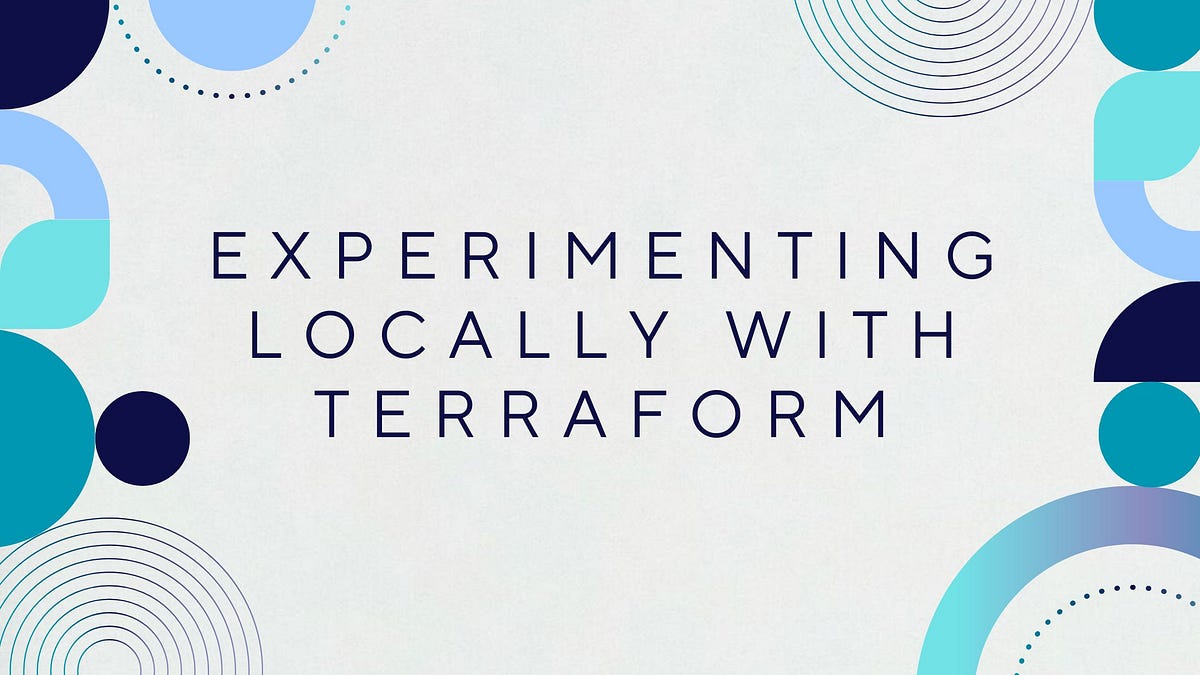 Experimenting Locally with Terraform | by Harold Finch | Aug, 2024 ... | Experimenting locally with Terraform is a great way to learn and test configurations without affecting any live infrastructure. Here’s a…
Experimenting Locally with Terraform | by Harold Finch | Aug, 2024 ... | Experimenting locally with Terraform is a great way to learn and test configurations without affecting any live infrastructure. Here’s a… Command: console | Terraform | HashiCorp Developer | This command provides an interactive command-line console for evaluating and experimenting with expressions. ... For configurations using the local backend only, ...
Command: console | Terraform | HashiCorp Developer | This command provides an interactive command-line console for evaluating and experimenting with expressions. ... For configurations using the local backend only, ...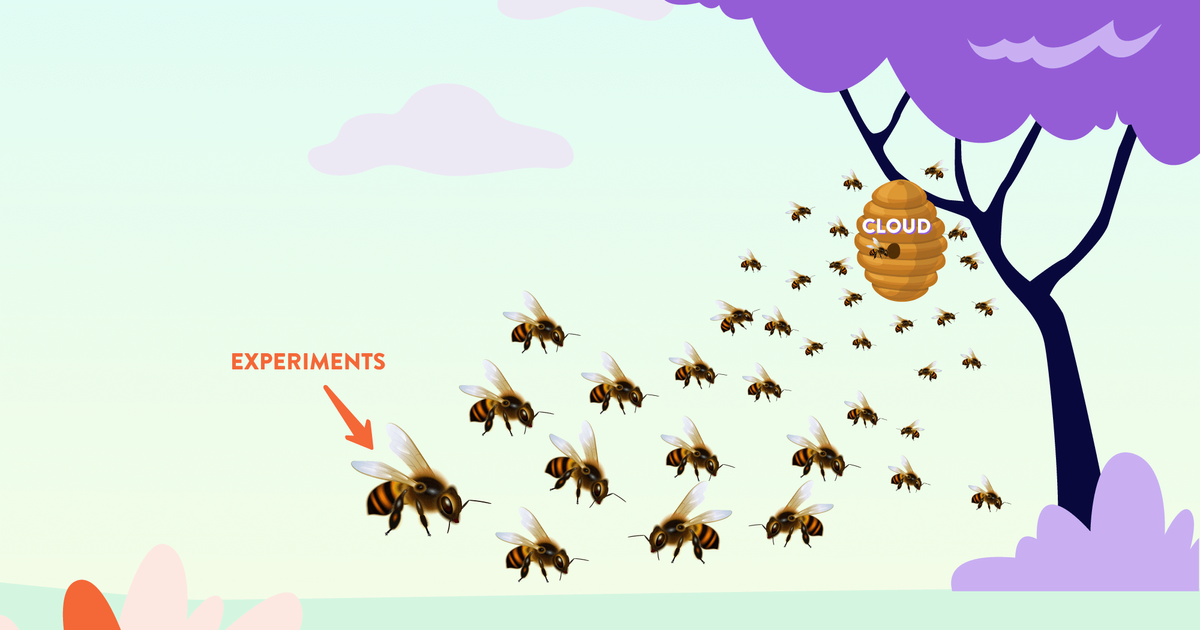 Moving Local Experiments to the Cloud with Terraform Provider ... | Tutorial for easily moving a local ML experiment to a remote cloud machine with the help of Terraform Provider Iterative (TPI).
Moving Local Experiments to the Cloud with Terraform Provider ... | Tutorial for easily moving a local ML experiment to a remote cloud machine with the help of Terraform Provider Iterative (TPI). DVC on HPC with CML and large(r) number of experiments ... | Hi, we are currently testing and configuring a new HPC setup and I will be working on setting up a best practice guide and template projects for running ML/Data science project using DVC, CML and possibly other tools. Based on the examples I read, I am wondering if the CML workflow also supports large numbers of parameter grid searches? Thank you!
DVC on HPC with CML and large(r) number of experiments ... | Hi, we are currently testing and configuring a new HPC setup and I will be working on setting up a best practice guide and template projects for running ML/Data science project using DVC, CML and possibly other tools. Based on the examples I read, I am wondering if the CML workflow also supports large numbers of parameter grid searches? Thank you!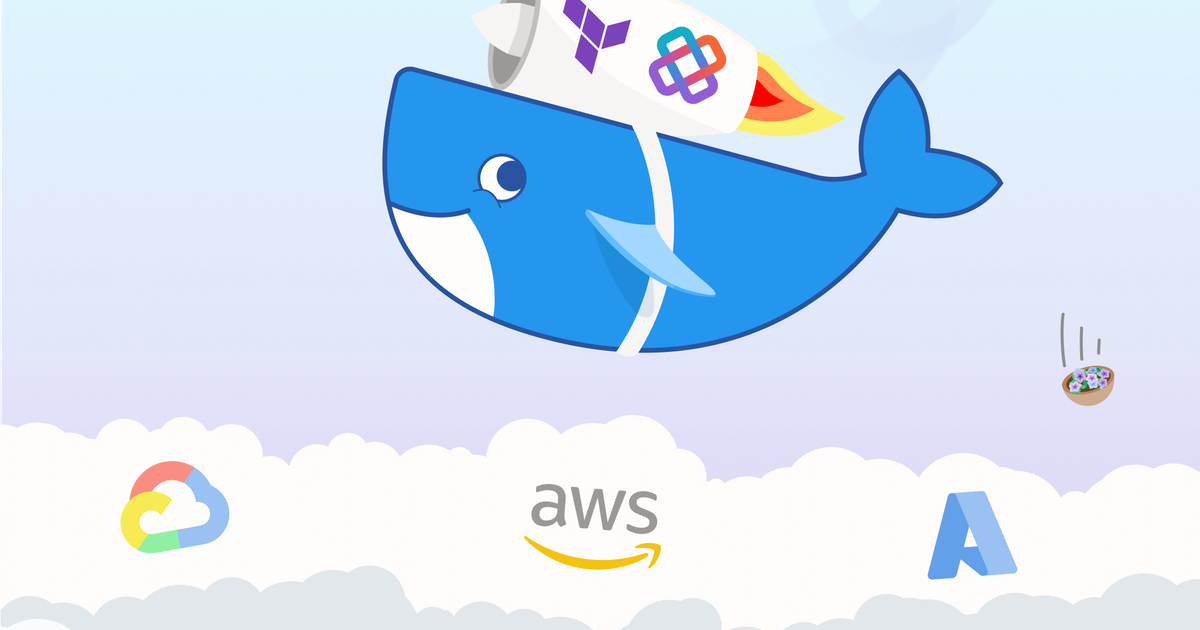 Moving Local Experiments to the Cloud with Terraform Provider ... | Tutorial for easily running experiments in the cloud with the help of Terraform Provider Iterative (TPI) and Docker.
Moving Local Experiments to the Cloud with Terraform Provider ... | Tutorial for easily running experiments in the cloud with the help of Terraform Provider Iterative (TPI) and Docker. Experimenting with Aurora Serverless, AWS Lambdas and AWS API ... | I was able to deploy the API using serverless.com on AWS - I used HTTP API type with a lambda proxy in the API Gateway because it’s considerably cheaper than the REST API mode. Then I used terraform to create a new VPC and subnets with custom ACLs and deployed an Aurora Serverless Cluster in the VPC. To allow the lambda to talk to the database, I had to assign lambda to the specific VPC and subnets and have the correct security group. There were a lot of quirks but I finally managed to get it wo...
Experimenting with Aurora Serverless, AWS Lambdas and AWS API ... | I was able to deploy the API using serverless.com on AWS - I used HTTP API type with a lambda proxy in the API Gateway because it’s considerably cheaper than the REST API mode. Then I used terraform to create a new VPC and subnets with custom ACLs and deployed an Aurora Serverless Cluster in the VPC. To allow the lambda to talk to the database, I had to assign lambda to the specific VPC and subnets and have the correct security group. There were a lot of quirks but I finally managed to get it wo...