Terraform S3 State Error: Unexpected Content Troubleshooting
Learn how to troubleshoot and resolve the Terraform error "Error refreshing state: state data in S3 does not have the expected content" with our comprehensive guide.
Learn how to troubleshoot and resolve the Terraform error "Error refreshing state: state data in S3 does not have the expected content" with our comprehensive guide.
Encountering the "Error refreshing state: state data in S3 does not have the expected content" message in Terraform can be frustrating, but it usually boils down to a mismatch between what Terraform anticipates in your S3 bucket and the actual state information present. Let's explore the common causes of this error and how to troubleshoot them effectively.
The error message "Error refreshing state: state data in S3 does not have the expected content" usually pops up in Terraform when there's a mismatch between the state information Terraform expects to find in your S3 bucket and what's actually there. This can happen for several reasons:
Someone manually modified or deleted the state file in S3: If you directly interacted with the .tfstate file in your S3 bucket, Terraform might not recognize it anymore.
Eventual consistency in S3: Sometimes, S3 might take a bit longer to fully synchronize data after an update. If Terraform tries to access the state file before S3 has finished updating it, you might get this error.
DynamoDB lock issues (if using DynamoDB for locking): If you're using DynamoDB to manage state locking, issues with the DynamoDB table or locks can also lead to this error.
Terragrunt configuration problems: If you're using Terragrunt, incorrect configuration related to the backend can cause this error.
Here's a breakdown of how to troubleshoot this error:
Wait and retry: Sometimes, the issue is just a temporary delay in S3. Wait a few minutes and try running your Terraform command again.
Check for manual changes: If you or someone else manually changed the .tfstate file in S3, revert those changes if possible. If you deleted the file, you'll need to restore it from a backup or recreate your infrastructure.
Inspect DynamoDB (if applicable): If you're using DynamoDB for state locking, check the DynamoDB table specified in your backend configuration. Look for any lock entries that might be causing conflicts.
Verify Terragrunt configuration (if applicable): Double-check your Terragrunt configuration, especially the backend settings, to ensure they are correct and consistent.
Reset the state file's digest (use with caution): As a last resort, you can try resetting the digest of the state file. This should only be done if you're absolutely sure about the state of your infrastructure and understand the risks involved. There are tools and scripts available to help you do this.
Remember: Always back up your Terraform state file before making any changes or attempting to fix this error.
This document provides code examples and explanations for troubleshooting the "Error refreshing state: state data in S3 does not have the expected content" error in Terraform. It includes a bash script for retrying Terraform apply, an AWS CLI command for inspecting DynamoDB lock tables, and a Terragrunt backend configuration example. It also mentions the option of resetting the state file digest as a last resort, with a warning about potential risks.
This guide provides code snippets and explanations to help you troubleshoot the "Error refreshing state: state data in S3 does not have the expected content" error in Terraform.
Important: Always back up your Terraform state file before making any changes or attempting to fix this error.
1. Eventual Consistency in S3:
While there's no specific code to fix this, you can add a retry mechanism to your deployment script. Here's an example using bash:
#!/bin/bash
MAX_RETRIES=3
RETRY_DELAY=5
for i in $(seq 1 $MAX_RETRIES); do
terraform apply -auto-approve && break
if [[ $i == $MAX_RETRIES ]]; then
echo "ERROR: Terraform apply failed after $MAX_RETRIES retries."
exit 1
else
echo "WARNING: Terraform apply failed. Retrying in $RETRY_DELAY seconds..."
sleep $RETRY_DELAY
fi
doneThis script attempts to run terraform apply up to 3 times with a 5-second delay between each attempt.
2. Inspecting DynamoDB (if applicable):
You can use the AWS CLI to inspect the DynamoDB table used for locking. Replace your-table-name with your actual table name.
aws dynamodb scan --table-name your-table-nameThis command will list all items in the table, allowing you to identify potential lock conflicts.
3. Verifying Terragrunt Configuration:
Ensure your terragrunt.hcl file has the correct backend configuration. Here's an example:
terraform {
backend "s3" {
bucket = "your-bucket-name"
key = "path/to/your/state.tfstate"
region = "your-region"
}
}Verify that the bucket name, key, and region match your actual S3 bucket and state file location.
5. Resetting the State File's Digest (use with caution):
Warning: This method should only be used as a last resort and with extreme caution.
There are tools available to help you reset the state file digest. One such tool is terraform-state-repair. You can find instructions on how to use it on its GitHub repository.
Remember: Before resetting the digest, ensure you have a complete understanding of your infrastructure and the potential risks involved.
These code examples and explanations can help you troubleshoot the "Error refreshing state: state data in S3 does not have the expected content" error in Terraform. Remember to back up your state file and proceed with caution, especially when resetting the state file digest.
Understanding the Error: This error essentially means Terraform has detected a discrepancy between the state information it calculated locally and the state information stored in the S3 backend. This mismatch prevents Terraform from reliably managing your infrastructure, as it can't be sure of the actual state of resources.
Importance of State Files: Terraform state files (.tfstate) are critical. They maintain a record of your infrastructure deployed by Terraform, mapping resources to your configuration. Corruption or inconsistency in this file can lead to unexpected behavior and even resource deletion.
S3 Eventual Consistency: While S3 generally offers high durability and availability, it operates on an eventual consistency model. This means that after an update (like modifying the state file), it might take a short period for all S3 servers to reflect the change.
DynamoDB Locking: If you're working in a team or have concurrent Terraform runs, DynamoDB is used for locking to prevent simultaneous state file modifications that could lead to corruption. Issues with DynamoDB can therefore disrupt Terraform's ability to manage the state.
Terragrunt Considerations: Terragrunt, a tool for working with multiple Terraform modules, adds another layer of configuration. Incorrect backend settings in Terragrunt can lead to the state file being stored in an unexpected location or with incorrect parameters.
Resetting Digest - Extreme Caution: Resetting the state file's digest is a risky operation. It essentially tells Terraform to accept the current state file as correct, even if it doesn't match the local configuration. This should only be used as a last resort if you're absolutely certain your infrastructure's actual state aligns with the state file content.
Prevention is Key:
| Potential Cause | Description | Troubleshooting Steps |
|---|---|---|
| Manual Modification of State File | The .tfstate file in S3 was directly edited or deleted. |
- Revert manual changes if possible. - Restore the file from a backup or recreate infrastructure if deleted. |
| S3 Eventual Consistency | S3 experiences a delay in synchronizing data after an update. | - Wait a few minutes and retry the Terraform command. |
| DynamoDB Lock Issues | Problems with the DynamoDB table or locks used for state management. | - Inspect the DynamoDB table specified in the backend configuration. - Look for conflicting lock entries. |
| Terragrunt Configuration Errors | Incorrect configuration of the backend in Terragrunt. | - Double-check Terragrunt configuration, especially backend settings. |
| State File Digest Mismatch (Last Resort) | As a last resort, reset the state file's digest. Use with extreme caution! | - Use tools or scripts to reset the digest. - Only attempt if you are absolutely sure about the state of your infrastructure and understand the risks. |
Important: Always back up your Terraform state file before troubleshooting or making any changes.
In conclusion, encountering the "Error refreshing state: state data in S3 does not have the expected content" message in Terraform signals a discrepancy between the state information Terraform expects and what's actually stored in your S3 bucket. This mismatch can stem from various causes, including manual state file modifications, S3's eventual consistency model, DynamoDB lock conflicts, or Terragrunt configuration issues. Troubleshooting involves identifying the root cause and applying the appropriate solution, such as waiting for S3 consistency, reverting changes, inspecting DynamoDB locks, or verifying Terragrunt settings. As a last resort, resetting the state file's digest is an option, but it demands extreme caution and a thorough understanding of your infrastructure. Remember to prioritize preventative measures like version control, automated deployments, and regular backups to minimize the risk of encountering this error and ensure the integrity of your Terraform state.
 Corrupted Terraform S3 backend | Jun 12, 2020 ... Error refreshing state: state data in S3 does not have the expected content. This may be caused by unusually long delays in S3 processing a previous state ...
Corrupted Terraform S3 backend | Jun 12, 2020 ... Error refreshing state: state data in S3 does not have the expected content. This may be caused by unusually long delays in S3 processing a previous state ... Terraform and dynamodb | Brain Phrye | Jan 23, 2020 ... Error refreshing state: state data in S3 does not have the expected content. This may be caused by unusually long delays in S3 processing a ...
Terraform and dynamodb | Brain Phrye | Jan 23, 2020 ... Error refreshing state: state data in S3 does not have the expected content. This may be caused by unusually long delays in S3 processing a ... S3 Error when running Terraform init - Terraform - HashiCorp Discuss | Hi team, Background: We are running the backend in S3 and have the following options filled out; bucket, key, workspace_key_prefix, region, dynamodb_table, profile encrypt. The error we are getting when running terraform init is; Error refreshing state: state data in S3 does not have the expected content. This may be caused by unusually long delays in S3 processing a previous state update. Please wait for a minute or two and try again. If this problem persists, and neither S3 nor DynamoDB...
S3 Error when running Terraform init - Terraform - HashiCorp Discuss | Hi team, Background: We are running the backend in S3 and have the following options filled out; bucket, key, workspace_key_prefix, region, dynamodb_table, profile encrypt. The error we are getting when running terraform init is; Error refreshing state: state data in S3 does not have the expected content. This may be caused by unusually long delays in S3 processing a previous state update. Please wait for a minute or two and try again. If this problem persists, and neither S3 nor DynamoDB...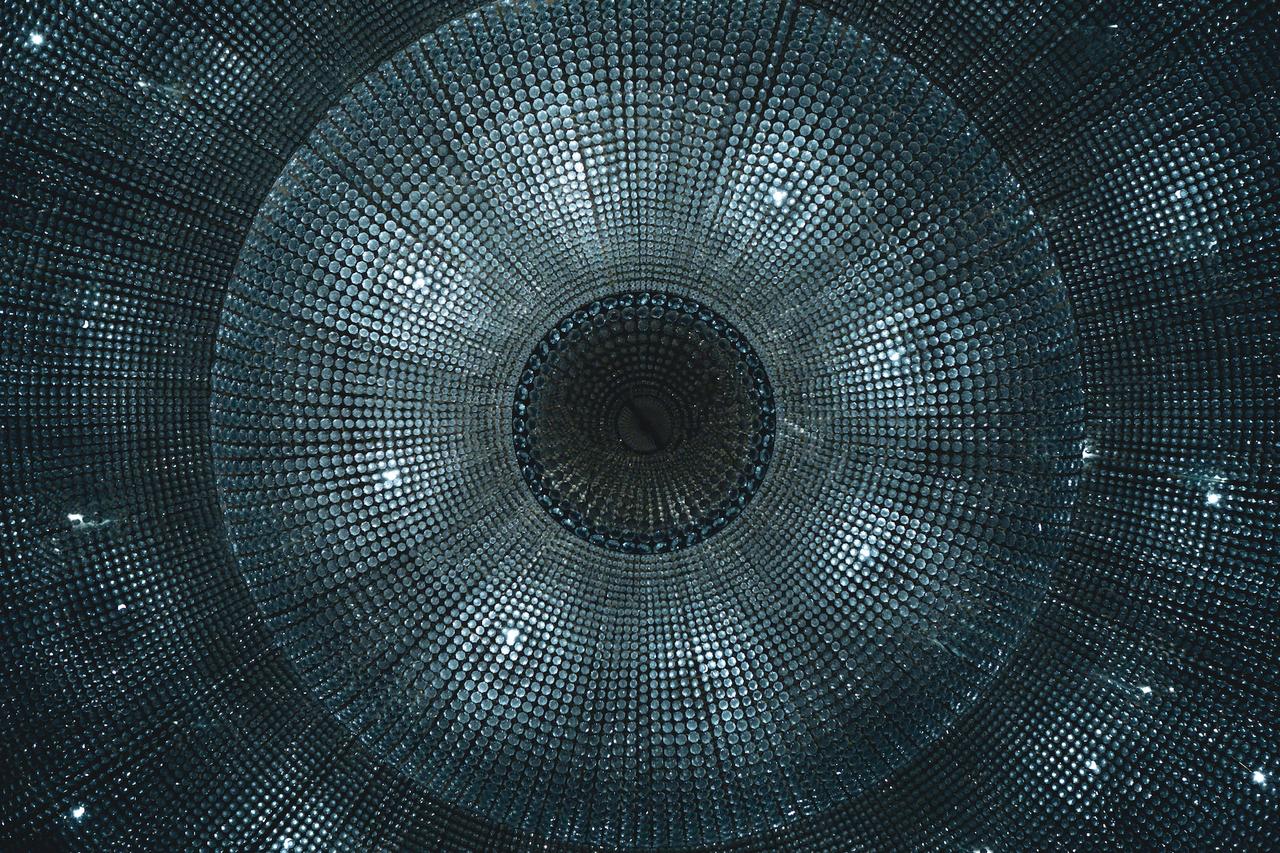 Reset the digest of a terraform state in one command | Pierre-Yves ... | Reset the digest of a terraform state in one command
Reset the digest of a terraform state in one command | Pierre-Yves ... | Reset the digest of a terraform state in one command Hacking Terraform State for Privilege Escalation | What can an attacker do if they can edit Terraform state? The answer should be 'nothing' but is actually 'take over your CI/CD pipeline'.
Hacking Terraform State for Privilege Escalation | What can an attacker do if they can edit Terraform state? The answer should be 'nothing' but is actually 'take over your CI/CD pipeline'. Troubleshooting tips - Deployment Automation for Atlassian DC on ... | Nov 4, 2021 ... ... do not get removed as part of the Terraform uninstallation? ... Error refreshing state: state data in S3 does not have the expected content.
Troubleshooting tips - Deployment Automation for Atlassian DC on ... | Nov 4, 2021 ... ... do not get removed as part of the Terraform uninstallation? ... Error refreshing state: state data in S3 does not have the expected content.