Kubernetes VolumeMount Permissions: User, Group & File Modes
Learn how to configure VolumeMounts in Kubernetes to manage user group and file permissions for secure and reliable application deployments.
Learn how to configure VolumeMounts in Kubernetes to manage user group and file permissions for secure and reliable application deployments.
When running containers as non-root users in Kubernetes, managing file permissions for mounted volumes requires careful consideration. If your application needs write access to a volume, you can't simply mount the volume and expect it to work seamlessly. This is where the combination of initContainers and the securityContext setting proves invaluable.
To ensure proper file permissions when a container runs as a non-root user and needs write access to a mounted volume in Kubernetes, you can use initContainers and the securityContext setting.
1. Define the non-root user in your Dockerfile:
addgroup tomcat -g 1001 && \
adduser -D -u 1001 -G tomcat tomcat && \
chown -R tomcat:tomcat /opt
USER tomcatThis example creates a tomcat user and group with ID 1001 and sets ownership of the /opt directory.
2. Configure an initContainer in your Kubernetes Pod definition:
initContainers:
- name: permissions-fix
image: busybox
command: ["sh", "-c", "chown -R 1001:1001 /data"]
volumeMounts:
- name: data-volume
mountPath: /dataThis initContainer uses the busybox image to recursively change the ownership of the /data directory within the volume to the user and group ID 1001.
3. Define the volume and mount it in both the initContainer and the main container:
volumes:
- name: data-volume
persistentVolumeClaim:
claimName: my-pvc
containers:
- name: my-app
image: my-app-image
securityContext:
runAsUser: 1001
runAsGroup: 1001
volumeMounts:
- name: data-volume
mountPath: /dataThis configuration defines a volume named data-volume and mounts it to /data in both the initContainer and the main container. The securityContext in the main container ensures it runs with the correct user and group ID.
By using an initContainer to set the correct ownership before the main container starts, you ensure that the non-root user in the main container has the necessary write permissions on the mounted volume.
This code defines a Kubernetes deployment for running a Tomcat application securely as a non-root user. It includes a Dockerfile that creates a dedicated 'tomcat' user and sets appropriate file ownership within the container. The Kubernetes deployment uses an initContainer to ensure correct permissions on the mounted volume before the Tomcat container starts. The Tomcat container itself runs with the 'tomcat' user and has write access to the mounted volume, allowing for data persistence and application functionality. A PersistentVolumeClaim is used to define the storage requirements for the application. This setup enhances security by preventing the application from running with root privileges.
This example demonstrates a Kubernetes Deployment with a Pod that runs a Tomcat container as a non-root user with write access to a mounted volume.
1. Dockerfile (for the Tomcat application):
FROM tomcat:9.0-jdk11-corretto
# Create tomcat user and group
RUN addgroup tomcat -g 1001 && \
adduser -D -u 1001 -G tomcat tomcat && \
chown -R tomcat:tomcat /usr/local/tomcat/webapps
# Set user to tomcat
USER tomcat2. Kubernetes Deployment YAML:
apiVersion: apps/v1
kind: Deployment
metadata:
name: tomcat-deployment
spec:
replicas: 1
selector:
matchLabels:
app: tomcat
template:
metadata:
labels:
app: tomcat
spec:
# Define the volume
volumes:
- name: data-volume
persistentVolumeClaim:
claimName: my-pvc
# Define the initContainer
initContainers:
- name: permissions-fix
image: busybox
command: ["sh", "-c", "chown -R 1001:1001 /data"]
volumeMounts:
- name: data-volume
mountPath: /data
# Define the main container
containers:
- name: tomcat
image: my-tomcat-image:latest
# Set security context for non-root user
securityContext:
runAsUser: 1001
runAsGroup: 1001
volumeMounts:
- name: data-volume
mountPath: /usr/local/tomcat/webapps
ports:
- containerPort: 80803. PersistentVolumeClaim (replace with your actual storage configuration):
apiVersion: v1
kind: PersistentVolumeClaim
metadata:
name: my-pvc
spec:
accessModes:
- ReadWriteOnce
resources:
requests:
storage: 1GiExplanation:
tomcat user and group with ID 1001, sets ownership of the /usr/local/tomcat/webapps directory to the tomcat user, and sets the default user to tomcat.data-volume using a PersistentVolumeClaim.initContainer with the busybox image to change the ownership of the /data directory within the volume to the user and group ID 1001.securityContext in the main container to run as user and group ID 1001.data-volume to /usr/local/tomcat/webapps in the main container.This setup ensures that the Tomcat container runs as a non-root user and has the necessary write permissions on the mounted volume, improving the security of your Kubernetes deployment. Remember to replace the placeholder values with your actual image name and storage configuration.
Security Best Practices:
Alternative Approaches:
fsGroup in securityContext: Instead of using an initContainer, you can set the fsGroup field in the securityContext of your main container. This instructs Kubernetes to change the group ownership of the volume when it's mounted. However, this approach might have limitations depending on your storage provider and Kubernetes version.initContainers or fsGroup but is not suitable for dynamic data.Troubleshooting:
initContainer, and securityContext. Use the kubectl logs command to check the logs of your initContainer for any errors during permission changes.Additional Considerations:
This article provides a solution for granting write access to a mounted volume for a container running as a non-root user in Kubernetes.
Key Steps:
Dockerfile Setup: Create a dedicated non-root user and group (e.g., tomcat) in your Dockerfile and assign ownership of the relevant directory (e.g., /opt) to this user.
Init Container for Permissions: Define an initContainer in your Kubernetes Pod definition. This container, using a simple image like busybox, runs before the main application container and recursively changes the ownership of the mounted volume's directory (e.g., /data) to the non-root user and group defined in step 1.
Volume Definition and Mounting: Define the volume (e.g., using a PersistentVolumeClaim) and mount it to the desired path (e.g., /data) in both the initContainer and the main application container.
Security Context in Main Container: In the main container's definition, utilize the securityContext setting to specify the non-root user and group ID for running the application.
Benefits:
This approach leverages initContainers to set up the correct permissions before the main application container starts, ensuring a smooth and secure operation.
By combining initContainers and the securityContext, you can ensure that your applications running as non-root users in Kubernetes have the necessary write permissions to mounted volumes. This approach significantly enhances the security posture of your deployments by adhering to the principle of least privilege. Remember to carefully consider user and group IDs, handle potential permission errors, and explore alternative approaches like fsGroup or pre-populated volumes based on your specific needs. By understanding and implementing these practices, you can build more secure and robust applications on Kubernetes.
 Write permissions on volume mount with security context fsgroup ... | I’m trying to run a tomcat container in K8S with a non-root user, to do so I set User ‘tomcat’ with the appropriate permission in Docker Image. I have a startup script that creates a directory in /opt/var/logs (during container startup) and also starts tomcat service. #steps in Dockerfile #adding tomcat user and group and permission to /opt directory addgroup tomcat -g 1001 && \ adduser -D -u 1001 -G tomcat tomcat && \ chown -R tomcat:tomcat /opt #switch user User tomcat The pod runs fine in ...
Write permissions on volume mount with security context fsgroup ... | I’m trying to run a tomcat container in K8S with a non-root user, to do so I set User ‘tomcat’ with the appropriate permission in Docker Image. I have a startup script that creates a directory in /opt/var/logs (during container startup) and also starts tomcat service. #steps in Dockerfile #adding tomcat user and group and permission to /opt directory addgroup tomcat -g 1001 && \ adduser -D -u 1001 -G tomcat tomcat && \ chown -R tomcat:tomcat /opt #switch user User tomcat The pod runs fine in ... Volumes | Kubernetes | Kubernetes volumes provide a way for containers in a pods to access and share data via the filesystem. There are different kinds of volume that you can use for different purposes, such as:
populating a configuration file based on a ConfigMap or a Secret providing some temporary scratch space for a pod sharing a filesystem between two different containers in the same pod sharing a filesystem between two different pods (even if those Pods run on different nodes) durably storing data so that it stays available even if the Pod restarts or is replaced passing configuration information to an app running in a container, based on details of the Pod the container is in (for example: telling a sidecar container what namespace the Pod is running in) providing read-only access to data in a different container image Data sharing can be between different local processes within a container, or between different containers, or between Pods.
Volumes | Kubernetes | Kubernetes volumes provide a way for containers in a pods to access and share data via the filesystem. There are different kinds of volume that you can use for different purposes, such as:
populating a configuration file based on a ConfigMap or a Secret providing some temporary scratch space for a pod sharing a filesystem between two different containers in the same pod sharing a filesystem between two different pods (even if those Pods run on different nodes) durably storing data so that it stays available even if the Pod restarts or is replaced passing configuration information to an app running in a container, based on details of the Pod the container is in (for example: telling a sidecar container what namespace the Pod is running in) providing read-only access to data in a different container image Data sharing can be between different local processes within a container, or between different containers, or between Pods.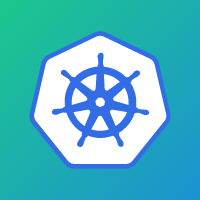 Set volume mount user group and file permissions in kubernetes ... | I'm using kops to run my kubernetes cluster. I'm trying to use an EBS volume with a container ... - mountPath: "/home/jovyan/work" name: notebook-1
Set volume mount user group and file permissions in kubernetes ... | I'm using kops to run my kubernetes cluster. I'm trying to use an EBS volume with a container ... - mountPath: "/home/jovyan/work" name: notebook-1 Best practices for uid/gid and permissions? - General - Docker ... | Hi, I’ve found a lot of pages that try to describe the best way to deal with permissions but it seems that all have a different opinion. 🙂 I want to use a seperate user in my container just for security reasons. For this user I set a fix uid and gid (9081 for both). If I add USER myuser to my docker file all works as expected. But if I use a bind mount I have of course wrong permissions on my host or in my container. Becaue of the priviledged user I cannot change the owner of ...
Best practices for uid/gid and permissions? - General - Docker ... | Hi, I’ve found a lot of pages that try to describe the best way to deal with permissions but it seems that all have a different opinion. 🙂 I want to use a seperate user in my container just for security reasons. For this user I set a fix uid and gid (9081 for both). If I add USER myuser to my docker file all works as expected. But if I use a bind mount I have of course wrong permissions on my host or in my container. Becaue of the priviledged user I cannot change the owner of ... Configure a Security Context for a Pod or Container | Kubernetes | A security context defines privilege and access control settings for a Pod or Container. Security context settings include, but are not limited to:
Discretionary Access Control: Permission to access an object, like a file, is based on user ID (UID) and group ID (GID).
Security Enhanced Linux (SELinux): Objects are assigned security labels.
Running as privileged or unprivileged.
Linux Capabilities: Give a process some privileges, but not all the privileges of the root user.
Configure a Security Context for a Pod or Container | Kubernetes | A security context defines privilege and access control settings for a Pod or Container. Security context settings include, but are not limited to:
Discretionary Access Control: Permission to access an object, like a file, is based on user ID (UID) and group ID (GID).
Security Enhanced Linux (SELinux): Objects are assigned security labels.
Running as privileged or unprivileged.
Linux Capabilities: Give a process some privileges, but not all the privileges of the root user. Kubernetes SecurityContext with practical examples | by Eugene ... | Improve security of your Kubernetes applications with this easy to follow guide to pod and container SecurityContext configuration…
Kubernetes SecurityContext with practical examples | by Eugene ... | Improve security of your Kubernetes applications with this easy to follow guide to pod and container SecurityContext configuration…