Kubernetes: View Crashed Pod Logs - Troubleshooting Guide
Learn essential Kubernetes troubleshooting techniques to effectively access and analyze log files of crashed pods, enabling quick issue identification and resolution.
Learn essential Kubernetes troubleshooting techniques to effectively access and analyze log files of crashed pods, enabling quick issue identification and resolution.
Troubleshooting applications running in Kubernetes often involves analyzing pod logs. When a pod crashes or encounters errors, logs provide valuable insights into the root cause. This guide outlines various methods to effectively view and analyze Kubernetes pod logs using the kubectl logs command.
Identify the crashed pod:
kubectl get podsLook for pods with a status of "CrashLoopBackOff" or "Error".
View logs of the current/most recent pod instance:
kubectl logs <pod-name>Replace <pod-name> with the actual name of the crashed pod.
View logs of previous pod instances:
kubectl logs <pod-name> --previousThis command shows logs from the last instance of the pod before it was restarted.
View logs for a specific container (if applicable):
kubectl logs <pod-name> -c <container-name>Replace <container-name> with the name of the container within the pod.
Follow logs in real-time:
kubectl logs <pod-name> -fThis command streams the logs as they are generated, helpful for debugging live issues.
Specify a time range for logs:
kubectl logs <pod-name> --since=1hThis command shows logs from the last hour. You can adjust the time range as needed (e.g., --since=5m, --since=2d).
If the pod name is dynamic (e.g., using a deployment):
kubectl get pods -o wide to find the pod name based on labels or other identifying information.kubectl describe deployment <deployment-name> to get details about the deployment and its associated pods. Then, use the pod name from the output to view logs.This code snippet provides a guide on debugging crashed pods in a Kubernetes cluster. It demonstrates how to identify crashed pods using kubectl commands, view logs of current and previous pod instances, filter logs by container name and time range, and follow logs in real-time. It also includes tips for handling dynamic pod names and suggests using tools like 'stern' for advanced log management.
Let's assume you have a deployment named "my-app" and one of its pods is crashing. Here's how you can debug it:
1. Identify the crashed pod:
kubectl get podsOutput:
NAME READY STATUS RESTARTS AGE
my-app-5f4497949c-xyz12 1/1 Running 0 5m
my-app-5f4497949c-abc45 0/1 CrashLoopBackOff 3 1m
Here, my-app-5f4497949c-abc45 is crashing.
2. View logs of the current/most recent pod instance:
kubectl logs my-app-5f4497949c-abc453. View logs of previous pod instances:
kubectl logs my-app-5f4497949c-abc45 --previous4. View logs for a specific container (if applicable):
Assuming the pod has a container named "main-app":
kubectl logs my-app-5f4497949c-abc45 -c main-app5. Follow logs in real-time:
kubectl logs my-app-5f4497949c-abc45 -f6. Specify a time range for logs:
kubectl logs my-app-5f4497949c-abc45 --since=30m This will show logs from the last 30 minutes.
7. If the pod name is dynamic:
# Get pod name based on labels
kubectl get pods -l app=my-app -o wide
# Get pod name from deployment details
kubectl describe deployment my-appOnce you have the pod name, you can use the commands above to view its logs.
Remember:
<pod-name> and <container-name> with actual values.stern for more advanced log viewing and filtering.Understanding Pod Restart Behavior: Pods in a CrashLoopBackOff state are automatically restarted by Kubernetes. Each restart creates a new instance of the pod. The --previous flag is crucial for accessing logs from failed instances to understand why a pod isn't starting successfully.
Log Storage: Kubernetes itself doesn't persist logs indefinitely. Log storage depends on your cluster configuration:
EmptyDir volume, which is ephemeral. This means logs are lost if the pod is rescheduled to a different node.Resource Limits: Be mindful of resource limits set on your pods. If logs exceed the allocated storage, they might be truncated, leading to incomplete debugging information.
Debugging Strategies:
Advanced Tools: While kubectl logs is sufficient for basic log inspection, tools like stern, kubetail, and dedicated log aggregation systems offer features like:
This guide provides a concise summary of commands for investigating crashed pods in Kubernetes.
| Task | Command | Description |
|---|---|---|
| Identify crashed pods | kubectl get pods |
Look for pods with status "CrashLoopBackOff" or "Error". |
| View current/recent logs | kubectl logs <pod-name> |
Shows logs from the current or most recent pod instance. |
| View previous logs | kubectl logs <pod-name> --previous |
Shows logs from the previous pod instance before restart. |
| View specific container logs | kubectl logs <pod-name> -c <container-name> |
Shows logs for a specific container within the pod. |
| Follow logs in real-time | kubectl logs <pod-name> -f |
Streams live logs for active debugging. |
| View logs within a time range | kubectl logs <pod-name> --since=1h |
Shows logs from a specific time period (e.g., last hour). |
| Find dynamic pod names |
kubectl get pods -o wide or kubectl describe deployment <deployment-name>
|
Use labels or deployment details to identify the pod name. |
Note: Replace placeholders like <pod-name> and <container-name> with actual names.
Mastering the art of viewing and analyzing pod logs is an essential skill for anyone working with Kubernetes. By understanding the nuances of kubectl logs and leveraging its various options, you can effectively troubleshoot application issues, identify root causes, and ensure the smooth operation of your Kubernetes deployments. Remember to establish a robust logging strategy for your cluster to prevent log loss and facilitate easier debugging in the future. As you become more comfortable with basic log inspection, explore advanced logging tools and techniques to streamline your troubleshooting workflows and gain deeper insights into your application's behavior within the Kubernetes environment.
 How to check the logs of running and crashed pods in Kubernetes ... | If you have managed any kind of Linux bases servers, you have probably used commands like cat and tail to check your server logs. Here I will show yo…
How to check the logs of running and crashed pods in Kubernetes ... | If you have managed any kind of Linux bases servers, you have probably used commands like cat and tail to check your server logs. Here I will show yo… Get Kubernetes Logs With kubectl | Warp | Learn how to get the logs of pods, containers, deployments, and services in Kubernetes using the kubectl command. Troubleshoot a cluster stuck in CrashloopBackoff, ImagePullBackoff, or Pending error states.
Get Kubernetes Logs With kubectl | Warp | Learn how to get the logs of pods, containers, deployments, and services in Kubernetes using the kubectl command. Troubleshoot a cluster stuck in CrashloopBackoff, ImagePullBackoff, or Pending error states. Kubernetes See Logs Of The Crashed Pod using Kubectl | by Baris ... | Normally, we see only the current pod’s log when we look through the logs.
Kubernetes See Logs Of The Crashed Pod using Kubectl | by Baris ... | Normally, we see only the current pod’s log when we look through the logs.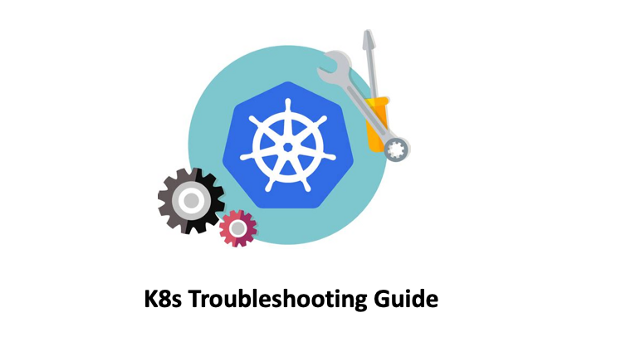 K8s Troubleshooting — Check Previous Crashed Pod Logs | by ... | K8s Troubleshooting handbook
K8s Troubleshooting — Check Previous Crashed Pod Logs | by ... | K8s Troubleshooting handbook Why do my pods keep crashing? - Discuss Kubernetes | I’ve checked logs and described pods and the only thing of note is. Pod sandbox changed, it will be killed and re-created. I’m thinking that there may be a misconfiguration. I’ve shown versions first so maybe someone can confirm that they are ok. Cluster information: Kubernetes version: 1.29 Cloud being used: AWS Installation method: terraform Host OS: RHEL9 CNI and version: flannel v0.24.0 CRI and version: containerd 1.7.11 [ec2-user@vagrant-tf-master01 ~]$ rpm -qa | grep kube kub...
Why do my pods keep crashing? - Discuss Kubernetes | I’ve checked logs and described pods and the only thing of note is. Pod sandbox changed, it will be killed and re-created. I’m thinking that there may be a misconfiguration. I’ve shown versions first so maybe someone can confirm that they are ok. Cluster information: Kubernetes version: 1.29 Cloud being used: AWS Installation method: terraform Host OS: RHEL9 CNI and version: flannel v0.24.0 CRI and version: containerd 1.7.11 [ec2-user@vagrant-tf-master01 ~]$ rpm -qa | grep kube kub...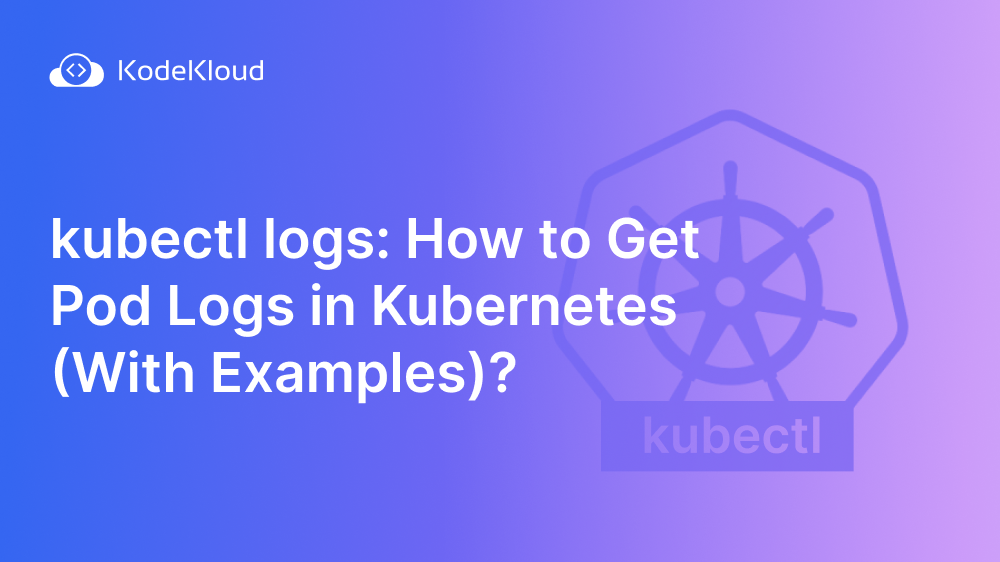 kubectl logs: How to Get Pod Logs in Kubernetes (With Examples) | Pod logs play a critical role in troubleshooting containerized applications. Click to learn how to use the "kubectl logs" command to get Pod logs.
kubectl logs: How to Get Pod Logs in Kubernetes (With Examples) | Pod logs play a critical role in troubleshooting containerized applications. Click to learn how to use the "kubectl logs" command to get Pod logs.