kubectl Logs: How to Stream Logs Continuously
Learn how to use kubectl logs -f to troubleshoot your Kubernetes pods and applications by streaming container logs in real-time.
Learn how to use kubectl logs -f to troubleshoot your Kubernetes pods and applications by streaming container logs in real-time.
To view real-time log output from your Kubernetes pods directly in your terminal, you can leverage the 'kubectl logs' command with the '-f' flag for "follow". This guide will demonstrate how to use this command for effective application debugging and monitoring in your Kubernetes environment.
To see a live stream of logs from a Kubernetes pod, you can use the kubectl logs command with the -f flag (short for "follow").
For example:
kubectl logs -f <pod-name>Replace <pod-name> with the actual name of your pod. This will continuously print new logs to your terminal as they are generated.
You can further customize this command:
-c <container-name> flag.
kubectl logs -f <pod-name> -c <container-name>--previous or -p flag.
kubectl logs -f <pod-name> --previous These techniques are essential for debugging and monitoring your applications running in Kubernetes.
Examples of using kubectl logs command with -f flag to stream logs from pods: stream logs from a specific pod, stream logs from a specific container within a pod, stream logs from the beginning of the pod's lifecycle, and stream logs from a specific container and specific previous instance of the pod.
Scenario 1: Stream logs from a pod named "my-app-pod"
kubectl logs -f my-app-pod Scenario 2: Stream logs from a specific container named "api" within a pod named "my-app-pod"
kubectl logs -f my-app-pod -c apiScenario 3: Stream logs from the beginning of the pod's lifecycle for a pod named "my-app-pod"
kubectl logs -f my-app-pod --previousScenario 4: Stream logs from a specific container and specific previous instance of the pod
kubectl logs -f my-app-pod -c api --previous --since=1hThis command will show logs from the "api" container of the "my-app-pod" from the previous instance that existed within the last hour.
These are just a few examples of how to use the kubectl logs command with the -f flag. For more information, you can always refer to the official Kubernetes documentation: https://kubernetes.io/docs/reference/generated/kubectl/kubectl-commands#logs
kubectl logs -f is invaluable for real-time debugging. It allows you to see how your application behaves as requests come in, making it easier to pinpoint issues.--tail, --since, and --grep. This helps focus on specific timeframes or messages.kubectl logs -f is powerful, consider centralized logging solutions for larger applications or persistent log storage. Tools like Elasticsearch, Fluentd, and Kibana (EFK stack) are popular choices.| Feature | Command | Description |
|---|---|---|
| Stream live logs from a pod | kubectl logs -f <pod-name> |
Continuously displays new logs from the specified pod. |
| Stream logs from a specific container | kubectl logs -f <pod-name> -c <container-name> |
Shows logs only from the specified container within the pod. |
| Stream logs from the beginning | kubectl logs -f <pod-name> --previous |
Displays all logs from the pod's history, including new logs as they arrive. |
Mastering the kubectl logs -f command is essential for anyone working with Kubernetes. It provides a direct window into your application's runtime behavior, aiding in debugging, monitoring, and troubleshooting. While powerful on its own, remember to explore advanced filtering options, consider centralized logging solutions for larger deployments, and always be mindful of resource consumption and security best practices. By combining kubectl logs -f with other Kubernetes tools and a holistic understanding of your application, you'll be well-equipped to diagnose and resolve issues effectively in your Kubernetes environment.
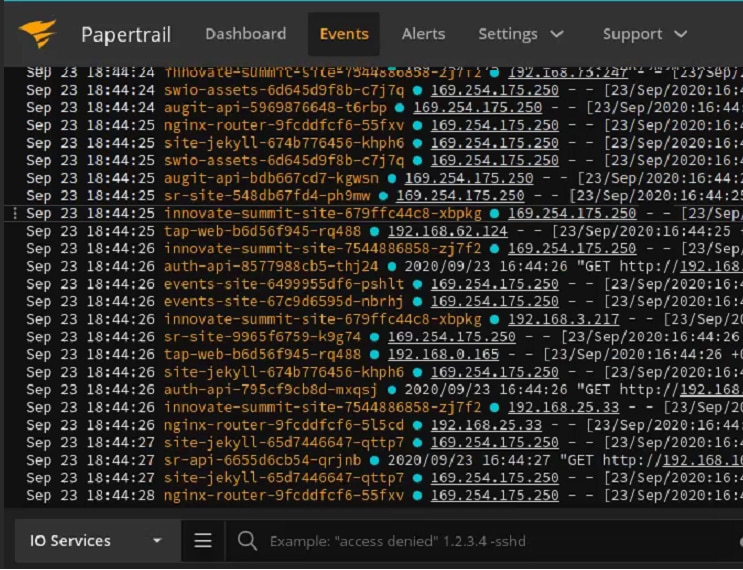 How to “Live Tail” Kubernetes Logs - Kubectl Logs Tail - Papertrail | DevOps engineers wishing to troubleshoot Kubernetes applications can turn to log messages to spot error causes & their impact on the rest of the cluster.
How to “Live Tail” Kubernetes Logs - Kubectl Logs Tail - Papertrail | DevOps engineers wishing to troubleshoot Kubernetes applications can turn to log messages to spot error causes & their impact on the rest of the cluster. Continuous Streaming of Kubernetes Logs with kubectl | Open ... | Learn how to use 'kubectl logs -f -c' for real-time log streaming and manage Kubernetes logs efficiently.
Continuous Streaming of Kubernetes Logs with kubectl | Open ... | Learn how to use 'kubectl logs -f -c' for real-time log streaming and manage Kubernetes logs efficiently.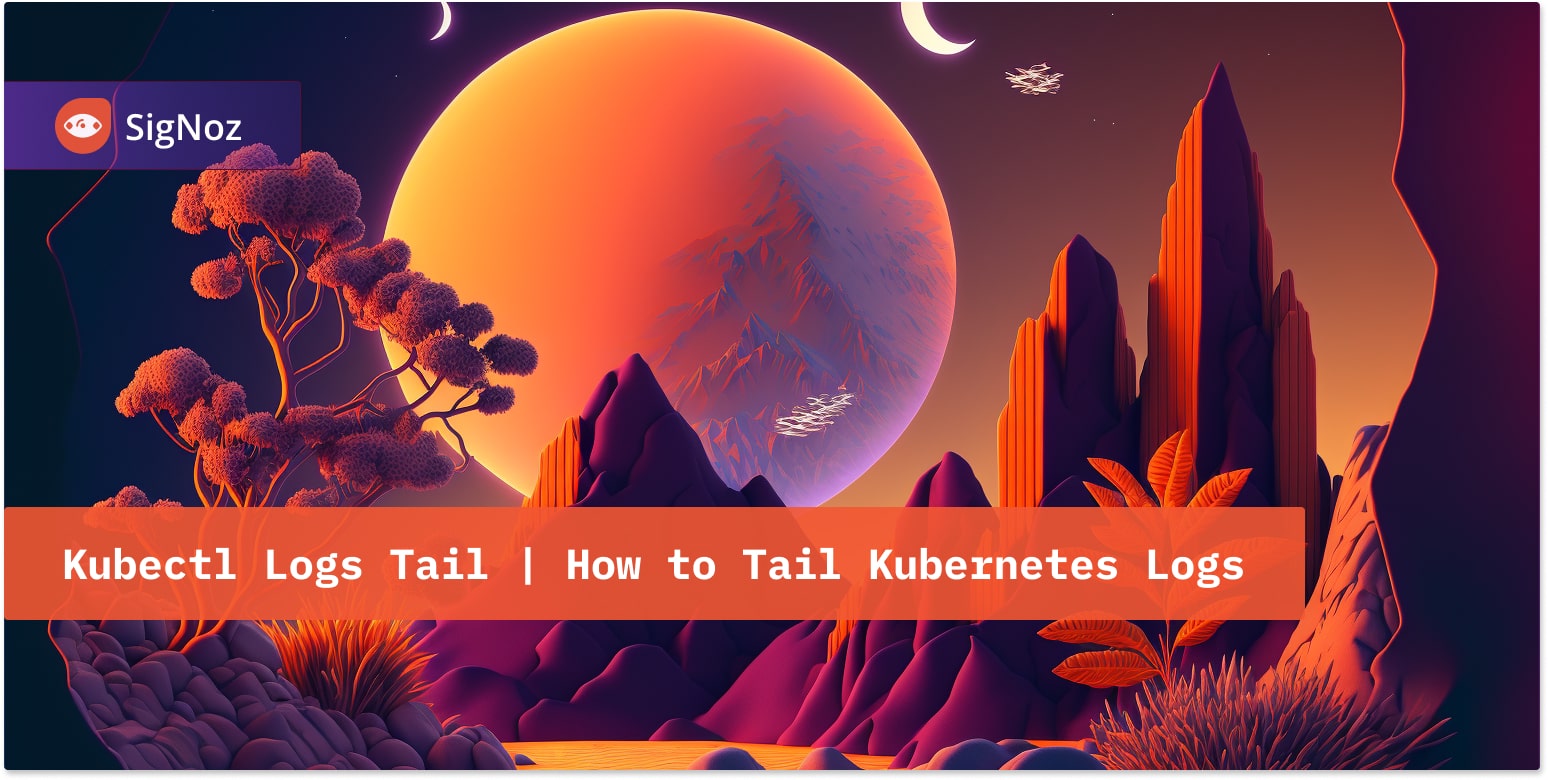 Kubectl Logs Tail | How to Tail Kubernetes Logs | SigNoz | The
Kubectl Logs Tail | How to Tail Kubernetes Logs | SigNoz | The kubectl logs tail command is a tool that allows users to stream the logs of a pod in real-time while using Kubernetes. This command is particularly useful for... Get a Continuous Stream of Logs for Pods in Kubernetes | Baeldung ... | Learn how to use the kubectl logs command to get a continuous stream of logs from the Kubernetes pods.
Get a Continuous Stream of Logs for Pods in Kubernetes | Baeldung ... | Learn how to use the kubectl logs command to get a continuous stream of logs from the Kubernetes pods.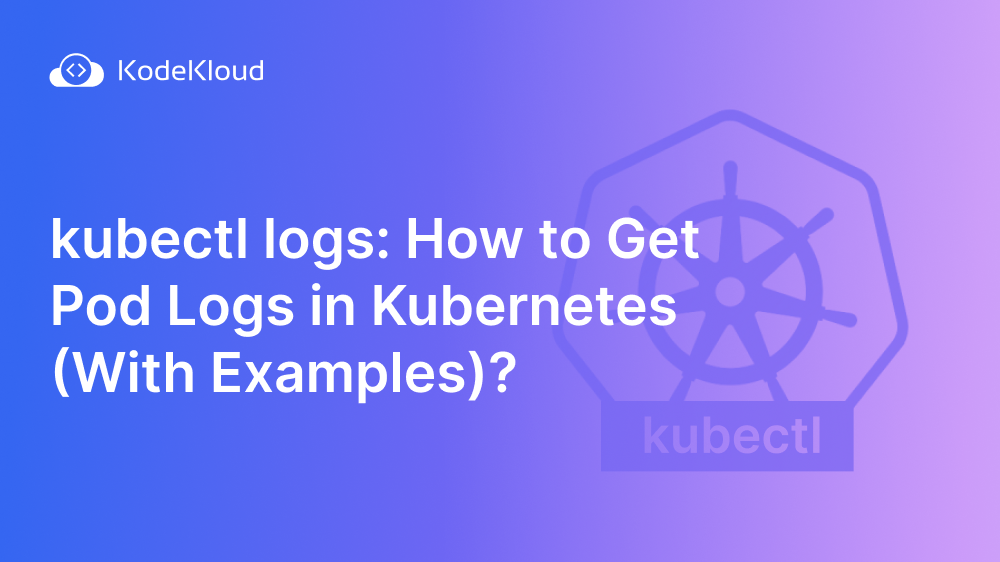 kubectl logs: How to Get Pod Logs in Kubernetes (With Examples) | Pod logs play a critical role in troubleshooting containerized applications. Click to learn how to use the "kubectl logs" command to get Pod logs.
kubectl logs: How to Get Pod Logs in Kubernetes (With Examples) | Pod logs play a critical role in troubleshooting containerized applications. Click to learn how to use the "kubectl logs" command to get Pod logs. ServiceAccount's token being continuously recreated - General ... | Hiya all, I’m having a weird issue with my k8s cluster (1.15.11). All secrets of type service-account-token are being continuously recreated. And I can’t really find any traces in the logs. Has anyone seen anything similar or can point where to look at? Thanks Cluster information: Kubernetes version: 1.15.11 Cloud being used: VM on-prem Installation method: kubespray Host OS: Centos 7 CNI and version: – CRI and version: –
ServiceAccount's token being continuously recreated - General ... | Hiya all, I’m having a weird issue with my k8s cluster (1.15.11). All secrets of type service-account-token are being continuously recreated. And I can’t really find any traces in the logs. Has anyone seen anything similar or can point where to look at? Thanks Cluster information: Kubernetes version: 1.15.11 Cloud being used: VM on-prem Installation method: kubespray Host OS: Centos 7 CNI and version: – CRI and version: – Show a continuous stream of Kubernetes logs | Continuously streams logs from a given Kubernetes pod by using the
Show a continuous stream of Kubernetes logs | Continuously streams logs from a given Kubernetes pod by using the -f flag.. Command is kubectl logs -f {{pod_id}}
 Kubectl connection refused intermittently - General Discussions ... | Version 1.24.0 cluster built with kubeadm Thanks for your time. My cluster seems to be fine other than I have to constantly restart kublet on the controller because after an irregular length of time I get connection refused using kubectl. Once kubelet is restarted I can use kubectl again. Sometimes it happens within a minute and other times it’s good for a few minutes. I need to figure out how to permanently fix it though please. I just noticed I still get connection refused even when kube...
Kubectl connection refused intermittently - General Discussions ... | Version 1.24.0 cluster built with kubeadm Thanks for your time. My cluster seems to be fine other than I have to constantly restart kublet on the controller because after an irregular length of time I get connection refused using kubectl. Once kubelet is restarted I can use kubectl again. Sometimes it happens within a minute and other times it’s good for a few minutes. I need to figure out how to permanently fix it though please. I just noticed I still get connection refused even when kube...