kubectl Exec: Run Bash Commands in Kubernetes Pods
Learn how to easily execute bash commands inside your Kubernetes pods using kubectl with this comprehensive guide.
Learn how to easily execute bash commands inside your Kubernetes pods using kubectl with this comprehensive guide.
This guide provides a quick reference for accessing and executing commands inside a Kubernetes Pod using the kubectl exec command.
Find the Pod: Use kubectl get pods to list the Pods in your cluster.
kubectl get podsAccess the Pod: Use kubectl exec with the Pod name and the -it flags to start an interactive shell session.
kubectl exec -it <pod-name> -- bashExecute Commands: Once inside the Pod's shell, you can run any command.
ls -lSpecify Namespace: If the Pod is in a different namespace, use the -n flag.
kubectl exec -it <pod-name> -n <namespace> -- bashRun a Single Command: To execute a single command without starting an interactive shell, use the -c flag.
kubectl exec <pod-name> -- ls -lNote: Replace <pod-name> and <namespace> with the actual names.
This bash script provides examples of accessing a Kubernetes Pod. It defines the Pod name and namespace, lists all Pods in the cluster, accesses the Pod's interactive shell, executes commands inside the Pod, exits the shell, and runs a single command in the Pod. Remember to replace the example Pod name and namespace with your actual values.
This script demonstrates how to access a Kubernetes Pod and execute commands.
#!/bin/bash
# Set the Pod name and namespace
POD_NAME="my-pod"
NAMESPACE="my-namespace"
# List all Pods in the cluster
echo "Listing all Pods:"
kubectl get pods
# Access the Pod's interactive shell
echo "Accessing Pod: $POD_NAME in namespace: $NAMESPACE"
kubectl exec -it $POD_NAME -n $NAMESPACE -- bash
# Execute commands inside the Pod
echo "Listing files in the Pod:"
ls -l
# Exit the Pod's shell
exit
# Run a single command in the Pod
echo "Getting Pod's hostname:"
kubectl exec $POD_NAME -n $NAMESPACE -- hostnameExplanation:
POD_NAME) and namespace (NAMESPACE).kubectl get pods to list all Pods in the cluster.kubectl exec -it $POD_NAME -n $NAMESPACE -- bash to access the Pod's interactive shell.ls -l.exit command exits the interactive shell.kubectl exec $POD_NAME -n $NAMESPACE -- hostname to execute a single command (hostname) in the Pod without starting an interactive shell.Remember to replace "my-pod" and "my-namespace" with the actual names of your Pod and namespace.
-c <container-name> flag with kubectl exec.kubectl exec fails, check the Pod's status using kubectl describe pod <pod-name>. Look for events or error messages that might indicate why the command is failing.kubectl debug, which provides more advanced features for troubleshooting Pods.This guide outlines how to access a Kubernetes Pod and execute commands within its container.
Steps:
kubectl get pods to view all Pods in your cluster.kubectl exec -it <pod-name> -- bash to start an interactive shell session inside the specified Pod.ls -l).-n <namespace> flag in the kubectl exec command.-c flag followed by the command (e.g., kubectl exec <pod-name> -- ls -l).Remember: Replace <pod-name> and <namespace> with the actual names in your environment.
This comprehensive guide provides various methods and examples for accessing and interacting with Kubernetes Pods using the kubectl exec command. By understanding these techniques, developers and administrators can effectively troubleshoot, manage, and interact with applications deployed within their Kubernetes clusters. Remember to replace placeholder values with your specific Pod names and namespaces. For deeper dives and advanced use cases, refer to the Kubernetes documentation and explore additional tools like kubectl debug. Always prioritize security and be mindful of potential impacts on application stability when executing commands within Pods.
 Get a Shell to a Running Container | Kubernetes | This page shows how to use kubectl exec to get a shell to a running container.
Before you begin You need to have a Kubernetes cluster, and the kubectl command-line tool must be configured to communicate with your cluster. It is recommended to run this tutorial on a cluster with at least two nodes that are not acting as control plane hosts. If you do not already have a cluster, you can create one by using minikube or you can use one of these Kubernetes playgrounds:
Get a Shell to a Running Container | Kubernetes | This page shows how to use kubectl exec to get a shell to a running container.
Before you begin You need to have a Kubernetes cluster, and the kubectl command-line tool must be configured to communicate with your cluster. It is recommended to run this tutorial on a cluster with at least two nodes that are not acting as control plane hosts. If you do not already have a cluster, you can create one by using minikube or you can use one of these Kubernetes playgrounds: Kubectl Exec Command - Connect to Kubernetes Containers | Learn how to use the kubectl exec command to get into a Pod bash shell of running container in your Kubernetes (K8S) cluster.
Kubectl Exec Command - Connect to Kubernetes Containers | Learn how to use the kubectl exec command to get into a Pod bash shell of running container in your Kubernetes (K8S) cluster. Document for exec command api endpoint? - Discuss Kubernetes | i cannot found any exec command apiserver endpoint in kubernetes pages. In particular, it is worse if it is not a pod. I could not find the contents of the command to exec for deployment anywhere. kubectl exec deploy/[deploymentname] -- commands Is there any documentation with information about this?
Document for exec command api endpoint? - Discuss Kubernetes | i cannot found any exec command apiserver endpoint in kubernetes pages. In particular, it is worse if it is not a pod. I could not find the contents of the command to exec for deployment anywhere. kubectl exec deploy/[deploymentname] -- commands Is there any documentation with information about this?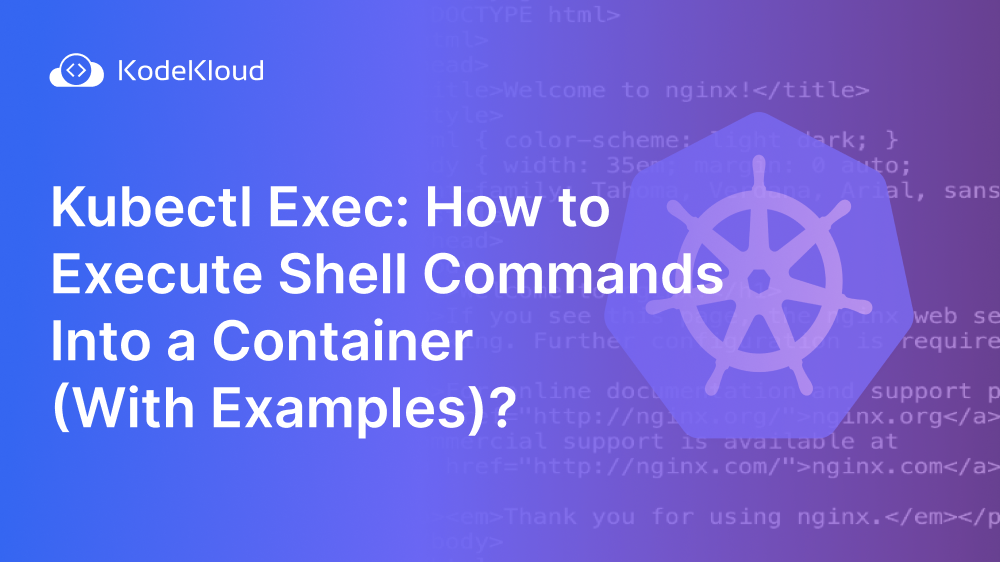 Kubectl Exec: How to Execute Shell Commands Into a Container | Learn how to get inside a running container to troubleshoot issues or tweak configurations using kubectl exec.
Kubectl Exec: How to Execute Shell Commands Into a Container | Learn how to get inside a running container to troubleshoot issues or tweak configurations using kubectl exec. Not able to get shell of the running containers in kube-system ... | Hi All, I am trying to get shell of a control plane container e.g. I would like to get to the shell of the Etcd container running in tube-system namespace. $ k exec -it etcd-master01 – /bin/bash -n kube-system Error from server (NotFound): pods “etcd-master01” not found $ $ k get pods -n kube-system NAME READY STATUS RESTARTS AGE coredns-558bd4d5db-269lt 1/1 Running 8 30d coredns-558bd4d5db-967d8 1/1 Running 8 ...
Not able to get shell of the running containers in kube-system ... | Hi All, I am trying to get shell of a control plane container e.g. I would like to get to the shell of the Etcd container running in tube-system namespace. $ k exec -it etcd-master01 – /bin/bash -n kube-system Error from server (NotFound): pods “etcd-master01” not found $ $ k get pods -n kube-system NAME READY STATUS RESTARTS AGE coredns-558bd4d5db-269lt 1/1 Running 8 30d coredns-558bd4d5db-967d8 1/1 Running 8 ... Execute Commands in Pods With kubectl | Warp | How to execute shell commands and start interactive shell sessions within the containers of running Kubernetes Pods. Also, how to handle commands not found and limited user privileges.
Execute Commands in Pods With kubectl | Warp | How to execute shell commands and start interactive shell sessions within the containers of running Kubernetes Pods. Also, how to handle commands not found and limited user privileges.