Install Specific Python Package Versions with pip
Learn how to install specific versions of Python packages using pip, ensuring compatibility and avoiding dependency conflicts in your projects.
Learn how to install specific versions of Python packages using pip, ensuring compatibility and avoiding dependency conflicts in your projects.
To install a specific version of a Python package using pip, you need to specify the desired version number along with the package name in the pip install command. Open your command prompt or terminal. Use the following command structure: pip install <package_name>==<version_number> Replace <package_name> with the name of the package you want to install and <version_number> with the specific version you need. For example, to install version 1.2.2 of the package "requests," you would use: pip install requests==1.2.2 Execute the command. Pip will then download and install the specified version of the package. This method ensures you are working with the exact version you need, which can be crucial for compatibility reasons, especially when working with projects that depend on specific functionalities or bug fixes present in certain versions.
To install a specific version of a Python package using pip, you need to specify the desired version number along with the package name in the pip install command.
Open your command prompt or terminal.
Use the following command structure:
pip install <package_name>==<version_number>
Replace <package_name> with the name of the package you want to install and <version_number> with the specific version you need.
For example, to install version 1.2.2 of the package "requests," you would use:
pip install requests==1.2.2
Execute the command. Pip will then download and install the specified version of the package.
This method ensures you are working with the exact version you need, which can be crucial for compatibility reasons, especially when working with projects that depend on specific functionalities or bug fixes present in certain versions.
This code demonstrates how to install a specific version of a Python package using pip. The command "pip install <package_name>==<version_number>" installs the specified version of the package. The command "pip show <package_name>" can be used to verify the installed version. Replace "<package_name>" and "<version_number>" with the desired package and version.
Here's a code example demonstrating how to install a specific version of the "requests" package:
# Install version 1.2.2 of the "requests" package
pip install requests==1.2.2
# Check the installed version
pip show requestsExplanation:
pip install requests==1.2.2: This command tells pip to install the "requests" package with the version number "1.2.2".pip show requests: This command is used to verify the installation and display information about the installed package, including the version number.Other examples:
pip install pandas==3.1.0pip install numpy==1.19.5Remember to replace <package_name> and <version_number> with the actual package name and desired version number respectively.
Importance of Specifying Versions: Specifying package versions is crucial for:
Finding Compatible Versions:
Virtual Environments: It's highly recommended to use virtual environments to manage package dependencies for different projects. This prevents conflicts between packages required by different projects.
Upgrading Packages:
pip install --upgrade <package_name>
pip install <package_name>==<new_version_number>
Uninstalling Packages:
pip uninstall <package_name>
Additional pip Options:
-r requirements.txt: Install packages listed in a requirements.txt file, which is a common way to manage project dependencies.--force-reinstall: Forces a reinstall of the package, even if it's already installed.--user: Installs the package locally for the current user, rather than globally.Keeping pip Updated:
pip itself updated to benefit from the latest features and bug fixes: python -m pip install --upgrade pip
This table summarizes the process of installing a specific version of a Python package using pip:
| Step | Description | Command Example |
|---|---|---|
| 1 | Open your command prompt or terminal. | |
| 2 | Use the pip install command with the package name and desired version number. |
pip install requests==1.2.2 |
| 3 | Execute the command. | Press Enter |
Key Points:
<package_name> with the actual package name.<version_number> with the desired version.In conclusion, installing specific versions of Python packages with pip is essential for maintaining project compatibility and reproducibility. Using the pip install <package_name>==<version_number> command gives you control over the exact versions used in your environment, preventing potential issues arising from package updates or conflicting dependencies. Remember to replace <package_name> and <version_number> with the desired values. This practice is crucial for developers and anyone working with Python projects, ensuring a stable and predictable development and deployment process.
 Using PIP to Install a Specific Version of a Python Package | This guide will help you understand how to use pip, Python's primary package installer, to install specific versions of packages. Mastering this skill allows
Using PIP to Install a Specific Version of a Python Package | This guide will help you understand how to use pip, Python's primary package installer, to install specific versions of packages. Mastering this skill allows Here is how to install specific package versions with pip in Python | Here is how to install specific package versions with pip in Python. ... To install a specific version of a package using pip in python, you can use the package ...
Here is how to install specific package versions with pip in Python | Here is how to install specific package versions with pip in Python. ... To install a specific version of a package using pip in python, you can use the package ...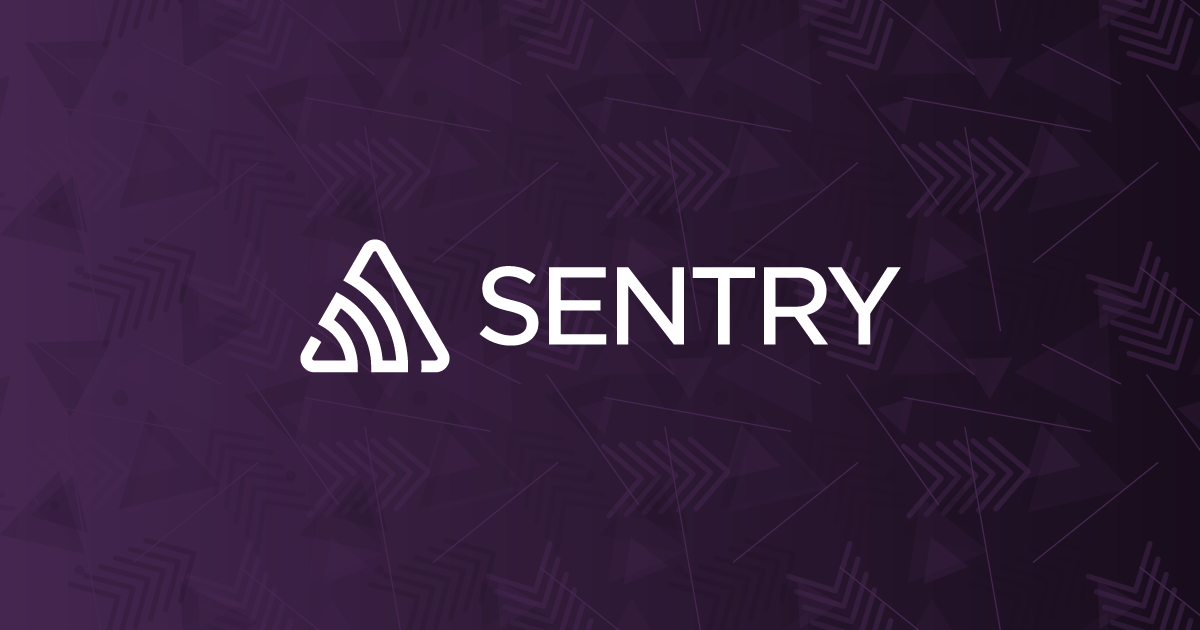 Install a specific version of a Python package using PIP | Sentry | The Problem How do I install a specific, older version of a Python package using PIP? Will it matter if I have another version already installed? The Solution…
Install a specific version of a Python package using PIP | Sentry | The Problem How do I install a specific, older version of a Python package using PIP? Will it matter if I have another version already installed? The Solution…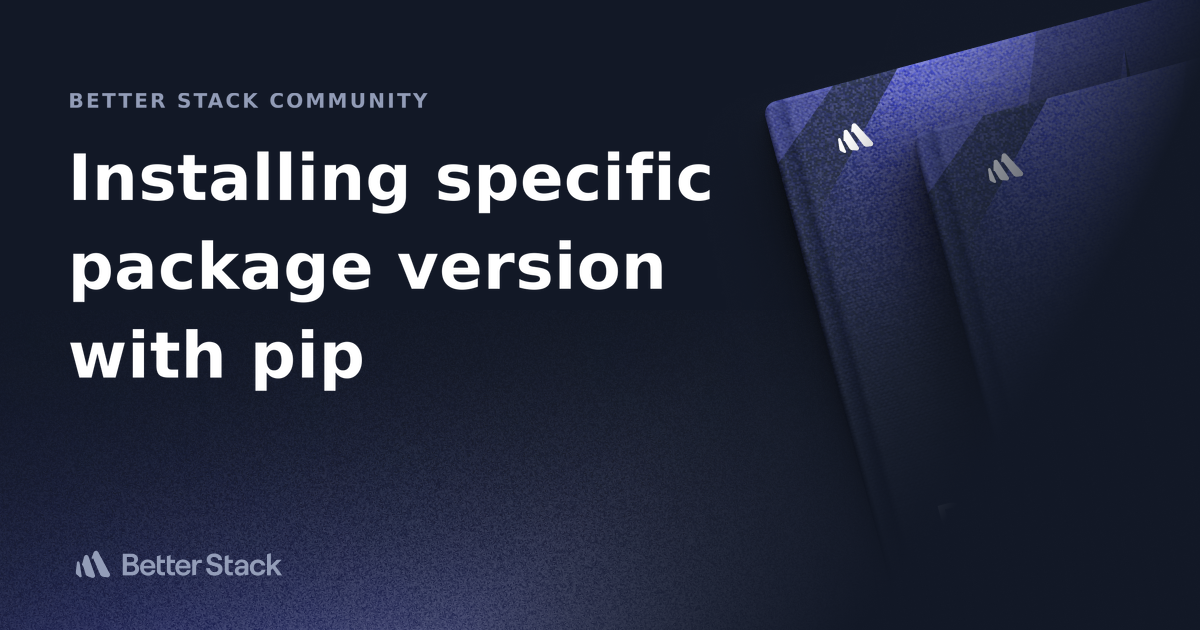 Installing specific package version with pip | Better Stack Community | Better Stack lets you see inside any stack, debug any issue, and resolve any incident.
Installing specific package version with pip | Better Stack Community | Better Stack lets you see inside any stack, debug any issue, and resolve any incident. Install packages in a virtual environment using pip and venv ... | Dropping support for older Python versions · Packaging binary extensions ... Install a specific package version#. pip allows you to specify which version ...
Install packages in a virtual environment using pip and venv ... | Dropping support for older Python versions · Packaging binary extensions ... Install a specific package version#. pip allows you to specify which version ...