Inputting Images to Neural Networks: A Guide
Learn the essential steps and techniques for preparing and feeding image data into a neural network for accurate image recognition and analysis.
Learn the essential steps and techniques for preparing and feeding image data into a neural network for accurate image recognition and analysis.
This guide provides a step-by-step approach to preparing images as input for your neural networks. We'll cover essential image preprocessing techniques, including resizing and normalization, to ensure optimal model performance. You'll learn how to format the processed image data into tensors, which are the language of neural networks. We'll explore channel dimensions and batching, crucial for feeding data correctly into your model. Finally, we'll address scenarios with varying input sizes and how to input multiple images simultaneously. A complete example using PyTorch demonstrates these concepts, from loading an image to obtaining predictions from your trained model.
Image Preprocessing:
import cv2
resized_image = cv2.resize(image, (224, 224))normalized_image = image / 255.0Input Formatting:
import torch
input_tensor = torch.from_numpy(image)input_tensor = input_tensor.permute(2, 0, 1)input_tensor = input_tensor.unsqueeze(0) # Add batch dimensionInput to Neural Network:
output = model(input_tensor)Handling Different Input Sizes:
Inputting Multiple Images:
Example (Resizing and Inputting to a PyTorch Model):
import torch
import torchvision.transforms as transforms
from PIL import Image
# Load image
image = Image.open("image.jpg")
# Define transformations
transform = transforms.Compose([
transforms.Resize((224, 224)),
transforms.ToTensor(),
])
# Apply transformations
input_tensor = transform(image)
input_tensor = input_tensor.unsqueeze(0) # Add batch dimension
# Load model
model = torch.load("model.pth")
# Make prediction
output = model(input_tensor)This Python code demonstrates how to preprocess an image and feed it to a pretrained ResNet18 model for image classification. It covers resizing using OpenCV, normalization using torchvision transforms, converting the image to a PyTorch tensor, adding a batch dimension, and then passing the processed input to the model. Finally, it extracts and prints the predicted class and its probability.
import torch
import torchvision.transforms as transforms
from PIL import Image
import cv2
# --- Image Preprocessing ---
# Load image (using PIL for variety)
image_path = "image.jpg"
image = Image.open(image_path)
# 1. Resizing (using OpenCV)
target_size = (224, 224)
image_cv2 = cv2.imread(image_path)
resized_image = cv2.resize(image_cv2, target_size)
# 2. Normalization (using torchvision.transforms)
normalize = transforms.Normalize(mean=[0.485, 0.456, 0.406], # Example normalization values
std=[0.229, 0.224, 0.225])
# --- Input Formatting ---
# 1. Tensor Conversion (using torchvision.transforms)
transform = transforms.Compose([
transforms.ToTensor(), # Convert to tensor (0-1 range)
normalize # Apply normalization
])
input_tensor = transform(resized_image)
# 2. Channel Dimension (already handled by transforms.ToTensor())
# 3. Batch Dimension
input_tensor = input_tensor.unsqueeze(0)
# --- Input to Neural Network ---
# (Example using a pretrained ResNet18 model)
model = torch.hub.load('pytorch/vision:v0.10.0', 'resnet18', pretrained=True)
model.eval() # Set model to evaluation mode
# Make prediction
with torch.no_grad():
output = model(input_tensor)
# --- Process Output ---
# Example: Get the class with the highest probability
probabilities = torch.nn.softmax(output[0], dim=0)
top_prob, top_class = torch.max(probabilities, dim=0)
print(f"Predicted Class: {top_class.item()}")
print(f"Probability: {top_prob.item():.4f}")Explanation:
Image Preprocessing:
cv2.resize() to resize the image to the desired input size.torchvision.transforms.Normalize() with example mean and standard deviation values. You should adjust these based on your dataset.Input Formatting:
transforms.Compose() to combine multiple transformations, including converting the image to a tensor and normalizing it.transforms.ToTensor() automatically handles the channel dimension, placing it as the first dimension.unsqueeze(0) to add a batch dimension to the input tensor.Input to Neural Network:
model.eval().Process Output:
Key Points:
torchvision.transforms provides a wide range of image transformations for preprocessing.Image Preprocessing:
Input Formatting:
Input to Neural Network:
Handling Different Input Sizes:
Inputting Multiple Images:
Debugging Tips:
This table summarizes the key steps for preparing images as input for neural networks:
| Step | Description | Code Example | Notes |
|---|---|---|---|
| 1. Image Preprocessing | |||
| Resizing | Adjust image dimensions to match network input. | resized_image = cv2.resize(image, (224, 224)) |
Essential for fixed-input networks. |
| Normalization | Scale pixel values to a standard range (e.g., 0-1). | normalized_image = image / 255.0 |
Improves training stability. |
| 2. Input Formatting | |||
| Tensor Conversion | Convert image data to a tensor. | input_tensor = torch.from_numpy(image) |
Tensors are the standard data structure for neural networks. |
| Channel Dimension | Arrange tensor dimensions to match network requirements. | input_tensor = input_tensor.permute(2, 0, 1) |
PyTorch often expects [channels, height, width]. |
| Batch Dimension | Add a dimension for processing multiple images simultaneously. | input_tensor = input_tensor.unsqueeze(0) |
Improves efficiency during training and inference. |
| 3. Input to Neural Network | |||
| Model Input | Pass the formatted tensor to the neural network. | output = model(input_tensor) |
Handling Different Input Sizes:
Inputting Multiple Images:
By following these steps, you can effectively prepare your image data for neural network training and inference. Remember to consider the specific requirements of your chosen framework and model, and don't hesitate to explore additional preprocessing techniques and architectures to optimize your image-based deep learning applications.
![[NeuralNetwork(0)] [warning] Input image (224x224) does not match ...](https://discuss.luxonis.com/assets/site-image-ilultq00.png) [NeuralNetwork(0)] [warning] Input image (224x224) does not match ... | [BUG!!] - OPENVINO / LUXONIS OAKD Hello everyone, I am experiencing this problem with running DeeLabV3+ on oak-d lite with blob format. I converted ONNX->...
[NeuralNetwork(0)] [warning] Input image (224x224) does not match ... | [BUG!!] - OPENVINO / LUXONIS OAKD Hello everyone, I am experiencing this problem with running DeeLabV3+ on oak-d lite with blob format. I converted ONNX->... Multi-input convolutional neural network for breast cancer detection ... | Breast cancer is the most common cancer in women. While mammography is the most widely used screening technique for the early detection of this diseas…
Multi-input convolutional neural network for breast cancer detection ... | Breast cancer is the most common cancer in women. While mammography is the most widely used screening technique for the early detection of this diseas… Resize the image to give it as an input to neural network - OpenMV ... | I have OpenMV Cam H7 I have two questions regarding TFLite on openmv:- I built a model using Keras and quantized it using tflite, it has an accuracy of 96% after quantization. it takes grayscale images of size 28x28 pixels as an input, how to provide this input to the neural network in openMV. I want the image to scale properly to 28x28. If I build a model which works on grayscale images with values between 0 and 1 rather than 0-255, how to give this as an input in OpenMV, as OpenMV take...
Resize the image to give it as an input to neural network - OpenMV ... | I have OpenMV Cam H7 I have two questions regarding TFLite on openmv:- I built a model using Keras and quantized it using tflite, it has an accuracy of 96% after quantization. it takes grayscale images of size 28x28 pixels as an input, how to provide this input to the neural network in openMV. I want the image to scale properly to 28x28. If I build a model which works on grayscale images with values between 0 and 1 rather than 0-255, how to give this as an input in OpenMV, as OpenMV take...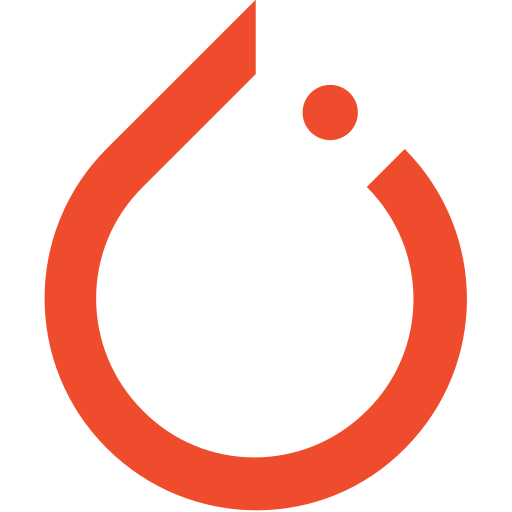 Resizing images to feed into a neural network - PyTorch Forums | I have a semantic segmentation task in hand. I have input images in size: (2056, 2464, 3). The network I am using is “fcn_resnet101”. The input for this model should be 224*224 so I resize my images: data_transforms = { ‘train’: transforms.Compose([ #transforms.RandomResizedCrop(input_size), transforms.Resize((input_size, input_size), Image.NEAREST), transforms.RandomHorizontalFlip(), transforms.ToTensor(), transforms.Normalize([0.485, 0.456, 0.406], [0.229, 0.224, 0.225]) ]), ‘val’: t...
Resizing images to feed into a neural network - PyTorch Forums | I have a semantic segmentation task in hand. I have input images in size: (2056, 2464, 3). The network I am using is “fcn_resnet101”. The input for this model should be 224*224 so I resize my images: data_transforms = { ‘train’: transforms.Compose([ #transforms.RandomResizedCrop(input_size), transforms.Resize((input_size, input_size), Image.NEAREST), transforms.RandomHorizontalFlip(), transforms.ToTensor(), transforms.Normalize([0.485, 0.456, 0.406], [0.229, 0.224, 0.225]) ]), ‘val’: t...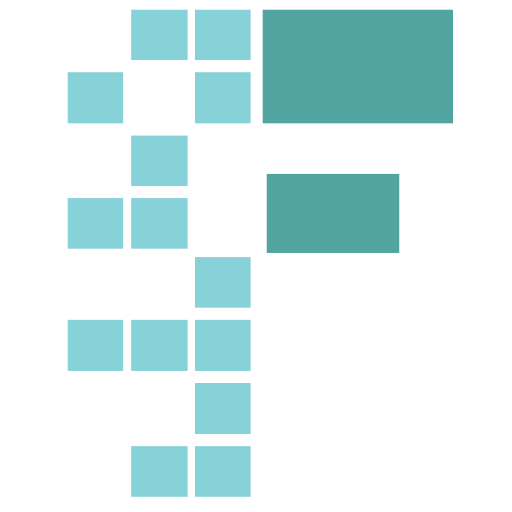 Neural networks to transform images - Advanced (Part 1 v3) - fast.ai ... | Is there a way to setup a neural network to transform an image from one geometrical orientation to a different one, using a paired dataset? the constraint is that the input and output need to be mapped one to one (and this will likely rule out the adversarial setups where generator only ever receives indirect feedback and doesn’t map to the ground truth during inference) I am wondering if a typical network used for classification be used to output an image - pixel values (instead of class like...
Neural networks to transform images - Advanced (Part 1 v3) - fast.ai ... | Is there a way to setup a neural network to transform an image from one geometrical orientation to a different one, using a paired dataset? the constraint is that the input and output need to be mapped one to one (and this will likely rule out the adversarial setups where generator only ever receives indirect feedback and doesn’t map to the ground truth during inference) I am wondering if a typical network used for classification be used to output an image - pixel values (instead of class like...