Importing Azure Resources with Terraform
Learn how to import your existing Azure resources into Terraform to streamline management and ensure infrastructure as code best practices.
Learn how to import your existing Azure resources into Terraform to streamline management and ensure infrastructure as code best practices.
Importing existing infrastructure into Terraform allows you to bring resources you've created outside of Terraform under Terraform's management. This is particularly useful when you're transitioning to Infrastructure as Code or integrating Terraform with existing deployments. Here's a step-by-step guide on how to import resources into Terraform:
resource "azurerm_resource_group" "example" {
name = "your-resource-group-name"
location = "your-resource-group-location"
}terraform init to initialize your Terraform working directory.terraform import command. This command takes two arguments: the resource address and the resource ID.
terraform import azurerm_resource_group.example /subscriptions/your-subscription-id/resourceGroups/your-resource-group-nameterraform plan to ensure that Terraform has correctly imported the resource and that there are no unexpected changes.Remember to replace the placeholders in the code and commands with your actual values.
This code sample shows how to import an existing Azure Resource Group into Terraform. It assumes you have an Azure subscription, Azure CLI, and Terraform installed. You'll need to create a Terraform configuration file, initialize Terraform, import the resource group using its name and subscription ID, and verify the import. You can then optionally update your Terraform code to match the imported resource group's configuration. Remember that this only imports the resource group itself, not any resources within it.
This example demonstrates how to import an existing Azure Resource Group into Terraform management.
Prerequisites:
Steps:
Create a Terraform configuration file:
Create a new file named main.tf and add the following code:
terraform {
required_providers {
azurerm = {
source = "hashicorp/azurerm"
version = "~> 3.0"
}
}
}
# Configure the Azure Provider
provider "azurerm" {
features {}
}
# Define the resource group resource
resource "azurerm_resource_group" "example" {
name = "your-resource-group-name"
location = "your-resource-group-location"
}Replace the following placeholders:
your-resource-group-name: The name of the existing resource group you want to import.your-resource-group-location: The location of your existing resource group (e.g., "westus2").Initialize Terraform:
Open your terminal, navigate to the directory containing your main.tf file, and run:
terraform initImport the resource group:
Execute the following command to import the existing resource group:
terraform import azurerm_resource_group.example /subscriptions/your-subscription-id/resourceGroups/your-resource-group-nameReplace the following placeholders:
your-subscription-id: Your Azure subscription ID.your-resource-group-name: The name of the existing resource group you want to import.Verify the import:
Run the following command to check if the import was successful and to see the planned state:
terraform planYou should see output indicating that Terraform has identified the imported resource and that there are no changes required.
(Optional) Update Terraform code:
If the imported resource group has additional settings not defined in your main.tf file, you can update the code to match the actual configuration. For example, you might need to add tags or other properties.
After making any changes to your code, run terraform plan again to verify the changes before applying them with terraform apply.
Important Notes:
terraform import command only imports the resource itself. It does not import any resources contained within the resource group.Understanding Resource IDs:
/subscriptions/{subscriptionId}/resourceGroups/{resourceGroupName}/{resourceProviderNamespace}/{resourceType}/{resourceName}.terraform import.Best Practices:
Troubleshooting:
Beyond Resource Groups:
terraform init, use terraform import with the correct resource address and ID, and verify the import.By following these steps and best practices, you can effectively import existing Azure resources into Terraform, enabling you to manage your infrastructure as code and leverage the benefits of Terraform's automation and orchestration capabilities.
This guide outlines the steps to import existing resources into your Terraform management:
| Step | Description | Command/Code |
|---|---|---|
| 1. Define the Resource | Tell Terraform the resource type and basic configuration. | terraform resource "azurerm_resource_group" "example" { name = "your-resource-group-name" location = "your-resource-group-location" } |
| 2. Initialize Terraform | Prepare your Terraform working directory. | bash terraform init |
| 3. Import the Resource | Link the existing resource to your Terraform code. | bash terraform import azurerm_resource_group.example /subscriptions/your-subscription-id/resourceGroups/your-resource-group-name |
| 4. Verify the Import | Check for successful import and unexpected changes. | bash terraform plan |
| 5. Update Terraform Code (Optional) | Adjust your code to match the actual resource configuration. |
Important: Replace placeholders like your-resource-group-name with your actual values.
Importing existing resources into Terraform provides a smooth transition to Infrastructure as Code, giving you a centralized way to manage both new and existing deployments. By following the steps outlined in this guide, you can leverage Terraform's power and flexibility to manage your Azure resources effectively. Remember to consult the official Terraform documentation for specific resource types and always follow best practices for a seamless experience.
 Import existing resource into current state - Terraform - HashiCorp ... | Hi, I tried searching here in the forum, but none of the similar topics were answered, so I tried asking. How can be an existing resources (in my case Azure) imported into the state? The key is that these resources are dynamically created, so using a count and creates multiple object at same time. I have made some changes on my terraform code (different solution for the same resource setup). It wants to recreate the resources, but they are already exists, and telling me that the existing reso...
Import existing resource into current state - Terraform - HashiCorp ... | Hi, I tried searching here in the forum, but none of the similar topics were answered, so I tried asking. How can be an existing resources (in my case Azure) imported into the state? The key is that these resources are dynamically created, so using a count and creates multiple object at same time. I have made some changes on my terraform code (different solution for the same resource setup). It wants to recreate the resources, but they are already exists, and telling me that the existing reso...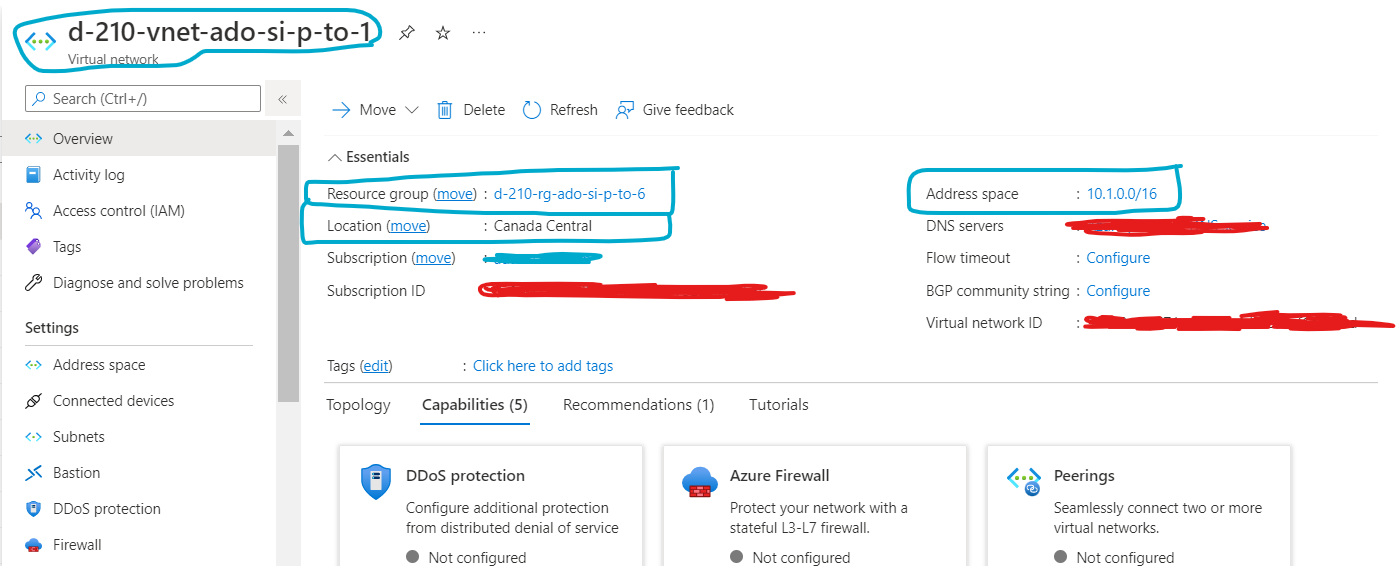 Importing Terraform State in Azure | Microsoft Community Hub | Some engineers start to provision services manually before they find out this might not be a good thing for the long run. So, they must use Terraform...
Importing Terraform State in Azure | Microsoft Community Hub | Some engineers start to provision services manually before they find out this might not be a good thing for the long run. So, they must use Terraform...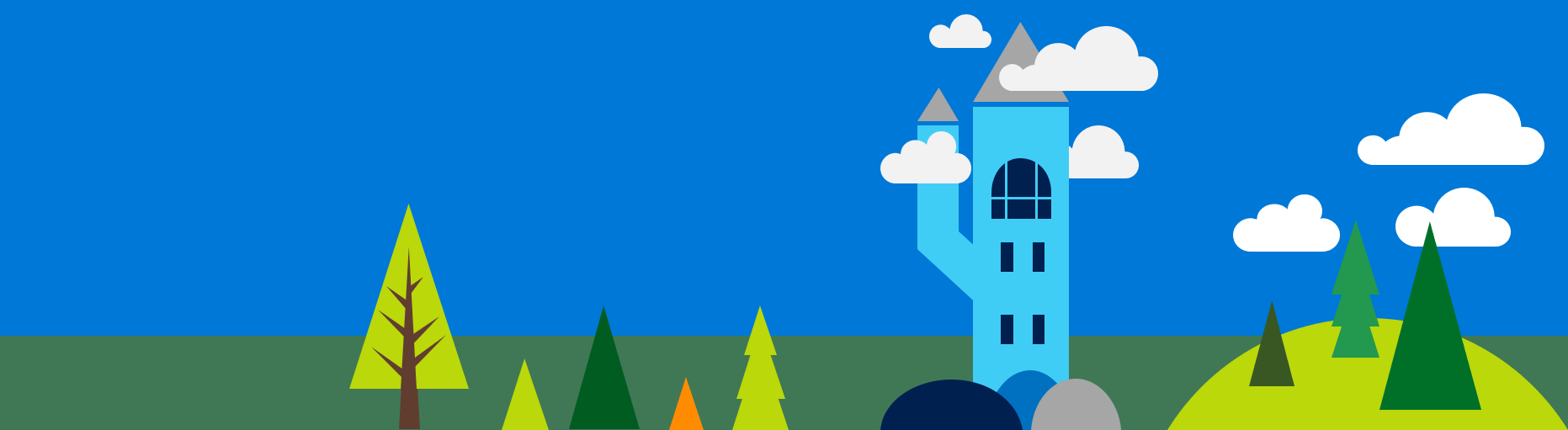 Importing resources • Azure Citadel | Step through an example of importing an existing resource into Terraform.
Importing resources • Azure Citadel | Step through an example of importing an existing resource into Terraform. Importing Existing Infrastructure into Terraform - Step by Step | Terraform import example and tutorial. Learn how to use the command to import a module, resource, and EC2 instance. Terraform import block explained.
Importing Existing Infrastructure into Terraform - Step by Step | Terraform import example and tutorial. Learn how to use the command to import a module, resource, and EC2 instance. Terraform import block explained. Terraform: Import Existing Azure Resource Group | Build5Nines | If you find yourself with an existing Azure Resource Group that you need to import into a Terraform project, you can use the terraform import command to do
Terraform: Import Existing Azure Resource Group | Build5Nines | If you find yourself with an existing Azure Resource Group that you need to import into a Terraform project, you can use the terraform import command to do