Get Input Field Value in ReactJS: A Quick Guide
Learn how to easily access and manage input field values in your ReactJS applications for dynamic and interactive user experiences.
Learn how to easily access and manage input field values in your ReactJS applications for dynamic and interactive user experiences.
In React, managing input fields effectively is crucial for creating dynamic and interactive user interfaces. This article provides a step-by-step guide on how to get the value of an input field in React, enabling you to capture and utilize user input seamlessly.
To get the value of an input field in React, you'll need to follow these steps:
1. Create a State Variable:
useState hook from React.import React, { useState } from 'react';
function MyComponent() {
const [inputValue, setInputValue] = useState('');
// ... rest of your component code
}2. Handle Input Changes:
const handleInputChange = (event) => {
setInputValue(event.target.value);
};3. Bind the Handler to the Input:
handleInputChange function to the onChange event of your input field.<input type="text" value={inputValue} onChange={handleInputChange} />Explanation:
useState(''): This line creates a state variable named inputValue and initializes it with an empty string. The useState hook returns an array containing the state variable and a function to update it.handleInputChange(event): This function is called every time the user types something into the input field.
event object contains information about the event, including the new value of the input field.event.target.value retrieves the current value from the input field.setInputValue(...) updates the inputValue state variable with the new value.value={inputValue}: This attribute sets the initial value of the input field to the current value of the inputValue state variable.onChange={handleInputChange}: This attribute tells React to call the handleInputChange function whenever the value of the input field changes.Using the Input Value:
Now, the inputValue state variable will always hold the current value of the input field. You can use this value anywhere within your component, for example:
function MyComponent() {
// ... state and handler as defined above ...
const handleSubmit = () => {
console.log("Submitted value:", inputValue);
// Do something with the input value, e.g., send it to an API
};
return (
<div>
<input type="text" value={inputValue} onChange={handleInputChange} />
<button onClick={handleSubmit}>Submit</button>
</div>
);
}In this example, clicking the "Submit" button will log the current value of the input field to the console.
This JavaScript code defines a React component that demonstrates handling user input. It initializes a state variable to store the input value and uses an event handler to update the state whenever the input changes. The component displays the current input value below the input field and logs the submitted value to the console upon form submission.
import React, { useState } from 'react';
function InputExample() {
// 1. Create a state variable to store the input value
const [inputValue, setInputValue] = useState('');
// 2. Handle input changes
const handleInputChange = (event) => {
setInputValue(event.target.value);
};
// Function to handle form submission
const handleSubmit = (event) => {
event.preventDefault(); // Prevent default form submission behavior
console.log('Submitted value:', inputValue);
// You can add logic here to process the submitted value,
// like sending it to an API.
};
return (
<div>
<h1>Input Example</h1>
<form onSubmit={handleSubmit}>
<label htmlFor="nameInput">Enter your name:</label>
{/* 3. Bind the handler to the input */}
<input
type="text"
id="nameInput"
value={inputValue}
onChange={handleInputChange}
/>
<button type="submit">Submit</button>
</form>
{inputValue && <p>You entered: {inputValue}</p>}
</div>
);
}
export default InputExample;Explanation:
useState(''): Initializes the state variable inputValue with an empty string.handleInputChange(event): Updates the inputValue state whenever the input field's value changes.value={inputValue}: Sets the input field's value to the current inputValue.onChange={handleInputChange}: Calls handleInputChange when the input value changes.handleSubmit(event): This function is called when the form is submitted.
event.preventDefault() prevents the default form submission behavior (which would refresh the page).{inputValue && <p>You entered: {inputValue}</p>} displays the entered text below the input field only if inputValue is not empty.This example demonstrates how to get the value of an input field in React, store it in state, and use it when the form is submitted. You can adapt this code for different input types and use cases.
Key Points:
<input type="text" />, but the same principles apply to other input types like password, number, email, etc.Alternative Approaches:
refs to access input values directly from the DOM. However, this is generally less preferable for managing form data in React.Common Use Cases:
Best Practices:
This article explains how to get the value of an input field in React using the useState hook.
Here's a breakdown:
1. Store Input Value:
useState to create a state variable (e.g., inputValue) to hold the input's value. Initialize it with an empty string or a default value.2. Update on Change:
handleInputChange) that's triggered whenever the input changes.event.target.value to access the new input value and update the state variable using its setter function (e.g., setInputValue).3. Connect Input and Handler:
value attribute to the state variable (inputValue) and the onChange attribute to the handler function (handleInputChange).Using the Value:
inputValue) anywhere within your component. This allows you to perform actions like submitting the value to an API or displaying it elsewhere in your application.By mastering these concepts, you can create dynamic and interactive forms in your React applications, enhancing the user experience and enabling efficient data collection and processing. Remember to explore additional resources and best practices to build robust and user-friendly forms in your React projects.
 Simplifying Data Extraction from Input Fields in React | Learn how to use the React library to manage the input value.
Simplifying Data Extraction from Input Fields in React | Learn how to use the React library to manage the input value.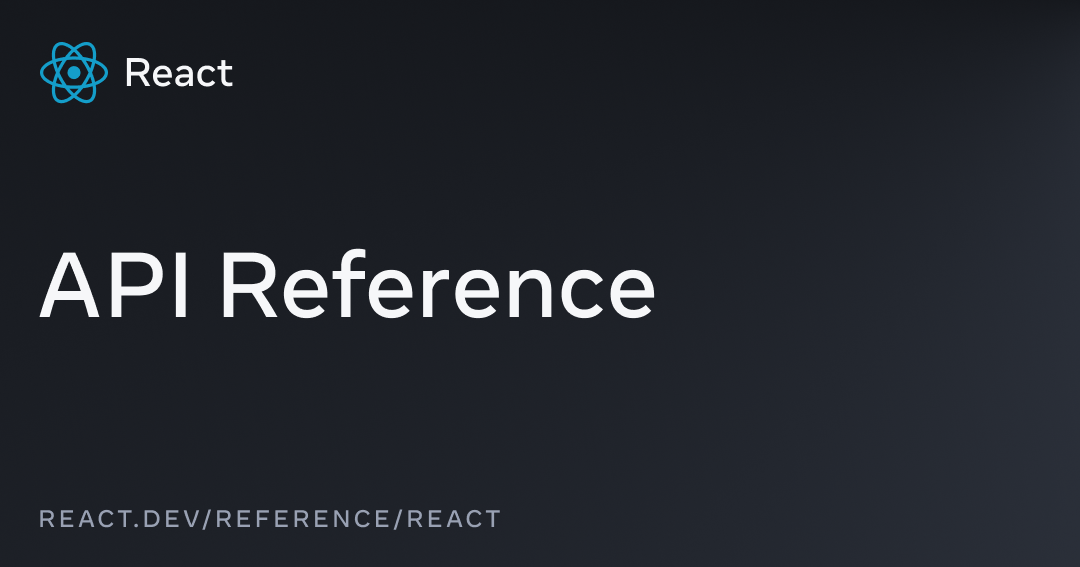 – React | The library for web and native user interfaces
– React | The library for web and native user interfaces Why the number input is the worst input - Stack Overflow | Dec 26, 2022 ... ... field value in event.target.value. ... The ability to set the minimum and maximum number values in the number input is a nice feature to have.
Why the number input is the worst input - Stack Overflow | Dec 26, 2022 ... ... field value in event.target.value. ... The ability to set the minimum and maximum number values in the number input is a nice feature to have. Using React Hooks to Get Input Value | by Tulusibrahim | Geek ... | Hi! Today we will learn how to use react hooks in a simple way in order to get strong basic fundamental in react hooks.
Using React Hooks to Get Input Value | by Tulusibrahim | Geek ... | Hi! Today we will learn how to use react hooks in a simple way in order to get strong basic fundamental in react hooks. Testing a simple component with React Testing Library - DEV ... | In this post join me as I use React Testing Library to test a simple React component. Apart from...
Testing a simple component with React Testing Library - DEV ... | In this post join me as I use React Testing Library to test a simple React component. Apart from...