Force Keras to Use CPU or GPU: A How-to Guide
Learn how to seamlessly switch between CPU and GPU utilization in Keras with TensorFlow backend for optimal deep learning performance.
Learn how to seamlessly switch between CPU and GPU utilization in Keras with TensorFlow backend for optimal deep learning performance.
This guide provides a concise walkthrough on how to enable and verify GPU acceleration for your Keras models using TensorFlow as the backend. We'll cover installation, verification, and troubleshooting steps to ensure your deep learning projects leverage the power of your GPU. Additionally, we'll explore how to force CPU usage when needed and monitor resource utilization during model training.
Install TensorFlow with GPU support: Ensure you have a compatible NVIDIA GPU and drivers. Then, install the appropriate TensorFlow-GPU package:
pip install tensorflow-gpuVerify GPU detection:
import tensorflow as tf
print(tf.config.list_physical_devices('GPU'))This should list your available GPUs. If it's empty, TensorFlow isn't detecting your GPU.
Keras uses TensorFlow's configuration: Keras inherits TensorFlow's backend settings. If TensorFlow is set up to use the GPU, Keras will automatically use it.
Force CPU usage (if needed):
import os
os.environ["CUDA_VISIBLE_DEVICES"] = "-1"
import tensorflow as tf
# ... your Keras code ...This sets the CUDA_VISIBLE_DEVICES environment variable to an invalid value, effectively hiding the GPU from TensorFlow and forcing Keras to use the CPU.
Check device usage during execution:
import tensorflow as tf
with tf.device('/CPU:0'):
# Code to run on CPU
with tf.device('/GPU:0'):
# Code to run on GPUUse tf.device to specify CPU or GPU for specific parts of your code.
Monitor resource utilization: Use tools like nvidia-smi (for NVIDIA GPUs) or TensorFlow Profiler to monitor GPU usage during training.
This Python code demonstrates training a simple neural network on the MNIST dataset using Keras with GPU acceleration. It verifies GPU availability, loads and preprocesses the dataset, defines a sequential model, compiles it, and trains it on the training data using the first available GPU. Finally, it evaluates the trained model on the test data and prints the loss and accuracy.
This example demonstrates how to train a simple Keras model on the MNIST dataset, ensuring GPU utilization.
import tensorflow as tf
from tensorflow import keras
import os
# Optional: Force CPU usage for demonstration
# os.environ["CUDA_VISIBLE_DEVICES"] = "-1"
# Verify GPU detection
print("Available GPUs:", tf.config.list_physical_devices('GPU'))
# Load MNIST dataset
(x_train, y_train), (x_test, y_test) = keras.datasets.mnist.load_data()
# Preprocess data
x_train = x_train.astype("float32") / 255.0
x_test = x_test.astype("float32") / 255.0
y_train = keras.utils.to_categorical(y_train, num_classes=10)
y_test = keras.utils.to_categorical(y_test, num_classes=10)
# Define the model
model = keras.Sequential(
[
keras.layers.Flatten(input_shape=(28, 28)),
keras.layers.Dense(128, activation="relu"),
keras.layers.Dense(10, activation="softmax"),
]
)
# Compile the model
model.compile(loss="categorical_crossentropy", optimizer="adam", metrics=["accuracy"])
# Train the model
with tf.device('/GPU:0'): # Specify GPU for training
model.fit(x_train, y_train, epochs=5, batch_size=32)
# Evaluate the model
loss, accuracy = model.evaluate(x_test, y_test, verbose=0)
print("Test loss:", loss)
print("Test accuracy:", accuracy)Explanation:
os for environment manipulation.with tf.device('/GPU:0'): to explicitly run the training process on the first available GPU.This example demonstrates how to leverage GPU acceleration with Keras for faster training. Remember to monitor GPU utilization using tools like nvidia-smi during execution.
venv or conda) to manage your TensorFlow installation, especially if you work with different projects requiring different TensorFlow versions.tensorflow-gpu package is quite large. Expect a significant download and installation time.CUDA_VISIBLE_DEVICES: This environment variable offers fine-grained control. You can specify a single GPU ID or a comma-separated list for multi-GPU setups.nvidia-smi: TensorFlow Profiler provides in-depth insights into model performance, including GPU utilization, kernel execution times, and memory usage.This article provides a concise guide on enabling and verifying GPU usage with Keras, which leverages TensorFlow for its backend.
Key Takeaways:
tensorflow-gpu instead of tensorflow to enable GPU support.tf.config.list_physical_devices('GPU') to confirm TensorFlow detects your GPU.CUDA_VISIBLE_DEVICES to "-1" to force Keras to use the CPU.tf.device('/CPU:0') or tf.device('/GPU:0') to explicitly run code on the CPU or GPU, respectively.nvidia-smi or TensorFlow Profiler to monitor GPU usage during training.By following these steps, you can ensure your Keras models are effectively utilizing your GPU for faster training and execution. Remember to consult the official TensorFlow documentation for compatibility information and explore advanced tools like TensorFlow Profiler for optimizing your deep learning workflows.
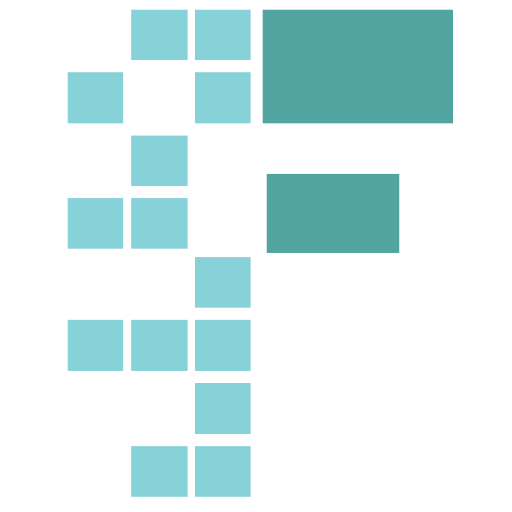 How to check your pytorch / keras is using the GPU? - Part 1 (2018 ... | As we work on setting up our environments, I found this quite useful: To check that torch is using a GPU: In [1]: import torch In [2]: torch.cuda.current_device() Out[2]: 0 In [3]: torch.cuda.device(0) Out[3]: <torch.cuda.device at 0x7f2132913c50> In [4]: torch.cuda.device_count() Out[4]: 1 In [5]: torch.cuda.get_device_name(0) Out[5]: 'Tesla K80' To check that keras is using a GPU: import tensorflow as tf tf.Session(config=tf.ConfigProto(log_device_placement=True)) and check the jupyte...
How to check your pytorch / keras is using the GPU? - Part 1 (2018 ... | As we work on setting up our environments, I found this quite useful: To check that torch is using a GPU: In [1]: import torch In [2]: torch.cuda.current_device() Out[2]: 0 In [3]: torch.cuda.device(0) Out[3]: <torch.cuda.device at 0x7f2132913c50> In [4]: torch.cuda.device_count() Out[4]: 1 In [5]: torch.cuda.get_device_name(0) Out[5]: 'Tesla K80' To check that keras is using a GPU: import tensorflow as tf tf.Session(config=tf.ConfigProto(log_device_placement=True)) and check the jupyte...