Firebase Cloud Function File Download URL
Learn how to generate a download URL for files uploaded with Cloud Functions for Firebase and ensure secure access to your stored data.
Learn how to generate a download URL for files uploaded with Cloud Functions for Firebase and ensure secure access to your stored data.
This guide provides a step-by-step process for obtaining download URLs for files uploaded using Cloud Functions for Firebase. It addresses common challenges and offers solutions to ensure successful implementation. Whether you're new to Firebase or looking to enhance your file handling capabilities, this guide will equip you with the necessary knowledge and techniques.
Here's a comprehensive guide to obtaining download URLs for files uploaded through Cloud Functions for Firebase, incorporating insights from the provided resources and addressing potential challenges:
1. Setting Up Your Environment:
npm install -g firebase-toolsfirebase init2. Writing the Cloud Function:
Triggering the Function: Choose an appropriate trigger for your Cloud Function based on your use case. Common triggers include onFinalize for Cloud Storage uploads or onCreate for Realtime Database or Firestore writes.
Accessing the File: Within your Cloud Function, you can access the uploaded file using the provided event data. For example, with an onFinalize trigger, you can access the file path and other metadata from the object property of the event data.
Generating the Download URL:
getDownloadURL(): This method is available on the admin.storage().bucket().file(filePath) object. It returns a promise that resolves to the download URL of the file.const functions = require('firebase-functions');
const admin = require('firebase-admin');
admin.initializeApp();
exports.generateDownloadURL = functions.storage.object().onFinalize(async (object) => {
const filePath = object.name;
const bucket = admin.storage().bucket();
const file = bucket.file(filePath);
try {
const url = await file.getDownloadURL();
console.log('Download URL:', url);
// Store the URL in your database or use it as needed
} catch (error) {
console.error('Error generating download URL:', error);
}
});3. Additional Considerations:
Security Rules: Configure appropriate security rules for your Cloud Storage bucket to control access to uploaded files. You can define rules based on authentication, file metadata, or other criteria.
Signed URLs: For more granular control over access and expiration, consider generating signed URLs instead of public download URLs. Signed URLs provide time-limited access to files and can be customized with specific permissions.
Resized Images: If you're using Cloud Functions to resize images, you can obtain the download URLs of the resized versions by accessing the corresponding files in the designated Cloud Storage location.
Firebase Emulator Suite: Utilize the Firebase Emulator Suite for local testing and development of your Cloud Functions and storage interactions.
4. Troubleshooting:
Missing Download URL: Ensure that the file upload is complete before attempting to generate the download URL. You may need to use a trigger like onFinalize to ensure the file is fully uploaded.
Permission Errors: Verify that your Cloud Function has the necessary permissions to access Cloud Storage. You may need to grant the roles/storage.admin role to the Cloud Functions service account.
CORS Issues: If you're accessing the download URL from a web client, ensure that you have configured Cross-Origin Resource Sharing (CORS) correctly on your Cloud Storage bucket.
By following these steps and considering the additional points, you can effectively retrieve download URLs for files uploaded through Cloud Functions for Firebase, enabling seamless access and integration within your applications.
This Cloud Function generates a download URL for a file uploaded to Firebase Cloud Storage. It is triggered when a file upload is finalized. The function retrieves the file path, gets a reference to the file in the Cloud Storage bucket, and then generates the download URL using the Firebase Admin SDK. The URL is logged to the console, and you would typically store it in a database or use it for other purposes in a real-world application. Error handling is included to catch any issues during the URL generation process.
const functions = require('firebase-functions');
const admin = require('firebase-admin');
admin.initializeApp();
exports.generateDownloadURL = functions.storage.object().onFinalize(async (object) => {
const filePath = object.name; // Get the file path from the event data
const bucket = admin.storage().bucket(); // Reference the Cloud Storage bucket
const file = bucket.file(filePath); // Get a reference to the uploaded file
try {
const url = await file.getDownloadURL(); // Generate the download URL
console.log('Download URL:', url);
// TODO: Store the URL in your database, send it in a notification, etc.
} catch (error) {
console.error('Error generating download URL:', error);
// TODO: Handle errors appropriately (e.g., log them, send alerts)
}
});Explanation:
Dependencies: We import the necessary libraries: firebase-functions for defining the Cloud Function and firebase-admin for interacting with Firebase services.
Initialization: admin.initializeApp() initializes the Firebase Admin SDK, which allows us to access Cloud Storage and other Firebase services.
Cloud Function Definition:
exports.generateDownloadURL: We export a function named generateDownloadURL to make it accessible as a Cloud Function.functions.storage.object().onFinalize(): This specifies that the function should trigger whenever a file upload to Cloud Storage is finalized.File Path: Inside the function, object.name retrieves the file path from the event data provided by the trigger.
Bucket and File References: We get a reference to the Cloud Storage bucket using admin.storage().bucket() and then to the specific uploaded file using bucket.file(filePath).
Generating Download URL:
file.getDownloadURL(): This method asynchronously retrieves the download URL for the file. We use await to wait for the promise to resolve.Error Handling: A try...catch block is used to handle potential errors during the URL generation process. You would typically log the error or take other appropriate actions based on your use case.
Additional Considerations (as mentioned in the article):
onFinalize is commonly used, explore other triggers like onArchive or onDelete for specific file operations.Environment Setup:
npm install -g firebase-tools
firebase init (Enable Cloud Functions and Cloud Storage)Cloud Function Development:
onFinalize (Cloud Storage upload) or onCreate (Realtime Database/Firestore)object.name for file path)getDownloadURL() on admin.storage().bucket().file(filePath)
Additional Considerations:
Troubleshooting:
roles/storage.admin to Cloud Functions service accountBy mastering the techniques outlined in this guide, you'll unlock the full potential of Cloud Functions for Firebase in managing file uploads and generating download URLs. Remember to prioritize security, optimize performance, and leverage the rich ecosystem of Firebase services to create robust and scalable applications. As you explore further, consider advanced features like custom metadata, batch operations, and background functions to enhance your file handling capabilities. With careful planning and implementation, you can streamline your workflows, improve user experiences, and build powerful applications that leverage the seamless integration of Cloud Functions and Cloud Storage.
 How to get download urls of resized images from cloud function | Here is where I am suck. How can I get the download urls of those images and store them in my doc that contains the original files download url I want to ...
How to get download urls of resized images from cloud function | Here is where I am suck. How can I get the download urls of those images and store them in my doc that contains the original files download url I want to ... Uploading files fails with the new components - Queries and ... | That seemed to work @victoria ! Thanks for helping me work through this. Theres one last issue, when uploading without the other metadata, it seems that the access token to the file is missing. In order to access the file I have to "Create new access token": With the approach that used the ...fileUploadButton.files[0] & "data" it seemed to include the access token. Looks like there are a few posts on stackoverflow showing how to do this in Node:
Uploading files fails with the new components - Queries and ... | That seemed to work @victoria ! Thanks for helping me work through this. Theres one last issue, when uploading without the other metadata, it seems that the access token to the file is missing. In order to access the file I have to "Create new access token": With the approach that used the ...fileUploadButton.files[0] & "data" it seemed to include the access token. Looks like there are a few posts on stackoverflow showing how to do this in Node: Download files with Cloud Storage on Web - Firebase - Google | Cloud Functions and Firebase ... access may make newly uploaded App Engine files publicly accessible, as well. ... You can get the download URL for a file by ...
Download files with Cloud Storage on Web - Firebase - Google | Cloud Functions and Firebase ... access may make newly uploaded App Engine files publicly accessible, as well. ... You can get the download URL for a file by ... Using Firebase Emulator for Testing File Upload to Firebase Storage ... | This is the source code to support the video tutorial on setting up Firebase Emulator to test using...
Using Firebase Emulator for Testing File Upload to Firebase Storage ... | This is the source code to support the video tutorial on setting up Firebase Emulator to test using...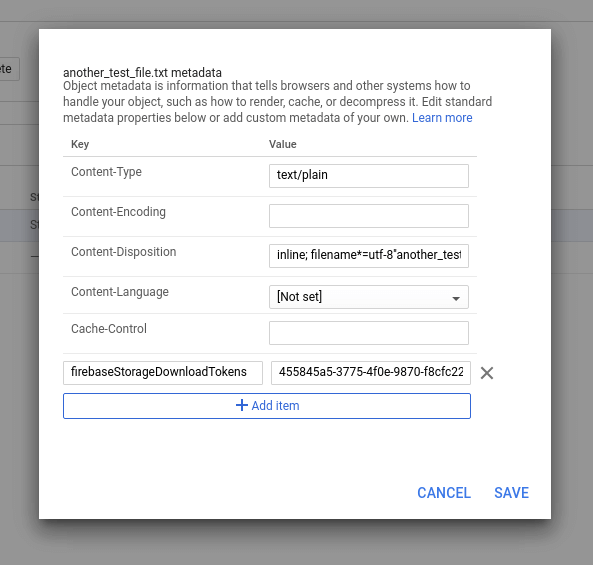 A guide to Firebase Storage download URLs and tokens | Sentinel ... | There are multiple ways to access files in Firebase Storage: persistent download URLs, short-lived signed URLs, and public URLs without security.
A guide to Firebase Storage download URLs and tokens | Sentinel ... | There are multiple ways to access files in Firebase Storage: persistent download URLs, short-lived signed URLs, and public URLs without security.