Finding Wally with Python: Image Recognition Guide
Learn how to use Python and image recognition libraries to automatically find Wally in the iconic Where's Wally puzzles.
Learn how to use Python and image recognition libraries to automatically find Wally in the iconic Where's Wally puzzles.
This Python code demonstrates how to find Wally in an image using OpenCV and template matching. We'll load the main image and the template of Wally, then use OpenCV's matchTemplate function to find the best match. Finally, we'll draw a rectangle around Wally and display the result. While this is a simple example, keep in mind that for more challenging scenarios, advanced machine learning methods might be necessary for robust and accurate detection.
import cv2image = cv2.imread("wheres_wally.jpg")
template = cv2.imread("wally.png")result = cv2.matchTemplate(image, template, cv2.TM_CCOEFF_NORMED)min_val, max_val, min_loc, max_loc = cv2.minMaxLoc(result)top_left = max_loc
bottom_right = (top_left[0] + w, top_left[1] + h)
cv2.rectangle(image, top_left, bottom_right, (0,0,255), 2)cv2.imshow("Found Wally!", image)
cv2.waitKey(0)This code snippet demonstrates a basic approach using template matching with OpenCV. For more complex scenes and improved accuracy, consider exploring machine learning techniques like Restricted Boltzmann Machines or convolutional neural networks.
This Python code uses OpenCV to locate Wally in a "Where's Wally" image. It loads the main image and a template image of Wally, performs template matching to find the best match, and draws a rectangle around the located Wally in the main image. Finally, it displays the image with the highlighted Wally.
import cv2
# Load the 'Where's Wally' image and the template image of Wally
image = cv2.imread("wheres_wally.jpg")
template = cv2.imread("wally.png")
# Get the width and height of the template image
h, w = template.shape[:2]
# Perform template matching using normalized cross-correlation
result = cv2.matchTemplate(image, template, cv2.TM_CCOEFF_NORMED)
# Find the location with the highest correlation (best match)
min_val, max_val, min_loc, max_loc = cv2.minMaxLoc(result)
# Define the top-left and bottom-right corners of the rectangle
top_left = max_loc
bottom_right = (top_left[0] + w, top_left[1] + h)
# Draw a rectangle around the best match
cv2.rectangle(image, top_left, bottom_right, (0, 0, 255), 2)
# Display the image with the located Wally
cv2.imshow("Found Wally!", image)
cv2.waitKey(0)
cv2.destroyAllWindows()Explanation:
cv2.matchTemplate() with cv2.TM_CCOEFF_NORMED to find the best match of the template within the main image.cv2.minMaxLoc() finds the location (pixel coordinates) of the highest correlation value from the result.cv2.rectangle().cv2.imshow(). cv2.waitKey(0) waits for a key press to close the window, and cv2.destroyAllWindows() closes all OpenCV windows.To use this code:
pip install opencv-python).find_wally.py).python find_wally.py
This will open a window displaying the "Where's Wally" image with a red rectangle drawn around the best match for Wally based on your template image.
Template Matching Limitations: Template matching works best when the template size and orientation closely match the target in the main image. It can struggle with:
Improving Accuracy:
cv2.TM_SQDIFF_NORMED, cv2.TM_CCORR_NORMED) to find the one that works best for your images.Advanced Techniques:
Code Enhancements:
This code snippet provides a simple solution for finding Wally in an image using OpenCV and template matching. Here's a breakdown:
| Step | Description | Code |
|---|---|---|
| 1. Import OpenCV | Import the OpenCV library. | import cv2 |
| 2. Load Images | Load the main image and the template image of Wally. |
image = cv2.imread("wheres_wally.jpg")template = cv2.imread("wally.png")
|
| 3. Template Matching | Use OpenCV's matchTemplate function to compare the template with the main image. This returns a similarity map. |
result = cv2.matchTemplate(image, template, cv2.TM_CCOEFF_NORMED) |
| 4. Find Best Match | Find the location of the highest similarity score in the map, indicating the best match. | min_val, max_val, min_loc, max_loc = cv2.minMaxLoc(result) |
| 5. Draw Rectangle | Draw a rectangle around the best match location to highlight Wally. |
top_left = max_locbottom_right = (top_left[0] + w, top_left[1] + h)cv2.rectangle(image, top_left, bottom_right, (0,0,255), 2)
|
| 6. Display Result | Display the image with the highlighted Wally. |
cv2.imshow("Found Wally!", image)cv2.waitKey(0)
|
Note: This is a basic approach. For more complex scenes and improved accuracy, consider exploring machine learning techniques like Restricted Boltzmann Machines or convolutional neural networks.
This code provides a basic framework for finding Wally using OpenCV's template matching capabilities. While effective for simple cases, more complex scenarios might necessitate exploring advanced techniques like feature-based matching or machine learning models. These methods can handle variations in scale, rotation, and background clutter more effectively, leading to more robust and accurate Wally detection.
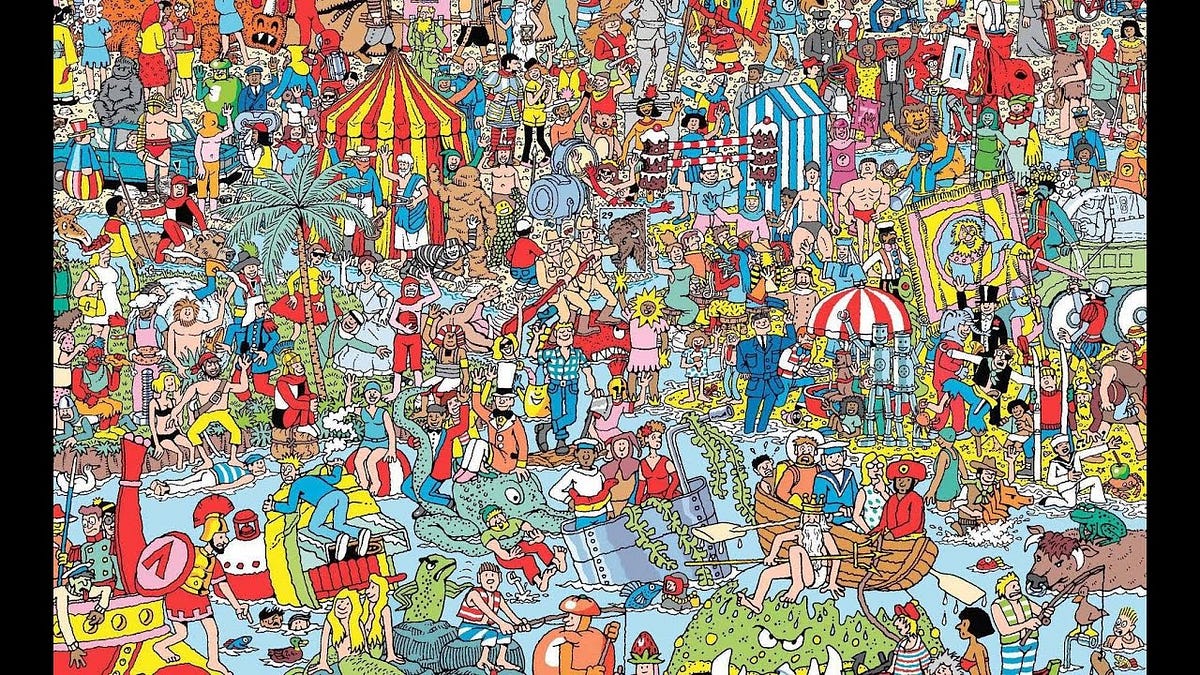 Finding Waldo — Feature Matching for OpenCV in Python | by Kang ... | Feature matching in static images using OpenCV and Python
Finding Waldo — Feature Matching for OpenCV in Python | by Kang ... | Feature matching in static images using OpenCV and Python Wago setup with AWS Greengrass - best practice - Python - WAGO ... | Hi, I’m pretty new to WAGO, but have an extensive background in software development. Right now I’m trying to figure out the best way to set up a WAGO PLC with AWS IoT Greengrass. So far I’ve managed to set up a PFC 200. The first thing I’ve noticed is that the onboard Linux version is obviously a custom Linux built for WAGO. It seems to be impossible to install python on this Linux distribution. So I installed docker and mounted a docker container with Ubuntu. Is that the only way or is the...
Wago setup with AWS Greengrass - best practice - Python - WAGO ... | Hi, I’m pretty new to WAGO, but have an extensive background in software development. Right now I’m trying to figure out the best way to set up a WAGO PLC with AWS IoT Greengrass. So far I’ve managed to set up a PFC 200. The first thing I’ve noticed is that the onboard Linux version is obviously a custom Linux built for WAGO. It seems to be impossible to install python on this Linux distribution. So I installed docker and mounted a docker container with Ubuntu. Is that the only way or is the... How to Find Wally with Python - GeeksforGeeks | Finding Wally in images using Python can be achieved through template matching with OpenCV or more advanced machine learning techniques for better accuracy in complex backgrounds.
How to Find Wally with Python - GeeksforGeeks | Finding Wally in images using Python can be achieved through template matching with OpenCV or more advanced machine learning techniques for better accuracy in complex backgrounds.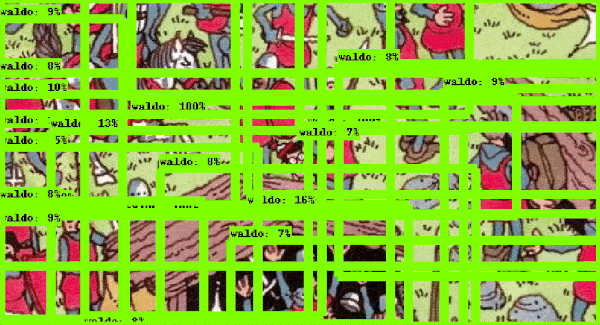 How to Find Wally with a Neural Network | by Tadej Magajna | TDS ... | A guide on how to train a model to solve Where’s Wally puzzles
How to Find Wally with a Neural Network | by Tadej Magajna | TDS ... | A guide on how to train a model to solve Where’s Wally puzzles NagiosXI and Python script - Nagios Support Forum | Oct 28, 2014 ... I'm very new to Nagios and I spent the day studying how to best implement my Python plugin. ... wally wrote: need to be modified to run the Python ...
NagiosXI and Python script - Nagios Support Forum | Oct 28, 2014 ... I'm very new to Nagios and I spent the day studying how to best implement my Python plugin. ... wally wrote: need to be modified to run the Python ...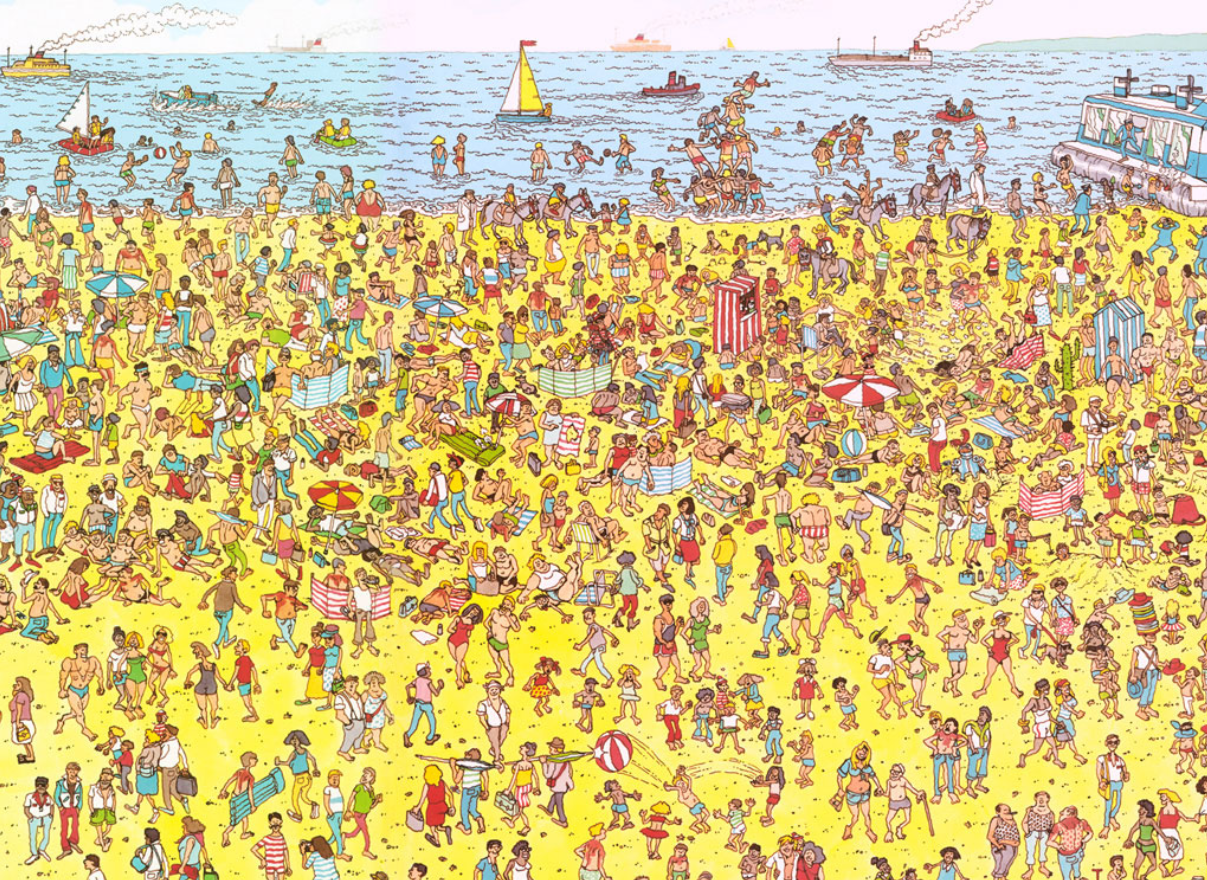 Where's Wally Problem using Mahotas - GeeksforGeeks | A Computer Science portal for geeks. It contains well written, well thought and well explained computer science and programming articles, quizzes and practice/competitive programming/company interview Questions.
Where's Wally Problem using Mahotas - GeeksforGeeks | A Computer Science portal for geeks. It contains well written, well thought and well explained computer science and programming articles, quizzes and practice/competitive programming/company interview Questions. Rex loves the top of my head and I have to pull half my hair out to ... | Posted by u/lily-luv - 34 votes and 9 comments
Rex loves the top of my head and I have to pull half my hair out to ... | Posted by u/lily-luv - 34 votes and 9 comments