Deploy Next.js App to Firebase Hosting
Learn how to seamlessly deploy your Next.js application on Firebase Hosting for a fast and secure web experience.
Learn how to seamlessly deploy your Next.js application on Firebase Hosting for a fast and secure web experience.
This guide provides a step-by-step process for deploying a Next.js application to Firebase Hosting. To proceed, you will need a Firebase project, a Next.js project, Node.js and npm (or yarn) installed, and the Firebase CLI installed using the command 'npm install -g firebase-tools'. The process involves initializing Firebase in your Next.js project, building your Next.js application, deploying to Firebase Hosting, and accessing your deployed application. Additional considerations include Server-Side Rendering (SSR), API Routes, and Environment Variables.
This guide outlines how to deploy your Next.js application to Firebase Hosting.
Prerequisites:
npm install -g firebase-tools
Steps:
Initialize Firebase in your Next.js project:
firebase init.Build your Next.js application:
npm run build in your terminal. This will generate the optimized production build of your Next.js app in the "out" directory.Deploy to Firebase Hosting:
firebase deploy in your terminal. This will upload the contents of your "out" directory to Firebase Hosting.Access your deployed application:
Additional Considerations:
Server-Side Rendering (SSR): Firebase Hosting primarily serves static content. While you can deploy Next.js apps with SSR to Firebase, the server-side functions will not be executed on Firebase. You'll need to explore other solutions like Firebase Cloud Functions or a separate server for SSR functionality.
API Routes: Similar to SSR, API routes in your Next.js app will not function directly on Firebase Hosting. You can use Firebase Cloud Functions to create serverless functions that handle your API requests.
Environment Variables: To use environment variables in your Next.js app deployed on Firebase Hosting, define them in the firebase functions:config:set command. For example:
firebase functions:config:set API_KEY="your_api_key"Then, access them in your Next.js code using process.env.API_KEY.
By following these steps, you can successfully deploy your Next.js application to Firebase Hosting and leverage the platform's benefits for hosting your static web assets.
This code defines a basic configuration file for a Next.js project, enabling strict mode for React and allowing for additional configurations.
// next.config.js
/** @type {import('next').NextConfig} */
const nextConfig = {
reactStrictMode: true,
// Add any other Next.js configurations you need here
}
module.exports = nextConfigThis code snippet demonstrates a basic next.config.js file for a Next.js project. You can add any necessary configurations for your application within this file.
Remember that this code snippet is just a starting point. You'll need to install the necessary dependencies (firebase-tools, next, react, react-dom) and adapt the code to your specific Next.js project and Firebase setup.
| Step | Description | Command |
|---|---|---|
| 1. Initialize Firebase | Set up Firebase within your Next.js project. Choose "out" as the public directory. | firebase init |
| 2. Build Next.js App | Create an optimized production build. | npm run build |
| 3. Deploy to Firebase | Upload the "out" directory content to Firebase Hosting. | firebase deploy |
| 4. Access Application | Firebase will provide the URL of your live app. | N/A |
Key Points:
firebase functions:config:set.This guide explained how to deploy a Next.js application to Firebase Hosting, covering prerequisites, steps, and additional considerations. By following these instructions, developers can leverage Firebase Hosting to serve their Next.js applications effectively. Remember that Firebase Hosting is primarily for static content, and additional solutions are needed for server-side rendering and API routes. This guide serves as a starting point for deploying Next.js applications on Firebase Hosting, empowering developers to build and deploy modern web applications with ease.
 How to deploy a Next.Js app to Firebase hosting | by Chizaram ... | In the ever-evolving world of web development, Next.js has emerged as a popular framework for building modern and scalable web…
How to deploy a Next.Js app to Firebase hosting | by Chizaram ... | In the ever-evolving world of web development, Next.js has emerged as a popular framework for building modern and scalable web…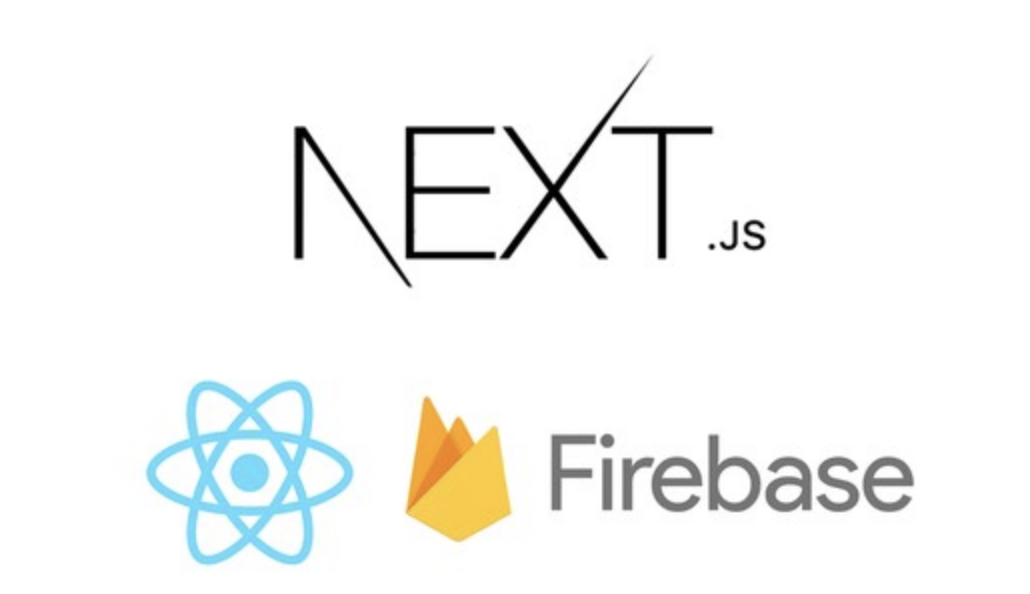 Let's deploy a Next.Js app with firebase hosting | by Anjula Shanaka ... | Firebase is a platform developed by Google for creating mobile and web applications and it’s making our lives much easier with useful…
Let's deploy a Next.Js app with firebase hosting | by Anjula Shanaka ... | Firebase is a platform developed by Google for creating mobile and web applications and it’s making our lives much easier with useful…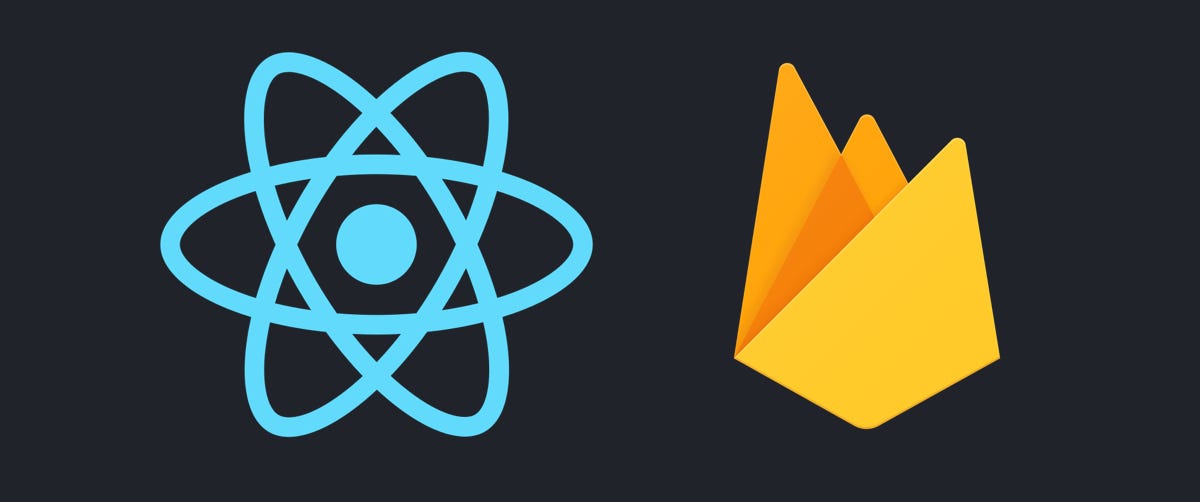 Install React with TypeScript in a Firebase Hosting Project | by ... | A Noob Meets Web Apps — Episode 1
Install React with TypeScript in a Firebase Hosting Project | by ... | A Noob Meets Web Apps — Episode 1