Control Uncontrolled Inputs in React
Learn how to convert an uncontrolled input to a controlled input in React and manage its value directly within your component state.
Learn how to convert an uncontrolled input to a controlled input in React and manage its value directly within your component state.
This article delves into a common warning encountered in React development: "A component is changing an uncontrolled input to be controlled." We'll explore the difference between controlled and uncontrolled inputs, understand why this warning occurs, and provide step-by-step solutions to resolve it. We'll cover scenarios like missing initial state values, conditional rendering, and potential conflicts with third-party libraries. Additionally, we'll offer tips on choosing the right input approach and maintaining consistency in your React applications.
This warning often arises when dealing with input elements in React and signifies a shift in how the input's value is managed. Let's break down the scenario and explore solutions:
1. Controlled vs. Uncontrolled Inputs:
2. The Warning Scenario:
The warning pops up when an input starts as uncontrolled (no initial value set in state) but later becomes controlled (value is set/managed by state). This switch confuses React, as it expects consistent behavior.
3. Step-by-Step Solutions:
Here's how to address the warning based on common causes:
a) Missing Initial State Value:
const [inputValue, setInputValue] = useState('');useState:const [inputValue, setInputValue] = useState('Initial Value');value prop:<input type="text" value={inputValue} onChange={(e) => setInputValue(e.target.value)} />b) Conditional Rendering:
value prop.c) Third-Party Libraries:
react-hook-form, ensure you're following their guidelines for managing input values.4. Additional Tips:
By understanding the cause of the warning and applying these steps, you can ensure your React inputs behave predictably and avoid unexpected behavior.
This code provides Javascript examples for handling the React warning "A component is changing an uncontrolled input to be controlled". It covers scenarios like missing initial state value, conditional rendering, and using third-party libraries like react-hook-form. Each scenario includes code snippets demonstrating how to properly manage input state and avoid the warning. Additionally, it provides a tip on using refs for uncontrolled inputs when necessary.
Here are some Javascript examples demonstrating the scenarios and solutions mentioned in the article:
Scenario a) Missing Initial State Value:
import React, { useState } from 'react';
function MyComponent() {
// 1. Add state variable
const [inputValue, setInputValue] = useState('');
return (
<div>
{/* 4. Bind state to input */}
<input
type="text"
value={inputValue}
onChange={(e) => setInputValue(e.target.value)}
/>
</div>
);
}Scenario b) Conditional Rendering:
import React, { useState } from 'react';
function MyComponent() {
const [showInput, setShowInput] = useState(false);
const [inputValue, setInputValue] = useState('');
const toggleInput = () => setShowInput(!showInput);
return (
<div>
<button onClick={toggleInput}>Toggle Input</button>
{showInput && (
<input
type="text"
value={inputValue} // Always controlled when rendered
onChange={(e) => setInputValue(e.target.value)}
/>
)}
</div>
);
}Scenario c) Third-Party Libraries (Example with react-hook-form):
import React from 'react';
import { useForm } from 'react-hook-form';
function MyComponent() {
const { register, handleSubmit } = useForm();
const onSubmit = (data) => console.log(data);
return (
<form onSubmit={handleSubmit(onSubmit)}>
<input {...register("firstName")} /> {/* Controlled by react-hook-form */}
<button type="submit">Submit</button>
</form>
);
}Additional Tips:
import React, { useRef } from 'react';
function MyComponent() {
const inputRef = useRef(null);
const handleClick = () => {
const inputValue = inputRef.current.value;
console.log(inputValue);
};
return (
<div>
<input type="text" ref={inputRef} />
<button onClick={handleClick}>Get Input Value</button>
</div>
);
}Remember to choose the approach that best suits your needs and maintain consistency to avoid the "uncontrolled to controlled" warning.
Default Values and the defaultValue Prop: While setting an initial state value is crucial for controlled inputs, remember that the defaultValue prop can be used to set the initial value displayed in the input without making it controlled. This is useful when you want the user to interact with the input before React state takes over.
Performance Implications: In situations with frequent input updates or large forms, controlled inputs might lead to performance concerns due to re-renders. Consider optimization techniques like React.memo or libraries like react-window for large lists of inputs.
Error Handling and Validation: For controlled inputs, implement validation logic to ensure data integrity. You can use libraries like yup or custom validation functions to check input values and display error messages accordingly.
Accessibility: Always ensure your inputs are accessible by providing appropriate labels, using ARIA attributes, and following accessibility best practices. This is especially important for controlled inputs where the state management might impact screen readers or assistive technologies.
Alternative State Management Solutions: While useState is common for managing input state, explore other state management libraries like Redux or Zustand for complex applications or when you need a centralized state management solution.
Controlled Inputs and Server-Side Rendering (SSR): When using SSR, ensure that the initial state on the server matches the initial value rendered in the input to avoid hydration mismatches and potential warnings.
Testing Controlled Inputs: When writing tests for components with controlled inputs, make sure to simulate user interactions and state updates to ensure the input behaves as expected.
The key Prop and Input Identity: If you're dynamically rendering a list of inputs, remember to use the key prop to help React identify each input uniquely. This is important for performance and to prevent unexpected behavior when the list changes.
By considering these additional notes and carefully choosing the appropriate approach for managing input state, you can build robust and efficient React applications while avoiding the "uncontrolled to controlled" warning and ensuring a smooth user experience.
| Cause | Solution |
|---|---|
| Missing Initial State Value | 1. Identify the input component. 2. Create a state variable for the input's value. 3. Set initial value if needed. 4. Bind the state variable to the input's value prop. |
| Conditional Rendering | 1. Review rendering logic. 2. Ensure consistent state management for the input when rendered. |
| Third-Party Libraries | 1. Follow library guidelines for input value management. 2. Check for conflicts between your state management and the library. |
In conclusion, understanding the distinction between controlled and uncontrolled inputs in React is essential for preventing the "A component is changing an uncontrolled input to be controlled" warning. By following the outlined solutions and considering the additional notes, you can effectively manage input state, ensure consistent behavior, and create a seamless user experience in your React applications. Remember to choose the appropriate approach based on your specific use case and maintain consistency throughout your components. By addressing this warning and implementing best practices, you'll be well-equipped to build robust and efficient React applications with predictable input handling.
 A component is changing an uncontrolled input to be controlled. | Apr 7, 2023 ... React provides a warning message when a component changes an uncontrolled input to a controlled one. This typically happens when using the ...
A component is changing an uncontrolled input to be controlled. | Apr 7, 2023 ... React provides a warning message when a component changes an uncontrolled input to a controlled one. This typically happens when using the ...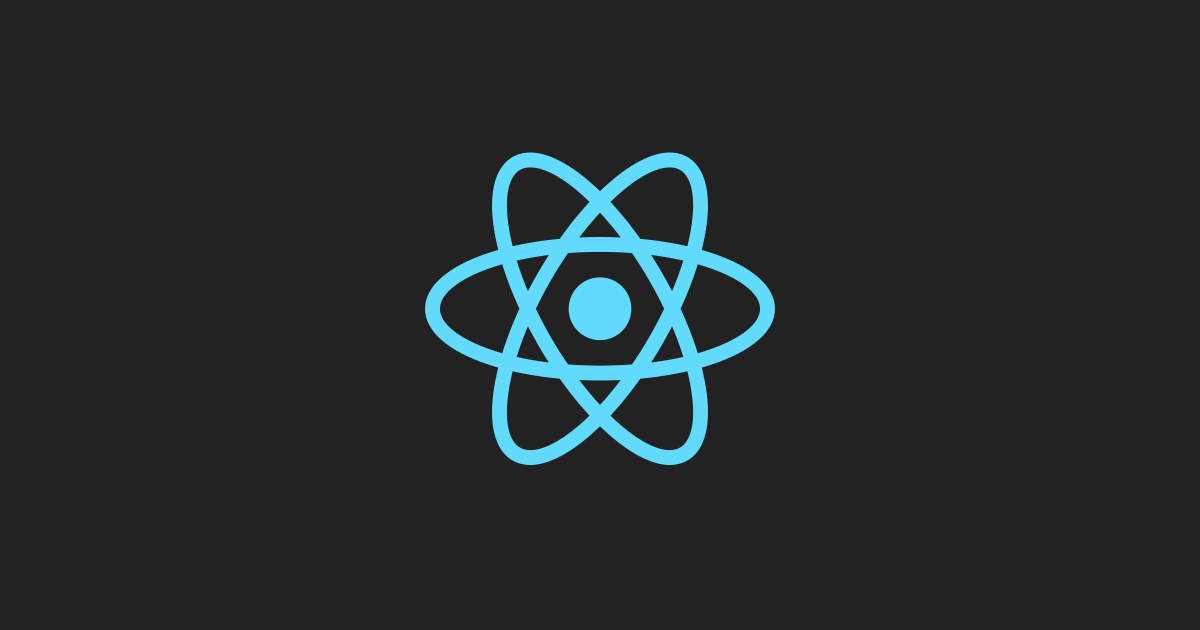 Uncontrolled Components – React | A JavaScript library for building user interfaces
Uncontrolled Components – React | A JavaScript library for building user interfaces Why React Component Is Changing an Uncontrolled Input to Be ... | And Bonus Tip to Optimize Your React Component
Why React Component Is Changing an Uncontrolled Input to Be ... | And Bonus Tip to Optimize Your React Component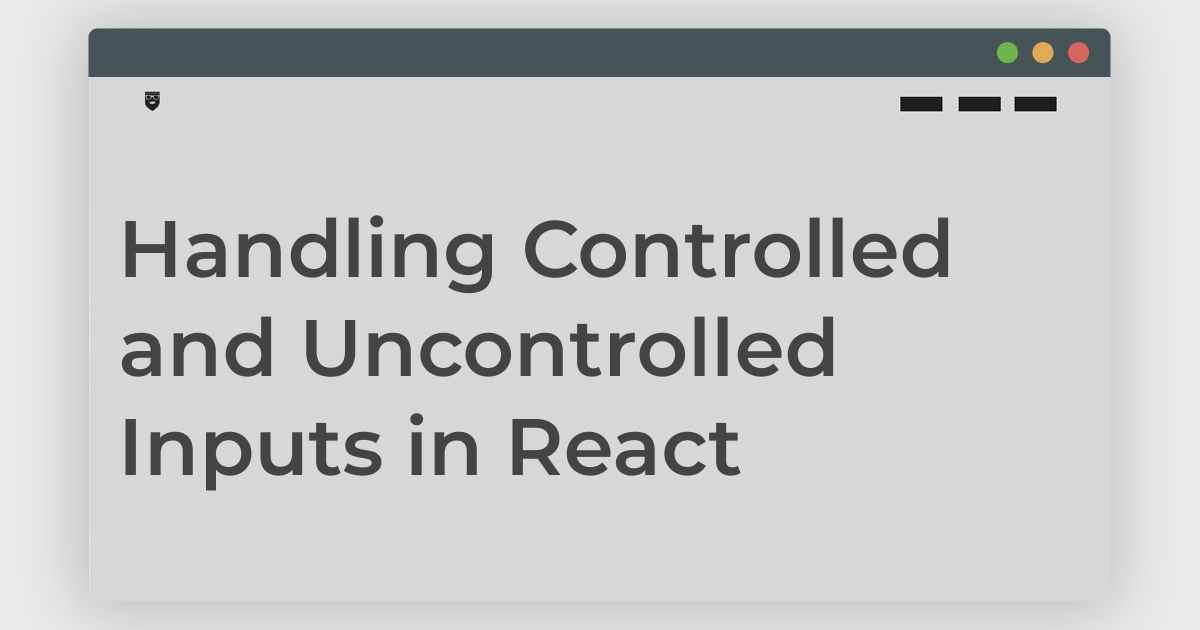 Handling Controlled and Uncontrolled Inputs in React | Magnificode | When to choose to use controlled vs uncontrolled inputs in React.
Handling Controlled and Uncontrolled Inputs in React | Magnificode | When to choose to use controlled vs uncontrolled inputs in React.