Control Matplotlib Figure Size: A Quick Guide
Learn various techniques to easily adjust the size of your Matplotlib figures for optimal visualization in your Python projects.
Learn various techniques to easily adjust the size of your Matplotlib figures for optimal visualization in your Python projects.
In this article, we'll explore how to control the size of your Matplotlib figures in Python using the figsize parameter. This parameter allows you to specify the width and height of your figures in inches, giving you precise control over their dimensions. Whether you're creating plots for presentations, reports, or any other purpose, understanding how to adjust figure size is essential for achieving the desired visual impact.
To control the size of your Matplotlib figures in Python, use the figsize parameter. Here's how:
Import the necessary library:
import matplotlib.pyplot as pltCreate your figure and axes:
fig, ax = plt.subplots(figsize=(width, height))width and height with the desired dimensions of your figure in inches. For example, figsize=(8, 6) would create a figure 8 inches wide and 6 inches tall.Proceed with your plotting commands using ax:
ax.plot(x_data, y_data) # Example plotting commandDisplay your plot:
plt.show()Key points:
figsize parameter must be passed to the plt.figure() or plt.subplots() function before you create any plots on the figure.figsize, Matplotlib will use default dimensions.This Python code generates and displays a plot of a sine wave. It utilizes the 'matplotlib' and 'numpy' libraries to create sample data, define the plot's size, plot the data, label the axes, add a title, and finally, show the plot.
import matplotlib.pyplot as plt
import numpy as np
# Sample data
x = np.linspace(0, 10, 100)
y = np.sin(x)
# Create a figure with a specific size (8 inches wide, 6 inches tall)
fig, ax = plt.subplots(figsize=(8, 6))
# Plot the data
ax.plot(x, y)
# Add labels and a title
ax.set_xlabel("X-axis")
ax.set_ylabel("Y-axis")
ax.set_title("Sine Wave")
# Display the plot
plt.show()Explanation:
matplotlib.pyplot for plotting and numpy for generating sample data.np.linspace and np.sin to have something to plot.fig, ax = plt.subplots(figsize=(8, 6)) creates a figure (fig) and an axes object (ax).figsize=(8, 6) argument specifies the width and height of the figure in inches.ax.plot(x, y) plots the sine wave on the defined axes.plt.show() displays the created figure.Now, when you run this code, it will generate a plot of a sine wave within a figure that is 8 inches wide and 6 inches tall. You can adjust the figsize values to control the dimensions of your plot as needed.
Units: The width and height values in figsize are specified in inches.
Aspect Ratio: Choosing the right figsize is important for controlling the aspect ratio of your plot, which can significantly impact its visual clarity. Experiment with different ratios to find what works best for your data.
Figure Size vs. Plot Area: Keep in mind that figsize controls the overall size of the figure, including axis labels, titles, and margins. The actual plot area will be smaller.
Alternatives for Setting Figure Size:
fig.set_size_inches(width, height).Saving Figures: When saving your figures using plt.savefig(), the figsize you set will determine the size of the saved image.
Context Matters: The ideal figsize can depend on where the plot will be used. For example, a plot intended for a presentation might need to be larger than a plot for a research paper.
This table summarizes how to control the size of your Matplotlib figures in Python:
| Step | Description | Code Example |
|---|---|---|
| 1. Import Matplotlib | Import the pyplot module from the matplotlib library. |
import matplotlib.pyplot as plt |
| 2. Create Figure and Axes | Use plt.subplots() with the figsize parameter to create a figure and axes with the desired dimensions in inches. |
fig, ax = plt.subplots(figsize=(8, 6)) |
| 3. Plot Your Data | Use the axes object (ax) to create your plot. |
ax.plot(x_data, y_data) |
| 4. Display the Plot | Show the plot using plt.show(). |
plt.show() |
Key Points:
figsize before plotting: The figsize parameter must be set before creating any plots on the figure.figsize is not specified, Matplotlib will use default dimensions.Mastering the figsize parameter empowers you to create Matplotlib figures with the exact dimensions you need, enhancing the visual appeal and clarity of your data visualizations. By integrating this simple yet powerful technique into your workflow, you can ensure that your plots are always presented in the most effective way possible, whether for presentations, reports, or any other data visualization task.
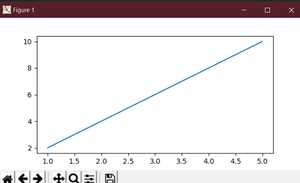 How to change the size of figures drawn with matplotlib ... | A Computer Science portal for geeks. It contains well written, well thought and well explained computer science and programming articles, quizzes and practice/competitive programming/company interview Questions.
How to change the size of figures drawn with matplotlib ... | A Computer Science portal for geeks. It contains well written, well thought and well explained computer science and programming articles, quizzes and practice/competitive programming/company interview Questions.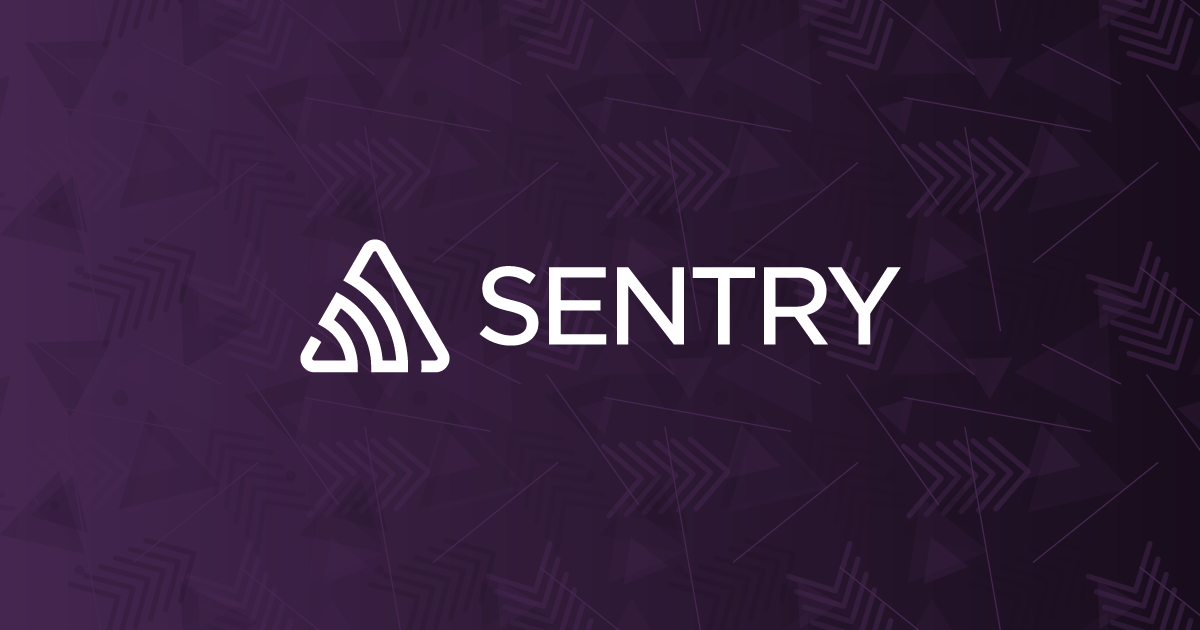 Change the size of figures drawn with Matplotlib in Python | Sentry | The Problem How do I change the size of figures drawn with Matplotlib in Python? The Solution To set the size of a new figure on creation, you can provide the…
Change the size of figures drawn with Matplotlib in Python | Sentry | The Problem How do I change the size of figures drawn with Matplotlib in Python? The Solution To set the size of a new figure on creation, you can provide the… How Do I Change the Figure Size of Figures Drawn With Matplotlib ... | The Matplotlib library provides a lot of flexibility in creating graphs and designs. It allows you to control every aspect of the visual you create. An
How Do I Change the Figure Size of Figures Drawn With Matplotlib ... | The Matplotlib library provides a lot of flexibility in creating graphs and designs. It allows you to control every aspect of the visual you create. An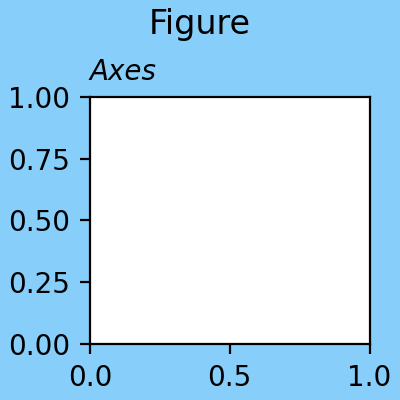 matplotlib.figure — Matplotlib 3.9.2 documentation | Return the figure's background patch visibility, i.e. whether the figure background will be drawn. Figure.set_linewidth. Set the line width of the Figure ...
matplotlib.figure — Matplotlib 3.9.2 documentation | Return the figure's background patch visibility, i.e. whether the figure background will be drawn. Figure.set_linewidth. Set the line width of the Figure ... Here is how to change the size of figures drawn with Matplotlib in ... | To change the size of a figure drawn with Matplotlib, you can use the figure() function and specify the figsize parameter. This parameter takes a tuple of ( ...
Here is how to change the size of figures drawn with Matplotlib in ... | To change the size of a figure drawn with Matplotlib, you can use the figure() function and specify the figsize parameter. This parameter takes a tuple of ( ... matplotlib.pyplot.figure — Matplotlib 3.9.2 documentation | If False, suppress drawing the figure frame. FigureClasssubclass of Figure. If set, an instance of this subclass will be created, rather than a plain Figure .
matplotlib.pyplot.figure — Matplotlib 3.9.2 documentation | If False, suppress drawing the figure frame. FigureClasssubclass of Figure. If set, an instance of this subclass will be created, rather than a plain Figure . Plots.jl set figure size for LaTeX publications - Visualization - Julia ... | Hi, I want to use Plots.jl to make figures for a publication. I want the width of the figure to be exactly 246.0 points (pt). The format should be pdf. I want to do this, so I can import the pdf figure into LaTeX later and have the fonts appearing the same as set for plotting. I come from pyplot and there you can convert to inches and then set the size of the resulting figure. As far as I am aware of Plots.jl only lets you specifiy the size in pixels. I found Use Measure when setting plot siz...
Plots.jl set figure size for LaTeX publications - Visualization - Julia ... | Hi, I want to use Plots.jl to make figures for a publication. I want the width of the figure to be exactly 246.0 points (pt). The format should be pdf. I want to do this, so I can import the pdf figure into LaTeX later and have the fonts appearing the same as set for plotting. I come from pyplot and there you can convert to inches and then set the size of the resulting figure. As far as I am aware of Plots.jl only lets you specifiy the size in pixels. I found Use Measure when setting plot siz...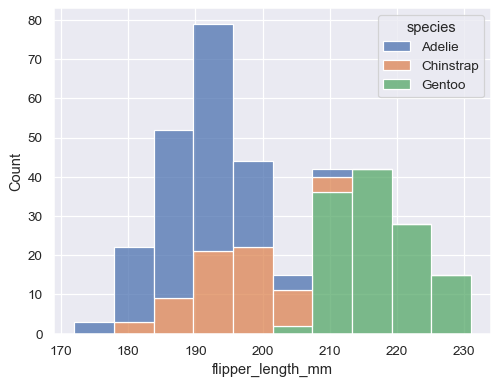 Overview of seaborn plotting functions — seaborn 0.13.2 ... | Specifying figure sizes#. To increase or decrease the size of a matplotlib plot, you set the width and height of the entire figure, either in the global ...
Overview of seaborn plotting functions — seaborn 0.13.2 ... | Specifying figure sizes#. To increase or decrease the size of a matplotlib plot, you set the width and height of the entire figure, either in the global ...