Completely Uninstall Kubernetes: A Step-by-Step Guide
Learn how to completely uninstall and remove Kubernetes from your system, including all components and configurations.
Learn how to completely uninstall and remove Kubernetes from your system, including all components and configurations.
This guide provides a step-by-step process to completely remove a Kubernetes cluster from your system. This process is useful for starting fresh with a new cluster or troubleshooting persistent issues. Remember to execute these commands on every node in your cluster.
Reset kubeadm (on control plane node):
sudo kubeadm resetRemove Kubernetes packages:
sudo apt-get purge kubeadm kubectl kubelet kubernetes-cni kube*
sudo apt-get autoremoveRemove Kubernetes configuration files:
sudo rm -rf ~/.kube
sudo rm -rf /etc/kubernetes
sudo rm -rf /var/lib/etcdRemove CNI networking configuration:
sudo rm -rf /etc/cniRestart Docker:
sudo systemctl restart docker(Optional) Remove Docker images:
docker system prune -aNote: These steps should be performed on all nodes in your Kubernetes cluster.
This Bash script completely removes a Kubernetes cluster from a set of nodes. It first resets kubeadm on the control plane node. Then, it removes Kubernetes packages, configuration files, and data directories from all nodes. It also removes the CNI networking configuration and restarts Docker on all nodes. Finally, it provides an optional command to remove all Docker images. Before running this script, ensure you have backups and replace placeholders with actual node information.
#!/bin/bash
# Define a function to execute a command on all nodes
run_on_all_nodes() {
command=$1
for node in $(kubectl get nodes -o wide | awk '{print $6}' | tail -n +2); do
echo "Running '$command' on node: $node"
ssh $node "$command"
done
}
# Reset kubeadm on control plane node
sudo kubeadm reset
# Remove Kubernetes packages and configuration files
run_on_all_nodes 'sudo apt-get purge kubeadm kubectl kubelet kubernetes-cni kube* && sudo apt-get autoremove'
run_on_all_nodes 'sudo rm -rf ~/.kube /etc/kubernetes /var/lib/etcd'
# Remove CNI networking configuration
run_on_all_nodes 'sudo rm -rf /etc/cni'
# Restart Docker
run_on_all_nodes 'sudo systemctl restart docker'
# (Optional) Remove Docker images
run_on_all_nodes 'docker system prune -a'
echo "Kubernetes cluster reset complete."Explanation:
run_on_all_nodes() function: This function takes a command as input and executes it on all nodes in the cluster. It retrieves the node names using kubectl get nodes and iterates through them, executing the command on each node using ssh.Before running this script:
$(kubectl get nodes -o wide | awk '{print $6}' | tail -n +2) with the actual IP addresses or hostnames of your Kubernetes nodes.This script provides a more automated way to reset your Kubernetes cluster by executing the necessary commands on all nodes.
General:
Script Improvements:
yum for RHEL-based systems.Troubleshooting:
Alternatives:
Remember: This script is a starting point. Adapt and enhance it based on your specific environment and requirements.
This guide provides a step-by-step process to fully remove a Kubernetes cluster from your system. Remember to perform these steps on every node in your cluster.
Steps:
sudo kubeadm reset to reset the Kubernetes control plane on the master node.sudo apt-get purge followed by a list of package names (e.g., kubeadm, kubelet). Clean up residual packages with sudo apt-get autoremove.~/.kube), system-wide configurations (/etc/kubernetes), and etcd data (/var/lib/etcd)./etc/cni).sudo systemctl restart docker to restart the Docker service.docker system prune -a to remove all unused Docker images, networks, and containers.Caution: This process will completely erase your Kubernetes cluster and related data. Ensure you have backups if necessary before proceeding.
By following these steps, you can ensure a clean removal of your Kubernetes cluster, preparing your system for a fresh installation or a different configuration. Remember to adapt the commands and paths based on your specific environment and always prioritize data backups before proceeding with the uninstallation.
 Completely Uninstall Kubernetes | Baeldung on Ops | Follow a step-by-step approach to removing Kubernetes packages, cluster configurations, firewall tables and rules, and Docker.
Completely Uninstall Kubernetes | Baeldung on Ops | Follow a step-by-step approach to removing Kubernetes packages, cluster configurations, firewall tables and rules, and Docker. Completely removing Kubernetes from Ubuntu - Mohit Kumar ... | If you want to remove Kubernetes from your Ubuntu node, you can use the following commands.
The step needs to be followed on all the nodes…
Completely removing Kubernetes from Ubuntu - Mohit Kumar ... | If you want to remove Kubernetes from your Ubuntu node, you can use the following commands.
The step needs to be followed on all the nodes… How To Completely Uninstall Kubernetes? - GeeksforGeeks | A Computer Science portal for geeks. It contains well written, well thought and well explained computer science and programming articles, quizzes and practice/competitive programming/company interview Questions.
How To Completely Uninstall Kubernetes? - GeeksforGeeks | A Computer Science portal for geeks. It contains well written, well thought and well explained computer science and programming articles, quizzes and practice/competitive programming/company interview Questions. Kubernetes completely uninstall. This a gist for quick uninstall… | by ... | This a gist for quick uninstall kubernetes
Kubernetes completely uninstall. This a gist for quick uninstall… | by ... | This a gist for quick uninstall kubernetes How to Uninstall Kubernetes on Ubuntu | Linux Tutorials for Beginners | Kubernetes, often referred to as K8s, is an open-source container orchestration platform designed to automate the deployment, scaling, and management of con ...
How to Uninstall Kubernetes on Ubuntu | Linux Tutorials for Beginners | Kubernetes, often referred to as K8s, is an open-source container orchestration platform designed to automate the deployment, scaling, and management of con ...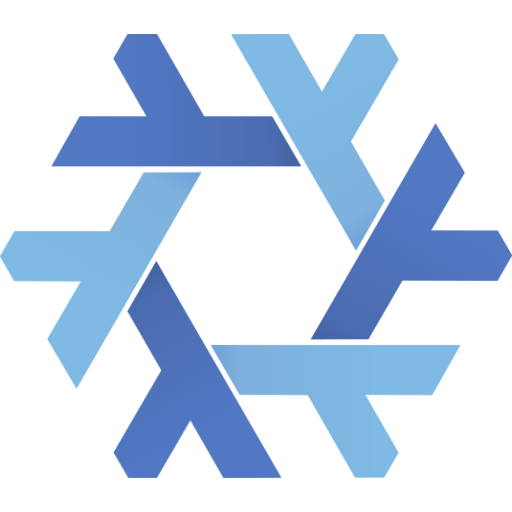 Uninstall Kubernetes - Help - NixOS Discourse | I have installed kubectl and kind (via home-managers home.packages), as well as enabled docker-virtualisation. After that, the fans of my laptop were running constantly and I saw a lot of active kubernetes-processes (kube-apiserver, kube-controller-manager, kubelet…). Because I don’t need kind and kubectl right now I decided to uninstall them and reinstall, if needed. However after a reboot, the fans were just as noisy and looking into the active processes, the same ones are active as before. D...
Uninstall Kubernetes - Help - NixOS Discourse | I have installed kubectl and kind (via home-managers home.packages), as well as enabled docker-virtualisation. After that, the fans of my laptop were running constantly and I saw a lot of active kubernetes-processes (kube-apiserver, kube-controller-manager, kubelet…). Because I don’t need kind and kubectl right now I decided to uninstall them and reinstall, if needed. However after a reboot, the fans were just as noisy and looking into the active processes, the same ones are active as before. D... Kubernetes completely uninstall · GitHub | Kubernetes completely uninstall. GitHub Gist: instantly share code, notes, and snippets.
Kubernetes completely uninstall · GitHub | Kubernetes completely uninstall. GitHub Gist: instantly share code, notes, and snippets.