Add Fonts to React Apps: A How-To Guide
Learn how to easily add custom fonts to your Create React App project and enhance your web application's design and user experience.
Learn how to easily add custom fonts to your Create React App project and enhance your web application's design and user experience.
In the realm of web development, typography plays a crucial role in shaping the user experience. With React, a popular JavaScript library for building user interfaces, developers have the flexibility to incorporate custom fonts that align with their design vision. This guide will delve into three effective methods for adding fonts to your React app, empowering you to elevate its aesthetics and create a visually captivating experience for your users.
There are several ways to enhance your React app with custom fonts, each with its own advantages. Let's explore three popular methods:
Method 1: Using Google Fonts
Choose your font: Head over to fonts.google.com and browse the vast collection of fonts. Select the one that best suits your project's style.
Get the embed code: Click on the selected font and then the "Select this style" button. A side panel will appear with the embed code. Choose between the <link> or @import option.
Integrate into your React app:
<link>:
<link> tag from Google Fonts.<head> section of your public/index.html file in your React project.@import:
@import rule from Google Fonts.src/App.css).Apply the font: In your CSS file, use the font family name provided by Google Fonts to style your elements. For example:
.title {
font-family: 'Roboto', sans-serif;
}Method 2: Using Local Font Files
fonts within your public directory and place the downloaded font files there.@font-face rule to define the font family and specify the path to the font files. For example:@font-face {
font-family: 'MyCustomFont';
src: local('MyCustomFont'), url('/fonts/MyCustomFont.woff2') format('woff2'),
url('/fonts/MyCustomFont.woff') format('woff'),
url('/fonts/MyCustomFont.ttf') format('truetype');
}.title {
font-family: 'MyCustomFont', sans-serif;
}Method 3: Using a Font Hosting Service
Additional Tips:
font-weight and font-style properties.By following these steps and considering the tips, you can successfully add custom fonts to your React app and enhance its visual appeal.
This code demonstrates three methods to add custom fonts to a React application using JavaScript. The first method dynamically loads Google Fonts using the Web Font Loader library. The second method imports local font files and creates CSS styles with JavaScript to apply the font. The third method suggests using a font hosting service and provides general guidance on implementation. The code includes examples and considerations for dynamic font loading and handling the font loading state.
While the provided guide focuses on the CSS aspect of adding fonts, let's explore how you can integrate these methods into your React components using JavaScript.
Method 1: Using Google Fonts (JavaScript Example)
This method primarily involves adding the <link> tag to your index.html, which doesn't require additional JavaScript. However, you can dynamically load Google Fonts using JavaScript if needed. Here's an example using the Web Font Loader library:
import WebFont from 'webfontloader';
WebFont.load({
google: {
families: ['Roboto:400,700']
}
});
function MyComponent() {
return <h1 style={{ fontFamily: 'Roboto, sans-serif' }}>My Title</h1>;
}Method 2: Using Local Font Files (JavaScript Example)
import MyCustomFontWoff2 from './fonts/MyCustomFont.woff2';
import MyCustomFontWoff from './fonts/MyCustomFont.woff';
import MyCustomFontTtf from './fonts/MyCustomFont.ttf';const fontStyles = {
'@font-face': {
fontFamily: 'MyCustomFont',
src: `url(${MyCustomFontWoff2}) format('woff2'),
url(${MyCustomFontWoff}) format('woff'),
url(${MyCustomFontTtf}) format('truetype')`
},
'.title': {
fontFamily: 'MyCustomFont, sans-serif'
}
};
// Inject styles into the DOM (using a library like styled-components)
const StyledComponent = styled.div`
${fontStyles['@font-face']}
${fontStyles['.title']}
`;
function MyComponent() {
return (
<StyledComponent>
<h1 className="title">My Title</h1>
</StyledComponent>
);
}Method 3: Using a Font Hosting Service (JavaScript Example)
The implementation will vary depending on the chosen service. Generally, you'll use their provided JavaScript snippet or API to load the fonts and then apply them in your CSS as shown in previous methods.
Additional Considerations:
Remember to choose the method that best suits your project's needs and complexity. These examples provide a starting point for integrating custom fonts into your React app using JavaScript.
rel="preload" attribute on your font link tags to prioritize font loading and improve perceived performance.By incorporating these additional notes, you can further enhance your font integration process and create a more robust and user-friendly experience in your React app.
| Method | Description | Steps |
|---|---|---|
| Google Fonts | Use Google's vast library of free fonts. | 1. Choose font on fonts.google.com. 2. Get embed code ( <link> or @import). 3. Add code to index.html or CSS file. 4. Apply font in CSS using family name. |
| Local Font Files | Host font files directly in your project. | 1. Download font files (TTF, WOFF, WOFF2). 2. Place files in public/fonts folder. 3. Define font in CSS using @font-face. 4. Apply font in CSS using family name. |
| Font Hosting Service | Utilize services like Adobe Fonts or Fonts.com. | 1. Choose a font hosting service. 2. Follow service instructions for integration. 3. Apply font in CSS using provided family name. |
Adding custom fonts to your React app is a valuable skill that can significantly enhance the visual appeal and user experience of your projects. By understanding the different methods available, such as using Google Fonts, local font files, or font hosting services, you can choose the approach that best suits your needs and preferences. Remember to consider factors like font licensing, accessibility, performance, and fallback options to ensure a seamless and enjoyable experience for your users. With careful planning and implementation, you can elevate your React app's design and create a lasting impression on your audience.
 3 quick ways to add fonts to your React app | In HTML, font is used to specify the font face, size, and typography. You can add fonts to your React application in different ways. This article explains three quick ways of adding fonts to your React app.
3 quick ways to add fonts to your React app | In HTML, font is used to specify the font face, size, and typography. You can add fonts to your React application in different ways. This article explains three quick ways of adding fonts to your React app.All the examples in the article assumes th...
 Using Font Files in React. Simple steps to add local fonts in your ... | Simple steps to add local fonts in your React project.
Using Font Files in React. Simple steps to add local fonts in your ... | Simple steps to add local fonts in your React project.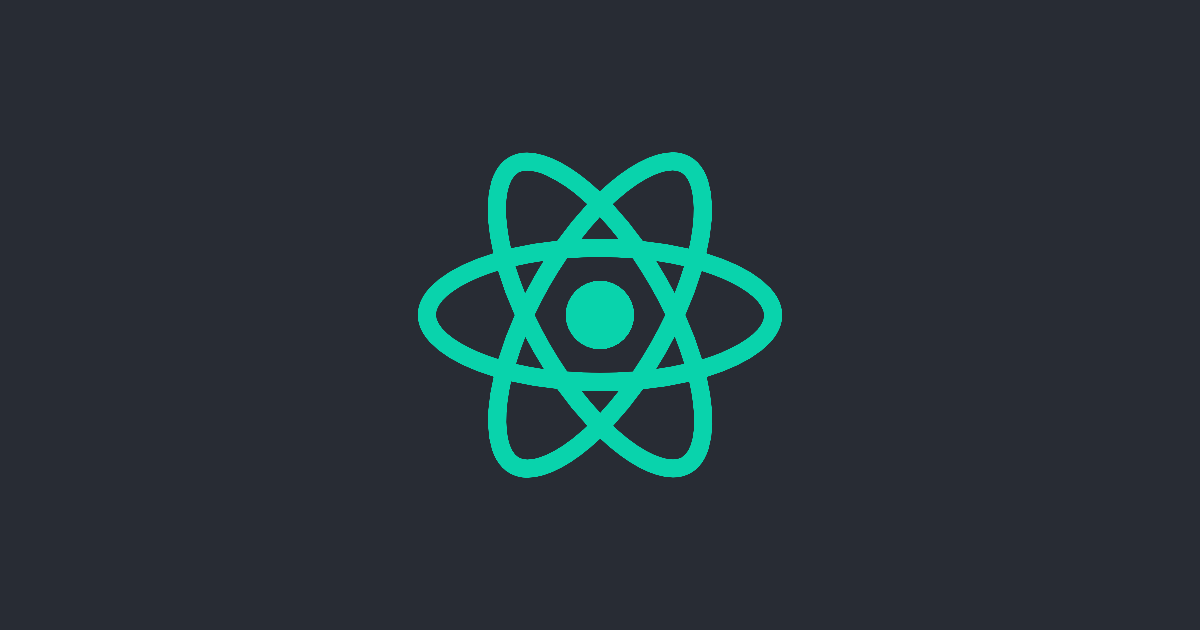 Adding Images, Fonts, and Files | Create React App | With webpack, using static assets like images and fonts works similarly to CSS.
Adding Images, Fonts, and Files | Create React App | With webpack, using static assets like images and fonts works similarly to CSS. How to add custom font file to your React App? - DEV Community | Before everything gets started, go ahead and run the following code in your terminal. npx...
How to add custom font file to your React App? - DEV Community | Before everything gets started, go ahead and run the following code in your terminal. npx...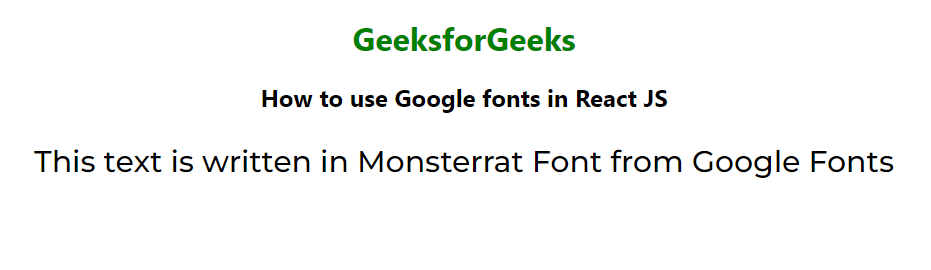 How to use Google Fonts in React ? - GeeksforGeeks | A Computer Science portal for geeks. It contains well written, well thought and well explained computer science and programming articles, quizzes and practice/competitive programming/company interview Questions.
How to use Google Fonts in React ? - GeeksforGeeks | A Computer Science portal for geeks. It contains well written, well thought and well explained computer science and programming articles, quizzes and practice/competitive programming/company interview Questions. “Customizing” create-react-app | I’m using create-react-app lately, in an effort to simplify. Until now I’ve been using custom npm scripts, but it’s getting complicated…
“Customizing” create-react-app | I’m using create-react-app lately, in an effort to simplify. Until now I’ve been using custom npm scripts, but it’s getting complicated… How to Add a Custom Font File to Your React App - Techkluster | Add a custom font file to your React app effortlessly. Learn the steps and best practices for integrating and using custom fonts in your React application.
How to Add a Custom Font File to Your React App - Techkluster | Add a custom font file to your React app effortlessly. Learn the steps and best practices for integrating and using custom fonts in your React application.