React Bootstrap with Next.js: Can You?
Learn how to seamlessly integrate React Bootstrap, a popular component library, into your Next.js projects for enhanced styling and functionality.
Learn how to seamlessly integrate React Bootstrap, a popular component library, into your Next.js projects for enhanced styling and functionality.
This guide provides a step-by-step approach to integrating Bootstrap into your Next.js projects, along with solutions to common challenges. We'll cover setting up a new Next.js project, installing Bootstrap and React Bootstrap, importing Bootstrap's CSS for global or component-level styling, and using React Bootstrap components in your application. We'll also address potential issues like server-side rendering conflicts and provide solutions for using Bootstrap with Next.js 13's App Directory. Finally, we'll explore customization options and offer additional tips for a smooth integration process.
This guide provides a step-by-step approach to integrating Bootstrap into your Next.js projects, along with solutions to common challenges.
1. Project Setup
If you don't have an existing Next.js project, create one:
npx create-next-app@latest my-bootstrap-app
cd my-bootstrap-app2. Installation
We'll use react-bootstrap, a library providing Bootstrap components rebuilt for React. Install it alongside Bootstrap itself:
npm install react-bootstrap bootstrap3. Importing Bootstrap CSS
For Bootstrap's styling to take effect, import its CSS into your Next.js application. There are two primary methods:
a) Global Import (Recommended for most cases):
- Open `pages/_app.js` (or create it if it doesn't exist).
- Import the Bootstrap CSS:
```javascript
import 'bootstrap/dist/css/bootstrap.min.css';
import '../styles/globals.css'; // If you have custom global styles
function MyApp({ Component, pageProps }) {
return <Component {...pageProps} />
}
export default MyApp;
```
b) Component-Level Import:
- Import the CSS directly into the component where you need Bootstrap styles:
```javascript
import 'bootstrap/dist/css/bootstrap.min.css';
function MyComponent() {
// ... your component logic
}
export default MyComponent;
```
4. Using Bootstrap Components
Now you can use React Bootstrap components in your Next.js components:
import { Button } from 'react-bootstrap';
function MyComponent() {
return (
<div>
<Button variant="primary">Click me</Button>
</div>
);
}
export default MyComponent;5. Addressing Potential Issues
Server-Side Rendering (SSR) Conflicts:
ssr: false:import dynamic from 'next/dynamic';
const DynamicBootstrapComponent = dynamic(
() => import('./MyBootstrapComponent'),
{ ssr: false }
);
function MyPage() {
return (
<div>
<DynamicBootstrapComponent />
</div>
);
}
export default MyPage;Next.js 13 App Directory:
react-bootstrap GitHub repository for updates and potential workarounds.6. Customization
Customizing Bootstrap: You can customize Bootstrap's default styles by creating a global CSS file (e.g., styles/globals.css) and overriding the desired styles.
SASS Customization: For more advanced customization, consider using Bootstrap's SASS source files. Refer to the Bootstrap documentation for instructions on setting up SASS customization.
Additional Tips:
Explore React Bootstrap Documentation: The official React Bootstrap documentation (https://react-bootstrap.netlify.app/) provides comprehensive information on available components and their usage.
Consider Alternatives: If you encounter persistent issues or prefer a different approach, explore alternative CSS frameworks like Tailwind CSS or Material-UI.
By following these steps, you can seamlessly integrate Bootstrap into your Next.js projects and leverage its powerful styling and component library.
This code demonstrates a basic setup for using Bootstrap with Next.js. It includes importing Bootstrap CSS globally, using Bootstrap components for layout and styling, and creating simple pages with navigation. The example showcases how to structure a Next.js application with Bootstrap for a visually appealing and responsive design.
// pages/_app.js
import 'bootstrap/dist/css/bootstrap.min.css';
import '../styles/globals.css'; // Your global styles
function MyApp({ Component, pageProps }) {
return <Component {...pageProps} />;
}
export default MyApp;
// pages/index.js
import { Button, Container, Row, Col } from 'react-bootstrap';
export default function Home() {
return (
<Container>
<Row className="justify-content-center mt-5">
<Col md={6}>
<h1>Welcome to my Bootstrap Next.js App!</h1>
<p>This is a simple example of integrating Bootstrap with Next.js.</p>
<Button variant="primary" href="/about">
Learn More
</Button>
</Col>
</Row>
</Container>
);
}
// pages/about.js
import { Container, Breadcrumb } from 'react-bootstrap';
export default function About() {
return (
<Container>
<Breadcrumb>
<Breadcrumb.Item href="/">Home</Breadcrumb.Item>
<Breadcrumb.Item active>About</Breadcrumb.Item>
</Breadcrumb>
<h1>About Us</h1>
<p>
This is the about page. You can add more content here as needed.
</p>
</Container>
);
}Explanation:
pages/_app.js:
pages/index.js:
Container, Row, Col, and Button.Row and Col) for layout.pages/about.js:
Breadcrumb for navigation.Key Points:
_app.js is the recommended approach for most cases.react-bootstrap library for React-specific Bootstrap components.styles/globals.css file to override Bootstrap's default styles.This example provides a basic starting point. You can expand upon it by adding more pages, components, and customizing Bootstrap to fit your project's design.
Here are some extra points and considerations to enhance the guide:
Project Setup and Installation:
npm, you can use other package managers like yarn or pnpm interchangeably.bootstrap@5.2.3) for better control and to avoid unexpected changes from updates.Importing Bootstrap CSS:
Addressing Potential Issues:
react-bootstrap and Bootstrap itself updated to benefit from new features, bug fixes, and compatibility improvements.Customization:
Additional Tips:
Remember:
This guide provides a concise overview of integrating Bootstrap into your Next.js projects.
Key Steps:
react-bootstrap and bootstrap using npm or yarn.pages/_app.js for application-wide styling.<Button> from react-bootstrap.next/dynamic and set ssr: false.react-bootstrap documentation for compatibility.styles/globals.css).Additional Tips:
By following these steps, you can effectively integrate Bootstrap into your Next.js projects and benefit from its styling and component library.
Integrating Bootstrap with your Next.js application is a straightforward process that can greatly enhance your development workflow. By leveraging React Bootstrap, you can seamlessly incorporate Bootstrap's styling and components into your Next.js projects. Remember to handle potential server-side rendering conflicts and explore customization options to tailor Bootstrap to your specific needs. Whether you choose a global or component-level import approach, Bootstrap empowers you to build visually appealing and responsive web applications with ease. By following the steps outlined in this guide, you'll be well on your way to creating stunning Next.js applications with the power of Bootstrap.
 I spent several hours figuring out how to add Bootstrap to a Next.js ... | Posted by u/projectmind_guru - 47 votes and 15 comments
I spent several hours figuring out how to add Bootstrap to a Next.js ... | Posted by u/projectmind_guru - 47 votes and 15 comments React Bootstrap | React Bootstrap | The most popular front-end framework, rebuilt for React
React Bootstrap | React Bootstrap | The most popular front-end framework, rebuilt for React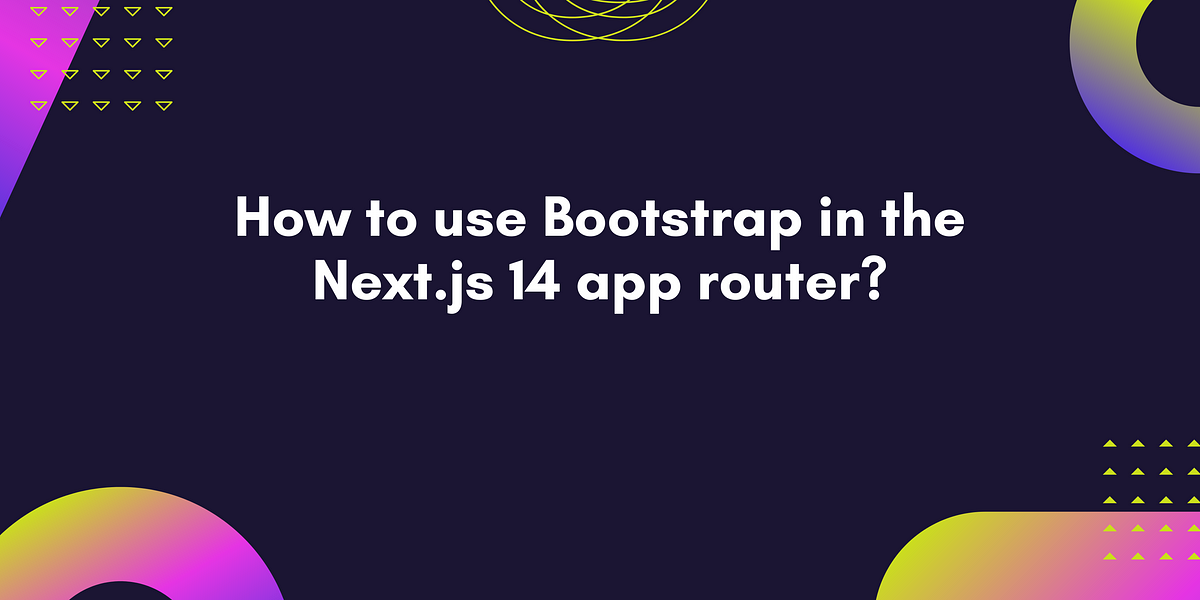 How to use Bootstrap in the Next.js 14 app router? - Abhith Shaji ... | Install the Bootstrap and React-Bootstrap using npm, yarn, or pnpm.
How to use Bootstrap in the Next.js 14 app router? - Abhith Shaji ... | Install the Bootstrap and React-Bootstrap using npm, yarn, or pnpm. Introduction | React Bootstrap | Learn how to include React Bootstrap in your project.
Introduction | React Bootstrap | Learn how to include React Bootstrap in your project. JavaScript · Bootstrap v5.3 | Bring Bootstrap to life with our optional JavaScript plugins. Learn about each plugin, our data and programmatic API options, and more.
JavaScript · Bootstrap v5.3 | Bring Bootstrap to life with our optional JavaScript plugins. Learn about each plugin, our data and programmatic API options, and more.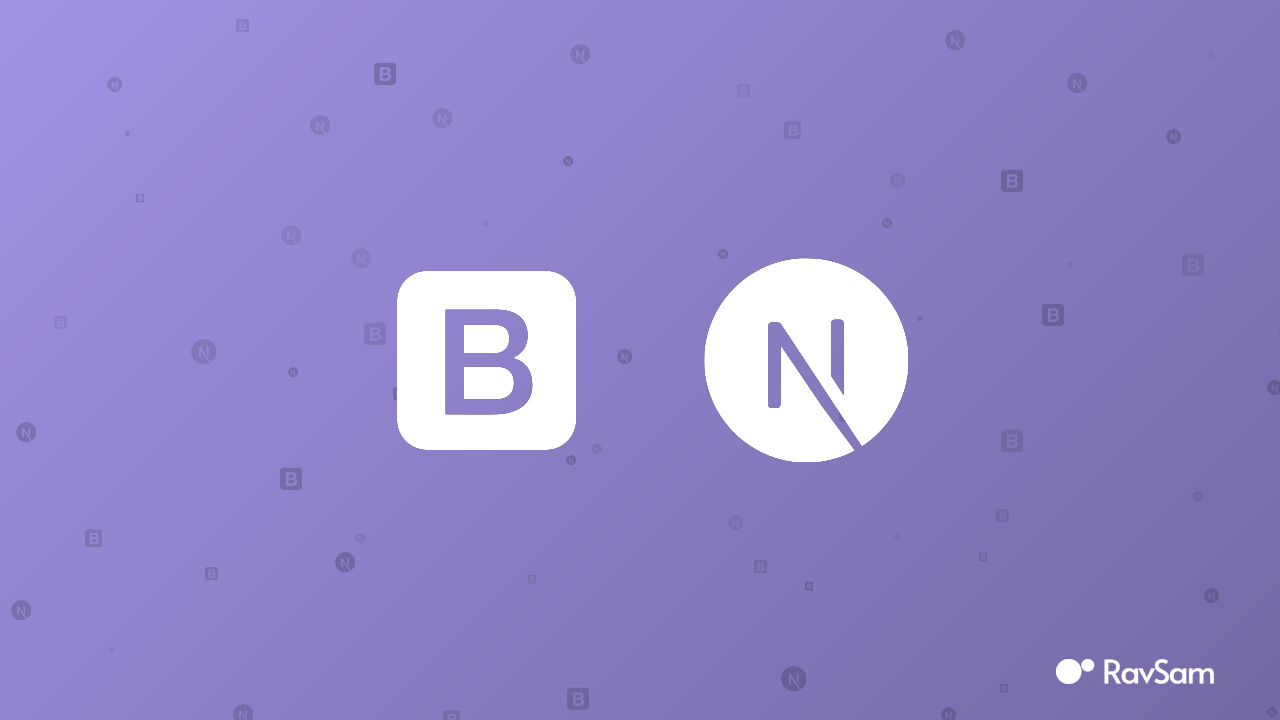 Setup and Customize Bootstrap in Next.js | Learn how to improve the look and feel of a Next project by configuring the default Bootstrap behaviour.
Setup and Customize Bootstrap in Next.js | Learn how to improve the look and feel of a Next project by configuring the default Bootstrap behaviour.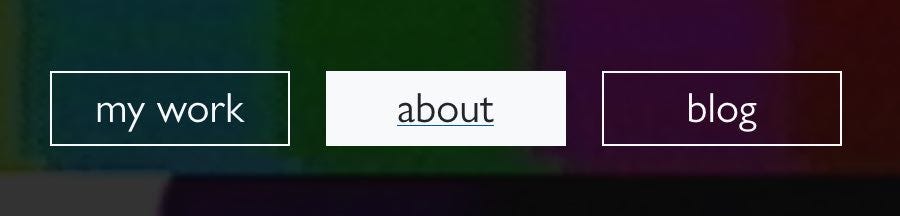 Adding a Link to a Bootstrap Button with React Router | by Arthur ... | How to ensure your HTML is valid when adding a link to a React Bootstrap Button.
Adding a Link to a Bootstrap Button with React Router | by Arthur ... | How to ensure your HTML is valid when adding a link to a React Bootstrap Button.