Terraform: Upload Files to S3 on Every Apply
Learn how to automatically upload files to AWS S3 buckets on every Terraform apply using practical examples and best practices.
Learn how to automatically upload files to AWS S3 buckets on every Terraform apply using practical examples and best practices.
This guide provides practical examples of how to upload files to an AWS S3 bucket using Terraform. We'll cover various scenarios, including uploading single files, multiple files, setting content types, forcing file re-uploads, and strategies for uploading entire folders.
Upload a single file:
resource "aws_s3_bucket_object" "example" {
bucket = "your-bucket-name"
key = "example.txt"
source = "example.txt"
}Replace "your-bucket-name" with your S3 bucket name, "example.txt" with your desired object key, and "example.txt" with the path to your local file.
Upload multiple files:
You can use a loop in Terraform to upload multiple files. Here's an example using for_each:
resource "aws_s3_bucket_object" "example" {
for_each = fileset("path/to/files", "*")
bucket = "your-bucket-name"
key = each.value
source = "path/to/files/${each.value}"
}This code iterates over each file in the "path/to/files" directory and creates an S3 object for each.
Set content type:
You can set the content_type attribute to specify the MIME type of the uploaded file:
resource "aws_s3_bucket_object" "example" {
# ... other attributes ...
content_type = "text/plain"
}Replace "text/plain" with the appropriate MIME type for your file.
Force file re-upload:
To force Terraform to re-upload a file on every apply, you can use the etag attribute. By setting it to md5(file("example.txt")), Terraform will calculate the file's MD5 hash and re-upload it if the hash changes:
resource "aws_s3_bucket_object" "example" {
# ... other attributes ...
etag = filemd5("example.txt")
}Upload a whole folder: Terraform doesn't natively support uploading entire folders. You can use external tools or scripts to achieve this. One approach is to zip the folder and upload the zip file as a single object.
Remember to replace the example values with your actual bucket name, file paths, and desired configurations.
This code provides examples of how to upload files to an AWS S3 bucket using Terraform. It covers uploading a single file, multiple files using a for_each loop, setting the content type, forcing file re-uploads with ETags, and uploading an entire folder using an external bash script and a null_resource. Remember to replace placeholder values with your actual bucket name, file paths, and ensure your AWS credentials are configured.
1. Upload a single file:
resource "aws_s3_bucket_object" "example_file" {
bucket = "your-bucket-name"
key = "example.txt"
source = "path/to/your/example.txt"
}2. Upload multiple files:
resource "aws_s3_bucket_object" "multiple_files" {
for_each = fileset("path/to/files", "*")
bucket = "your-bucket-name"
key = each.value
source = "path/to/files/${each.value}"
}3. Set content type:
resource "aws_s3_bucket_object" "example_file" {
bucket = "your-bucket-name"
key = "example.txt"
source = "path/to/your/example.txt"
content_type = "text/plain"
}4. Force file re-upload:
resource "aws_s3_bucket_object" "example_file" {
bucket = "your-bucket-name"
key = "example.txt"
source = "path/to/your/example.txt"
etag = filemd5("path/to/your/example.txt")
}5. Upload a whole folder (using external script):
a) Create a bash script (upload_folder.sh):
#!/bin/bash
# Replace with your bucket name and folder path
BUCKET_NAME="your-bucket-name"
FOLDER_PATH="path/to/your/folder"
# Create a zip file of the folder
zip -r folder.zip "$FOLDER_PATH"
# Upload the zip file to S3
aws s3 cp folder.zip s3://$BUCKET_NAME/folder.zip
# Remove the local zip file
rm folder.zipb) Make the script executable:
chmod +x upload_folder.shc) Execute the script within a null_resource in your Terraform code:
resource "null_resource" "upload_folder" {
provisioner "local-exec" {
command = "./upload_folder.sh"
}
}Remember:
"your-bucket-name" with your actual S3 bucket name."path/to/your/example.txt" and "path/to/files" with your actual file and folder paths.Bucket Existence: The provided code assumes the S3 bucket ("your-bucket-name") already exists. If not, you'll need to create it first using the aws_s3_bucket resource in your Terraform configuration.
File Paths: Double-check all file paths used in the source and filemd5 functions are correct relative to where you run Terraform.
Content Type Importance: Setting the correct content_type is crucial for files intended to be served directly from S3 (e.g., website assets). It ensures browsers interpret and display them correctly.
ETag for Cache Control: While using filemd5 to force re-uploads is useful for development, be mindful of its implications in production. Changing the ETag on every upload might prevent caching mechanisms from working effectively.
Alternative to External Scripts: Instead of using an external bash script for folder uploads, consider using a dedicated archiving tool within your workflow to create a zip file. Terraform can then upload this zip file.
State File Management: When working with Terraform, always store your state file securely and consider using remote backends (e.g., S3, Consul) for collaboration and state consistency.
Terraform Best Practices: Adhere to Terraform best practices, such as using modules for code reusability, input validation, and proper resource naming conventions.
Security Considerations: When uploading files to S3, be mindful of security implications. Set appropriate bucket policies and IAM permissions to control access to your objects.
This document summarizes how to upload files to an AWS S3 bucket using Terraform.
Key Points:
aws_s3_bucket_object resource to upload a single file. Specify the bucket name, object key, and local file path.for_each meta-argument to iterate over a set of files and upload them individually.content_type attribute to specify the MIME type of the uploaded file.etag attribute and set it to the file's MD5 hash to force Terraform to re-upload the file if its content changes.Important Notes:
By following these examples and guidelines, you can effectively manage the upload of your files to AWS S3 buckets using Terraform, ensuring a streamlined and automated deployment process for your applications and data. Remember to consult the official Terraform documentation for the most up-to-date information and detailed explanations of the resources and functionalities used.
 Upload Multiple Files to S3 using Terraform - DEV Community | Introduction Whether to make a static website or just backing up files, we often need...
Upload Multiple Files to S3 using Terraform - DEV Community | Introduction Whether to make a static website or just backing up files, we often need... Updating
Updating aws_s3_object resource without deleting previous files ... | Hi! I’m thinking of using Terraform for provisioning Lambda/API gateway, but also for uploading my local Lambda source code in zipfile + uploading it to S3. The workflow I am considering is the following: Developer modifies and builds JS source code Deleloper runs terraform apply when they want to release the new code Terraform zips source code + pushes code to a particular unique path in S3 (based on code hash) Terraform re-provisions Lambda function to point to new source code path in S3. T...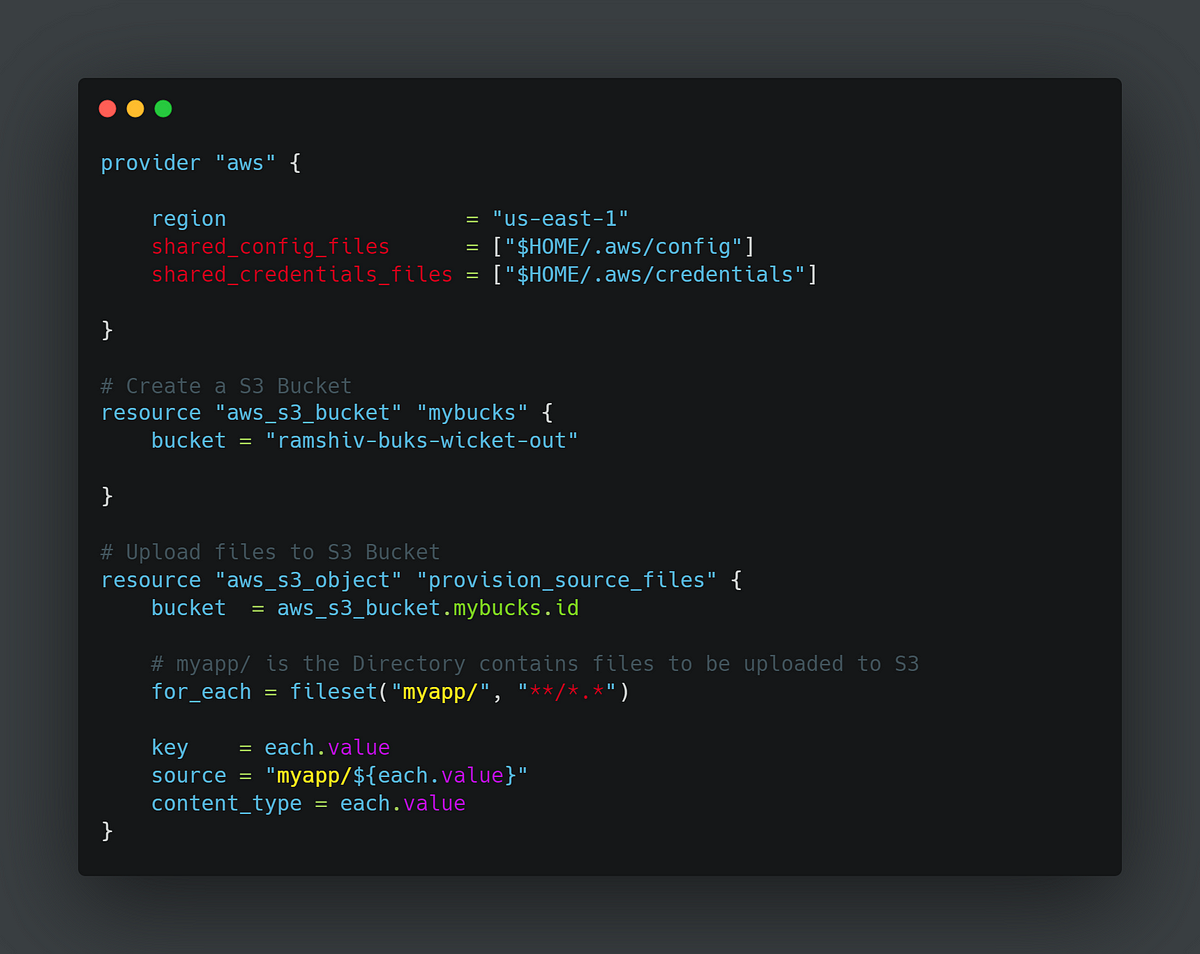 Terraform + AWS : Create S3 Bucket and Upload Files Using ... | Terraform is a handy tool to create, modify and destroy infrastructure in the cloud. But, Did you know we can use Terraform to Upload…
Terraform + AWS : Create S3 Bucket and Upload Files Using ... | Terraform is a handy tool to create, modify and destroy infrastructure in the cloud. But, Did you know we can use Terraform to Upload… Uploading File Trees to S3 with Terraform | Uploading a single file to S3 using Terraform is pretty simple, but sometimes you need to upload a whole folder. If you're serving the files using S3 as a website, or through CloudFront you also need to make sure you set the correct mime types and etags. Its actually a whole lot simpler than you might think!
Uploading File Trees to S3 with Terraform | Uploading a single file to S3 using Terraform is pretty simple, but sometimes you need to upload a whole folder. If you're serving the files using S3 as a website, or through CloudFront you also need to make sure you set the correct mime types and etags. Its actually a whole lot simpler than you might think!