Terraform Rename Resources: Safe Refactoring Guide
Learn how to safely and efficiently rename your Terraform resources without incurring downtime or data loss.
Learn how to safely and efficiently rename your Terraform resources without incurring downtime or data loss.
Renaming resources in Terraform can be tricky. Terraform treats a resource name change as a deletion and creation, which is often not what you want. This article explains how to rename a Terraform resource without deleting and recreating it using the terraform state mv command.
Terraform doesn't inherently understand renaming resources. When you change a resource's name in your configuration, Terraform sees it as a deletion of the old resource and the creation of a new one. To rename a resource without deleting and recreating it, you can use the terraform state mv command.
Here's a step-by-step guide:
terraform state mv command: The command syntax is terraform state mv [options] <SOURCE> <DESTINATION>. Replace <SOURCE> with the current address and <DESTINATION> with the desired address.terraform plan to confirm that no changes are required.For example, to rename an AWS S3 bucket from my-bucket to new-bucket-name, you would run:
terraform state mv aws_s3_bucket.my-bucket aws_s3_bucket.new-bucket-name
Remember that this process only renames the resource within Terraform's state. It doesn't modify the actual resource in your infrastructure. If you need to rename the resource itself, you'll need to do that separately using the appropriate tools for your cloud provider or service.
This code example shows how to rename an AWS S3 bucket in your Terraform state without deleting and recreating the bucket. It assumes you have an existing S3 bucket managed by Terraform. The process involves updating the bucket name in your Terraform configuration and then using the terraform state mv command to rename the bucket within Terraform's state. This does not rename the actual S3 bucket in AWS, only its representation in Terraform. To rename the physical bucket, you would need to use the AWS Management Console or AWS CLI. Remember to back up your Terraform state file before making any changes.
This example demonstrates how to rename an AWS S3 bucket in your Terraform state without deleting and recreating the bucket.
1. Initial Setup:
Let's assume you have an existing S3 bucket named "my-bucket" managed by Terraform. Your Terraform configuration might look like this:
resource "aws_s3_bucket" "example" {
bucket = "my-bucket"
acl = "private"
tags = {
Name = "My Bucket"
}
}2. Identify Resource Addresses:
aws_s3_bucket.example (This is how Terraform currently identifies your bucket)aws_s3_bucket.example (We'll keep the same resource name, but change the bucket name itself later)3. Rename the Bucket in Terraform:
Since we're not actually changing the resource address, we'll update the bucket argument in our Terraform configuration:
resource "aws_s3_bucket" "example" {
bucket = "new-bucket-name" # Updated bucket name
acl = "private"
tags = {
Name = "My Renamed Bucket" # Updated tag
}
}4. Run Terraform Commands:
Now, run the following commands:
terraform plan
# This will show Terraform's plan to delete the old bucket and create a new one.
terraform state mv aws_s3_bucket.example.my-bucket aws_s3_bucket.example.new-bucket-name
# This command renames the bucket within Terraform's state.
terraform plan
# This should now show no changes required, as the state reflects the new name.
terraform apply
# This will apply the changes, updating the bucket's tags to reflect the new name.Important Notes:
Understanding the Problem:
Using terraform state mv:
terraform state mv <CURRENT_ADDRESS> <NEW_ADDRESS>.Best Practices:
terraform state mv to safeguard against accidental misconfigurations.terraform plan after using terraform state mv to verify that the state changes are as expected and no unintended consequences will occur.Additional Considerations:
| Feature | Description |
|---|---|
| Problem: | Terraform interprets resource renaming as deletion and recreation. |
| Solution: | Use the terraform state mv command. |
| Steps: | 1. Identify the current and desired resource addresses (e.g., aws_s3_bucket.my-bucket and aws_s3_bucket.new-bucket-name).2. Run terraform state mv <SOURCE> <DESTINATION>.3. Verify with terraform plan. |
| Example: | terraform state mv aws_s3_bucket.my-bucket aws_s3_bucket.new-bucket-name |
| Important Note: | This command only updates Terraform's state file, not the actual infrastructure resource. Renaming the resource itself requires separate actions using your cloud provider's tools. |
In conclusion, while Terraform doesn't natively support resource renaming, the terraform state mv command provides a way to achieve this without deleting and recreating resources. By understanding resource addresses and following the correct steps, you can safely rename resources within Terraform's state. However, remember that this operation only affects Terraform's internal representation. Renaming the actual infrastructure resources requires using your cloud provider's tools. Always prioritize backups and thorough planning when working with terraform state mv to avoid unintended consequences.
 Terraform: How To Rename (Instead Of Deleting) A Resource | Trying to rename a resource, rather than delete it using Terraform? In this article we discuss how the terraform mv command is what you're needing.
Terraform: How To Rename (Instead Of Deleting) A Resource | Trying to rename a resource, rather than delete it using Terraform? In this article we discuss how the terraform mv command is what you're needing. Don't destroy renamed resource - Terraform - HashiCorp Discuss | Worried I’ve gotten myself into a little pickle… I have a resource (an aws_iam_group) which I renamed. For example: resource "aws_iam_group" "foo" to: resource "aws_iam_group" "bar" NOTE: Nothing about the AWS resource other than the Terraform name changed! The group can’t be destroyed automatically because there are many users who are already members of that group. So, I performed an import of the new resource name, which worked fine. Except now every plan operation is attempting to dest...
Don't destroy renamed resource - Terraform - HashiCorp Discuss | Worried I’ve gotten myself into a little pickle… I have a resource (an aws_iam_group) which I renamed. For example: resource "aws_iam_group" "foo" to: resource "aws_iam_group" "bar" NOTE: Nothing about the AWS resource other than the Terraform name changed! The group can’t be destroyed automatically because there are many users who are already members of that group. So, I performed an import of the new resource name, which worked fine. Except now every plan operation is attempting to dest... Renaming Terraform Resources without Destroying - cs.fyi | Mar 22, 2023 ... In this article, we will look at how to rename resources and modules in Terraform without destroying or recreating them.
Renaming Terraform Resources without Destroying - cs.fyi | Mar 22, 2023 ... In this article, we will look at how to rename resources and modules in Terraform without destroying or recreating them. If you have a resource created by a module and then you rename ... | Oct 7, 2020 ... If you have a resource created by a module and then you rename that module, Terraform will want to delete the old infra and recreate it.
If you have a resource created by a module and then you rename ... | Oct 7, 2020 ... If you have a resource created by a module and then you rename that module, Terraform will want to delete the old infra and recreate it.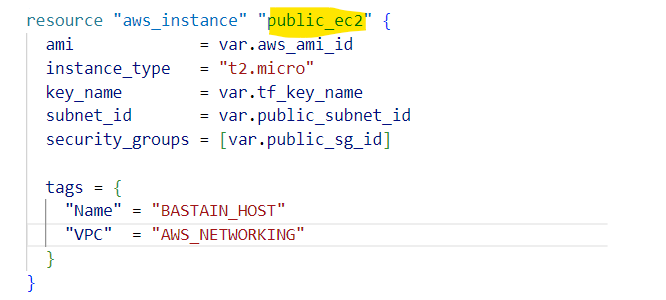 Terraform Rename Module Without Destroying | by Bharat Singh ... | Sometimes, we need to rename the existing resources.
Terraform Rename Module Without Destroying | by Bharat Singh ... | Sometimes, we need to rename the existing resources. Refactoring | Terraform | HashiCorp Developer | Renaming a Module Call. You can rename a call to a module in a similar way as renaming a resource. ... without replacing existing objects bound to the old ...
Refactoring | Terraform | HashiCorp Developer | Renaming a Module Call. You can rename a call to a module in a similar way as renaming a resource. ... without replacing existing objects bound to the old ... Command: state mv | Terraform | HashiCorp Developer | By default Terraform will understand moving or renaming a resource configuration as a request to delete the old object and create a new object at the new ...
Command: state mv | Terraform | HashiCorp Developer | By default Terraform will understand moving or renaming a resource configuration as a request to delete the old object and create a new object at the new ...