Terraform Invalid Legacy Provider Address Error: How to Fix
Learn how to troubleshoot and resolve the "Invalid legacy provider address" error in Terraform, ensuring smooth infrastructure provisioning.
Learn how to troubleshoot and resolve the "Invalid legacy provider address" error in Terraform, ensuring smooth infrastructure provisioning.
The "Invalid legacy provider address" error in Terraform is a common issue encountered when using configurations written for older Terraform versions (pre-0.13) with newer versions. This error arises because Terraform 0.13 introduced a significant change in how provider addresses are handled. This guide will explain the reason behind this error and provide a step-by-step solution to fix it.
The "Invalid legacy provider address" error in Terraform usually pops up when you're trying to use a Terraform configuration written for an older version (typically pre-0.13) with a newer Terraform version. This is because how Terraform manages providers changed significantly in version 0.13.
Here's a breakdown of the issue and how to fix it:
The Problem:
In older Terraform versions, you didn't need to explicitly define the source address for providers. You'd simply declare a provider like provider "aws" {}, and Terraform would figure out where to fetch it from.
Terraform 0.13 introduced a more structured approach. Now, you need to specify the complete source address for each provider. This address follows the format REGISTRY.TERRAFORM.IO/PROVIDER/NAME. For example, the AWS provider would be registry.terraform.io/hashicorp/aws.
The Solution:
Identify Outdated Provider Declarations: Look for provider blocks in your Terraform configuration files (usually files ending in .tf) that don't have a source attribute. For example:
provider "google" {
# ... other configurations ...
}Add the Correct Source Address: Modify each outdated provider block to include the source attribute with the fully qualified provider address. You can find the correct address for each provider in the Terraform Registry.
terraform {
required_providers {
google = {
source = "hashicorp/google"
version = "~> 4.0"
}
}
}
provider "google" {
# ... other configurations ...
}Run terraform init: After updating your provider declarations, run terraform init to download and initialize the providers.
Additional Tips:
hashicorp/aws) or the fully qualified form (e.g., registry.terraform.io/hashicorp/aws).By following these steps, you can resolve the "Invalid legacy provider address" error and ensure your Terraform configurations are compatible with newer versions.
The code demonstrates how to fix the "Invalid legacy provider address" error in Terraform. The error occurs in Terraform versions 0.13 and above when the source attribute is not specified for providers. The solution involves adding a terraform block with a required_providers block that defines the provider's source and version. In this example, the aws provider is defined with the source hashicorp/aws and version ~> 4.0. This change ensures compatibility with newer Terraform versions and resolves the error.
Let's say you have an older Terraform configuration file (main.tf) that looks like this:
main.tf (Before fix)
provider "aws" {
region = "us-west-2"
}
resource "aws_instance" "example" {
ami = "ami-0c55b159c9e67027c"
instance_type = "t2.micro"
}This configuration doesn't specify the source attribute for the aws provider, which will cause the "Invalid legacy provider address" error in Terraform versions 0.13 and above.
Here's how you can fix it:
main.tf (After fix)
terraform {
required_providers {
aws = {
source = "hashicorp/aws"
version = "~> 4.0" # Specify the desired version
}
}
}
provider "aws" {
region = "us-west-2"
}
resource "aws_instance" "example" {
ami = "ami-0c55b159c9e67027c"
instance_type = "t2.micro"
}Explanation:
terraform block: We added a terraform block to define required providers.required_providers block: Inside the terraform block, we added a required_providers block.aws provider with its source (hashicorp/aws) and version (~> 4.0). You can find the correct source and latest version for each provider in the Terraform Registry.After making these changes, run terraform init to download and initialize the AWS provider. This will ensure your Terraform configuration is compatible with newer versions and avoid the "Invalid legacy provider address" error.
~> 4.0) when defining providers in your required_providers block. This ensures that Terraform uses a compatible provider version and helps prevent unexpected issues due to breaking changes in new provider versions.terraform 0.13upgrade (for upgrading to 0.13) or community-driven scripts to help automate the process of updating provider declarations. However, always review the changes carefully before applying them.| Issue | Cause | Solution |
|---|---|---|
| "Invalid legacy provider address" error | Using Terraform configurations written for versions older than 0.13 (which lack explicit provider source addresses) with newer Terraform versions. | 1. Identify outdated provider declarations: Find provider blocks without a source attribute. 2. Add the correct source address: Include the source attribute with the fully qualified provider address (e.g., hashicorp/google or registry.terraform.io/hashicorp/aws). 3. Run terraform init: Download and initialize the providers with the updated configurations. |
Additional Tips:
By understanding the reason behind the "Invalid legacy provider address" error and following the straightforward steps outlined in this guide, you can easily update your Terraform configurations to be compatible with newer Terraform versions. This ensures a smoother upgrade process and helps you leverage the improvements and features introduced in the latest releases of Terraform. Remember to consult the official Terraform documentation and community resources if you encounter any challenges during the upgrade.
 Error: Invalid legacy provider address - Terraform - HashiCorp Discuss | Hi, I installed Terraform v0.14.10 and tried to initialize. 2 errors were thrown: “Invalid legacy provider address” each for ‘template’ and ‘external’. This is the output of the ‘terraform providers’ command: Providers required by configuration: . ├── provider[terraform.io/builtin/terraform] ├── provider[Terraform Registry] ├── provider[Terraform Registry] ├── provider[Terraform Registry] ├── module.sfn-call-ingest-mws │ └── provider[Terraform Registry] ├── module.sfn-ingest-mws ...
Error: Invalid legacy provider address - Terraform - HashiCorp Discuss | Hi, I installed Terraform v0.14.10 and tried to initialize. 2 errors were thrown: “Invalid legacy provider address” each for ‘template’ and ‘external’. This is the output of the ‘terraform providers’ command: Providers required by configuration: . ├── provider[terraform.io/builtin/terraform] ├── provider[Terraform Registry] ├── provider[Terraform Registry] ├── provider[Terraform Registry] ├── module.sfn-call-ingest-mws │ └── provider[Terraform Registry] ├── module.sfn-ingest-mws ... Unqualified provider "aws" - Terraform - HashiCorp Discuss | I noticed there’s a 0.14 version so I thought I’d upgrade. As there’s no info on what one has to do in order to upgrade, I just replaced the old exe with the new one and ran terraform init. I got this answer: Error: Invalid legacy provider address This configuration or its associated state refers to the unqualified provider "aws". You must complete the Terraform 0.13 upgrade process before upgrading to later versions. What is an unqualified provider??? How is a qualified provider looking like?...
Unqualified provider "aws" - Terraform - HashiCorp Discuss | I noticed there’s a 0.14 version so I thought I’d upgrade. As there’s no info on what one has to do in order to upgrade, I just replaced the old exe with the new one and ran terraform init. I got this answer: Error: Invalid legacy provider address This configuration or its associated state refers to the unqualified provider "aws". You must complete the Terraform 0.13 upgrade process before upgrading to later versions. What is an unqualified provider??? How is a qualified provider looking like?... Terraform Upgrade to v0.14 - Invalid Legacy Provider Address Error ... | Terramform v0.14
Terraform Upgrade to v0.14 - Invalid Legacy Provider Address Error ... | Terramform v0.14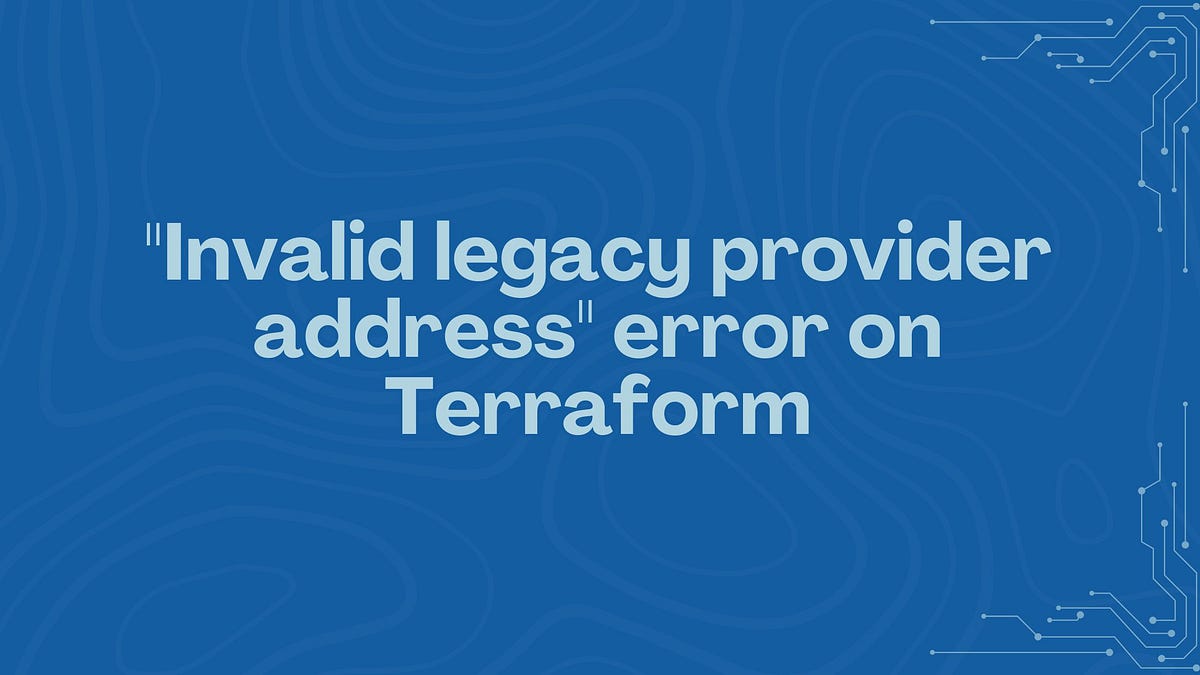 Invalid legacy provider address error on Terraform | by Harold Finch ... | The “Invalid legacy provider address” error in Terraform typically occurs when your configuration references providers using an outdated…
Invalid legacy provider address error on Terraform | by Harold Finch ... | The “Invalid legacy provider address” error in Terraform typically occurs when your configuration references providers using an outdated…