Terraform Invalid AMI ID Error: Troubleshooting Malformed AMI IDs
Learn how to troubleshoot the "Error launching source instance: InvalidAMIID.Malformed" error in Terraform and get your infrastructure deployments back on track.
Learn how to troubleshoot the "Error launching source instance: InvalidAMIID.Malformed" error in Terraform and get your infrastructure deployments back on track.
When working with Terraform in AWS, encountering "InvalidAMIID.Malformed" or "InvalidAMIID.NotFound" errors can be frustrating. These errors pop up when Terraform can't find the Amazon Machine Image (AMI) you're trying to use to launch an EC2 instance. This usually happens because of a typo in the AMI ID, the AMI not being available in your chosen AWS region, or simply using an outdated ID.
The InvalidAMIID.Malformed or InvalidAMIID.NotFound errors in Terraform occur when you're trying to launch an EC2 instance using an AMI ID that either doesn't exist in the specified region or is incorrectly formatted. Here's how to fix it:
Verify the AMI ID: Double-check that the AMI ID you're using in your Terraform code is accurate and hasn't been mistyped.
ami = "ami-0123456789abcdef0" Region Availability: Ensure the AMI you're trying to use is available in the AWS region where you're deploying your infrastructure. AMIs are region-specific.
provider "aws" {
region = "us-west-2"
}Manually Update the AMI: If the AMI ID is outdated, find the latest ID through the AWS console and update your Terraform code.
Dynamic AMI Selection: For a more robust solution, use data sources in Terraform to dynamically fetch the latest AMI ID based on criteria like operating system, architecture, and region.
data "aws_ami" "ubuntu" {
most_recent = true
filter {
name = "name"
values = ["ubuntu/images/hvm-ssd/ubuntu-focal-20.04-amd64-server-*"]
}
filter {
name = "virtualization-type"
values = ["hvm"]
}
owners = ["099720109477"]
}
resource "aws_instance" "web" {
ami = data.aws_ami.ubuntu.id
# ... other instance configurations
}By following these steps, you can resolve the InvalidAMIID.Malformed or InvalidAMIID.NotFound errors and ensure your Terraform deployments run smoothly.
This code provides solutions for resolving "InvalidAMIID" errors in Terraform. It includes examples of verifying the AMI ID for typos, ensuring the AMI is available in the specified AWS region, manually updating the AMI ID in the code, and dynamically selecting the latest AMI using data sources and filters. Each example highlights a different approach to troubleshoot and fix the error, allowing users to choose the method that best fits their needs.
1. Verifying the AMI ID:
# Ensure the AMI ID is correct and hasn't been mistyped
resource "aws_instance" "example" {
ami = "ami-0c55b159cbfafe1f0" # Replace with your actual AMI ID
instance_type = "t2.micro"
# ... other instance configurations
}2. Ensuring Region Availability:
# Define the AWS provider with the correct region
terraform {
required_providers {
aws = {
source = "hashicorp/aws"
version = "~> 4.0"
}
}
}
provider "aws" {
region = "us-west-2" # Specify the desired AWS region
}
# Use the AMI ID within the same region
resource "aws_instance" "example" {
ami = "ami-0c55b159cbfafe1f0"
instance_type = "t2.micro"
# ... other instance configurations
}3. Manually Updating the AMI:
# After finding the latest AMI ID from the AWS console, update your code
resource "aws_instance" "example" {
ami = "ami-0a9d27a4a2462d28b" # Replace with the updated AMI ID
instance_type = "t2.micro"
# ... other instance configurations
}4. Dynamic AMI Selection:
# Use data source to fetch the latest Ubuntu 20.04 AMI in us-west-2
data "aws_ami" "ubuntu" {
most_recent = true
filter {
name = "name"
values = ["ubuntu/images/hvm-ssd/ubuntu-focal-20.04-amd64-server-*"]
}
filter {
name = "virtualization-type"
values = ["hvm"]
}
owners = ["099720109477"] # Canonical's owner ID
}
# Launch an instance using the dynamically fetched AMI ID
resource "aws_instance" "example" {
ami = data.aws_ami.ubuntu.id
instance_type = "t2.micro"
# ... other instance configurations
}These examples demonstrate different approaches to resolving InvalidAMIID.Malformed or InvalidAMIID.NotFound errors in Terraform. Choose the method that best suits your needs and remember to replace placeholder values with your actual AMI IDs and region.
Common Causes: Besides typos, outdated AMIs, and regional availability, remember that AMIs can be deregistered or deleted. Always verify the AMI's status in the AWS console if you encounter unexpected errors.
AWS Account Issues: In rare cases, the error might stem from AWS account issues like insufficient permissions to access the AMI. Ensure your IAM role or user has the necessary permissions to describe and launch instances using the specified AMI.
Caching: Terraform can sometimes cache outdated information. If you've recently made changes to AMIs, try running terraform refresh to update Terraform's state with the latest information from AWS.
Community Resources: The Terraform community is vast and helpful. If you're still stuck, don't hesitate to search for solutions on forums like Stack Overflow, the Terraform community forum, or reach out for help on the HashiCorp Discuss platform.
Best Practices:
| Error | Cause | Solution
To sum up, "InvalidAMIID.Malformed" and "InvalidAMIID.NotFound" errors in Terraform can bring your AWS deployments to a halt. These errors mean Terraform can't locate the AMI needed to launch your EC2 instance. The root cause is often a simple typo in the AMI ID, using an AMI that's not available in your AWS region, or trying to use an outdated AMI ID. By carefully checking your AMI IDs, confirming regional availability, updating outdated IDs, or using dynamic AMI selection with Terraform data sources, you can overcome these errors. Remember to leverage Terraform's best practices like using variables, data sources, version control, and thorough testing to prevent these errors and ensure your infrastructure deployments are smooth and error-free.
 Fix Terraform InvalidAMIID.Malformed Error: A Step-by-Step Guide | Encountering the InvalidAMIID.Malformed error in Terraform? This guide explains the cause and provides solutions, including manual AMI updates and dynamic AMI selection, to ensure smooth AWS deployments across different regions.
Fix Terraform InvalidAMIID.Malformed Error: A Step-by-Step Guide | Encountering the InvalidAMIID.Malformed error in Terraform? This guide explains the cause and provides solutions, including manual AMI updates and dynamic AMI selection, to ensure smooth AWS deployments across different regions. AMI not found error in Terraform | AWS re:Post | HI,
AMI not found error in Terraform | AWS re:Post | HI,I wanted to created EC2 instance in EU-WEST-1 region in Terraform. When I use official AMI ami-0d71ea30463e0ff8d I see the below error? Error launching source instance: InvalidAMIID.NotFound:...
 Error codes for the Amazon EC2 API - Amazon Elastic Compute Cloud | The returned message provides an explanation of the error value. For example, if you are launching an instance, you can't specify a security group and subnet ...
Error codes for the Amazon EC2 API - Amazon Elastic Compute Cloud | The returned message provides an explanation of the error value. For example, if you are launching an instance, you can't specify a security group and subnet ... New Answers to Old Questions Headquarters - 2021-04-02 (page 2 ... | Apr 2, 2021 ... Error: Export of name 'ngModel' not found By: ashish baranwal 1.0 ... Terraform: Error launching source instance: InvalidAMIID ...
New Answers to Old Questions Headquarters - 2021-04-02 (page 2 ... | Apr 2, 2021 ... Error: Export of name 'ngModel' not found By: ashish baranwal 1.0 ... Terraform: Error launching source instance: InvalidAMIID ...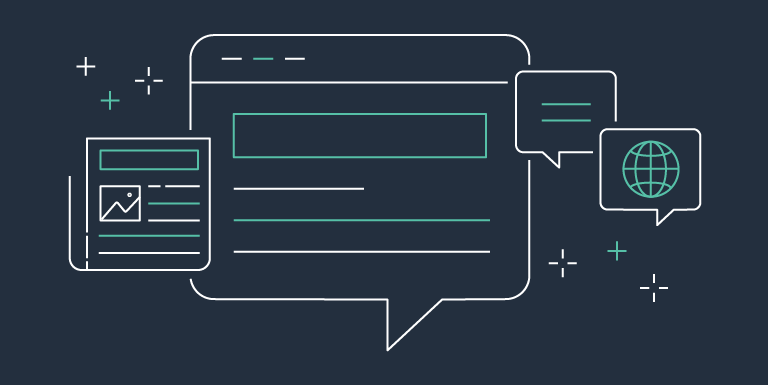 Query for the latest Amazon Linux AMI IDs using AWS Systems ... | This post is courtesy of Arend Castelein, Software Development Engineer – AWS Want a simpler way to query for the latest Amazon Linux AMI? AWS Systems Manager Parameter Store already allows for querying the latest Windows AMI. Now, support has been expanded to include the latest Amazon Linux AMI. Each Amazon Linux AMI now has […]
Query for the latest Amazon Linux AMI IDs using AWS Systems ... | This post is courtesy of Arend Castelein, Software Development Engineer – AWS Want a simpler way to query for the latest Amazon Linux AMI? AWS Systems Manager Parameter Store already allows for querying the latest Windows AMI. Now, support has been expanded to include the latest Amazon Linux AMI. Each Amazon Linux AMI now has […] Solved: The image id 'ami-b72305a1' does not exist - Cloudera ... | When lunching the AWS Horton Data Cloud installation I get the following error: " "The image id 'ami-b72305a1' does not exist (Service: AmazonEC2; Status Code: 400; Error Code: InvalidAMIID.NotFound; Request ID: 9feb7ddc-0d76-4b0f-bf4f-4204a33b758a)" style="word-break: break-all; border-width: 0px; ...
Solved: The image id 'ami-b72305a1' does not exist - Cloudera ... | When lunching the AWS Horton Data Cloud installation I get the following error: " "The image id 'ami-b72305a1' does not exist (Service: AmazonEC2; Status Code: 400; Error Code: InvalidAMIID.NotFound; Request ID: 9feb7ddc-0d76-4b0f-bf4f-4204a33b758a)" style="word-break: break-all; border-width: 0px; ...