Terraform: Cloud-Init with Debian on Google Cloud
Learn how to use cloud-init with a Debian-based image on Google Cloud Platform using Terraform for efficient and automated instance configuration.
Learn how to use cloud-init with a Debian-based image on Google Cloud Platform using Terraform for efficient and automated instance configuration.
While Google Cloud doesn't directly support cloud-init like some other platforms, you can still achieve similar instance initialization and configuration using startup scripts in Terraform. This involves writing a bash script with the commands you want to execute upon instance creation, making the script accessible to Terraform, and then referencing this script within your Terraform configuration for your Google Compute Instance.
While Google Cloud doesn't directly support cloud-init like some other platforms, you can still achieve similar instance initialization and configuration using startup scripts in Terraform.
Write your startup script: This script will contain the commands you would typically put in a cloud-init configuration. For example, to install a package:
#!/bin/bash
apt-get update
apt-get install -y nginxPlace the script in a location accessible by Terraform: This could be a local file or a remote location like Cloud Storage.
Reference the script in your Terraform configuration: Use the metadata_startup_script or metadata field within your google_compute_instance resource.
resource "google_compute_instance" "example" {
# ... other instance configurations ...
metadata_startup_script = file("path/to/your/script.sh")
# or
metadata = {
"startup-script" = file("path/to/your/script.sh")
}
}Apply your Terraform configuration: When you run terraform apply, Terraform will create the instance and execute the startup script on first boot.
This approach allows you to run custom commands, install software, and configure settings on your Google Cloud instances during their initial setup, effectively achieving the core functionality of cloud-init.
This code sets up a basic web server on a Google Compute Engine instance using Terraform. It includes a startup script that installs Nginx and configures it to serve a custom message. The Terraform configuration defines the instance, network, and points to the startup script. After deploying with Terraform, the instance will be created and the startup script will run, making the web server accessible via the instance's public IP address.
This example demonstrates how to create a Google Compute Engine instance that automatically installs Nginx and starts a basic web server upon creation using a startup script.
1. Create the startup script (startup.sh):
#!/bin/bash
# Update package lists
apt-get update -y
# Install Nginx
apt-get install -y nginx
# Replace default Nginx index.html with a custom message
echo "Hello from Terraform-provisioned web server!" > /var/www/html/index.html
# Ensure Nginx starts on boot
systemctl enable nginx2. Create the Terraform configuration (main.tf):
# Configure the Google Cloud provider
terraform {
required_providers {
google = {
source = "hashicorp/google"
version = "~> 4.0"
}
}
}
# Configure variables for project and region (replace with your values)
variable "project_id" {
type = string
}
variable "region" {
type = string
}
# Create a Google Compute Engine instance
resource "google_compute_instance" "default" {
name = "terraform-instance"
machine_type = "n1-standard-1"
zone = "${var.region}-b"
boot_disk {
initialize_params {
image = "debian-cloud/debian-11"
}
}
network_interface {
network = "default"
}
# Provision the instance with the startup script
metadata_startup_script = file("startup.sh")
}3. Deploy the infrastructure:
# Initialize Terraform
terraform init
# Apply the configuration
terraform apply -var="project_id=your-project-id" -var="region=your-region"This will create a new Google Compute Engine instance running Debian 11. The startup script will run on the first boot, installing Nginx and configuring a basic web server. You can then access the web server using the instance's public IP address.
This is a simple example, but you can adapt this approach to run any set of commands or scripts you need to initialize and configure your Google Cloud instances.
While Google Cloud doesn't directly support cloud-init, you can achieve similar instance initialization using startup scripts in Terraform. Here's a summary:
1. Script Creation:
2. Script Placement:
3. Terraform Configuration:
google_compute_instance resource in Terraform:
metadata_startup_script field or the metadata field with a "startup-script" key.4. Terraform Deployment:
terraform apply to create the instance.Benefits:
In conclusion, while Google Cloud doesn't natively support cloud-init, startup scripts in Terraform provide a robust and effective alternative for instance initialization and configuration. By leveraging startup scripts, you can automate tasks like software installation, configuration changes, and command execution, ensuring your Google Cloud instances are set up according to your specific requirements. Remember to follow security best practices and explore Google Cloud's other instance initialization mechanisms for a comprehensive approach to managing your cloud infrastructure.
 Does Terraform require cloud-init for Linux VMs? | Ars OpenForum | I plan to dive into Terraform in the near future and started wondering how exactly does Terraform provision settings such at network configuration into a freshly cloned VM template, does it require cloud-init? Or is there some mechanism it can use to communicate via guest tools of whatever...
Does Terraform require cloud-init for Linux VMs? | Ars OpenForum | I plan to dive into Terraform in the near future and started wondering how exactly does Terraform provision settings such at network configuration into a freshly cloned VM template, does it require cloud-init? Or is there some mechanism it can use to communicate via guest tools of whatever...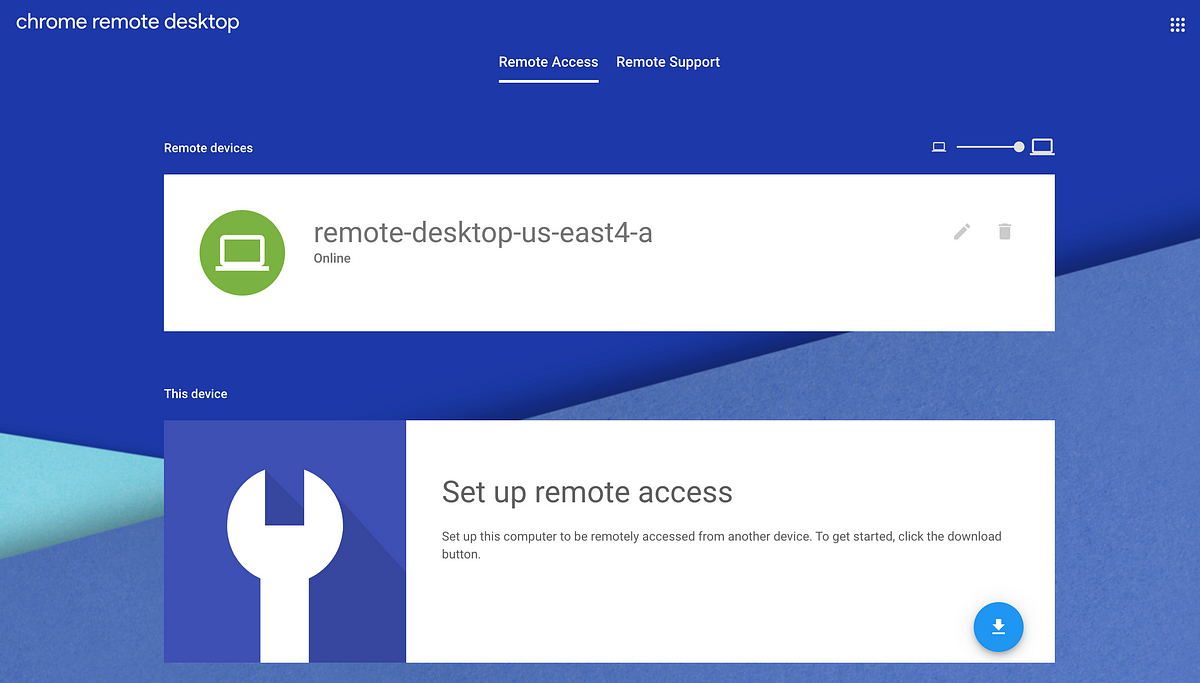 Remote Desktop, Continuously Delivered | by Rosemary Wang ... | A deep dive of my remote desktop environment with Chrome Remote Desktop, Packer, and Terraform.
Remote Desktop, Continuously Delivered | by Rosemary Wang ... | A deep dive of my remote desktop environment with Chrome Remote Desktop, Packer, and Terraform.