Should You .gitignore Terraform Lock File?
This article explores the pros and cons of including the .terraform.lock.hcl file in your project's .gitignore, helping you determine the best practice for your team and workflow.
This article explores the pros and cons of including the .terraform.lock.hcl file in your project's .gitignore, helping you determine the best practice for your team and workflow.
The .terraform.lock.hcl file is an essential part of your Terraform projects, ensuring consistent and reliable infrastructure deployments. This article explains why you should always commit this file to version control and how it contributes to predictable and secure infrastructure management.
The .terraform.lock.hcl file is a crucial part of your Terraform projects. It records the exact versions of provider plugins used in your infrastructure, ensuring consistent deployments across different environments and over time.
Here's why you should commit the .terraform.lock.hcl file into your version control system (like Git):
Consistent Deployments: The lock file guarantees that everyone working on the project, including CI/CD pipelines, uses the same provider versions. This prevents unexpected issues arising from provider updates.
Reproducibility: The lock file makes your deployments reproducible. If you need to recreate an environment or roll back to a previous state, the lock file ensures you're using the same provider versions as the original deployment.
Collaboration: When working in a team, committing the lock file helps avoid conflicts and ensures everyone is on the same page regarding provider versions.
Security: By locking down provider versions, you reduce the risk of introducing vulnerabilities or breaking changes from untested updates.
How the .terraform.lock.hcl file works:
When you run terraform init, Terraform resolves provider dependencies and downloads the necessary plugins.
If a .terraform.lock.hcl file doesn't exist, Terraform creates one, recording the exact versions of the downloaded plugins.
On subsequent runs of terraform init, Terraform uses the lock file to install the same provider versions, even if newer versions are available.
To update provider versions, you can run terraform init -upgrade. This command fetches the latest compatible versions, updates the lock file, and regenerates the dependency graph.
In summary:
Always commit your .terraform.lock.hcl file to version control. It's essential for maintaining consistency, reproducibility, and security in your Terraform deployments.
This Terraform code defines an AWS instance resource using the hashicorp/aws provider. It specifies an Amazon Machine Image (AMI) and sets the instance type to t2.micro.
# example.tf
terraform {
required_providers {
aws = {
source = "hashicorp/aws"
version = "~> 4.0" # Allows minor version updates
}
}
}
resource "aws_instance" "example" {
ami = "ami-0c5067d840c94c82d" # Replace with your desired AMI
instance_type = "t2.micro"
}Explanation:
Initial Setup:
example.tf (you can choose any name).example.tf. This code defines a simple AWS instance resource using the hashicorp/aws provider.Initialize Terraform:
terraform init. This command will:
required_providers block..terraform.lock.hcl file to record the exact version of the downloaded provider.Inspect the Lock File:
Open the .terraform.lock.hcl file. You'll see something like this:
# This file is maintained automatically by "terraform init".
# Manual edits may be lost in future updates.
provider_selections {
current = {
hashicorp/aws = "4.10.0" # Actual version may vary
}
}hashicorp/aws provider to version 4.10.0 (or the latest version available at the time).Commit to Version Control:
.terraform.lock.hcl file to your Git repository (or your preferred version control system) and commit it.Collaboration and Future Deployments:
terraform init, Terraform will use the .terraform.lock.hcl file to install the exact same provider version (4.10.0 in this example).Updating Providers:
terraform init -upgrade..terraform.lock.hcl file, and regenerate the dependency graph..terraform.lock.hcl file.Version Control Best Practices: While committing the .terraform.lock.hcl file is crucial, it's also important to manage potential merge conflicts. Encourage team members to run terraform init and potentially terraform init -upgrade regularly to minimize divergence in lock files.
Module Considerations: When working with Terraform modules, the best practice is to commit the .terraform.lock.hcl file at the root of each distinct module. This allows for independent management of provider versions within each module, providing greater flexibility and control.
Security Implications of -upgrade: While terraform init -upgrade is useful for updating providers, exercise caution. Always review the changelog of provider updates before upgrading, especially in production environments. Consider pinning specific provider versions in your configuration for critical deployments to prevent unexpected changes.
Alternative to -upgrade: Instead of using -upgrade, you can manually specify the desired provider versions in the required_providers block of your Terraform configuration. This offers more granular control over updates and can be preferable for environments where strict version control is paramount.
Troubleshooting: If you encounter issues with provider versions, deleting the .terraform.lock.hcl file and running terraform init again can sometimes resolve them. However, this should be done cautiously, as it will redownload all providers and potentially lead to version mismatches if not carefully managed.
Beyond Providers: The .terraform.lock.hcl file also locks the versions of any external modules used in your project, ensuring consistency for all dependencies.
Importance of Documentation: Document your team's workflow for managing the .terraform.lock.hcl file, including how often to update providers and how to handle merge conflicts. This promotes consistency and reduces the risk of errors.
| Feature | Description
In conclusion, the .terraform.lock.hcl file plays a critical role in ensuring consistent, reproducible, and secure Terraform deployments. By locking provider versions, it eliminates the risks associated with unexpected updates, making your infrastructure more reliable and predictable. Always commit this file to version control and establish clear guidelines for its management within your team to maximize its benefits and streamline your infrastructure provisioning workflow.
 Should you include .terraform.lock.hcl in .gitignore? | Should you include .terraform.lock.hcl in .gitignore in your Terraform project or commit .terraform.lock.hcl to version control system?
Should you include .terraform.lock.hcl in .gitignore? | Should you include .terraform.lock.hcl in .gitignore in your Terraform project or commit .terraform.lock.hcl to version control system?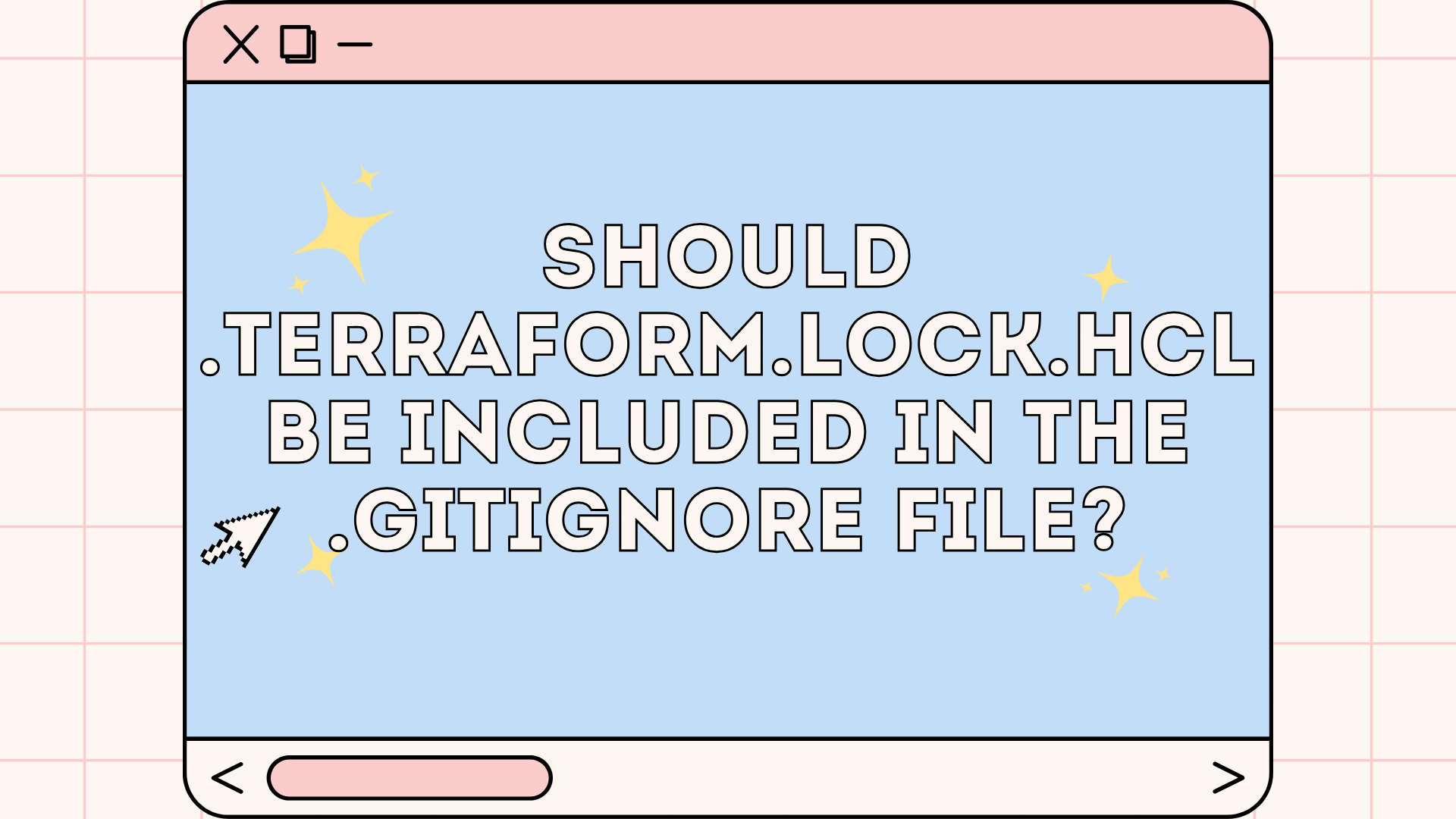 Should .terraform.lock.hcl be included in the .gitignore file? | Explore what the .terraform.lock.hcl file is and if you should include it in your version control environment.
Should .terraform.lock.hcl be included in the .gitignore file? | Explore what the .terraform.lock.hcl file is and if you should include it in your version control environment. What is the best practise with .terraform.lock.hcl in modules ... | Hi. We have a .terraform.lock.hcl file in the root of the project that contains the versions and hashes of the providers for the OSs we develop on / deploy with. This file is committed to the repo. Our pipelines caches the following paths: terraform-plugins: /root/.terraform.d/plugin-cache terraform-local-plugins: .terraform/plugins terraform-modules: .terraform/modules With this setup, our pipelines do not need to download and install providers that the pipeline has already seen...
What is the best practise with .terraform.lock.hcl in modules ... | Hi. We have a .terraform.lock.hcl file in the root of the project that contains the versions and hashes of the providers for the OSs we develop on / deploy with. This file is committed to the repo. Our pipelines caches the following paths: terraform-plugins: /root/.terraform.d/plugin-cache terraform-local-plugins: .terraform/plugins terraform-modules: .terraform/modules With this setup, our pipelines do not need to download and install providers that the pipeline has already seen... What is Terraform Lock File? .terraform.lock.hcl Explained | Terraform dependency lock file overview. Learn what .terraform.lock.hcl is, how it works, and what it is used for.
What is Terraform Lock File? .terraform.lock.hcl Explained | Terraform dependency lock file overview. Learn what .terraform.lock.hcl is, how it works, and what it is used for. Mastering Dependency Control with Terraform's HCL Lockfile | by ... | Introduction
Mastering Dependency Control with Terraform's HCL Lockfile | by ... | Introduction