Set Unique Page Titles for Better SEO
Learn how to set unique titles for each page in your document to improve organization and navigation for readers.
Learn how to set unique titles for each page in your document to improve organization and navigation for readers.
This guide provides a step-by-step approach to setting document titles on a per-page basis using JavaScript. It covers identifying trigger points for title changes, accessing the title element, and setting new titles. Examples demonstrate setting titles on page load, during navigation in single-page applications, and based on user interaction. Additional considerations include dynamic title generation, SEO and accessibility, and framework-specific approaches.
While the provided resources touch on various aspects and tools, I'll focus on a general JavaScript approach applicable to different scenarios. Here's how to set document titles per page:
1. Identify the Trigger Point:
DOMContentLoaded event listener.2. Access the Title Element:
Use JavaScript to access the <title> element within the document's <head>. The most common method is:
const titleElement = document.querySelector('title');3. Set the New Title:
Assign the desired title string to the textContent property of the title element:
titleElement.textContent = 'Your New Page Title';Examples:
a) Setting Title on Page Load:
document.addEventListener('DOMContentLoaded', () => {
const titleElement = document.querySelector('title');
titleElement.textContent = 'Welcome to My Page!';
});b) Setting Title Based on Navigation (SPA):
// Assuming you're using a routing library like React Router
function MyComponent() {
useEffect(() => {
document.title = 'My Component Page';
}, []);
// ... component content
}c) Setting Title on User Interaction:
const button = document.getElementById('myButton');
button.addEventListener('click', () => {
document.title = 'Button Clicked!';
});Additional Considerations:
Remember: This is a general guide. The specific implementation will vary depending on your project's structure and the tools you're using.
This JavaScript code provides examples of how to set the title of an HTML document in different scenarios. The first example demonstrates setting the title when the page loads using the DOMContentLoaded event listener. The second example shows how to set the title based on navigation in a single-page application (SPA) using the useEffect Hook in React. The third example illustrates setting the title in response to user interaction, such as a button click. The code includes explanations of the key steps involved in each scenario.
Here's the JavaScript code demonstrating the scenarios mentioned in the article:
a) Setting Title on Page Load:
document.addEventListener('DOMContentLoaded', () => {
const titleElement = document.querySelector('title');
titleElement.textContent = 'Welcome to My Page!';
});Explanation:
DOMContentLoaded to ensure the script runs after the HTML structure is loaded.document.querySelector('title') finds the <title> element.textContent property of the title element to the desired title.b) Setting Title Based on Navigation (SPA):
// Assuming you're using a routing library like React Router
import { useEffect } from 'react';
function MyComponent() {
useEffect(() => {
document.title = 'My Component Page';
}, []);
// ... component content
}Explanation:
useEffect, we directly set document.title to the new title.[] ensures the effect runs only once on component mount, preventing unnecessary title updates.c) Setting Title on User Interaction:
const button = document.getElementById('myButton');
button.addEventListener('click', () => {
document.title = 'Button Clicked!';
});Explanation:
Remember:
By considering these additional notes and exploring advanced techniques, you can effectively manage document titles in your JavaScript applications, enhancing user experience, SEO, and accessibility.
| Step | Action | Description |
|---|---|---|
| 1 | Identify the Trigger Point | Determine when the title should be updated (page load, navigation, user interaction). |
| 2 | Access the Title Element | Use document.querySelector('title') to get the <title> element. |
| 3 | Set the New Title | Assign the new title string to the textContent property of the title element. |
| Examples | a) Page Load, b) SPA Navigation, c) User Interaction (Button Click) | Demonstrates how to implement title changes in different scenarios using JavaScript code snippets. |
| Additional Considerations | - Dynamic Titles, SEO & Accessibility, Frameworks & Libraries |
Setting document titles dynamically with JavaScript is crucial for enhancing user experience, SEO, and accessibility. By understanding the trigger points for title changes, accessing the title element, and implementing the appropriate JavaScript code, you can ensure that each page in your application has a relevant and informative title.
Remember to consider additional factors such as dynamic title generation, SEO best practices, accessibility requirements, and framework-specific approaches. With careful planning and implementation, you can effectively manage document titles and create a more engaging and user-friendly web application.
 Using Jquery to set Page Titles - JavaScript - SitePoint Forums ... | Me again. This dynamic page title thing I’m trying to do seems like it should be the simplest thing ever done with code, but that didn’t stop me from bungling it. All I’m trying to do is … I built this site similar to a wordpress site in that it uses modular component files (php) to build the page in real time every time it is loaded into a browser. This is really nice in that it consolidates common code like headers and footers into a single location, but it then necessitates using simple logi...
Using Jquery to set Page Titles - JavaScript - SitePoint Forums ... | Me again. This dynamic page title thing I’m trying to do seems like it should be the simplest thing ever done with code, but that didn’t stop me from bungling it. All I’m trying to do is … I built this site similar to a wordpress site in that it uses modular component files (php) to build the page in real time every time it is loaded into a browser. This is really nice in that it consolidates common code like headers and footers into a single location, but it then necessitates using simple logi... Change the title in tab - Dash Python - Plotly Community Forum | I have a multipage app where each page currently has Dash as the title. How can I change it to say something else?
Change the title in tab - Dash Python - Plotly Community Forum | I have a multipage app where each page currently has Dash as the title. How can I change it to say something else? How do you set page title? - Dash Python - Plotly Community Forum | Nobody wants an app called Dash. So what is the method to set the page title? app.title = 'abc' definitely isn’t working for me. I had it working for a little while using server = Flask(name) app = dash.Dash(name, server=server) and @server.route("/") def mydashapp(path): app.title = "xyz" return app.index() as recommended on this forum but I have started using dash-bootstrap-components and now it is permanently back to Dash. Getting this settable per-page would be ...
How do you set page title? - Dash Python - Plotly Community Forum | Nobody wants an app called Dash. So what is the method to set the page title? app.title = 'abc' definitely isn’t working for me. I had it working for a little while using server = Flask(name) app = dash.Dash(name, server=server) and @server.route("/") def mydashapp(path): app.title = "xyz" return app.index() as recommended on this forum but I have started using dash-bootstrap-components and now it is permanently back to Dash. Getting this settable per-page would be ...
 Can I set PDF document title on | Salesforce Trailblazer Community | Trailhead, the fun way to learn Salesforce
Can I set PDF document title on | Salesforce Trailblazer Community | Trailhead, the fun way to learn Salesforce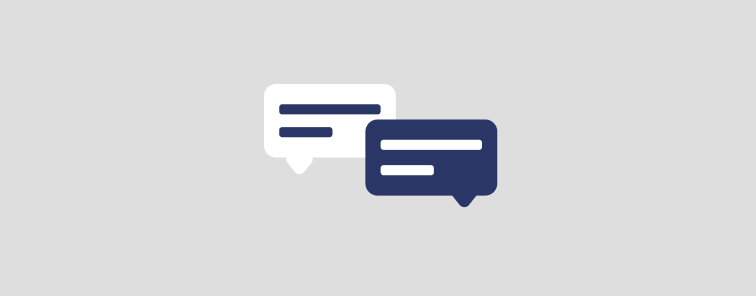 Change page title - App Building - Retool Forum | Is it possible to dynamically change or even access the document title? I'd like to have the title/tab in the browser show the record name that's being viewed, so that the user can see which is which when they have multiple tabs/records open. I've tried document.title and document.querySelector('title') within javascript scripts/queries inside Retool but it doesn't work (doesn't seem to error either). These commands work from the console, but I'm guessing the scope of the app won't allow it, u...
Change page title - App Building - Retool Forum | Is it possible to dynamically change or even access the document title? I'd like to have the title/tab in the browser show the record name that's being viewed, so that the user can see which is which when they have multiple tabs/records open. I've tried document.title and document.querySelector('title') within javascript scripts/queries inside Retool but it doesn't work (doesn't seem to error either). These commands work from the console, but I'm guessing the scope of the app won't allow it, u...