React Hooks: Updating Arrays with useState
Learn how to use the push method to update state arrays in React functional components with the useState Hook.
Learn how to use the push method to update state arrays in React functional components with the useState Hook.
This guide will explain how to correctly add elements to an array within React state using the useState Hook. While using the push method may seem like the obvious choice, it can lead to unexpected behavior in React as it modifies the existing array directly. React state updates rely on creating new state values for efficient rendering, so we need to take a different approach.
While the push method might seem like the go-to solution for adding elements to an array in JavaScript, directly using it with React's useState hook can lead to unexpected behavior. This is because push mutates the existing array, and React state updates rely on creating new state values for efficient rendering.
Let's explore the correct approach to add elements to an array in React state:
1. Setting Up State:
useState hook from React:import React, { useState } from 'react';const [myArray, setMyArray] = useState([]); // Empty array
// or
const [myArray, setMyArray] = useState(['initial', 'values']); // Pre-populated2. Adding Elements:
push on the state array. Instead, create a new array that includes the existing elements and the new element(s) you want to add. You can achieve this using the spread operator (...) or concat method:// Using spread operator:
const addNewElement = (newElement) => {
setMyArray([...myArray, newElement]);
};
// Using concat:
const addNewElement = (newElement) => {
setMyArray(myArray.concat(newElement));
};3. Updating State:
setMyArray in this case) with the newly created array:addNewElement('new value'); // This will add 'new value' to the end of the arrayComplete Example:
import React, { useState } from 'react';
function MyComponent() {
const [myArray, setMyArray] = useState([]);
const addNewElement = (newElement) => {
setMyArray([...myArray, newElement]);
};
return (
<div>
<ul>
{myArray.map((item) => (
<li key={item}>{item}</li>
))}
</ul>
<button onClick={() => addNewElement('new item')}>Add Item</button>
</div>
);
}Explanation:
addNewElement function, which creates a new array with the current state and the new element.setMyArray updates the state with the new array, causing the component to re-render and display the updated list.Key Points:
concat to avoid mutating the existing state array.By following these steps, you can effectively add elements to an array in React state while ensuring proper rendering and avoiding potential issues.
This code demonstrates how to add elements to a state array in a React component. It uses the useState Hook to manage the array and the spread operator to create a new array with the added element. The component displays the array items as a list and provides a button to add new items.
import React, { useState } from 'react';
function MyComponent() {
// Initialize state with an empty array
const [myArray, setMyArray] = useState([]);
// Function to add a new element to the array
const addNewElement = (newElement) => {
// Create a new array with existing elements and the new element
const newArray = [...myArray, newElement];
// Update the state with the new array
setMyArray(newArray);
};
return (
<div>
<h2>My Array:</h2>
<ul>
{/* Map through the array and display each element */}
{myArray.map((item, index) => (
<li key={index}>{item}</li>
))}
</ul>
{/* Button to add a new element */}
<button onClick={() => addNewElement('New Item')}>Add Item</button>
</div>
);
}
export default MyComponent;Explanation:
useState Hook from React to manage the state of our array.useState([]).newElement as input and does the following:
newArray using the spread operator (...) to copy the existing elements from myArray and adds the newElement to the end.setMyArray with the newArray..map() method to iterate over the myArray and display each element as a list item (<li>).addNewElement function with the string "New Item" to add it to the array.Key Points:
myArray state. Instead, we create a new array with the updated elements and then update the state. This is crucial for React to efficiently track changes and re-render components....) is a convenient way to copy an array and add new elements.setMyArray triggers a re-render of the component, reflecting the changes in the UI.Alternative Methods for Adding Elements:
unshift() for adding to the beginning: Similar to using the spread operator or concat, you can use unshift to add elements to the beginning of the array. Remember to create a new array and avoid mutating the state directly.const addElementAtBeginning = (newElement) => {
setMyArray([newElement, ...myArray]);
};const insertAtIndex = (newElement, index) => {
setMyArray([
...myArray.slice(0, index),
newElement,
...myArray.slice(index),
]);
};Updating Objects within an Array:
map and the spread operator to achieve this.const updateObjectInArray = (updatedObject) => {
setMyArray(myArray.map((obj) => (obj.id === updatedObject.id ? updatedObject : obj)));
};Performance Considerations:
useReducer hook for more complex state management.Additional Tips:
Remember: The key principle is to maintain immutability when working with React state. By following these guidelines, you can effectively manage arrays in your React applications and avoid potential rendering issues.
| Step | Description | Code Example |
|---|---|---|
| 1. Setup State | - Import useState - Initialize state with an empty or pre-populated array |
javascript import React, { useState } from 'react'; const [myArray, setMyArray] = useState([]); |
| 2. Add Elements | - Do not use push directly - Create a new array with existing and new elements using spread operator (...) or concat
|
javascript const addNewElement = (newElement) => { setMyArray([...myArray, newElement]); }; |
| 3. Update State | - Call the state updater function (e.g., setMyArray) with the new array |
javascript addNewElement('new value'); |
In conclusion, understanding how to correctly add elements to an array in React state using the useState Hook is essential for building efficient and predictable React applications. Remember to avoid directly mutating the state array with methods like push. Instead, create new arrays with the updated elements using techniques like the spread operator or concat. This ensures that React can accurately track changes and re-render components as needed. By following these principles and exploring the additional methods and considerations mentioned, you'll be well-equipped to manage arrays effectively in your React projects.
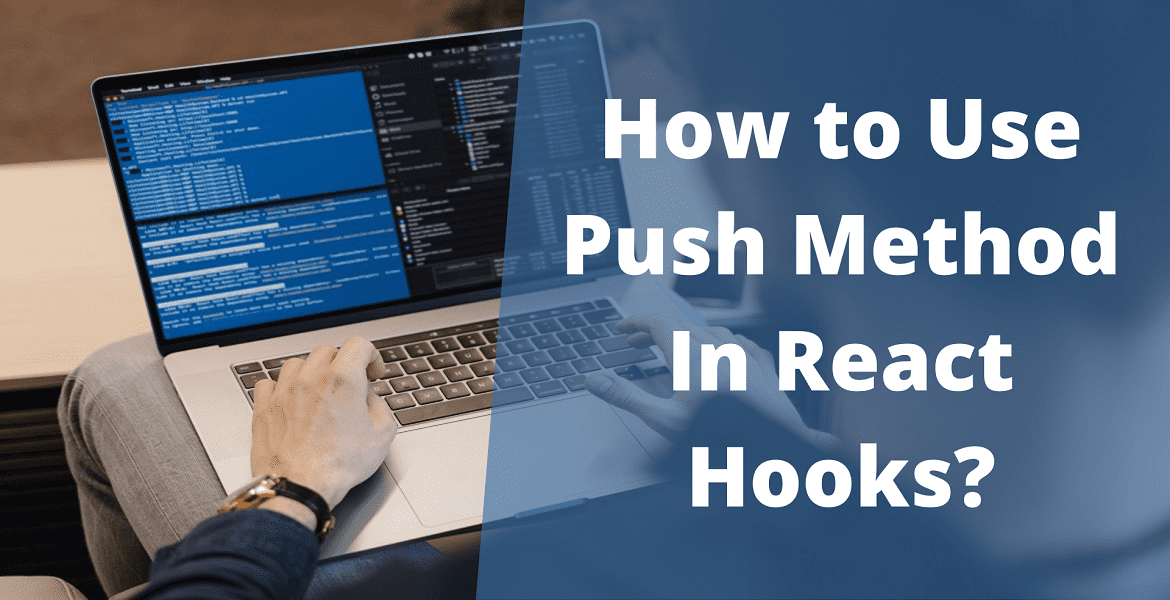 Simple Steps to Use Push Method In React Hooks | Bosc Tech Labs | In this article we have cover the process to use push method in react hooks while developing any application using react technology. Learn more about push method in react hooks in this article.
Simple Steps to Use Push Method In React Hooks | Bosc Tech Labs | In this article we have cover the process to use push method in react hooks while developing any application using react technology. Learn more about push method in react hooks in this article. How to use useEffect() hook with matomo push() method to push the ... | I am trying to implement Matomo with my React application. But I am enable to find a solution for a problem that I am facing right now. I have a progressbar where I am trying to track the progress of a user, and I am using the useEffect to update the useState variable and inside that useEffect, I am pushing the latest value to the data-layer, and then to matomo via the tag manager. But the _mtm.push() method is always pushing the old value, even though the value of the variable is updated (I di...
How to use useEffect() hook with matomo push() method to push the ... | I am trying to implement Matomo with my React application. But I am enable to find a solution for a problem that I am facing right now. I have a progressbar where I am trying to track the progress of a user, and I am using the useEffect to update the useState variable and inside that useEffect, I am pushing the latest value to the data-layer, and then to matomo via the tag manager. But the _mtm.push() method is always pushing the old value, even though the value of the variable is updated (I di...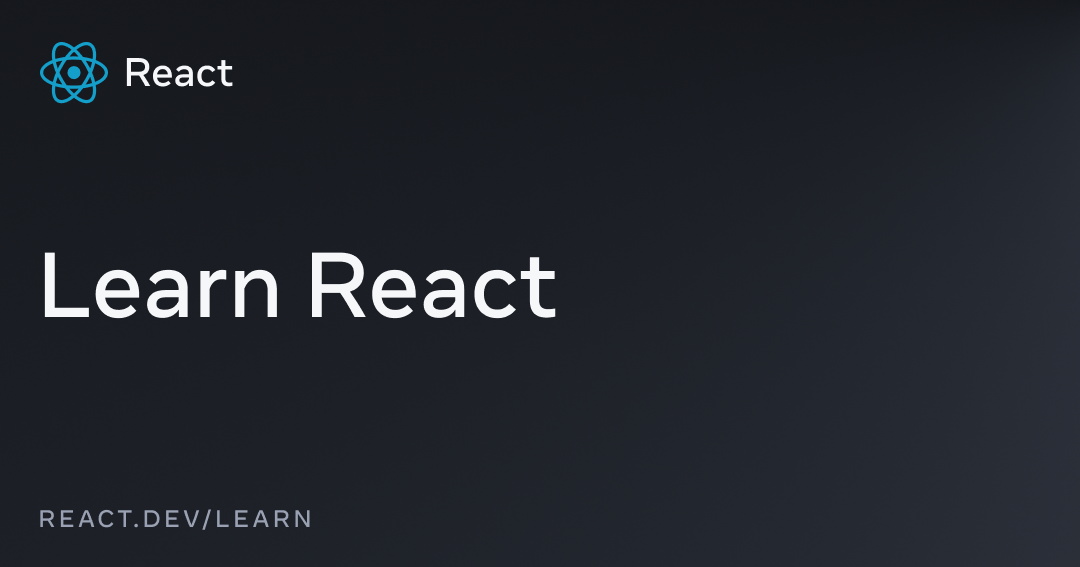 Updating Arrays in State – React | The library for web and native user interfaces
Updating Arrays in State – React | The library for web and native user interfaces Update Arrays with React useState Hook Without Push | Techiediaries | Apr 24, 2022 ... In this article, we'll see by example how to update arrays via the React hook useState() using the push() method of the Array object.
Update Arrays with React useState Hook Without Push | Techiediaries | Apr 24, 2022 ... In this article, we'll see by example how to update arrays via the React hook useState() using the push() method of the Array object.