React Error: <div> Cannot Be Inside <p> - Fix
Learn why placing a <div> element inside a <p> element in your React code violates HTML structure rules and how to fix it.
Learn why placing a <div> element inside a <p> element in your React code violates HTML structure rules and how to fix it.
If you're seeing the warning "Warning: validateDOMNesting(...):
." in your React application, you've run into a common HTML structure issue. This warning means you're trying to put a <div> element inside a <p> element, which isn't allowed by HTML's rules. This guide will explain why this is a problem, how it often pops up in React, and the best ways to fix it.
The warning "Warning: validateDOMNesting(...):
." in your React application indicates a violation of HTML's content model rules. Let's break down why this happens and how to fix it.
Understanding the Issue
) are Block-Level and Phrasing Content:
Paragraphs are designed to hold text and inline elements (like **, , , ). They are considered both block-level (taking up the full width) and phrasing content elements.The problem arises because you cannot nest a block-level element (
). HTML considers this invalid nesting.
Common Causes
Direct Nesting: The most frequent cause is directly placing a <div> tag within a <p> tag:
<p>
This is some text.
<div>This div is incorrectly nested.</div>
</p>JSX in React: In React, JSX makes it easy to accidentally introduce this nesting issue, especially when rendering dynamic content:
function MyComponent() {
return (
<p>
Some text here.
{someCondition && <div>This div should not be inside the paragraph</div>}
</p>
);
}Solutions
Restructure with a Wrapper: Enclose the <p> and <div> within a parent element, often another <div>:
function MyComponent() {
return (
<div>
<p>This is some text.</p>
<div>This div is now correctly nested.</div>
</div>
);
}Conditional Rendering Outside the <p>: If the <div> is conditionally rendered, move the conditional logic outside the paragraph:
function MyComponent() {
return (
<div>
<p>Some text here.</p>
{someCondition && (
<div>This div is correctly placed outside the paragraph.</div>
)}
</div>
);
}Use a More Suitable Element: Consider if a <span> (inline-level) element is more appropriate than a <div> if you need to wrap content within the paragraph for styling purposes.
Example
Let's say you have a component displaying a product name and a conditionally rendered discount badge:
function Product({ name, isOnSale }) {
return (
<div>
<p>
{name}
{isOnSale && <div className="discount-badge">Sale!</div>}
</p>
</div>
);
}Fix:
function Product({ name, isOnSale }) {
return (
<div>
<p>{name}</p>
{isOnSale && <div className="discount-badge">Sale!</div>}
</div>
);
}By understanding HTML's structural rules and carefully considering your JSX structure in React, you can avoid the "Warning: validateDOMNesting(...)" error and ensure your web pages are semantically correct and render as intended.
This JavaScript code defines two React components, Product and App, to demonstrate correct conditional rendering in JSX and avoid the "validateDOMNesting" warning. The Product component displays a product name and a "Sale!" badge based on an isOnSale state, toggled by a button. The App component renders two Product instances with different initial sale states. The code emphasizes placing the conditional "Sale!" badge outside the product name paragraph element to maintain valid HTML structure and avoid potential rendering issues.
import React, { useState } from 'react';
function Product({ name, initialIsOnSale }) {
const [isOnSale, setIsOnSale] = useState(initialIsOnSale);
// Function to toggle the sale status
const toggleSale = () => {
setIsOnSale(!isOnSale);
};
return (
<div>
{/* Correctly structured: <p> outside, conditional <div> outside */}
<p>{name}</p>
{isOnSale && <div className="discount-badge">Sale!</div>}
{/* Button to demonstrate dynamic rendering */}
<button onClick={toggleSale}>Toggle Sale</button>
{/* Example of incorrect nesting (commented out) */}
{/* <p>
{name}
{isOnSale && <div className="discount-badge">Sale!</div>}
</p> */}
</div>
);
}
function App() {
return (
<div className="App">
<h2>Product List</h2>
<Product name="Awesome T-Shirt" initialIsOnSale={true} />
<Product name="Cool Hat" initialIsOnSale={false} />
</div>
);
}
export default App;Explanation:
Product Component:
name and initialIsOnSale as props.useState to manage the isOnSale state.<p> tag.<div> outside the <p> tag.App Component:
Product components with different initial sale states.Key Points:
<div> containing the "Sale!" badge is placed outside the <p> tag, avoiding the nesting violation.isOnSale state controls whether the <div> is rendered, showcasing how to handle dynamic content without nesting errors.This example provides a clear illustration of how to structure your JSX to avoid the "Warning: validateDOMNesting(...)" error while maintaining semantic HTML and dynamic rendering in your React application.
Here are some extra points to keep in mind when dealing with this warning:
Debugging Tips:
Best Practices:
Edge Cases:
Remember: While React's validateDOMNesting warning is helpful, it's primarily a development tool. In production, these warnings are usually disabled for performance reasons. However, it's crucial to address the underlying structural issues to ensure your HTML is valid and your application behaves as expected.
This warning occurs when a <div> is incorrectly nested inside a <p> tag, violating HTML's structural rules.
Why?
<p> tags are for text and inline elements, while <div> tags are block-level containers.Common Causes in React:
<div> inside <p> in JSX.<div> within a <p> tag.Solutions:
<div>: Enclose both the <p> and <div> within a parent container.<div> outside the <p> tag.<span> instead: If styling within the paragraph is needed, use an inline <span> element.Remember: Following HTML's structural rules ensures semantic correctness and proper rendering of your web pages.
By understanding HTML's structural rules and carefully considering your JSX structure in React, you can avoid the "Warning: validateDOMNesting(...)" error and ensure your web pages are semantically correct and render as intended. Remember that adhering to these rules not only keeps your code clean and error-free but also contributes to a more accessible and robust web experience for all users.
. in div (created by Input) in Input (created by Select) in ...
 Fixing "
Fixing "" Warning in React | React, which is a popular JavaScript library for creating UI, is actually one of the better projects in terms of its helpful warnings. One of these warnings th...
. · Issue #184 · remarkjs ... | I am setting imageReference in renderers wich wrap img with div and I got this error const imageRenderer = ({src, alt}) => { return (
. at div - Kevin Powell ... | Guys help me I am a beginner in JS Some one help me how to solve this error plz
Warning: validateDOMNesting(...):
. Image
· Issue #249 · facebook ... | Hi, i am getting a lot of errors - Warning: validateDOMNesting(...):
. See App > p > ... > Print > div. /:44:9 Warning: validateDOMNesting(...):
 Something went wrong - Tutorial 5.3 Form - Get Help and Help ... | The tutorials are really good, clever way to get us to learn everything! When I get to 5.3 Form I modify web/src/pages/ContactPage.js here are my changes: I see “Something went wrong” when I go to the contact page Any info is appreciated. Thanks.
Something went wrong - Tutorial 5.3 Form - Get Help and Help ... | The tutorials are really good, clever way to get us to learn everything! When I get to 5.3 Form I modify web/src/pages/ContactPage.js here are my changes: I see “Something went wrong” when I go to the contact page Any info is appreciated. Thanks.Warning: validateDOMNesting(...):
. in div (created by RadioButtonIcon)
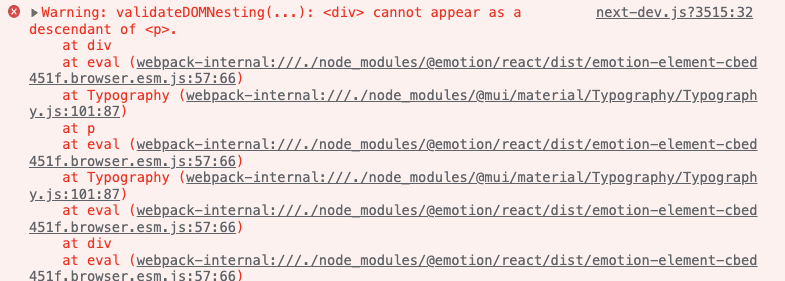 Warning: validateDOMNesting(...):
Warning: validateDOMNesting(...):  このエラーの解決方法 Warning: validateDOMNesting(...): <div ... | Reactを書いていたら以下のようなWarningエラーがConsoleに出たので備忘録として残しておく今回出現したエラー文Consoleに、以下のようなエラー文が出力されたWarning:…
このエラーの解決方法 Warning: validateDOMNesting(...): <div ... | Reactを書いていたら以下のようなWarningエラーがConsoleに出たので備忘録として残しておく今回出現したエラー文Consoleに、以下のようなエラー文が出力されたWarning:…