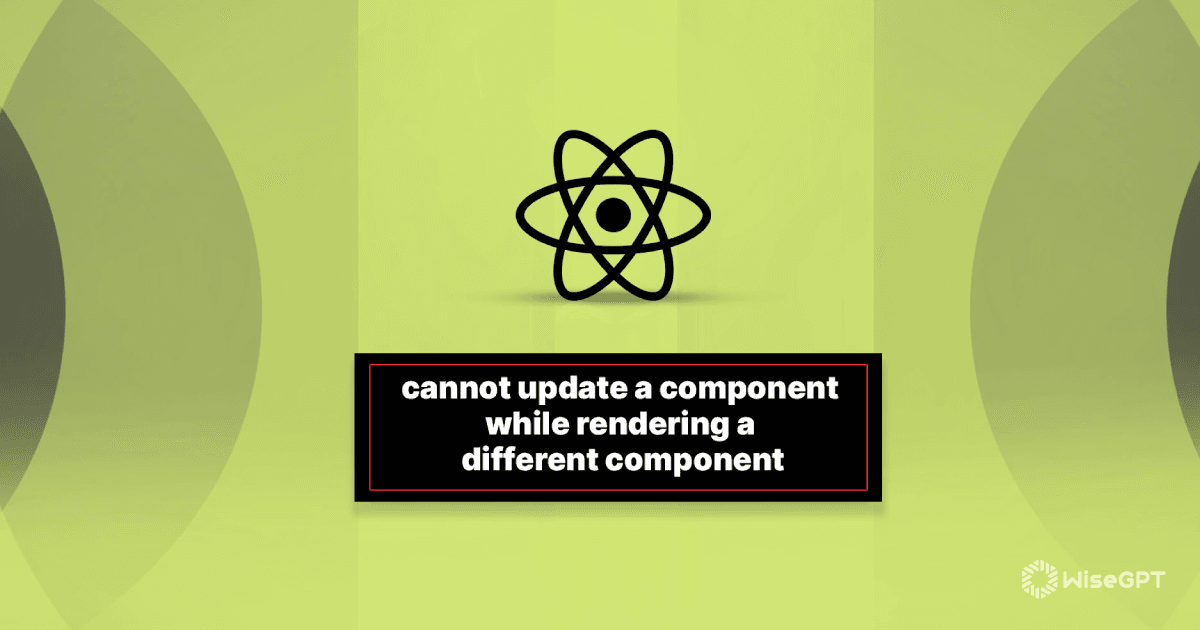In React development, encountering the "Cannot update a component while rendering a different component" warning points to a coding practice where you are attempting to update a component's state during the rendering process of another component. This practice can introduce unpredictable behavior in your application and make debugging a challenge. Let's delve into the reasons behind this warning and explore ways to rectify it.
The "Cannot update a component while rendering a different component" warning in React signals a potential issue in your code where you're trying to update a component's state during the render phase of another component. This can lead to unexpected behavior and make your application hard to debug.
Here's a breakdown of why this happens and how to fix it:
Why does this warning occur?
React follows a strict lifecycle for components. State updates should ideally happen during the "commit" phase, which follows the "render" phase. When you try to update state directly within the render method of a component, or within a function called during render, you disrupt this lifecycle.
Common Scenarios:
-
Direct State Updates in Render:
function MyComponent() {
const [count, setCount] = useState(0);
return (
<div>
<p>Count: {count}</p>
<button onClick={() => setCount(count + 1)}>Increment</button>
{/* Incorrect: Directly updating state during render */}
{count < 5 && setCount(count + 1)}
</div>
);
}
-
State Updates within Event Handlers Called During Render:
function MyComponent() {
const [value, setValue] = useState('');
const handleChange = (event) => {
setValue(event.target.value);
// Incorrect: Calling a function that updates state during render
someFunctionThatUpdatesState();
};
return (
<div>
<input type="text" value={value} onChange={handleChange} />
</div>
);
}
Solutions:
-
Use useEffect Hook (For Functional Components):
The useEffect hook allows you to run side effects after a component renders. This is the ideal place to update state based on changes in props or other state variables.
function MyComponent() {
const [count, setCount] = useState(0);
useEffect(() => {
if (count < 5) {
setCount(count + 1);
}
}, [count]); // Run effect whenever 'count' changes
return (
<div>
<p>Count: {count}</p>
<button onClick={() => setCount(count + 1)}>Increment</button>
</div>
);
}
-
Move State Updates to Event Handlers:
If the state update is triggered by an event (like a button click), move the update logic directly into the event handler.
function MyComponent() {
const [value, setValue] = useState('');
const handleChange = (event) => {
setValue(event.target.value);
};
const handleClick = () => {
// Update state here, after the input value has been set
someFunctionThatUpdatesState();
};
return (
<div>
<input type="text" value={value} onChange={handleChange} />
<button onClick={handleClick}>Submit</button>
</div>
);
}
-
Lift State Up:
If multiple components need to share and update the same state, consider lifting the state up to their nearest common ancestor. This way, you can control the state updates from a central location and pass down the necessary data and update functions as props.
Key Points:
- Always be mindful of when and where you're updating state in your React components.
- The
useEffect hook is your friend for managing side effects and state updates after render.
- If you're working with class components, use
componentDidMount or componentDidUpdate lifecycles for similar behavior to useEffect.
The code demonstrates common pitfalls and correct approaches to handling state updates in React to avoid the "Cannot update a component while rendering" error. It provides examples of incorrect state updates within the render method and event handlers called during rendering, leading to unexpected behavior. The code then presents correct solutions using useEffect to update state after render and by moving state updates to event handlers triggered after changes in component's state. The examples highlight the importance of managing state updates in a way that doesn't interfere with the rendering process, ensuring predictable and reliable component behavior.
import React, { useState, useEffect } from 'react';
// Example 1: Direct State Updates in Render (INCORRECT)
function Counter() {
const [count, setCount] = useState(0);
// WARNING: This will cause the "Cannot update a component while rendering..." error
if (count < 5) {
setCount(count + 1);
}
return (
<div>
<p>Count: {count}</p>
<button onClick={() => setCount(count + 1)}>Increment</button>
</div>
);
}
// Example 2: State Updates within Event Handlers Called During Render (INCORRECT)
function FormInput() {
const [value, setValue] = useState('');
const [otherState, setOtherState] = useState('');
const handleChange = (event) => {
setValue(event.target.value);
// WARNING: Updating unrelated state in an event handler during render
setOtherState('New Value'); // This can cause unexpected behavior
};
return (
<div>
<input type="text" value={value} onChange={handleChange} />
<p>Other State: {otherState}</p>
</div>
);
}
// Example 3: Using useEffect to Update State After Render (CORRECT)
function CounterWithEffect() {
const [count, setCount] = useState(0);
useEffect(() => {
// This code runs AFTER the component renders
if (count < 5) {
setCount(count + 1);
}
}, [count]); // Only run the effect if 'count' changes
return (
<div>
<p>Count: {count}</p>
<button onClick={() => setCount(count + 1)}>Increment</button>
</div>
);
}
// Example 4: Moving State Updates to Event Handlers (CORRECT)
function FormInputCorrected() {
const [value, setValue] = useState('');
const [submittedValue, setSubmittedValue] = useState('');
const handleChange = (event) => {
setValue(event.target.value);
};
const handleSubmit = () => {
// Update state based on the input value after the change
setSubmittedValue(value);
};
return (
<div>
<input type="text" value={value} onChange={handleChange} />
<button onClick={handleSubmit}>Submit</button>
<p>Submitted Value: {submittedValue}</p>
</div>
);
}
function App() {
return (
<div>
<h1>Examples of "Cannot update a component while rendering" Warning</h1>
{/* <Counter /> */} {/* Uncomment to see the warning in the console */}
{/* <FormInput /> */} {/* Uncomment to see the warning in the console */}
<CounterWithEffect />
<FormInputCorrected />
</div>
);
}
export default App;Explanation:
-
Incorrect Examples (Counter, FormInput): These examples demonstrate the warning by directly updating state during the render phase (using
if conditions or within event handlers that are called during render).
-
Correct Examples (CounterWithEffect, FormInputCorrected):
-
CounterWithEffect: Uses useEffect to update the count state after the component renders. The dependency array [count] ensures the effect only runs when count changes.
-
FormInputCorrected: Moves the state update logic (setSubmittedValue) into the handleSubmit event handler, which is called after the input value has been updated.
Key Takeaways:
- Avoid updating state directly within the render method or functions called during render.
- Use
useEffect to run side effects (like state updates) after a component renders.
- Structure your event handlers so that state updates happen in response to events, not during the rendering process.
Understanding the Root Cause:
-
Concurrency: While not immediately apparent with basic React, this error often stems from how React handles updates across different branches of your component tree. When one component's render triggers a state update that affects another component currently rendering, it disrupts React's reconciliation process.
-
Batching: React tries to optimize updates by batching them together. However, directly updating state during render can interfere with this optimization, leading to inconsistent behavior.
Debugging Tips:
-
React Developer Tools: Use the profiler in React Developer Tools to identify which components are re-rendering unexpectedly and trace the source of the state update.
-
Console Logging: Strategically place
console.log statements within render methods and event handlers to track the order of execution and pinpoint where the problematic state update occurs.
Alternative Solutions and Considerations:
-
useLayoutEffect: Similar to useEffect, but runs synchronously after the DOM has been updated. Use with caution, as it can impact performance if used for heavy operations.
-
Callbacks: Pass functions as props to child components. These callbacks can be used to communicate state changes back to the parent component, which can then update its own state and trigger re-renders in a controlled manner.
-
State Management Libraries: For complex applications with a lot of shared state, consider using state management libraries like Redux or Zustand. These libraries provide a centralized way to manage and update state, reducing the likelihood of encountering this warning.
Best Practices:
-
State Colocation: Whenever possible, keep the state as close as possible to where it's being used. This often means lifting state up only when absolutely necessary.
-
Predictable Data Flow: Aim for a unidirectional data flow in your application. Components should receive data as props and communicate changes back to parent components through callbacks.
-
Component Design: Break down complex components into smaller, more manageable ones. This can make it easier to reason about state updates and prevent unintended consequences.
Remember: This warning is a sign that something might be off in your component's logic. Addressing it properly will lead to a more robust and maintainable React application.
This warning indicates you're attempting to update a component's state during the render phase of another component, violating React's lifecycle and potentially causing unexpected behavior.
Why it Happens:
React separates component updates into distinct phases. State updates should occur during the "commit" phase, after the "render" phase. Directly updating state within render or functions called during render disrupts this flow.
Common Scenarios:
-
Direct State Updates in
render: Modifying state within the render method itself.
-
State Updates within Event Handlers Called During
render: Calling functions that update state from within event handlers triggered during the render phase.
Solutions:
-
useEffect Hook (Functional Components): Execute side effects, including state updates, after a component renders. Use the dependency array to control when the effect runs.
-
Move State Updates to Event Handlers: Place state update logic directly within event handlers triggered by user actions (e.g., button clicks).
-
Lift State Up: For shared state, move state management to the nearest common ancestor component. Pass down data and update functions as props.
Key Takeaways:
- Be conscious of when and where state updates occur.
- Leverage
useEffect for managing side effects and state updates after rendering in functional components.
- Consider
componentDidMount or componentDidUpdate for similar behavior in class components.
Understanding and addressing the "Cannot update a component while rendering a different component" warning is crucial for building stable and predictable React applications. By adhering to React's lifecycle methods and utilizing tools like useEffect, developers can ensure that state updates are handled efficiently and without causing unintended consequences. Remember to carefully consider the order of operations within your components and leverage best practices like lifting state up and using callbacks to maintain a clear and manageable data flow. By doing so, you can create robust React applications that are both powerful and easy to maintain.