Python Pandas: Filter DataFrames by Column Value
Learn how to efficiently filter and select specific rows from a Pandas DataFrame based on conditions applied to column values in Python.
Learn how to efficiently filter and select specific rows from a Pandas DataFrame based on conditions applied to column values in Python.
This tutorial shows you how to select specific rows in a Pandas DataFrame based on the values in its columns. We'll cover various techniques, from simple comparisons to using multiple conditions, to help you effectively filter your data.
import pandas as pddata = {'Name': ['Alice', 'Bob', 'Charlie', 'David', 'Emily'],
'Age': [25, 30, 22, 28, 26],
'City': ['New York', 'London', 'Paris', 'Tokyo', 'Sydney']}
df = pd.DataFrame(data)df[df['Age'] == 25]This will return a new DataFrame containing only the row where the 'Age' is equal to 25.
df[df['City'] != 'London']This will return a new DataFrame containing all rows except the one where the 'City' is 'London'.
df[df['Age'] > 25]This will return a new DataFrame containing rows where the 'Age' is greater than 25.
df[(df['Age'] >= 25) & (df['Age'] <= 28)]This will return a new DataFrame containing rows where the 'Age' is between 25 and 28, including those values.
isin() method:cities = ['Paris', 'Tokyo']
df[df['City'].isin(cities)]This will return a new DataFrame containing rows where the 'City' is either 'Paris' or 'Tokyo'.
query() method:df.query('Age > 25 and City == "London"')This will return a new DataFrame containing rows where the 'Age' is greater than 25 and the 'City' is 'London'.
These are just a few examples of how to select rows from a DataFrame based on column values. You can use a combination of these methods to select rows based on any criteria you need.
This Python code demonstrates how to select specific rows from a Pandas DataFrame based on different conditions. It covers filtering by single or multiple column values using comparison operators, logical operators, the 'isin()' method for checking values within a list, and the 'query()' method for filtering with string expressions. The examples illustrate selecting rows based on age, city, and combinations of these criteria.
import pandas as pd
# Create a sample DataFrame
data = {'Name': ['Alice', 'Bob', 'Charlie', 'David', 'Emily'],
'Age': [25, 30, 22, 28, 26],
'City': ['New York', 'London', 'Paris', 'Tokyo', 'Sydney']}
df = pd.DataFrame(data)
# Select rows where the 'Age' column is equal to 25
age_25 = df[df['Age'] == 25]
print("Rows where Age is 25:\n", age_25)
# Select rows where the 'City' column is not equal to 'London'
not_london = df[df['City'] != 'London']
print("\nRows where City is not London:\n", not_london)
# Select rows where the 'Age' column is greater than 25
older_than_25 = df[df['Age'] > 25]
print("\nRows where Age is greater than 25:\n", older_than_25)
# Select rows where the 'Age' column is between 25 and 28 (inclusive)
age_between_25_28 = df[(df['Age'] >= 25) & (df['Age'] <= 28)]
print("\nRows where Age is between 25 and 28:\n", age_between_25_28)
# Select rows based on multiple conditions using the `isin()` method
cities = ['Paris', 'Tokyo']
paris_tokyo = df[df['City'].isin(cities)]
print("\nRows where City is Paris or Tokyo:\n", paris_tokyo)
# Select rows using the `query()` method
london_older_25 = df.query('Age > 25 and City == "London"')
print("\nRows where Age is greater than 25 and City is London:\n", london_older_25)This code demonstrates the different ways to select rows from a DataFrame based on column values, including:
==, !=, >, <, >=, <= to filter rows.& (and) and | (or).isin() method: Checking if values exist in a list.query() method: Using a string expression to filter rows.General:
.isin() or .query() can be significantly faster than iterating through rows individually..loc with boolean indexing: df.loc[df['Age'] > 25, 'Age'] = df['Age'] * 2 (this doubles the age of everyone older than 25).Specific Methods:
df[condition]: The most basic form, directly using a boolean condition inside the square brackets. Easy to understand but can become verbose with complex conditions..loc[row_indexer, column_indexer]: More powerful and flexible. Allows selecting rows and columns simultaneously using labels or boolean arrays..iloc[row_position, column_position]: Similar to .loc but uses integer positions instead of labels..isin(): Efficient for checking membership within a list of values..query(): Provides a SQL-like syntax for filtering, which can be more readable for complex conditions.Additional Tips:
.fillna() or .dropna() to handle them appropriately.df[df['Age'] > 25].query('City == "London"')..str accessor allows using regular expressions for more advanced string matching within columns.Remember to consult the Pandas documentation for detailed explanations and more advanced usage of these methods.
This document summarizes various methods to select specific rows from a Pandas DataFrame based on the values within its columns.
1. Direct Comparison:
df[df['Column Name'] == 'Value']df[df['Column Name'] != 'Value']df[df['Column Name'] > value]
df[df['Column Name'] < value]2. Combining Conditions:
& for "and", | for "or") to combine multiple conditions:
df[(df['Column1'] > value1) & (df['Column2'] < value2)] 3. Using isin() Method:
values_list = ['Value1', 'Value2']
df[df['Column Name'].isin(values_list)]4. Using query() Method:
df.query('Column1 > value1 and Column2 == "Value2"')These methods provide flexibility in selecting specific subsets of data from a DataFrame based on your analysis needs.
Mastering row selection in Pandas empowers you to effortlessly slice and dice your data, extracting precisely the information you need for analysis or manipulation. Whether you're filtering based on single or multiple conditions, using comparison operators, or leveraging the power of the isin() and query() methods, Pandas provides a versatile toolkit for all your data selection needs. As you delve deeper into Pandas, you'll discover even more advanced techniques, such as using regular expressions for intricate pattern matching, that further enhance your data manipulation capabilities. With practice and exploration, you'll be able to wrangle your data with ease and efficiency, unlocking valuable insights and streamlining your data analysis workflows.
 How to select rows from a dataframe based on column values ... | A Computer Science portal for geeks. It contains well written, well thought and well explained computer science and programming articles, quizzes and practice/competitive programming/company interview Questions.
How to select rows from a dataframe based on column values ... | A Computer Science portal for geeks. It contains well written, well thought and well explained computer science and programming articles, quizzes and practice/competitive programming/company interview Questions.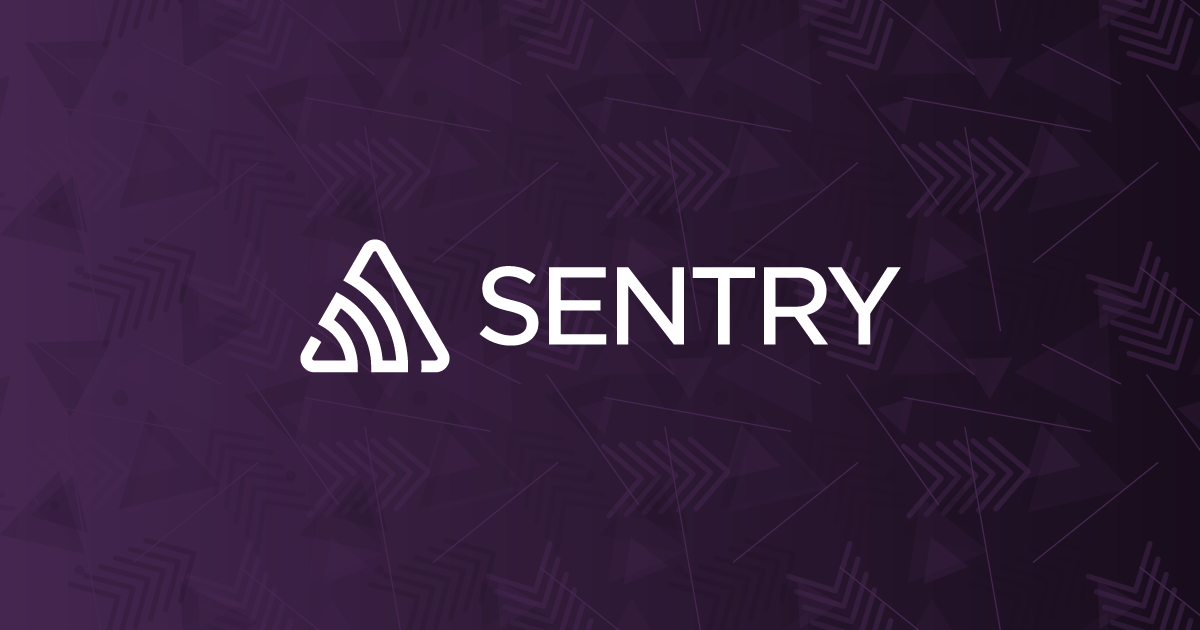 Select rows from a Python Pandas DataFrame based on column ... | The Problem How can I select rows from a DataFrame in Python Pandas based on column values? In other words, what is the DataFrame equivalent of a SELECT WHERE…
Select rows from a Python Pandas DataFrame based on column ... | The Problem How can I select rows from a DataFrame in Python Pandas based on column values? In other words, what is the DataFrame equivalent of a SELECT WHERE… Pandas: How to Select Rows Based on Column Values | This tutorial explains how to select rows based on column values in pandas, including several examples.
Pandas: How to Select Rows Based on Column Values | This tutorial explains how to select rows based on column values in pandas, including several examples. Select rows from a Pandas DataFrame based on values in a column ... | A step-by-step Python code example that shows how to select rows from a Pandas DataFrame based on a column's values. Provided by Data Interview Questions, ...
Select rows from a Pandas DataFrame based on values in a column ... | A step-by-step Python code example that shows how to select rows from a Pandas DataFrame based on a column's values. Provided by Data Interview Questions, ... How to Select Rows From a DataFrame Based on Column Values | To select rows from a pandas DataFrame based on column values, you can use various methods. Here are some of the most common ones: 1. Using Boolean indexing 2. Using the query() method 3. Using the loc() method 4. Using the iloc …
How to Select Rows From a DataFrame Based on Column Values | To select rows from a pandas DataFrame based on column values, you can use various methods. Here are some of the most common ones: 1. Using Boolean indexing 2. Using the query() method 3. Using the loc() method 4. Using the iloc …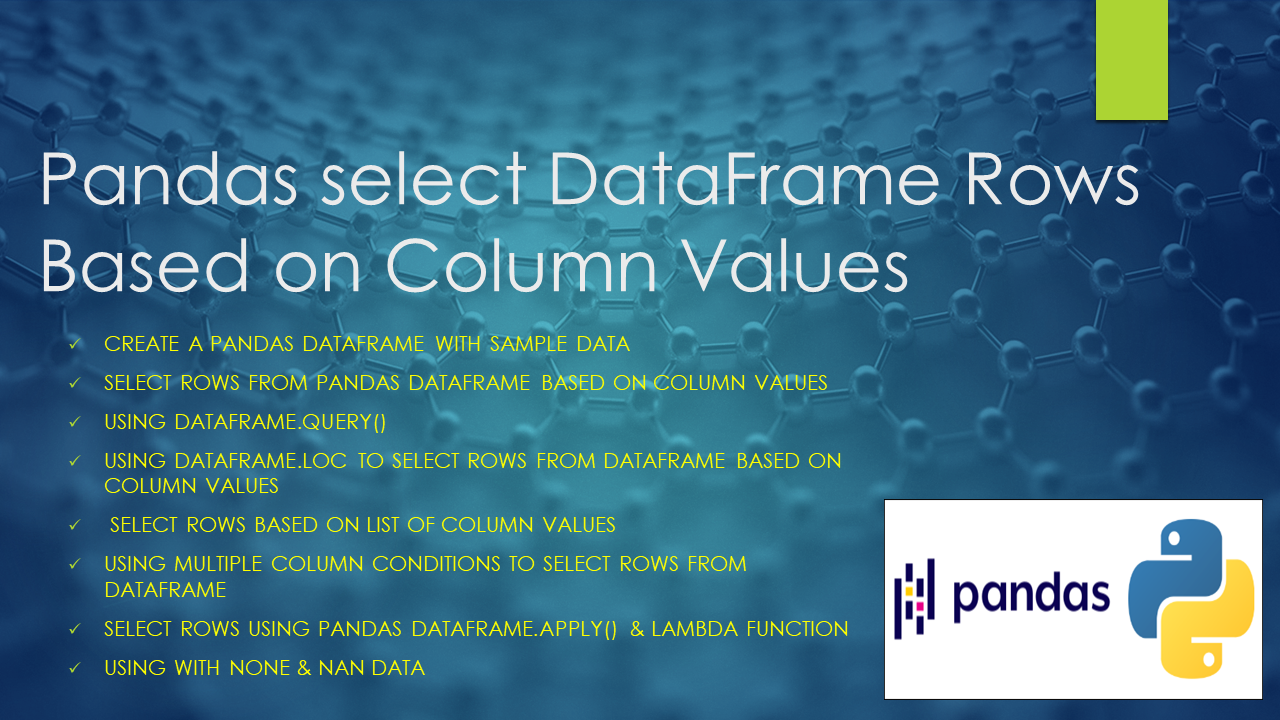 Pandas Select Rows Based on Column Values - Spark By {Examples} | In pandas, you can select rows based on column values using boolean indexing or using methods like DataFrame.loc[] attribute, DataFrame.query(), or
Pandas Select Rows Based on Column Values - Spark By {Examples} | In pandas, you can select rows based on column values using boolean indexing or using methods like DataFrame.loc[] attribute, DataFrame.query(), or How do I select a subset of a DataFrame? — pandas 2.2.3 ... | Select specific rows and/or columns using iloc when using the positions in the table. You can assign new values to a selection based on loc / iloc .
How do I select a subset of a DataFrame? — pandas 2.2.3 ... | Select specific rows and/or columns using iloc when using the positions in the table. You can assign new values to a selection based on loc / iloc . How to Select Rows from a DataFrame Based on List Values in a ... | In this blog, discover how to efficiently filter rows in a pandas DataFrame using a list of specific values, a common task for data scientists and software engineers.
How to Select Rows from a DataFrame Based on List Values in a ... | In this blog, discover how to efficiently filter rows in a pandas DataFrame using a list of specific values, a common task for data scientists and software engineers.