Python Append to File: A Step-by-Step Guide
Learn various methods to append data to existing files efficiently using Python, from basic 'a' mode to advanced techniques.
Learn various methods to append data to existing files efficiently using Python, from basic 'a' mode to advanced techniques.
In Python, you can easily add data to an existing file without erasing its original content. This process is called appending, and it's achieved by using the 'a' or 'ab' mode when opening a file with the open() function.
To append data to an existing file instead of overwriting it, you need to open the file in "append" mode. This is done by using 'a' or 'ab' as the mode argument when opening the file with Python's open() function.
Here's how it works:
Open the file in append mode:
file = open("your_file.txt", "a")"your_file.txt" with the actual name of your file."a" mode tells Python to open the file for appending. If the file doesn't exist, it will be created.Write data to the file:
file.write("This text will be appended to the file.\n")write() method to add data to the file.\n adds a newline character, so subsequent writes will start on a new line.Close the file:
file.close()Example:
file = open("my_file.txt", "a")
file.write("This is some text to append.\n")
file.close()Key points:
try...except block to handle potential errors when opening or writing to the file.This Python code demonstrates how to append data to files. It shows how to open a file in append mode for text ("a") and append binary mode ("ab") for binary data. The code uses "with open()" to ensure file closure and includes error handling with a try-except block to catch potential IOErrors during file operations.
# Example of appending text to a file
try:
# Open the file in append mode ('a')
with open("my_file.txt", "a") as file:
file.write("This is some text to append.\n")
file.write("This is another line of text.\n")
except IOError:
print("An error occurred while writing to the file.")
# No need to explicitly close the file when using 'with open'
# Example of appending binary data to a file
try:
# Open the file in append binary mode ('ab')
with open("my_image.jpg", "ab") as file:
new_data = b'\x00\xFF\x00\xFF' # Example binary data
file.write(new_data)
except IOError:
print("An error occurred while writing to the file.")Explanation:
Text Mode ("a"):
my_file.txt.file.write() call adds text to a new line because of \n.Binary Mode ("ab"):
my_image.jpg.with open() and Error Handling:
with open(), which automatically closes the file even if errors occur.try...except block handles potential IOError exceptions that might happen during file operations.This code provides a clear and concise illustration of how to append data to files in both text and binary modes, incorporating best practices like with open() and error handling.
"w") and append mode ("a"). Write mode will overwrite the entire file, while append mode preserves existing content.file.write() multiple times within a single with open() block to append data in chunks.write(): You can also use print(data, file=file) to append data to a file. This can be more convenient for formatted output."utf-8") to avoid issues with special characters.| Feature | Description |
|---|---|
| Purpose | Add new data to the end of an existing file without overwriting its contents. |
| Mode | - "a": Append text data. - "ab": Append binary data. |
| Function |
open("your_file.txt", "a") (Replace "your_file.txt" with your file's name) |
| Writing Data |
file.write("Data to append\n") (Use \n for new lines) |
| Closing File |
file.close() (Essential for saving data) |
| Key Points | - Appends to existing content or creates a new file if it doesn't exist. - Use try...except for error handling. |
Appending data to files in Python is a fundamental skill for many programming tasks. By understanding the concepts of file modes, using the open() function with 'a' or 'ab', and employing best practices like with open() and error handling, you can effectively manage and update your data files. Remember to choose the appropriate mode based on whether you are working with text or binary data, and always handle potential errors to ensure data integrity.
 Python append to a file - GeeksforGeeks | A Computer Science portal for geeks. It contains well written, well thought and well explained computer science and programming articles, quizzes and practice/competitive programming/company interview Questions.
Python append to a file - GeeksforGeeks | A Computer Science portal for geeks. It contains well written, well thought and well explained computer science and programming articles, quizzes and practice/competitive programming/company interview Questions. Appending JSON to same file - Python Help - Discussions on Python ... | Hi, I need to make that within each request from api new dict will be appended to json. Now I have that each time data overwritten, but I need to append to existing file. How to achieve this? Code:(import requestsimport jsonimport timeimport csvimport pandas start=2 - Pastebin.com)
Appending JSON to same file - Python Help - Discussions on Python ... | Hi, I need to make that within each request from api new dict will be appended to json. Now I have that each time data overwritten, but I need to append to existing file. How to achieve this? Code:(import requestsimport jsonimport timeimport csvimport pandas start=2 - Pastebin.com) Python writing and appending numpy on ome.tiff files - Image Analysis | Hi. I have a problem saving multi-dimensional data (and the metadata) to a bigtiff ome-tif. I’m doing GPU deconvolution with flowdec from the hammerlab on my live cell imaging files are 1.5TB acquired over two days in my lab’s Nikon microscope. I open the file with pims (either ND2 reader or bio-formats) - to have sequential reading from disk as it’s impossible to have the whole set on RAM. (I either have Nikon’s metadata, or bioformats metada format). frames = pims.ND2_Reader('./antibody4....
Python writing and appending numpy on ome.tiff files - Image Analysis | Hi. I have a problem saving multi-dimensional data (and the metadata) to a bigtiff ome-tif. I’m doing GPU deconvolution with flowdec from the hammerlab on my live cell imaging files are 1.5TB acquired over two days in my lab’s Nikon microscope. I open the file with pims (either ND2 reader or bio-formats) - to have sequential reading from disk as it’s impossible to have the whole set on RAM. (I either have Nikon’s metadata, or bioformats metada format). frames = pims.ND2_Reader('./antibody4.... Appending a file - Python Help - Discussions on Python.org | check2 = open(r'C:\Users\DELL\Desktop\mathF.txt', 'a') check2.write(' = ' + str(result)) check2 = open(r'C:\Users\DELL\Desktop\mathF.txt', 'r') print(check2.read()) I wanna add the ‘=’ + result to the file at the end of the current line. But it goes to a new line and prints it there. Why does this happen? thanks
Appending a file - Python Help - Discussions on Python.org | check2 = open(r'C:\Users\DELL\Desktop\mathF.txt', 'a') check2.write(' = ' + str(result)) check2 = open(r'C:\Users\DELL\Desktop\mathF.txt', 'r') print(check2.read()) I wanna add the ‘=’ + result to the file at the end of the current line. But it goes to a new line and prints it there. Why does this happen? thanks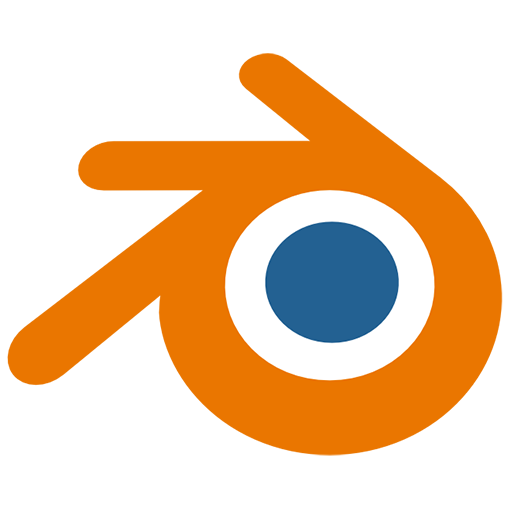 append entire scene python to current scene - Python API ... | ive been googling a bit already regarding this question. Ive seen the bpy.ops.wm.append() method as well as the bpy.data.libraries.load() method, but still cant figure this out. How can i merge an external file 's content into my current scene via python? the examples ive found do need to specify the “category”/“group” of the file so i did something like this: with bpy.data.libraries.load(myfile) as (data_from, data_to): for section in dir(data_from): files = [] print('**...
append entire scene python to current scene - Python API ... | ive been googling a bit already regarding this question. Ive seen the bpy.ops.wm.append() method as well as the bpy.data.libraries.load() method, but still cant figure this out. How can i merge an external file 's content into my current scene via python? the examples ive found do need to specify the “category”/“group” of the file so i did something like this: with bpy.data.libraries.load(myfile) as (data_from, data_to): for section in dir(data_from): files = [] print('**...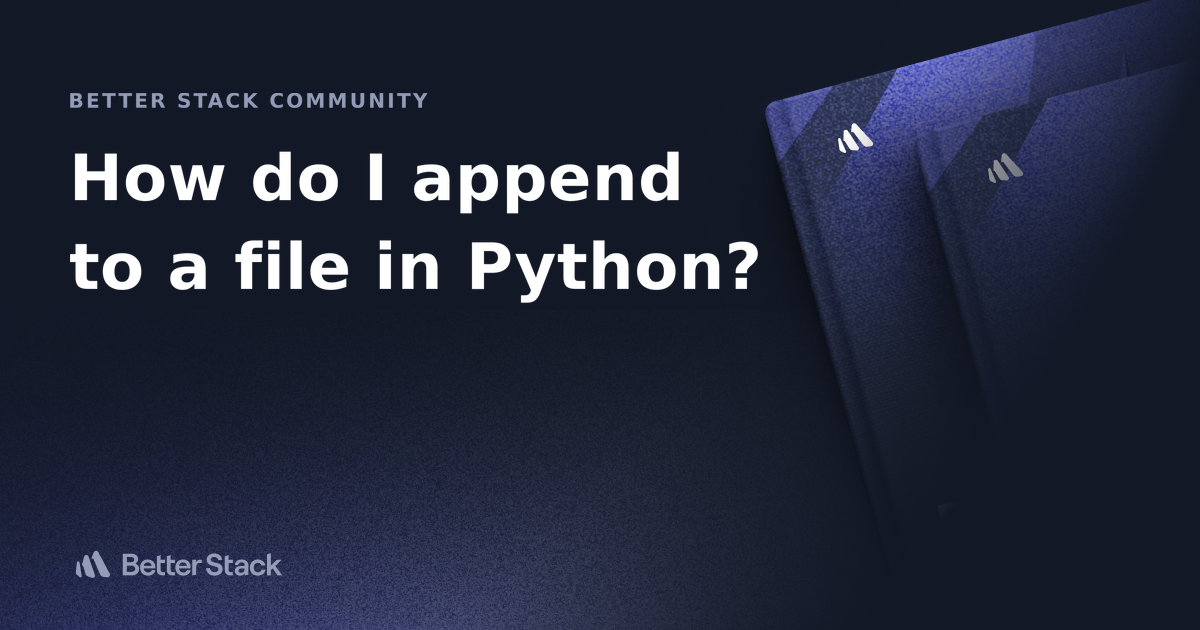 How do I append to a file in Python? | Better Stack Community | Better Stack lets you see inside any stack, debug any issue, and resolve any incident.
How do I append to a file in Python? | Better Stack Community | Better Stack lets you see inside any stack, debug any issue, and resolve any incident. Python Program to Append to a File | Open file in append mode and write to it ... Open the file in append 'a' mode, and write to it using write() method. Inside write() method, a string "new text" is ...
Python Program to Append to a File | Open file in append mode and write to it ... Open the file in append 'a' mode, and write to it using write() method. Inside write() method, a string "new text" is ...