PHP Memory Limit Exceeded Error: How to Fix
Learn how to fix the PHP "Allowed memory size exhausted" error and prevent your scripts from hitting memory limits.
Learn how to fix the PHP "Allowed memory size exhausted" error and prevent your scripts from hitting memory limits.
The error message "Allowed memory size of 134217728 bytes exhausted" in PHP indicates that your script is attempting to utilize more memory than your server configuration permits. This article provides a comprehensive guide to understanding and resolving this memory exhaustion issue in your PHP applications.
The error "Allowed memory size of 134217728 bytes exhausted" means your PHP script is trying to use more memory than allowed. Here's how to fix it:
1. Identify the Cause:
2. Increase Memory Limit:
memory_limit directive.
memory_limit = 256Mphp_value memory_limit 256Mrequire_once.
define('WP_MEMORY_LIMIT', '256M');3. Optimize Your Code:
unset($large_array);4. Check for Plugin/Theme Conflicts:
5. Contact Hosting Provider:
Important:
memory_limit to -1: This can lead to server instability.This code demonstrates how to troubleshoot and fix the "Allowed memory size exhausted" error in PHP. It provides examples of how to increase the memory limit in different environments (php.ini, .htaccess, wp-config.php) and offers code optimization techniques like processing data in chunks and unsetting unused variables. Additionally, it suggests checking for plugin or theme conflicts in WordPress.
This code will likely trigger the "Allowed memory size exhausted" error by attempting to create a large array:
<?php
// Attempt to create a large array
$largeArray = range(1, 10000000);
// Print the size of the array (which will likely fail)
echo "Array size: " . count($largeArray);
?>Note: This requires access to your server's configuration files.
php.ini file (often in /etc/php/ or similar).php.ini in a text editor.memory_limit = ... and change the value to 256M (or higher).
memory_limit = 256Mphp.ini file.Note: This requires an Apache server and access to your website's .htaccess file.
.htaccess file in a text editor.php_value memory_limit 256M.htaccess file.Note: This is specific to WordPress websites.
wp-config.php file in a text editor.require_once statement:
define('WP_MEMORY_LIMIT', '256M');wp-config.php file.Instead of loading a massive file all at once, process it in smaller chunks:
<?php
$handle = fopen("large_file.txt", "r");
if ($handle) {
while (($line = fgets($handle)) !== false) {
// Process each line individually
echo $line . "<br>";
}
fclose($handle);
} else {
echo "Error opening file.";
}
?>Free up memory by unsetting variables that are no longer needed:
<?php
// ... some code ...
// $largeArray is no longer needed
unset($largeArray);
// ... more code ...
?>Remember: These are just examples. The specific code and solutions will depend on your situation. Always analyze your code to identify the root cause of the memory issue and implement the most appropriate optimization techniques.
Understanding Memory Allocation:
memory_limit directive in PHP sets the maximum amount of memory a single PHP script can consume.memory_limit too high can lead to server instability if multiple PHP scripts try to use more memory than available.Debugging and Troubleshooting:
memory_get_usage() and memory_get_peak_usage() to monitor memory consumption during script execution.Best Practices:
memory_limit increase and gradually adjust it upwards if needed, while monitoring your server's performance.Alternatives to Increasing Memory:
This error means your PHP script is trying to use more memory than allowed. Here's a breakdown of the causes and solutions:
| Problem Area | Description | Solution |
|---|---|---|
| Identifying the Cause | ||
| Large Data | Processing large files, databases, or arrays consumes significant memory. | |
| Inefficient Code | Code with memory leaks or inefficient algorithms can exhaust memory. | |
| Plugin/Theme Conflicts | Conflicts in CMS like WordPress can lead to excessive memory usage. | |
| Fixing the Error | ||
| Increase Memory Limit | ||
- php.ini
|
Edit the memory_limit directive (e.g., memory_limit = 256M). |
|
- .htaccess (Apache) |
Add php_value memory_limit 256M. |
|
- wp-config.php (WordPress) |
Add define('WP_MEMORY_LIMIT', '256M'); before require_once. |
|
| Optimize Your Code | ||
| - Use Less Memory | Process data in chunks, unset unused variables (e.g., unset($large_array);). |
|
| - Efficient Algorithms | Utilize appropriate data structures and algorithms to minimize memory footprint. | |
| - Caching | Cache results to avoid redundant computations and reduce memory usage. | |
| Check for Plugin/Theme Conflicts | ||
| - Deactivate plugins/themes | Deactivate one by one to pinpoint the source of the conflict. | |
| Contact Hosting Provider | ||
| - Seek Assistance | If unable to modify settings, contact your hosting provider for support. | |
| Important Considerations | ||
Avoid memory_limit = -1
|
Setting an unlimited memory limit can destabilize the server. | |
| Address the Root Cause | Increasing memory is a temporary fix. Optimize your code for a long-term solution. |
In conclusion, encountering the "Allowed memory size exhausted" error in your PHP applications signifies that your script's memory consumption has exceeded the predefined limit. This comprehensive guide has equipped you with the knowledge and tools to effectively diagnose and resolve this common issue. By understanding the potential causes, such as large data processing, inefficient code, or plugin conflicts, you can strategically implement the appropriate solutions. Remember to prioritize code optimization techniques like processing data in chunks, unsetting unused variables, and employing efficient algorithms for a sustainable fix. While increasing memory limits might offer temporary relief, it's crucial to address the root cause to ensure the long-term health and performance of your PHP applications.
 Allowed memory size exhausted even if correct PHP MEMORY ... | Hi, I use Nextcloud 24.0.5 on my vserver with Plesk. I set the following parameter in PHP Version: 8.0.24 Speicherlimit: 512 MB Maximale Ausführungszeit: 3600 Maximale Größe zum Hochladen: 20 MB But I will get the following message PHP Fatal error: Allowed memory size of 134217728 bytes exhausted (tried to allocate 8408552 bytes) in nc/apps/maps/lib/Helper/ExifGeoData.php on line 120 Also I can’t update with the online updater because I will get the same error. What have I to do to avoid...
Allowed memory size exhausted even if correct PHP MEMORY ... | Hi, I use Nextcloud 24.0.5 on my vserver with Plesk. I set the following parameter in PHP Version: 8.0.24 Speicherlimit: 512 MB Maximale Ausführungszeit: 3600 Maximale Größe zum Hochladen: 20 MB But I will get the following message PHP Fatal error: Allowed memory size of 134217728 bytes exhausted (tried to allocate 8408552 bytes) in nc/apps/maps/lib/Helper/ExifGeoData.php on line 120 Also I can’t update with the online updater because I will get the same error. What have I to do to avoid...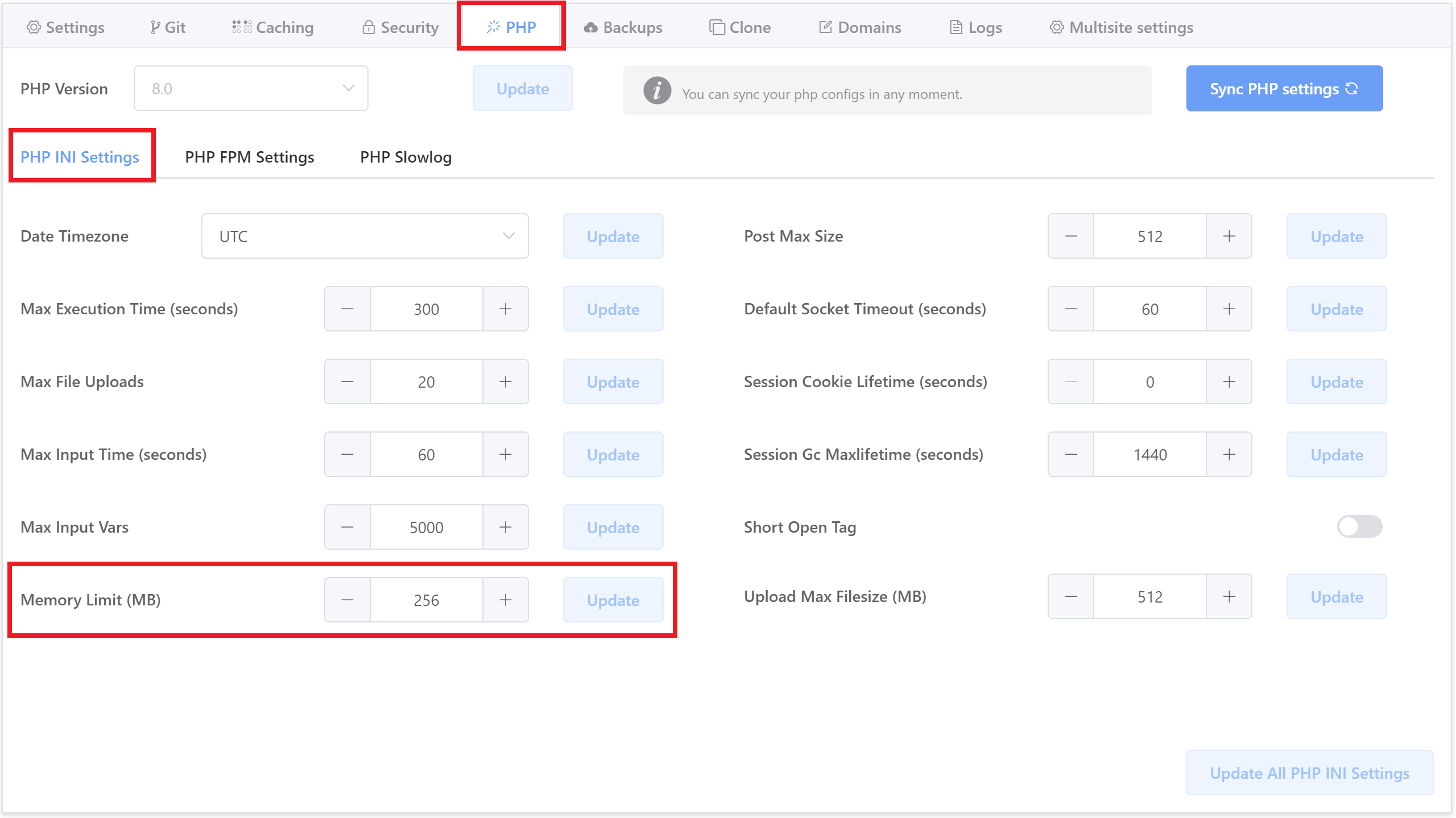 Troubleshooting the “PHP Fatal error: Allowed memory size ... | The “allowed memory size exhausted” fatal PHP error means that a PHP script exceeded the set PHP memory limit and thus failed. This can result in 500 errors or broken functionality within a webpage.
Troubleshooting the “PHP Fatal error: Allowed memory size ... | The “allowed memory size exhausted” fatal PHP error means that a PHP script exceeded the set PHP memory limit and thus failed. This can result in 500 errors or broken functionality within a webpage. Matomo Migration error "Fatal error: Allowed memory size of ... | I’m moving one Matomo instance to another. Once I ironed out the kinks, everything worked well for the smaller sites with only a few thousand visits. But now I’m trying to move a site that has ~25,000 visits, and getting the following error: Fatal error: Allowed memory size of 134217728 bytes exhausted (tried to allocate 163840 bytes) in /home/public/stats/matomo/plugins/Migration/Migrations/LogMigration.php on line 89 ERROR [2021-06-09 22:10:23] 95343 Fatal error encountered: /home/public/sta...
Matomo Migration error "Fatal error: Allowed memory size of ... | I’m moving one Matomo instance to another. Once I ironed out the kinks, everything worked well for the smaller sites with only a few thousand visits. But now I’m trying to move a site that has ~25,000 visits, and getting the following error: Fatal error: Allowed memory size of 134217728 bytes exhausted (tried to allocate 163840 bytes) in /home/public/stats/matomo/plugins/Migration/Migrations/LogMigration.php on line 89 ERROR [2021-06-09 22:10:23] 95343 Fatal error encountered: /home/public/sta...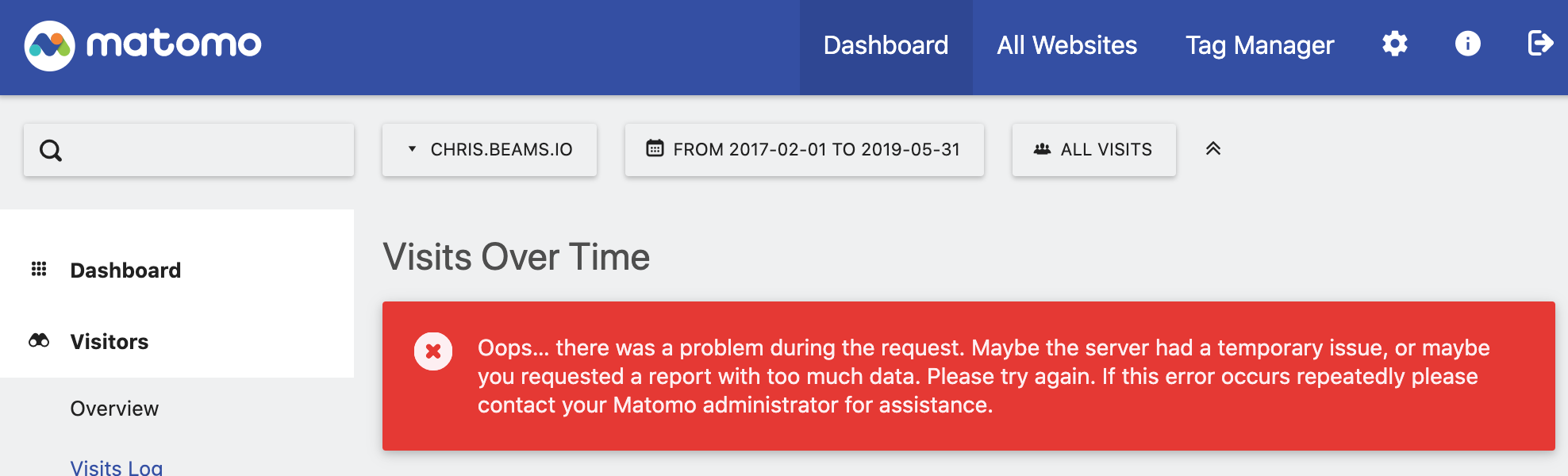 Unable to allocate more memory to PHP in order to avoid "PHP Fatal ... | I have imported several years of data from Google Analytics into my Matomo instance, and upon attempting to view a multi-year range of Visits Over Time, I am...
Unable to allocate more memory to PHP in order to avoid "PHP Fatal ... | I have imported several years of data from Google Analytics into my Matomo instance, and upon attempting to view a multi-year range of Visits Over Time, I am... Problem with Artisan: Allowed memory size of 134217728 bytes ... | ... error when running any Artisan or Composer command: Copy PHP Fatal error: Allowed memory size of 134217728 bytes exhausted (tried to allocate 118784 bytes).
Problem with Artisan: Allowed memory size of 134217728 bytes ... | ... error when running any Artisan or Composer command: Copy PHP Fatal error: Allowed memory size of 134217728 bytes exhausted (tried to allocate 118784 bytes). X theme - Fatal error: Allowed memory size of 134217728 bytes ... | Hi |I installed the theme and am getting this error now? Fatal error: Allowed memory size of 134217728 bytes exhausted (tried to allocate 786432 bytes) in /home/admindst/public_html/wp-content/themes/x/framework/functions/plugins/visual-composer.php on line 2879
X theme - Fatal error: Allowed memory size of 134217728 bytes ... | Hi |I installed the theme and am getting this error now? Fatal error: Allowed memory size of 134217728 bytes exhausted (tried to allocate 786432 bytes) in /home/admindst/public_html/wp-content/themes/x/framework/functions/plugins/visual-composer.php on line 2879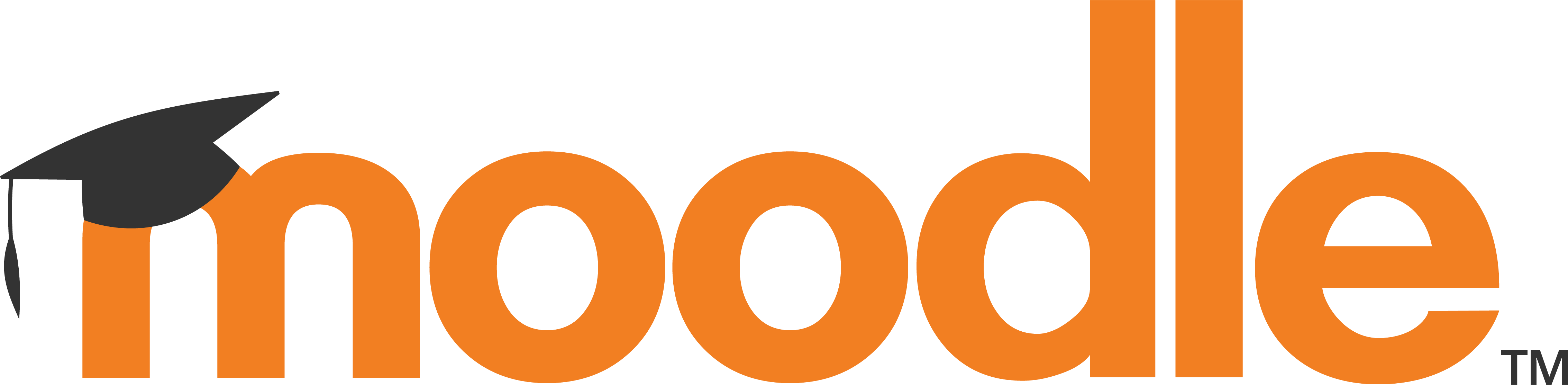 Moodle in English: Allowed memory size of 134217728 bytes ... | 134217728 bytes is actually 128 megabytes, which is a new default in PHP 5.2. I got the same message also "here and there" under my Windows box in Moodle 1.8.
Moodle in English: Allowed memory size of 134217728 bytes ... | 134217728 bytes is actually 128 megabytes, which is a new default in PHP 5.2. I got the same message also "here and there" under my Windows box in Moodle 1.8.