Next.js Vercel Deployment Module Not Found Fix
Learn how to troubleshoot and resolve the frustrating "module not found" error when deploying your Next.js application on Vercel.
Learn how to troubleshoot and resolve the frustrating "module not found" error when deploying your Next.js application on Vercel.
Encountering the dreaded "Module not found" error while deploying your Next.js application to Vercel? Don't panic! This common issue often stems from mismatches between your local development environment and Vercel's server configuration. Here's a comprehensive troubleshooting guide to help you pinpoint and resolve the problem:
Verify File Path: Double-check that the file path in your import statement is correct. This includes:
// In components/MyComponent.js
import MyOtherComponent from '../OtherComponent'; // Correct relative pathCheck for Typos: Carefully examine your import statement for any spelling errors in the file name or path.
Confirm File Existence: Make sure the file you're importing actually exists in your project's directory structure.
Clean and Rebuild: Sometimes, build artifacts can cause issues. Try these steps:
node_modules folder: rm -rf node_modules
npm cache clean --force (for npm)yarn cache clean (for yarn)npm install or yarn install
npm run build or yarn build
Git Commit: If you're using a version control system like Git, ensure all relevant files are committed before deploying to Vercel.
Dynamic Imports: If you're using dynamic imports (import()), make sure the module path is correct and the module is actually available at runtime.
Case Sensitivity (Vercel): Vercel's servers are case-sensitive. Ensure your file names and import statements match the case used in your project.
Tree-Shaking: Next.js uses tree-shaking to optimize bundles. If a module is not actually used, it might be excluded. Make sure the module is actually referenced in your code.
Third-Party Libraries: If the error involves a third-party library:
package.json and node_modules.Vercel Support: If the issue persists, reach out to Vercel's support for further assistance. They can help diagnose deployment-specific problems.
The JavaScript code demonstrates how to import a component called 'OtherComponent' from a different file. It highlights common errors to avoid, such as incorrect casing in file paths, incorrect relative paths, and typos in the component name. It also emphasizes the importance of file existence, dynamic imports, tree-shaking, and proper management of third-party libraries.
// Example 1: Verify File Path (Case Sensitivity and Relative Paths)
// In components/MyComponent.js
import MyOtherComponent from '../otherComponent/OtherComponent'; // Incorrect case
import MyOtherComponent from './OtherComponent'; // Incorrect relative path
// Correct:
import MyOtherComponent from '../otherComponent/OtherComponent';
// Example 2: Check for Typos
// Incorrect:
import MyOtherComponet from '../otherComponent/OtherComponent';
// Correct:
import MyOtherComponent from '../otherComponent/OtherComponent';
// Example 3: Confirm File Existence
// Make sure a file named 'OtherComponent.js' exists in the '../otherComponent' directory.
// Example 6: Dynamic Imports
// Correct:
const MyOtherComponent = import('../otherComponent/OtherComponent');
// Example 8: Tree-Shaking
// Ensure the imported module is actually used in the code to prevent it from being excluded during tree-shaking.
// Example 9: Third-Party Libraries
// Make sure the library is listed in your package.json and exists in your node_modules directory.
// Consult the library's documentation for any specific installation or usage instructions.Note: Examples 4, 5, 7, and 10 involve commands and processes outside the scope of JavaScript code and are therefore not demonstrated here.
| Issue | Description | Solution |
|---|---|---|
| Incorrect File Path | The path to the imported file is wrong. | - Verify case sensitivity. - Use correct relative paths. |
| Typos | Spelling errors in the import statement. | Carefully check the file name and path. |
| File Doesn't Exist | The imported file is missing. | Confirm the file exists in the project directory. |
| Build Artifacts | Issues caused by old build files. | - Delete node_modules. - Clear package manager cache. - Reinstall dependencies. - Rebuild the project. |
| Missing Git Commit | Files are not committed before deployment. | Commit all relevant files using Git. |
| Dynamic Import Errors | Incorrect module path or unavailable module during runtime. | Ensure the module path is correct and available. |
| Case Sensitivity | Vercel servers are case-sensitive. | Match case in file names and import statements. |
| Tree-Shaking | Unused modules are excluded from bundles. | Ensure the module is referenced in the code. |
| Third-Party Library Issues | Problems with a third-party library. | - Verify correct installation. - Consult library documentation. |
| Other Issues | Contact Vercel support for assistance. |
By addressing these potential pitfalls and following the troubleshooting steps, you can overcome "Module not found" errors and ensure your Next.js application deploys smoothly on Vercel. Remember that attention to detail, a systematic approach, and the wealth of resources available online are your allies in resolving these common deployment challenges.
 How to fix "Module not found" error when deploying NextJS app to ... | I’m trying to deploy my NextJS App to Netlify but it keeps showing the error: Module not found: Can't resolve '../components/home/home' in '/opt/build/repo/pages' in the build log. But locally the build command didn’t result in any errors. My site name is deft-blini-ec8d55. The full deploy log : 7:05:57 AM: Build ready to start 7:06:04 AM: build-image version: d2c6dbeac570350a387d832f64bc980dc964ad65 (focal) 7:06:04 AM: build-image tag: v4.8.0 7:06:04 AM: buildbot version: 13616ca0f4280331d...
How to fix "Module not found" error when deploying NextJS app to ... | I’m trying to deploy my NextJS App to Netlify but it keeps showing the error: Module not found: Can't resolve '../components/home/home' in '/opt/build/repo/pages' in the build log. But locally the build command didn’t result in any errors. My site name is deft-blini-ec8d55. The full deploy log : 7:05:57 AM: Build ready to start 7:06:04 AM: build-image version: d2c6dbeac570350a387d832f64bc980dc964ad65 (focal) 7:06:04 AM: build-image tag: v4.8.0 7:06:04 AM: buildbot version: 13616ca0f4280331d...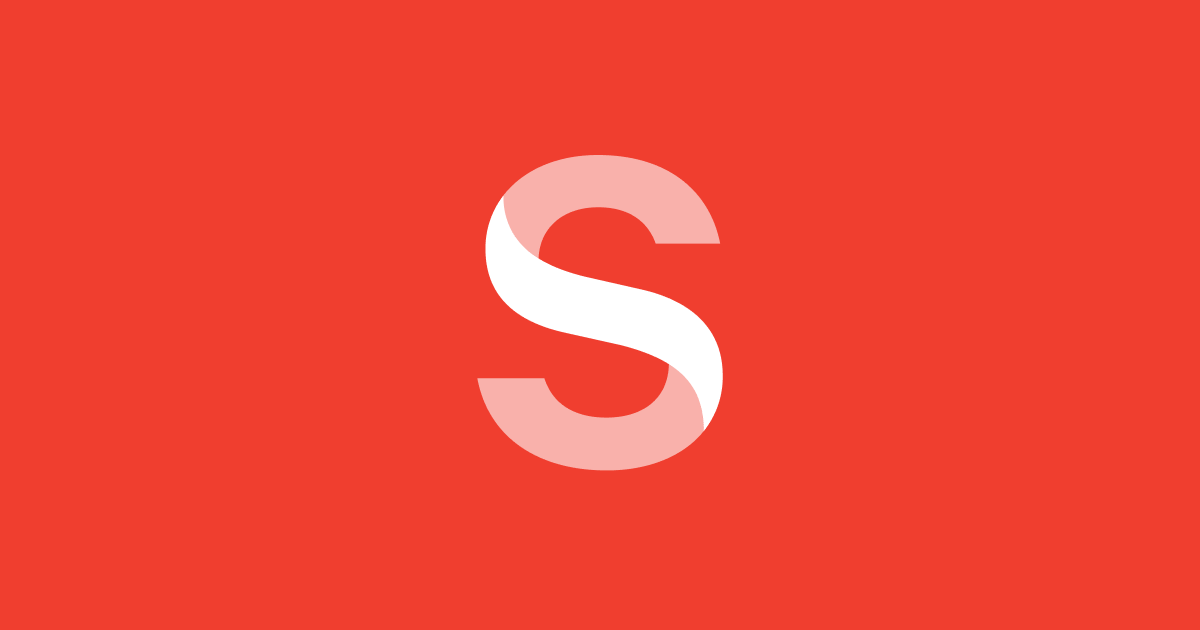 Troubleshooting a
Troubleshooting a module not found error on Vercel build logs for ... | hi all, im building a nextjs project. my problem is with vercel. im getting a
module not found - can't resolve
error on vercel’s build logs. build is successful locally but not on vercel. i tried to... Greensock club member error building nextjs project - GSAP ... | Hi, im have install gsap via npm following directions for greensock members using npm install gsap@npm:@gsap/simply I import it into my component
Greensock club member error building nextjs project - GSAP ... | Hi, im have install gsap via npm following directions for greensock members using npm install gsap@npm:@gsap/simply I import it into my component import drawSVG from 'gsap/DrawSVGPlugin'; gsap.registerPlugin(drawSVG); An it seem to be working fine. When i push to git and build the project... Getting errors when deploying to Vercel - Next.js Projects: Build an ... | I am getting 2 errors when deploying to vercel: No Sentry auth token configured Module not found I fixed the first error by following the suggestion described right below the first error log. But for the second one, I tried serveral times and I am still getting the same error. It looks like dynamic import cannot find the module but I couldn’t find why. It has been fine all the time following the teaching on the video until this part. const IssueForm = dynamic(() => import(“@/app/issues/_c...
Getting errors when deploying to Vercel - Next.js Projects: Build an ... | I am getting 2 errors when deploying to vercel: No Sentry auth token configured Module not found I fixed the first error by following the suggestion described right below the first error log. But for the second one, I tried serveral times and I am still getting the same error. It looks like dynamic import cannot find the module but I couldn’t find why. It has been fine all the time following the teaching on the video until this part. const IssueForm = dynamic(() => import(“@/app/issues/_c... Caching issue with Next.js App Router - Vercel Deployment ... | Dear Prismic team I set up a new Next.js App Router project using your setup command npx @slicemachine/init@latest and walking trough your step by step setup guide. In previous versions, I never had issues deploying the site to Vercel and setting up Prismic Webhooks to trigger redeploys. With this new project it seems like there are some caching issues with Vercel: If I push a new commit to Github or if I edit content on Prismic, it triggers a new deploy correctly. Unfortunately those deplo...
Caching issue with Next.js App Router - Vercel Deployment ... | Dear Prismic team I set up a new Next.js App Router project using your setup command npx @slicemachine/init@latest and walking trough your step by step setup guide. In previous versions, I never had issues deploying the site to Vercel and setting up Prismic Webhooks to trigger redeploys. With this new project it seems like there are some caching issues with Vercel: If I push a new commit to Github or if I edit content on Prismic, it triggers a new deploy correctly. Unfortunately those deplo...