NextJS Console Log Not Working? Fix next dev Mode Errors
Troubleshoot and fix missing console.log and console.error output when running your Next.js application with the "next" command.
Troubleshoot and fix missing console.log and console.error output when running your Next.js application with the "next" command.
In Next.js development, understanding where your console.log statements are executed is crucial for effective debugging. This article will guide you through the differences between client-side and server-side logging in Next.js, how logging behavior changes between development and production, and provide troubleshooting steps to help you find your logs. We'll also explore alternatives like debuggers and logging libraries for more robust debugging workflows.
While console.log is a familiar friend in JavaScript development, its behavior in a Next.js environment can be a bit nuanced. Here's a breakdown of why you might not see your logs and how to troubleshoot:
1. Client-Side vs. Server-Side Rendering:
getServerSideProps, getStaticProps) appear in your terminal where you started the development server (npm run dev).2. Development vs. Production:
3. API Routes and Serverless Functions:
Troubleshooting Steps:
Check the Right Console: Ensure you're looking at the correct console (browser or terminal) based on where your code is executing.
Inspect Network Requests: For API routes, use your browser's network tab to see the request and response details, including any errors.
Use a Debugger: Instead of relying solely on console.log, consider using a debugger. Set breakpoints in your code to inspect variables and step through the execution flow.
// Example in a Next.js component
function MyComponent() {
const someData = fetchData();
debugger; // Execution will pause here
return <div>{someData}</div>;
}Environment Variables: Double-check that any environment variables used in your logging statements are correctly set up in both development and production environments.
Deployment Provider Logs: Consult your deployment provider's documentation on how to access logs for your Next.js application.
Alternatives to console.log:
winston or pino for more structured logging and advanced features like log levels and custom formatters.Example: Using a Logging Library
// Install a logging library like winston
npm install winston
// Create a logger instance
const winston = require('winston');
const logger = winston.createLogger({
level: 'info',
format: winston.format.json(),
transports: [
new winston.transports.Console(),
// Add other transports like file logging if needed
],
});
// Use the logger in your code
function MyComponent() {
logger.info('Fetching data...');
const data = fetchData();
logger.debug('Data fetched:', data);
return <div>{data}</div>;
}By understanding the nuances of logging in Next.js and employing these troubleshooting techniques, you can effectively debug your applications and ensure smooth sailing in your development journey.
This code provides examples of using console logs in a Next.js application, including client-side logging in a component, server-side logging in an API route, using the debugger statement, and setting up a logger with Winston for structured logging and different log levels. It demonstrates how to log messages, data, and use a debugger for inspecting variables during runtime. The example also highlights the importance of checking the correct console (browser or terminal) based on the execution context.
This example demonstrates the different ways to use console logs in a Next.js application and how to troubleshoot potential issues.
1. Client-Side Logging (pages/index.js):
import { useState, useEffect } from 'react';
export default function Home() {
const [data, setData] = useState(null);
useEffect(() => {
// This log will appear in the browser console
console.log('Fetching data from client-side...');
fetch('/api/hello')
.then((res) => res.json())
.then((data) => {
console.log('Data received on client-side:', data);
setData(data.message);
});
}, []);
return (
<div>
<h1>Welcome to my Next.js app!</h1>
{data && <p>{data}</p>}
</div>
);
}2. Server-Side Logging (pages/api/hello.js):
export default function handler(req, res) {
// This log will appear in the terminal where you run 'npm run dev'
console.log('API route hit!');
res.status(200).json({ message: 'Hello from the API!' });
}3. Using a Debugger (pages/about.js):
import { useState } from 'react';
export default function About() {
const [count, setCount] = useState(0);
const handleClick = () => {
setCount(count + 1);
// Execution will pause here, allowing you to inspect variables
debugger;
};
return (
<div>
<h1>About Page</h1>
<p>Count: {count}</p>
<button onClick={handleClick}>Increment</button>
</div>
);
}4. Logging with Winston (lib/logger.js):
const winston = require('winston');
const logger = winston.createLogger({
level: 'info',
format: winston.format.combine(
winston.format.timestamp(),
winston.format.json()
),
transports: [
new winston.transports.Console(),
// Add other transports like file logging if needed
],
});
export default logger;5. Using the Logger (pages/_app.js):
import logger from '../lib/logger';
function MyApp({ Component, pageProps }) {
logger.info('Application started!');
return <Component {...pageProps} />;
}
export default MyApp;This example showcases different logging scenarios in a Next.js application. Remember to check the appropriate console (browser or terminal) based on where your code is running. For more complex logging needs, consider using a dedicated logging library like Winston.
Understanding the Context:
console.log might not always reflect the order of asynchronous operations (like fetch requests) due to their non-blocking nature.Best Practices:
Common Issues:
JSON.stringify(object, null, 2) with a replacer function to handle circular structures.Beyond Console Logs:
This table summarizes the key points about console logs in Next.js:
| Aspect | Description
In conclusion, mastering console logs in your Next.js applications is an essential skill for efficient debugging and development. By understanding the distinction between client-side and server-side rendering, recognizing the impact of development versus production environments, and utilizing troubleshooting techniques and alternative logging methods, you can streamline your debugging process and build robust Next.js applications. Remember to log strategically, leverage the power of debuggers and logging libraries, and always consult your deployment provider's documentation for environment-specific logging configurations. By following these best practices, you can ensure that your console logs become valuable allies in your Next.js development journey.
 Next.js Internal Server Error without logs - Support - Netlify Support ... | Hi, I’m having issues on https://next-multilingual.netlify.app The deployment works successfully but the homepage returns a 500 internal server error and I cannot find any logs? Am I missing something? Also oddly enough, other pages are working fine. Example of another page: About Us
Next.js Internal Server Error without logs - Support - Netlify Support ... | Hi, I’m having issues on https://next-multilingual.netlify.app The deployment works successfully but the homepage returns a 500 internal server error and I cannot find any logs? Am I missing something? Also oddly enough, other pages are working fine. Example of another page: About Us Debugging Next.js Applications - DEV Community | Ways to debug your Next.js app, in the browser and on the server
Debugging Next.js Applications - DEV Community | Ways to debug your Next.js app, in the browser and on the serverconsole.log output for API routes · Issue #31046 · vercel/next.js ... | What version of Next.js are you using? next@12.0.2 What version of Node.js are you using? v15.14.0 What browser are you using? n/a What operating system are you using? macOS 11.6 How are you deploy...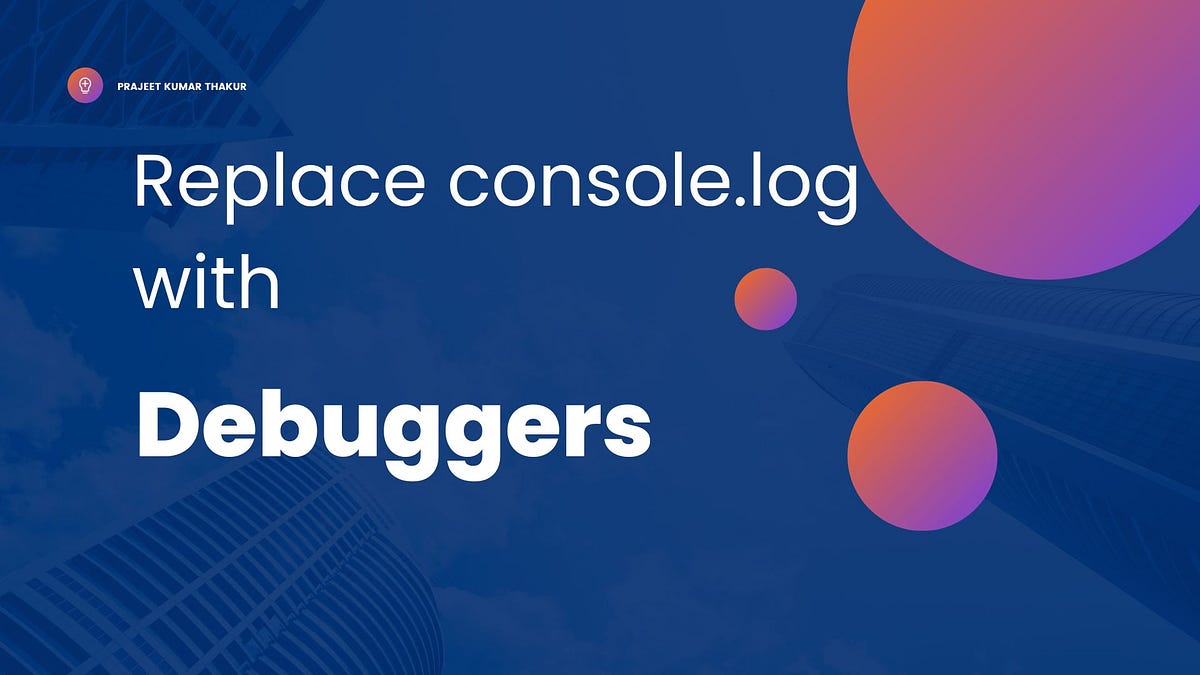 Replace console.log() with Debuggers | Next.js | TypeScript | by ... | Are you tired of cluttering your code with numerous console log statements? Whether it’s for verifying output, checking correctness, or…
Replace console.log() with Debuggers | Next.js | TypeScript | by ... | Are you tired of cluttering your code with numerous console log statements? Whether it’s for verifying output, checking correctness, or…