NextJS ChunkLoadError: Fix node_modules Issue
Resolve the frustrating "ChunkLoadError: Loading chunk node_modules_next_dist_client_dev_noop_js failed" error in your Next.js application with these troubleshooting steps.
Resolve the frustrating "ChunkLoadError: Loading chunk node_modules_next_dist_client_dev_noop_js failed" error in your Next.js application with these troubleshooting steps.
The "ChunkLoadError: Loading chunk ... failed" error in Next.js often stems from problems during the build process or with caching mechanisms. This guide offers a step-by-step approach to help you troubleshoot and resolve this error, covering areas like clearing the build cache, verifying file paths and imports, addressing potential code issues, managing browser caching, and providing additional tips for troubleshooting. By following these steps, you can effectively identify the root cause of the error and implement the appropriate solution to get your Next.js application running smoothly again.
This error typically arises from issues with Next.js's build process or caching mechanisms. Here's a step-by-step guide to help you resolve it:
1. Clear the Build Cache:
.next folder: This folder stores build artifacts and cached data. Removing it forces Next.js to rebuild your application from scratch, potentially resolving issues caused by corrupted or outdated files.rm -rf .next.next folder, restart your development server using npm run dev or yarn dev. This ensures Next.js generates a fresh build.2. Verify File Paths and Imports:
pages directory are crucial for routing. Make sure your file names are consistent and follow Next.js conventions.3. Address Potential Code Issues:
next/dynamic, ensure they are configured correctly and the imported modules are accessible.4. Consider Browser Caching:
5. Additional Tips:
Example (JavaScript):
// Correct import statement
import MyComponent from '../components/MyComponent';
// Incorrect import statement (typo in path)
import MyComponent from '../component/MyComponent';Remember: The specific solution might vary depending on your project setup and the root cause of the error. If the issue persists after trying these steps, consider providing more context about your project and the error message for further assistance.
This code showcases common JavaScript errors that can trigger "ChunkLoadError" in Next.js applications, along with solutions. It covers issues like incorrect dynamic imports (missing suspense or invalid paths), circular dependencies between components, improper handling of browser-specific APIs during server-side rendering, and potential file naming/routing problems in dynamic routes. The provided examples emphasize the importance of reviewing code for these potential pitfalls to effectively troubleshoot and resolve chunk loading errors.
While the provided text offers excellent guidance, it's important to note that the "ChunkLoadError" often arises from specific coding errors rather than general configuration issues. Here are some JavaScript examples illustrating potential causes and solutions:
1. Incorrect Dynamic Imports:
// Incorrect - Missing suspense boundary
const DynamicComponent = dynamic(() => import('../components/HeavyComponent'));
// Correct - Using Suspense for loading states
const DynamicComponent = dynamic(() => import('../components/HeavyComponent'), {
suspense: true,
});
// Incorrect - Invalid import path
const DynamicComponent = dynamic(() => import('./nonExistentComponent'));
// Correct - Valid import path
const DynamicComponent = dynamic(() => import('../components/ExistingComponent'));2. Circular Dependencies:
// File: ComponentA.js
import ComponentB from './ComponentB';
// ... ComponentA logic
export default ComponentA;
// File: ComponentB.js
import ComponentA from './ComponentA';
// ... ComponentB logic
export default ComponentB;Solution: Refactor components to remove circular dependencies. This might involve creating a shared module with common logic or restructuring component hierarchy.
3. Issues with Server-Side Rendering (SSR):
// Incorrect - Using browser-specific APIs on server
const MyComponent = () => {
useEffect(() => {
window.addEventListener('scroll', handleScroll);
}, []);
// ...
};
// Correct - Checking for window before using browser-specific APIs
const MyComponent = () => {
useEffect(() => {
if (typeof window !== 'undefined') {
window.addEventListener('scroll', handleScroll);
}
}, []);
// ...
};4. Incorrect File Naming/Routing:
// File: pages/blog/[id].js - Dynamic route
// ... component logic
export default BlogPost;Potential Issue: If you try to access /blog/123 and the file is named [id].js instead of [...id].js, it might lead to a chunk loading error.
Remember: These are just examples, and the specific cause of the "ChunkLoadError" can vary widely. Carefully review your code, paying close attention to dynamic imports, component relationships, and server-side rendering logic.
| Step | Action | Purpose |
|---|---|---|
| 1 | Clear build cache (delete .next folder and restart server) |
Eliminate potential issues caused by outdated or corrupted files. |
| 2 | Verify file paths and import statements | Ensure accurate references to components and modules. |
| 3 | Address potential code issues (dynamic imports, circular dependencies) | Resolve problems within the codebase that affect chunk loading. |
| 4 | Consider browser caching (clear cache, disable extensions) | Eliminate interference from outdated cache or extensions. |
| 5 | Additional tips (updates, library conflicts, SSR configuration) | Explore further potential causes and solutions. |
In conclusion, troubleshooting the "ChunkLoadError" in Next.js requires a systematic approach that involves examining various aspects of your application, from build configurations and caching mechanisms to code structure and potential conflicts with third-party libraries. By following the outlined steps, carefully reviewing code for common pitfalls, and utilizing the provided resources, you can effectively identify the root cause of the error and implement the appropriate solution to ensure smooth chunk loading and optimal performance in your Next.js projects. Remember that the specific solution may vary depending on your project setup and the underlying cause of the error, so a thorough understanding of Next.js's build process and chunk loading behavior is crucial for efficient troubleshooting.
 How to solve Next.js 'ChunkLoadError: Loading chunk ... | Without wasting time just get to the solution. find the folder ' .next ' which will be in your root...
How to solve Next.js 'ChunkLoadError: Loading chunk ... | Without wasting time just get to the solution. find the folder ' .next ' which will be in your root... SOLVED: Next.js ChunkLoadError: Loading chunk ... | While working with Next.js you might face this unhandled runtime error: ChunkLoadError: Loading chunk node_modules_next_dist_client_dev_noop_js failed
SOLVED: Next.js ChunkLoadError: Loading chunk ... | While working with Next.js you might face this unhandled runtime error: ChunkLoadError: Loading chunk node_modules_next_dist_client_dev_noop_js failed 【Next.js】ChunkLoadError: Loading chunk ... | はじめにNext.jsで開発をしていると、下記エラーが出現しました。(画像はとり忘れてしまったので、次に出た時に更新します。)エラー内容Unhandled Runtime ErrorChu…
【Next.js】ChunkLoadError: Loading chunk ... | はじめにNext.jsで開発をしていると、下記エラーが出現しました。(画像はとり忘れてしまったので、次に出た時に更新します。)エラー内容Unhandled Runtime ErrorChu…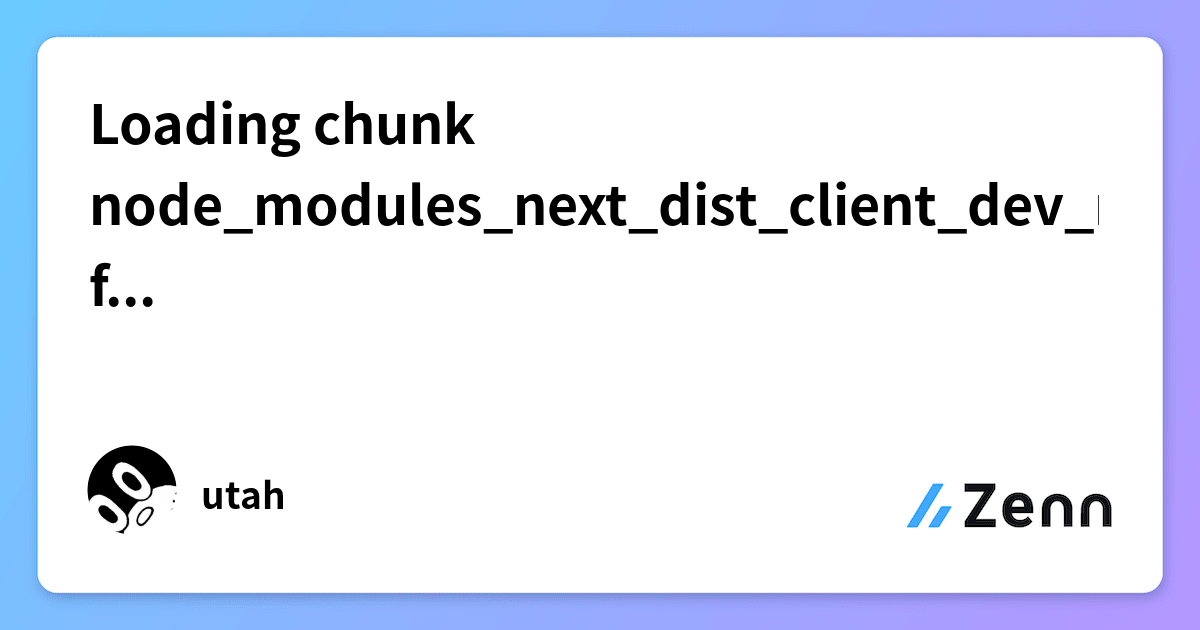 Loading chunk node_modules_next_dist_client_dev_noop_js failed ... | Feb 14, 2022 ... 今回のエラーは、業務で使っているReactプロジェクトを停止して、個人プロジェクトを yarn dev で立ち上げた時に発生しました。 ChunkLoadError: Loading ...
Loading chunk node_modules_next_dist_client_dev_noop_js failed ... | Feb 14, 2022 ... 今回のエラーは、業務で使っているReactプロジェクトを停止して、個人プロジェクトを yarn dev で立ち上げた時に発生しました。 ChunkLoadError: Loading ... nextjs报错ChunkLoadError: Loading chunk ... | Aug 27, 2021 ... nextjs报错. ChunkLoadError: Loading chunk node_modules_next_dist_client_dev_noop_js failed. 解决办法. 删除.next目录.
nextjs报错ChunkLoadError: Loading chunk ... | Aug 27, 2021 ... nextjs报错. ChunkLoadError: Loading chunk node_modules_next_dist_client_dev_noop_js failed. 解决办法. 删除.next目录. vue mixin: can not read undefind property - 乌拉拉 | vue mixin エラー: can not read undefind property
vue mixin: can not read undefind property - 乌拉拉 | vue mixin エラー: can not read undefind property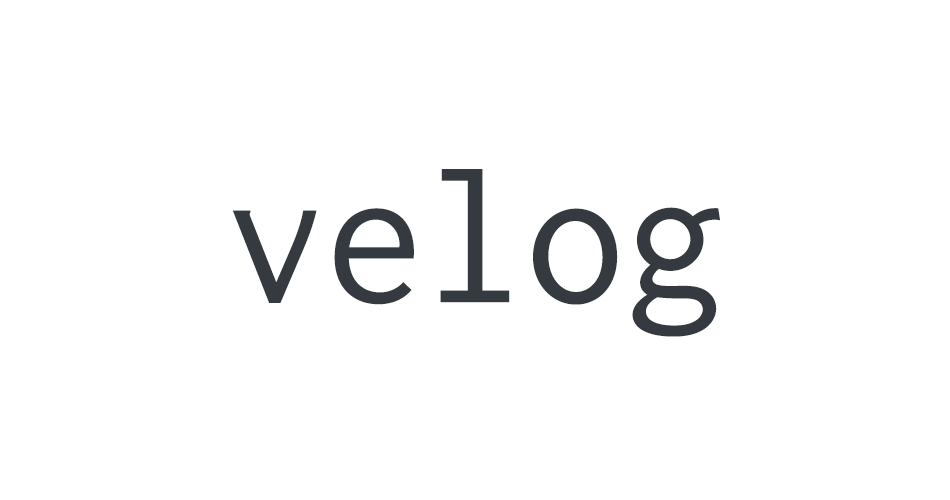 ChunkLoadError: Loading chunk ... | delete the .next folder at the root of your project.참고 문헌https://stackoverflow.com/questions/67652612/chunkloaderror-loading-chunk-node-modules-n
ChunkLoadError: Loading chunk ... | delete the .next folder at the root of your project.참고 문헌https://stackoverflow.com/questions/67652612/chunkloaderror-loading-chunk-node-modules-n