NextJS 13 Folder Structure: Best Practices
Learn about Next.js 13's new folder structure and discover best practices for organizing your application for optimal performance and maintainability.
Learn about Next.js 13's new folder structure and discover best practices for organizing your application for optimal performance and maintainability.
Next.js 13 provides flexibility for project structure, but a well-organized system is crucial for maintainability and scalability. This guide explores a practical approach to organizing your Next.js 13 project, covering core folders like 'app' for routing and UI logic, 'public' for static assets, and 'styles' for global stylesheets. It also delves into component organization, suggesting a dedicated 'components' folder with subfolders for categorization. Data fetching strategies are discussed, recommending 'lib' or 'utils' folders for utility functions and API routes. Additional considerations include folders for tests, hooks, and context. The guide emphasizes consistency, modularity, separation of concerns, and scalability as key principles. Remember, this is a suggested structure, and you can adapt it to your specific project needs.
While Next.js offers flexibility in structuring your project, establishing a clear and organized system is crucial for maintainability and scalability as your application grows. Let's explore a practical approach to organizing your Next.js 13 project:
1. Core Folders:
app: This directory houses your application's routing and UI logic.
page.js: The root layout component, often containing shared elements like headers and footers.dashboard, products, blog). Each folder can contain:
page.js: The main page component for that feature.public: Store static assets like images, fonts, and favicons.styles: Global stylesheets and CSS modules.2. Component Organization:
components: A dedicated folder for reusable components.
ui, layout, features).Button.js, Card.js).3. Data Fetching:
lib or utils: Create a folder for utility functions, including data fetching logic.
pages/api.4. Additional Considerations:
tests: A dedicated folder for unit and integration tests.hooks: A folder for custom React hooks.context: A folder for React context providers and consumers.Example (JavaScript):
// app/dashboard/page.js
import Layout from '../../components/layout/Layout';
export default function DashboardPage() {
// ... your dashboard logic
return (
<Layout>
{/* Dashboard content */}
</Layout>
);
}Key Points:
Remember, this is a suggested structure, and you can adapt it to your specific project needs and preferences. The most important aspect is to establish a clear and organized system that works for you and your team.
This code presents a basic Next.js 13 application structure using the app directory. It includes a root layout (app/page.js) for shared elements, a dashboard page (app/dashboard/page.js) that utilizes a reusable layout component (app/components/layout/Layout.js) for consistent structure and styling. The example highlights component nesting and code reusability within the app directory, serving as a starting point for building more complex applications.
This example demonstrates a basic implementation of the folder structure described in the article, focusing on the app directory and component organization.
File Structure:
app/
├── page.js
├── dashboard/
│ └── page.js
└── components/
└── layout/
└── Layout.js
app/page.js:
// Root layout component
import './globals.css';
export default function RootLayout({ children }) {
return (
<html lang="en">
<body>
{/* Shared header, navigation, etc. */}
{children}
{/* Shared footer */}
</body>
</html>
);
}app/dashboard/page.js:
// Dashboard page component
import Layout from '../../components/layout/Layout';
export default function DashboardPage() {
return (
<Layout>
<h1>Dashboard</h1>
{/* Dashboard content */}
</Layout>
);
}app/components/layout/Layout.js:
// Reusable layout component
export default function Layout({ children }) {
return (
<div className="layout">
{/* Layout structure and styling */}
{children}
</div>
);
}Explanation:
Layout component to maintain a consistent structure.Key Points:
app directory.Layout component promotes code reusability and consistency across different pages.app and creating additional components as needed.Remember to adapt this example to your specific project requirements and expand upon it as your application grows.
Expanding on the Core:
app Directory Flexibility:
app directory's structure can be customized to match your application's specific domain and features. Consider using subfolders for different sections or modules of your app, such as auth, admin, or ecommerce.app directory to handle shared UI elements at different levels of your application. For example, you might have a main layout for the entire app and a separate layout for a specific feature section.Component Considerations:
Data Management:
Testing and Tooling:
Advanced Patterns:
Remember:
| Folder | Description |
|---|---|
app |
Contains application routing and UI logic, including pages and feature folders. |
public |
Stores static assets like images, fonts, and favicons. |
styles |
Holds global stylesheets and CSS modules. |
components |
Houses reusable components, potentially categorized into subfolders. |
lib or utils
|
Contains utility functions, including data fetching logic. |
pages/api |
(Optional) Location for API routes. |
tests |
(Optional) Dedicated folder for unit and integration tests. |
hooks |
(Optional) Folder for custom React hooks. |
context |
(Optional) Folder for React context providers and consumers. |
By following these guidelines and adapting them to your project's unique needs, you can create a Next.js 13 folder structure that promotes organization, maintainability, and scalability. Remember, consistency, modularity, and separation of concerns are key principles to keep in mind. As your project evolves, be prepared to refine your structure to ensure it continues to support efficient development and a positive developer experience. Embrace the flexibility of Next.js 13 while establishing a solid foundation for your application's growth.
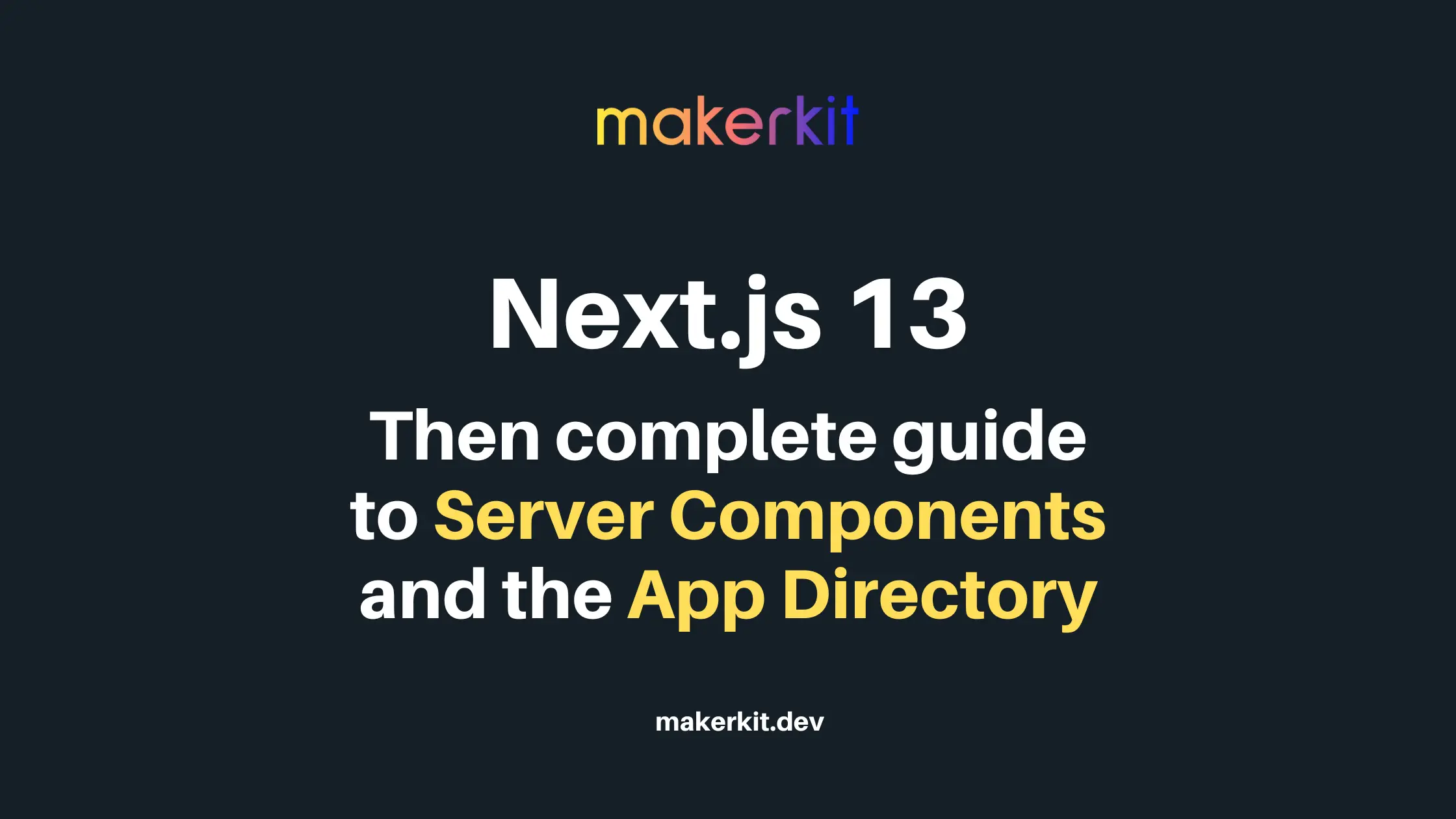 Next.js 13: complete guide to Server Components and the App ... | Unlock the full potential of Next.js 13 with our most complete and definitive tutorial on using server components and the app directory.
Next.js 13: complete guide to Server Components and the App ... | Unlock the full potential of Next.js 13 with our most complete and definitive tutorial on using server components and the app directory.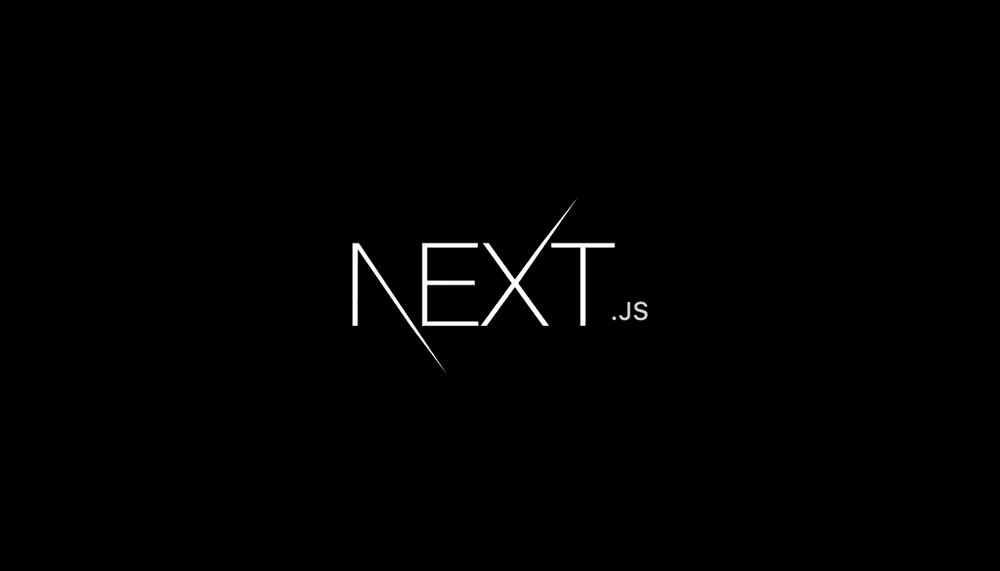 NextJS 14 Folder Structure. Once again, it's 5 in the morning, and ... | Once again, it’s 5 in the morning, and here I am. Since I began learning ReactJS, I’ve developed a bit of an obsession with folder…
NextJS 14 Folder Structure. Once again, it's 5 in the morning, and ... | Once again, it’s 5 in the morning, and here I am. Since I began learning ReactJS, I’ve developed a bit of an obsession with folder… Working with the Next.js 13 App Router - LogRocket Blog | Next.js 13 introduced developers to the App Router, a new set of conventions for routing in Next. Explore the changes and how to use it.
Working with the Next.js 13 App Router - LogRocket Blog | Next.js 13 introduced developers to the App Router, a new set of conventions for routing in Next. Explore the changes and how to use it.