Laravel Migration: Add New Column to Existing Table
Learn how to effortlessly add new columns to your existing database tables using Laravel migrations for seamless schema updates.
Learn how to effortlessly add new columns to your existing database tables using Laravel migrations for seamless schema updates.
In Laravel, migrations provide a structured way to modify your database schema over time. If you need to add a new column to an existing table, Laravel migrations make this process straightforward and maintainable. This guide will walk you through the steps of adding a new column to an existing table using Laravel migrations.
To add a new column to an existing table in Laravel using migrations, follow these steps:
Create a new migration file:
php artisan make:migration add_new_column_to_users_table --table=usersReplace add_new_column_to_users_table with a descriptive name for your migration and users with your table name.
Edit the migration file:
Open the newly created migration file in database/migrations and add the new column to the up method using the table method's schema builder:
public function up()
{
Schema::table('users', function (Blueprint $table) {
$table->string('new_column');
});
}Replace 'new_column' and string() with your desired column name and data type.
Rollback (optional):
Add the column removal logic to the down method for rolling back the migration:
public function down()
{
Schema::table('users', function (Blueprint $table) {
$table->dropColumn('new_column');
});
}Run the migration:
php artisan migrateThis will add the new column to your existing table without affecting any existing data.
This code demonstrates how to add a "last_login" column to the "users" table in a Laravel application. It uses Laravel migrations to create a new migration file, define the column as a nullable timestamp, and then run the migration to apply the changes to the database. The code also shows how to rollback the migration if needed.
This example demonstrates adding a "last_login" column of type timestamp to the "users" table.
1. Create the migration file:
php artisan make:migration add_last_login_to_users_table --table=users2. Edit the migration file:
Open the generated file in database/migrations (e.g., 2023_10_27_123456_add_last_login_to_users_table.php) and modify it as follows:
<?php
use Illuminate\Database\Migrations\Migration;
use Illuminate\Database\Schema\Blueprint;
use Illuminate\Support\Facades\Schema;
return new class extends Migration
{
/**
* Run the migrations.
*/
public function up(): void
{
Schema::table('users', function (Blueprint $table) {
$table->timestamp('last_login')->nullable();
});
}
/**
* Reverse the migrations.
*/
public function down(): void
{
Schema::table('users', function (Blueprint $table) {
$table->dropColumn('last_login');
});
}
};Explanation:
$table->timestamp('last_login')->nullable(); to add a new column named "last_login" with the timestamp data type.nullable() allows the column to contain null values.3. Run the migration:
php artisan migrateThis command will execute the up method in your migration file, adding the "last_login" column to the "users" table.
Rollback (optional):
If you need to undo this change, you can use:
php artisan migrate:rollbackThis will execute the down method, removing the "last_login" column from the "users" table.
Data Type Considerations: Choose the appropriate data type for your new column based on the type of data it will store. Laravel offers a variety of data types, including string, integer, text, boolean, timestamp, etc. Refer to the Laravel documentation for a complete list and their usage.
Column Modifiers: You can further customize your column definition using modifiers like nullable(), default(), unique(), etc. These modifiers provide constraints and default values for the column.
Foreign Keys: To establish relationships between tables, you can add foreign key constraints to your new column using the foreign() and references() methods.
Default Values and Data Migration: If you're adding a column to a table with existing data, consider providing a default value for the new column or writing a separate data migration to populate it. This ensures data consistency after the migration.
Migration Best Practices:
Alternatives to Migrations: For simple column additions, you can directly interact with the database schema using raw SQL queries. However, using migrations is generally recommended for better maintainability and version control of your database schema.
This summary outlines the process of adding a new column to an existing database table using Laravel migrations.
| Step | Description | Code Example |
|---|---|---|
| 1. Create Migration File | Generate a new migration file with a descriptive name. | php artisan make:migration add_new_column_to_users_table --table=users |
| 2. Edit Migration File | Define the new column within the up method of the migration file. Specify the column name and data type. |
Schema::table('users', function (Blueprint $table) { $table->string('new_column'); }); |
| 3. Rollback (Optional) | Implement the down method to reverse the changes made by the migration. This is useful for rolling back migrations. |
Schema::table('users', function (Blueprint $table) { $table->dropColumn('new_column'); }); |
| 4. Run Migration | Execute the migration using Artisan to apply the changes to the database. | php artisan migrate |
Note: Replace placeholders like add_new_column_to_users_table, users, and new_column with your specific values.
Laravel migrations offer a robust and controlled approach to database schema management, proving especially valuable when adding new columns to existing tables. By following the outlined steps—creating a migration, defining the column in the up method, optionally providing rollback logic in the down method, and finally running the migration—developers can seamlessly introduce changes to their database structure. This method ensures clarity, version control, and the ability to easily revert changes, contributing to a more maintainable and scalable application development process. Remember to choose appropriate data types, leverage column modifiers for customization, and consider default values or data migration strategies when working with existing data. By adhering to migration best practices, developers can confidently evolve their database schemas alongside their applications.
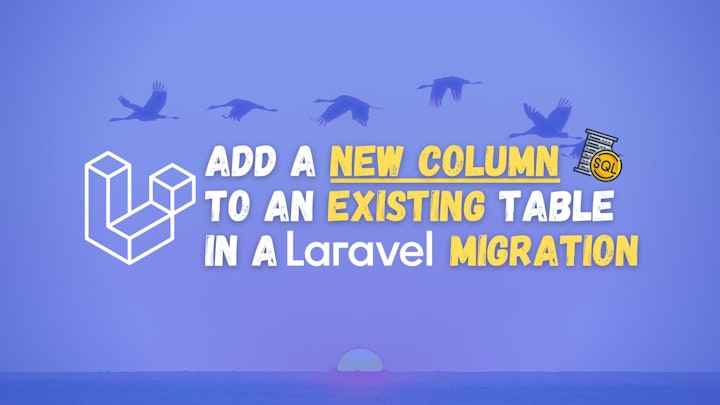 How to Add a New Column to an Existing Table in a Laravel ... | Introduction The Laravel Migrations allow you to manage your database structure by creating new tables and columns. The Laravel migrations are like version control for your database. In this tutorial,...
How to Add a New Column to an Existing Table in a Laravel ... | Introduction The Laravel Migrations allow you to manage your database structure by creating new tables and columns. The Laravel migrations are like version control for your database. In this tutorial,...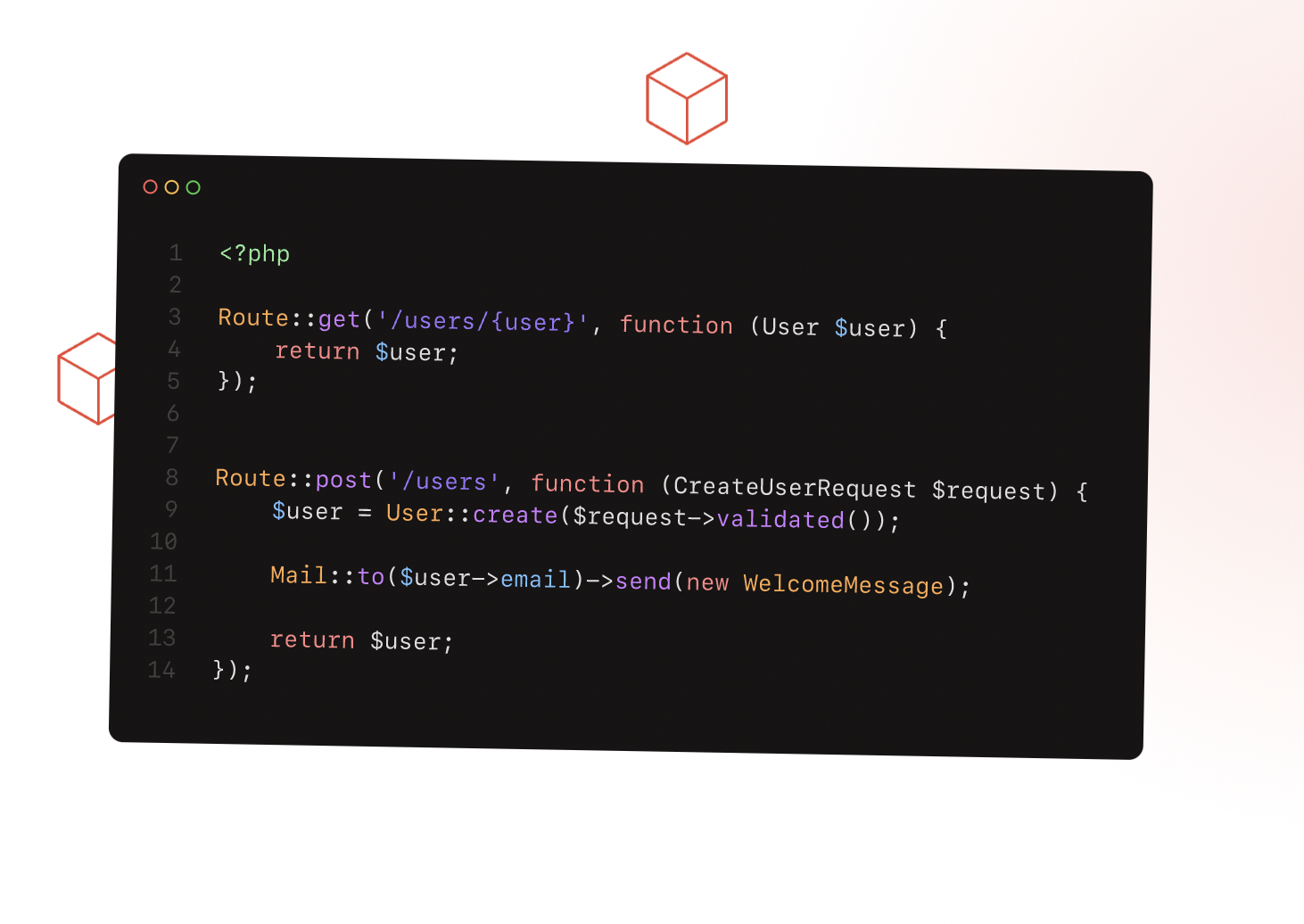 Database: Migrations - Laravel 7.x - The PHP Framework For Web ... | Laravel is a PHP web application framework with expressive, elegant syntax. We’ve already laid the foundation — freeing you to create without sweating the small things.
Database: Migrations - Laravel 7.x - The PHP Framework For Web ... | Laravel is a PHP web application framework with expressive, elegant syntax. We’ve already laid the foundation — freeing you to create without sweating the small things.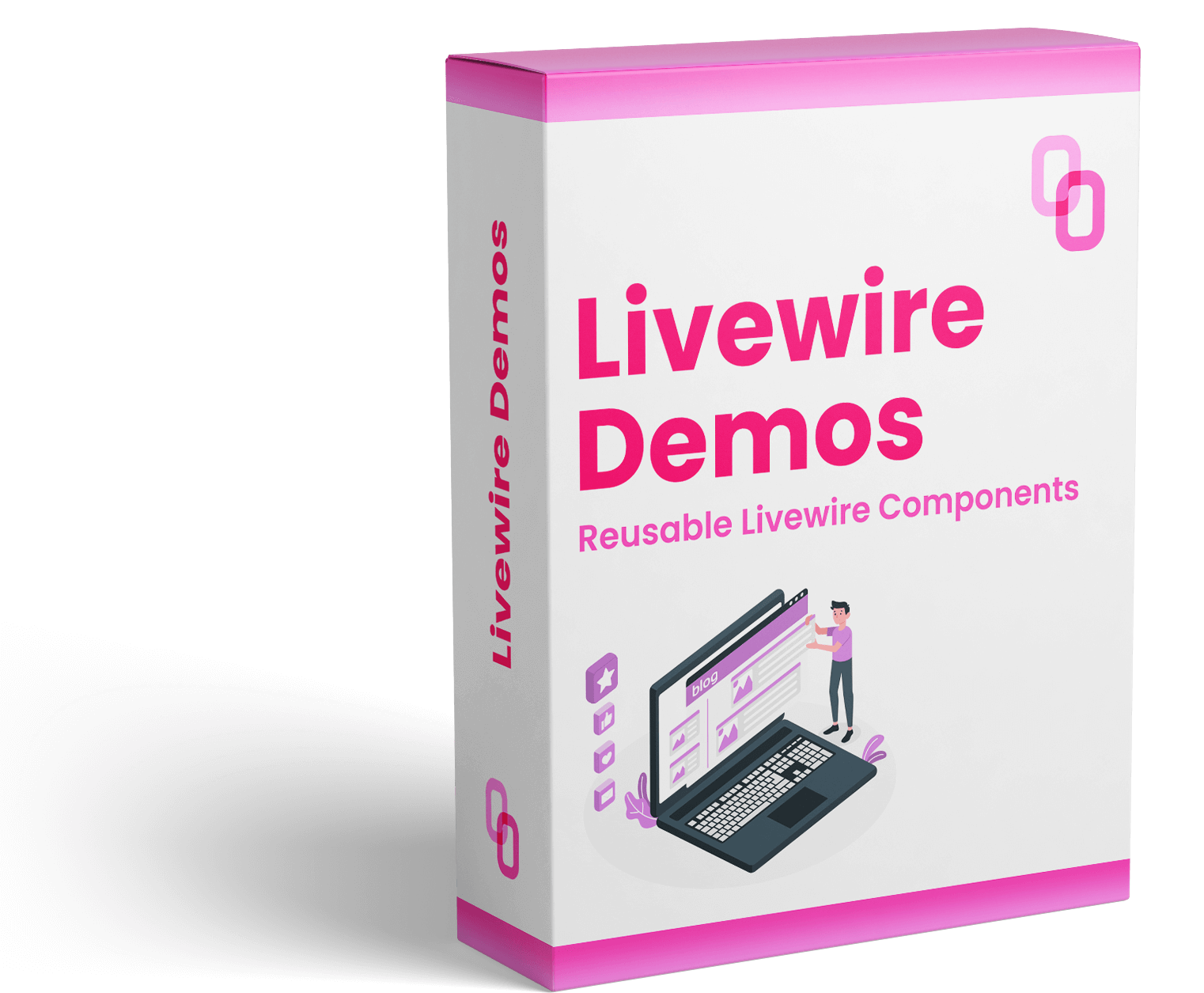 Add new column to existing table migration in Laravel | 5 Balloons | Dec 5, 2022 ... 1. Create a new migration file. Let's say you are looking to add a new field named meta to your posts table. You need to run the following artisan command.
Add new column to existing table migration in Laravel | 5 Balloons | Dec 5, 2022 ... 1. Create a new migration file. Let's say you are looking to add a new field named meta to your posts table. You need to run the following artisan command. Add new column to existing table | php artisan make:migration add_column_to_metatable --table="meta12meta". and this new migration have below code : ... my laravel version is 5.5 and ...
Add new column to existing table | php artisan make:migration add_column_to_metatable --table="meta12meta". and this new migration have below code : ... my laravel version is 5.5 and ... How to add a column or columns to an existing table using migration ... | Jul 7, 2020 ... To add a new column to the existing table using the laravel migration. Let's open your terminal and create a migration file using the below command.
How to add a column or columns to an existing table using migration ... | Jul 7, 2020 ... To add a new column to the existing table using the laravel migration. Let's open your terminal and create a migration file using the below command. Migration - Enter Columns before created_at and updated_at columns | Third, MySQL allows you to add the new column as the first column of the table ... It also allows you to add the new column after an existing column using the ...
Migration - Enter Columns before created_at and updated_at columns | Third, MySQL allows you to add the new column as the first column of the table ... It also allows you to add the new column after an existing column using the ...