Kubernetes Gi vs G: Understanding Storage Size Differences
Learn the crucial difference between "Gi" and "G" in Kubernetes size definitions and avoid resource allocation issues in your cluster.
Learn the crucial difference between "Gi" and "G" in Kubernetes size definitions and avoid resource allocation issues in your cluster.
When defining resource requirements for your Kubernetes containers, it's essential to understand the distinction between "G" and "Gi" to avoid misinterpretations and resource allocation problems. These units represent different base systems for calculating storage and memory: "G" uses the decimal system (base-10), while "Gi" uses the binary system (base-2).
When defining resource requirements for your Kubernetes containers, understanding the difference between "G" and "Gi" is crucial:
5G equals 5,000,000,000 bytes.5Gi equals 5,368,709,120 bytes.Kubernetes primarily uses binary units (Gi, Mi, Ki) for resource specifications.
Example:
To request 5 Gigabytes of memory for your container, you would use:
resources:
requests:
memory: "5Gi" Using "G" instead of "Gi" can lead to misinterpretations and potential resource allocation issues.
This code snippet demonstrates the importance of using the correct units when defining memory resources for Kubernetes Pods. Using "G" (gigabytes) instead of "Gi" (gibibytes) can lead to resource misinterpretations. Requesting "5G" will allocate 5 billion bytes, which is less than 5 gibibytes, potentially causing pod scheduling issues. Using "5Gi" accurately requests 5 gibibytes, ensuring sufficient memory allocation. Always use binary prefixes (Gi, Mi, Ki) for accurate resource allocation in Kubernetes.
Let's imagine you need 5 Gigabytes of memory for your application. Here's how using "G" instead of "Gi" can cause problems:
Scenario 1: Using "G" (Incorrect)
apiVersion: v1
kind: Pod
metadata:
name: my-app-wrong
spec:
containers:
- name: my-app-container
image: my-app-image:latest
resources:
requests:
memory: "5G" # Incorrect! This requests 5 billion bytes.In this case, you're actually requesting 5 billion bytes, which is slightly less than 4.66 GiB. Kubernetes might schedule your pod on a node with insufficient memory, leading to performance issues or pod eviction.
Scenario 2: Using "Gi" (Correct)
apiVersion: v1
kind: Pod
metadata:
name: my-app-correct
spec:
containers:
- name: my-app-container
image: my-app-image:latest
resources:
requests:
memory: "5Gi" # Correct! This requests 5 Gibibytes.Here, you're correctly requesting 5 Gibibytes (GiB) of memory, which is equivalent to 5,368,709,120 bytes. Kubernetes will ensure your pod is scheduled on a node with sufficient memory, preventing resource contention.
Key Takeaway:
Always use the binary prefixes (Gi, Mi, Ki) when defining resource requests and limits in Kubernetes to avoid misinterpretations and ensure accurate resource allocation.
| Unit | Base | Meaning | Kubernetes Usage |
|---|---|---|---|
| G | 10 | Decimal Gigabytes (1G = 1,000,000,000 bytes) | Not recommended |
| Gi | 2 | Binary Gigabytes (1Gi = 1,073,741,824 bytes) | Primary unit |
Key Takeaway:
Always use binary units (Gi, Mi, Ki) when defining resource requests and limits in Kubernetes to avoid confusion and ensure accurate resource allocation.
In conclusion, accurately defining resource requirements is crucial for running applications effectively in Kubernetes. The use of "Gi" for binary units ensures that your container requests and limits are interpreted as intended, preventing potential resource allocation issues. Remember to be consistent with your units, plan your resource needs carefully, and always refer to Kubernetes documentation for the most accurate information. By understanding and correctly using these units, you can optimize your Kubernetes deployments for performance and reliability.
 Resource Management for Pods and Containers | Kubernetes | When you specify a Pod, you can optionally specify how much of each resource a container needs. The most common resources to specify are CPU and memory (RAM); there are others.
When you specify the resource request for containers in a Pod, the kube-scheduler uses this information to decide which node to place the Pod on. When you specify a resource limit for a container, the kubelet enforces those limits so that the running container is not allowed to use more of that resource than the limit you set.
Resource Management for Pods and Containers | Kubernetes | When you specify a Pod, you can optionally specify how much of each resource a container needs. The most common resources to specify are CPU and memory (RAM); there are others.
When you specify the resource request for containers in a Pod, the kube-scheduler uses this information to decide which node to place the Pod on. When you specify a resource limit for a container, the kubelet enforces those limits so that the running container is not allowed to use more of that resource than the limit you set.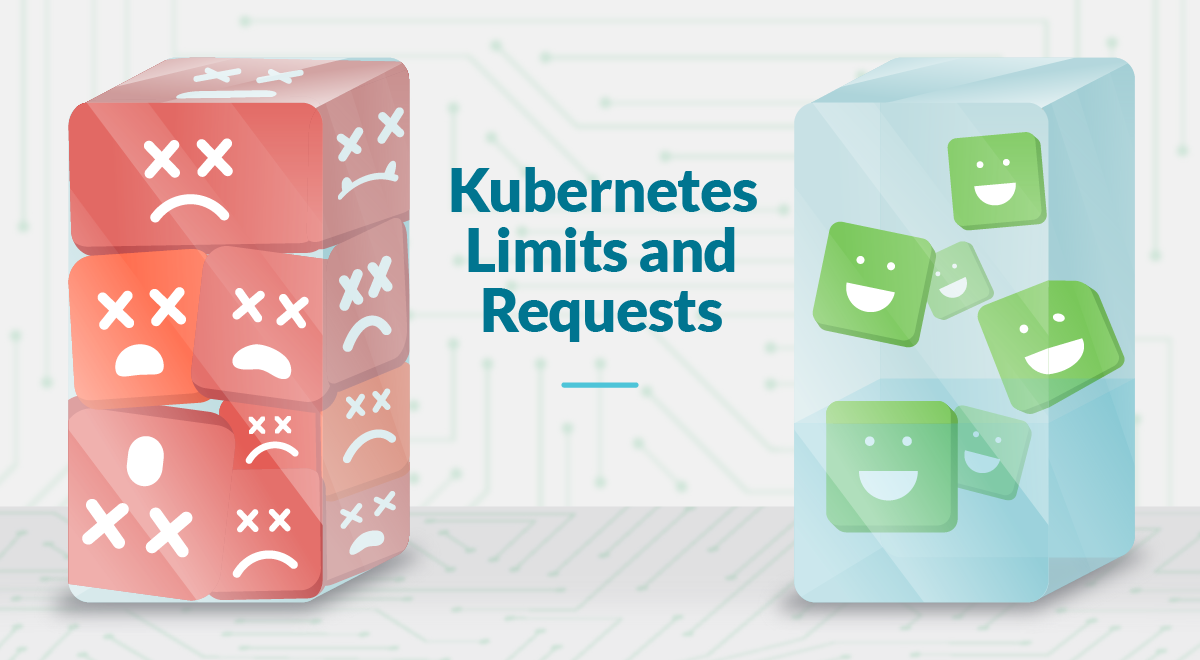 Understanding Kubernetes Limits and Requests | Sysdig | Have you set up Limits and Requests in your Kubernetes Pods ❓You need first to understand what are the implications.❗️Check this guide for CPU and memory rightsizinghttps://sysdig.com/blog/kubernetes-limits-requests/
Understanding Kubernetes Limits and Requests | Sysdig | Have you set up Limits and Requests in your Kubernetes Pods ❓You need first to understand what are the implications.❗️Check this guide for CPU and memory rightsizinghttps://sysdig.com/blog/kubernetes-limits-requests/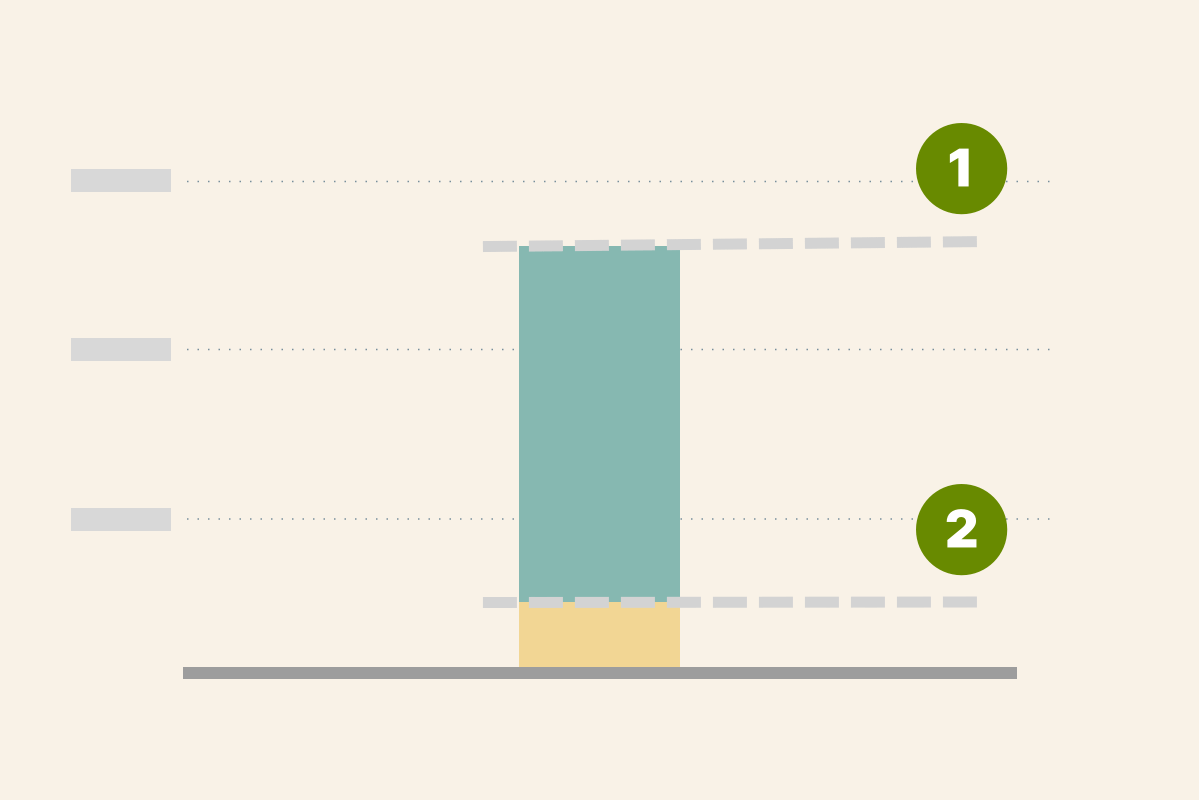 Setting the right requests and limits in Kubernetes | Find the right requests and limits can be tricky. Instead of guessing, you could inspect the application at runtime and extrapolate the values.
Setting the right requests and limits in Kubernetes | Find the right requests and limits can be tricky. Instead of guessing, you could inspect the application at runtime and extrapolate the values.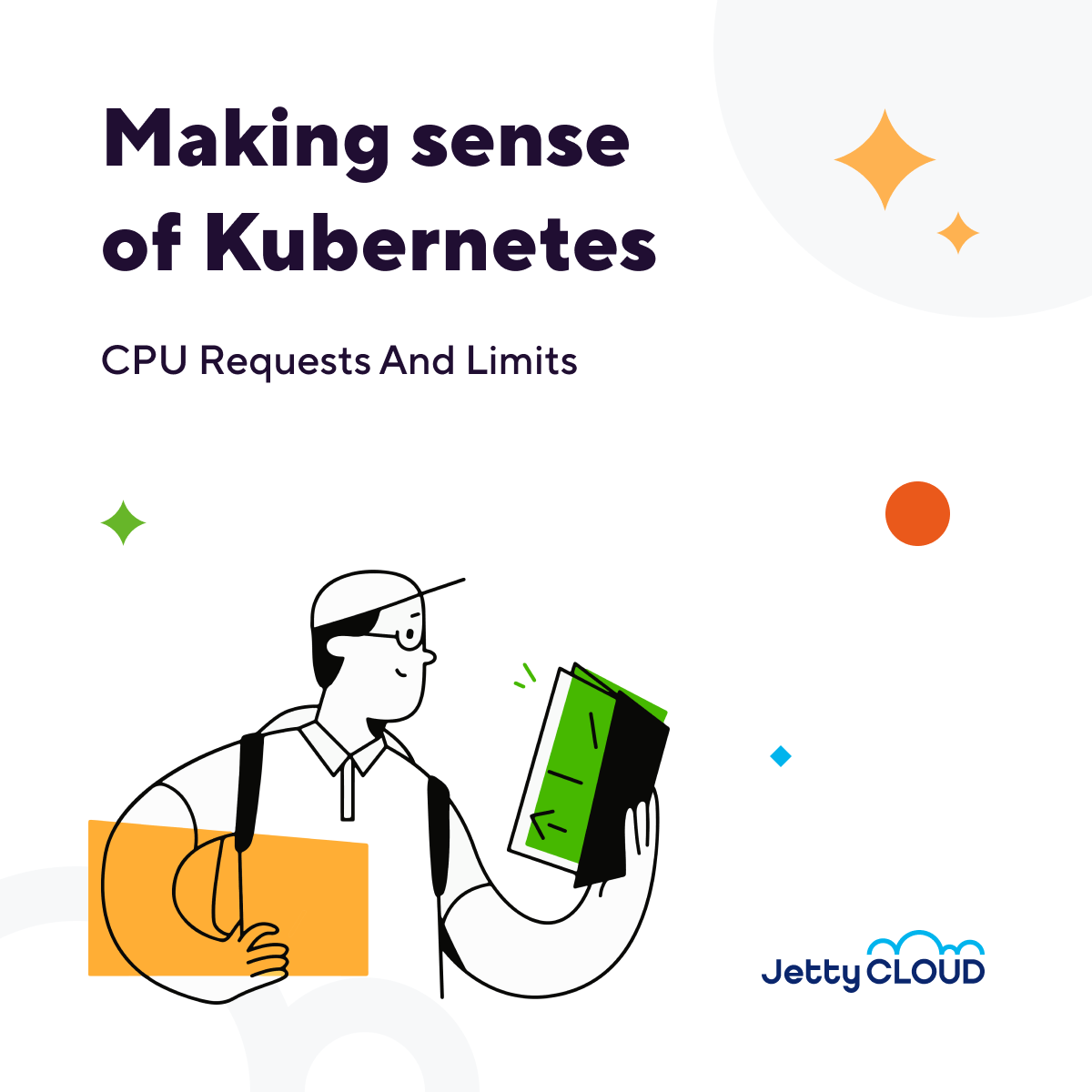 Making Sense of Kubernetes CPU Requests And Limits | by ... | For the last year we’ve been moving services of RingCentral customers to Kubernetes and, as many others, had to deal with resource…
Making Sense of Kubernetes CPU Requests And Limits | by ... | For the last year we’ve been moving services of RingCentral customers to Kubernetes and, as many others, had to deal with resource…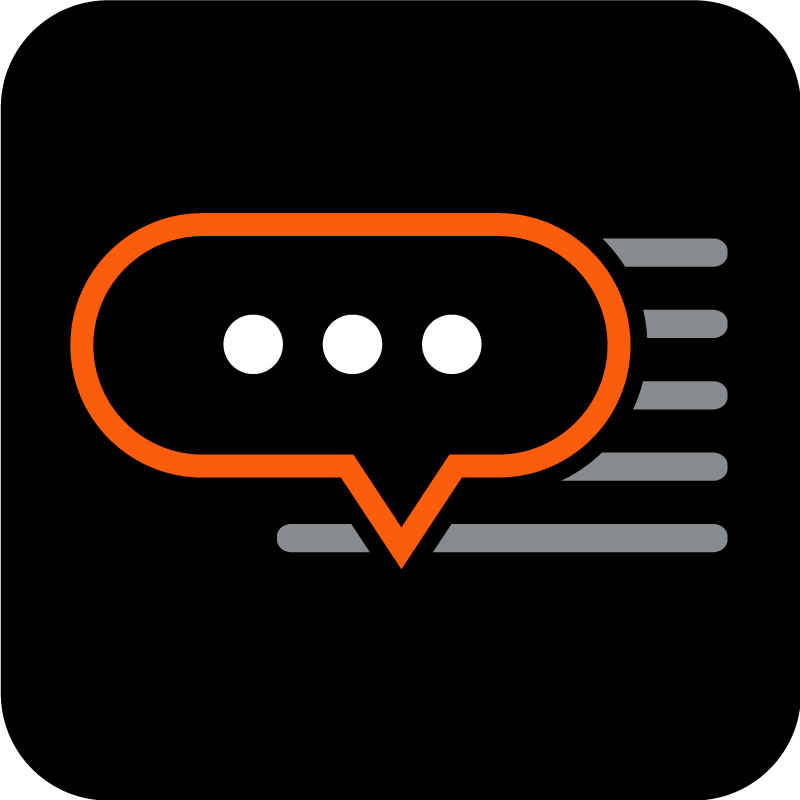 Migration from TIBCO BPM to CAMUNDA 8 sizing requirement for ... | HI, We are doing migration from TIBCO BPM to CAMUNDA 8 Self Managed. As part of this we have installed Kubernates in Redhat Linux box with 1 master node with 2 worker nodes. on top of this I am installing CAMUNDA 8. Master and worker nodes have memories like below after Kubernates and CAMUNDA 8 Installation. Master Node as below - #df -h / Filesystem Size Used Avail Use% Mounted on /dev/mapper/vg00-root 4.0G 104M 3.9G 3% / #free -h total used free shared buff/cache available Mem: 7.5Gi 2...
Migration from TIBCO BPM to CAMUNDA 8 sizing requirement for ... | HI, We are doing migration from TIBCO BPM to CAMUNDA 8 Self Managed. As part of this we have installed Kubernates in Redhat Linux box with 1 master node with 2 worker nodes. on top of this I am installing CAMUNDA 8. Master and worker nodes have memories like below after Kubernates and CAMUNDA 8 Installation. Master Node as below - #df -h / Filesystem Size Used Avail Use% Mounted on /dev/mapper/vg00-root 4.0G 104M 3.9G 3% / #free -h total used free shared buff/cache available Mem: 7.5Gi 2... How to Size a memory-backed Kubernetes emptyDir Volume | by ... | A Kubernetes emptyDir volume is a directory that exists on the local node’s filesystem with no contents. These volumes are stored either on…
How to Size a memory-backed Kubernetes emptyDir Volume | by ... | A Kubernetes emptyDir volume is a directory that exists on the local node’s filesystem with no contents. These volumes are stored either on…