Increase PHP Upload File Size Limit: A How-to Guide
Learn how to modify your PHP configuration to increase the maximum upload file size limit for your website.
Learn how to modify your PHP configuration to increase the maximum upload file size limit for your website.
When working with PHP applications, you might encounter situations where you need to upload large files, such as images, videos, or archives. PHP has default upload size limits to prevent potential server overload. This article provides a comprehensive guide on how to increase the PHP upload limit to accommodate larger file uploads. We'll explore various methods, including modifying the php.ini file, using control panel options, leveraging .htaccess directives (for Apache servers), and utilizing WordPress plugins for easier management.
Identify PHP Configuration: Locate your php.ini file. This file contains settings that govern PHP's behavior, including upload limits.
Open php.ini: Open the php.ini file with a text editor.
Find Directives: Search for the following directives:
upload_max_filesize: Sets the maximum allowed size for uploaded files.post_max_size: Limits the maximum size of POST data, which includes file uploads.Modify Values: Change the values of these directives to your desired limits. For example:
upload_max_filesize = 256M
post_max_size = 256MSave Changes: Save the php.ini file.
Restart Server: Restart your web server (e.g., Apache, Nginx) for the changes to take effect.
Alternative Methods:
Control Panel: If you're using a hosting control panel (cPanel, Plesk), it might offer a graphical interface to modify PHP settings, including upload limits.
.htaccess (Apache): If you have access to your website's .htaccess file, you can try adding the following lines:
php_value upload_max_filesize 256M
php_value post_max_size 256M
WordPress Plugins: For WordPress websites, plugins like "Increase Maximum Upload File Size" can simplify the process of changing upload limits.
Important Notes:
memory_limit setting is also high enough to accommodate large file uploads.The provided PHP code snippets demonstrate how to display current upload file size limits and handle upload errors related to file size. The first snippet retrieves and displays the values of 'upload_max_filesize' and 'post_max_size' from the php.ini file. The second snippet checks for upload errors related to file size limits defined in php.ini and the HTML form, providing specific error messages if the limits are exceeded.
While the article provides a comprehensive guide, there's no code to showcase. The instructions primarily involve configuration changes rather than code writing.
However, I can offer some code snippets to illustrate how you might interact with these settings programmatically:
1. Displaying Current Upload Limits:
<?php
// Display the current upload limit
echo 'Upload Max Filesize: ' . ini_get('upload_max_filesize') . '<br>';
echo 'Post Max Size: ' . ini_get('post_max_size') . '<br>';
?>This code uses the ini_get() function to retrieve and display the current values of upload_max_filesize and post_max_size.
2. Handling Upload Errors:
<?php
if ($_FILES['uploaded_file']['error'] === UPLOAD_ERR_INI_SIZE) {
echo "The uploaded file exceeds the upload_max_filesize directive in php.ini.";
} elseif ($_FILES['uploaded_file']['error'] === UPLOAD_ERR_FORM_SIZE) {
echo "The uploaded file exceeds the MAX_FILE_SIZE directive that was specified in the HTML form.";
} else {
// Proceed with file upload processing
}
?>This code snippet demonstrates how to check for upload errors related to file size limits defined in php.ini and the HTML form.
Remember: These code examples assume you have already configured your php.ini or used alternative methods to set the desired upload limits.
Finding php.ini:
php.ini can vary depending on your operating system, web server, and hosting environment. Use phpinfo(); within a PHP file to locate it.php.ini files (e.g., for different PHP versions or CLI vs. web server). Ensure you're editing the correct one.Modifying php.ini:
directive = value.php.ini usually require a web server restart to take effect.Alternative Methods:
.htaccess method might not work on all servers due to configuration restrictions.General Considerations:
This article provides a concise guide on increasing the maximum file upload size in PHP.
Key Steps:
php.ini file.upload_max_filesize and post_max_size directives.256M).php.ini file and restart your web server.Alternative Methods:
.htaccess File (Apache): Add php_value directives for upload_max_filesize and post_max_size.Important Considerations:
memory_limit in php.ini.By following the steps outlined in this article, you can easily increase the PHP upload limit and enable the handling of larger file uploads in your web applications. Remember to choose the method that best suits your server environment and expertise level. Always prioritize security and performance considerations when adjusting these settings, and thoroughly test your implementation to ensure smooth functionality for your users.
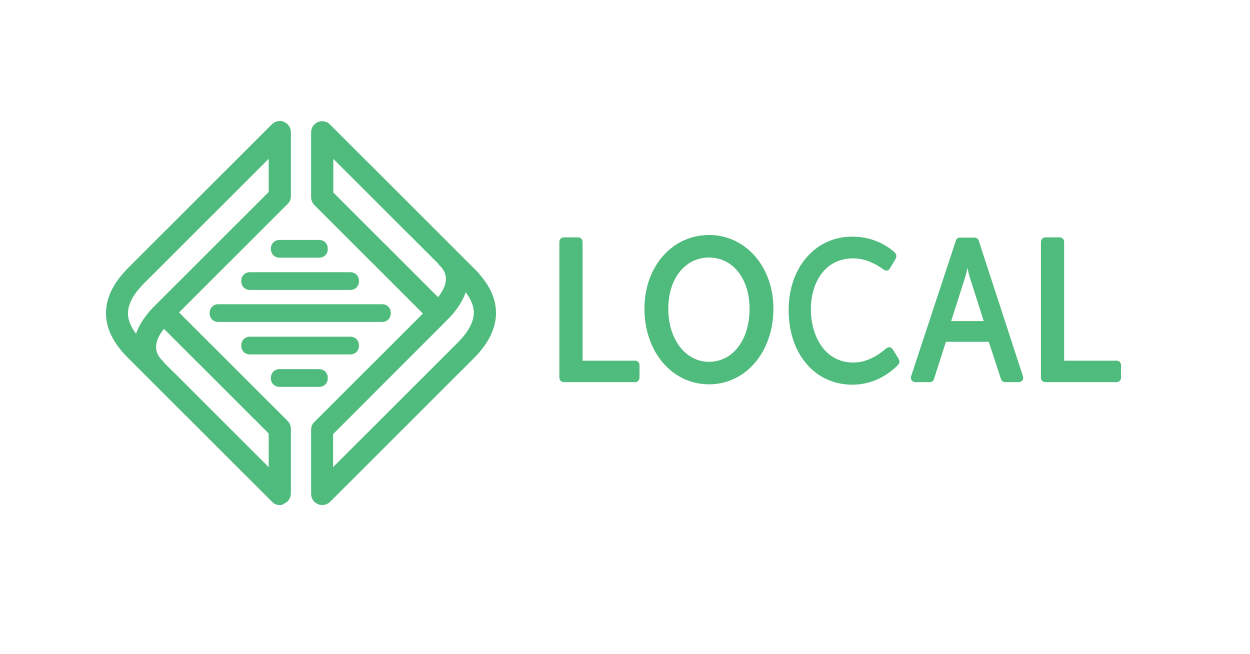 Maximum upload file size - Support - Local Community | How do I change the Maximum upload file size in Local? It is now set to 300MB but I want to import a site from backup that is 399MB.
Maximum upload file size - Support - Local Community | How do I change the Maximum upload file size in Local? It is now set to 300MB but I want to import a site from backup that is 399MB.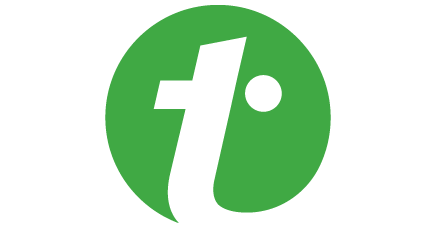 How to Increase File Upload Size in PHP | How to Increase File Upload Size in PHP - In today's digital world, file uploads are a common occurrence, be it uploading pictures to social media platforms or sharing documents through email. However, PHP's default file upload size limit can cause inconvenience to users, restricting them from uploading files of larger sizes. In this articl
How to Increase File Upload Size in PHP | How to Increase File Upload Size in PHP - In today's digital world, file uploads are a common occurrence, be it uploading pictures to social media platforms or sharing documents through email. However, PHP's default file upload size limit can cause inconvenience to users, restricting them from uploading files of larger sizes. In this articl How to adjust maximum upload file size. | Synology Community | Hi! Come and join us at Synology Community. A place to answer all your Synology questions. Ask a question or start a discussion now.
How to adjust maximum upload file size. | Synology Community | Hi! Come and join us at Synology Community. A place to answer all your Synology questions. Ask a question or start a discussion now. Resolved - Upload max file size | Plesk Forum | Hello
Resolved - Upload max file size | Plesk Forum | HelloThis has possibly already been solved however I can't seem to find a post I understand properly as I am very much a novice with plesk. Basically my problem is when downloading Wordpress I go to install a theme it said that the max file size wasn't high enough so I did a bit of googling...
 How to Set the PHP Maximum Upload File Size | By default, the maximum upload file size for PHP scripts is set to 128 megabytes. However, you may want to change these limits. For example, you can set a lower ...
How to Set the PHP Maximum Upload File Size | By default, the maximum upload file size for PHP scripts is set to 128 megabytes. However, you may want to change these limits. For example, you can set a lower ...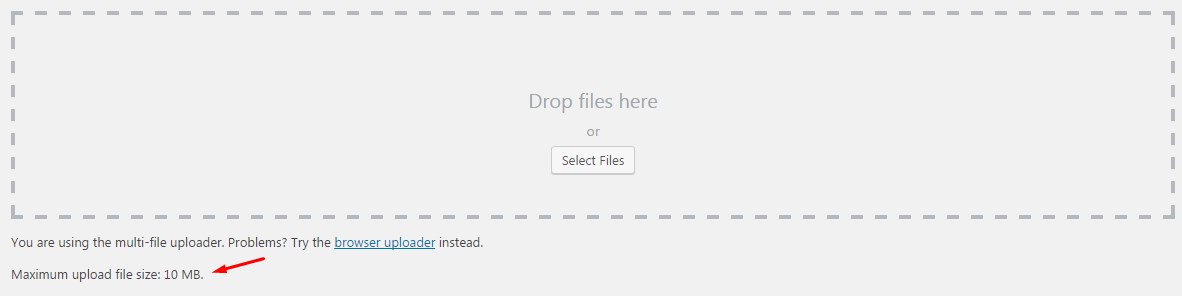 How to Increase Maximum File Upload Size in WordPress | There are many ways to increase the maximum upload size limit of media files in WordPress. Here's a guide that covers most of the available solutions.
How to Increase Maximum File Upload Size in WordPress | There are many ways to increase the maximum upload size limit of media files in WordPress. Here's a guide that covers most of the available solutions.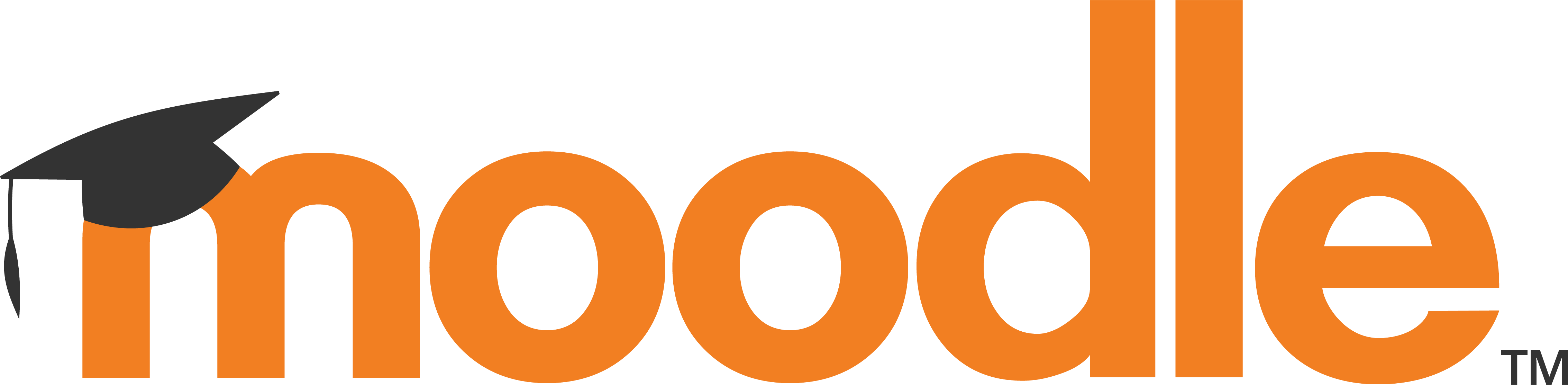 Moodle in English: How do you increase the max upload size for ... | php file, and it shows the 10M new limits there, but when I go to upload the IMS content package, it still says 2M limit. Not sure if I need to restart ...
Moodle in English: How do you increase the max upload size for ... | php file, and it shows the 10M new limits there, but when I go to upload the IMS content package, it still says 2M limit. Not sure if I need to restart ... Resolved - Changing WordPress maximum upload file size with Plesk | Hi there, I have been reading about different ways of changing WordPress maximum upload file size, through SSH, code added to functions.php, but I'm thinking there must be a more convenient way to set this through Plesk panel. Apparently there are no way through WP Toolkit, and I can't find any...
Resolved - Changing WordPress maximum upload file size with Plesk | Hi there, I have been reading about different ways of changing WordPress maximum upload file size, through SSH, code added to functions.php, but I'm thinking there must be a more convenient way to set this through Plesk panel. Apparently there are no way through WP Toolkit, and I can't find any...