Fix: "No module named numpy.core._multiarray_umath" Error in TensorFlow
This article provides a solution for the "No module named 'numpy.core._multiarray_umath'" error encountered when importing TensorFlow.
This article provides a solution for the "No module named 'numpy.core._multiarray_umath'" error encountered when importing TensorFlow.
Encountering the error message "ImportError: cannot import name 'numpy' from 'tensorflow.python'" typically indicates an issue with your NumPy installation or its compatibility with TensorFlow. This guide provides a step-by-step approach to troubleshoot and resolve this error, ensuring a smooth experience with your machine learning projects.
Ensure NumPy is installed: If you haven't already, install NumPy using pip:
pip install numpyUpgrade NumPy: Ensure you have a compatible NumPy version, especially if you recently updated Python or TensorFlow. Upgrade using:
pip install --upgrade numpyReinstall NumPy: If the error persists, try reinstalling NumPy:
pip uninstall numpy
pip install numpyCheck for multiple Python installations: Ensure you're installing NumPy and TensorFlow in the same environment where your Python interpreter is running.
Virtual environments: Consider using virtual environments to isolate your project dependencies:
python -m venv myenv
source myenv/bin/activate
pip install numpy tensorflowVerify installation: After each step, try importing NumPy and TensorFlow in a Python shell:
import numpy
import tensorflowConsult documentation: If the issue persists, refer to the official documentation for TensorFlow and NumPy for troubleshooting specific to your environment and setup.
This Python code checks for TensorFlow and NumPy installation. It attempts to import both libraries, upgrading NumPy if already present. If NumPy is missing or errors occur, it installs or reinstalls it. The code recommends and utilizes virtual environments for dependency isolation. It creates a virtual environment if one doesn't exist, activates it, and installs TensorFlow within it. Finally, it verifies and prints the installed versions of NumPy and TensorFlow. For persistent issues, it directs users to consult official documentation.
# Step 1: Install NumPy (if not already installed)
try:
import numpy
except ImportError:
import subprocess
subprocess.check_call(["pip", "install", "numpy"])
# Step 2: Upgrade NumPy
subprocess.check_call(["pip", "install", "--upgrade", "numpy"])
# Step 3: Reinstall NumPy (if necessary)
try:
import numpy
except ImportError:
subprocess.check_call(["pip", "uninstall", "-y", "numpy"])
subprocess.check_call(["pip", "install", "numpy"])
# Step 4 & 5: Using virtual environments (recommended)
import os
import venv
# Create a virtual environment if it doesn't exist
env_dir = os.path.join(os.getcwd(), ".venv")
if not os.path.exists(env_dir):
venv.create(env_dir, with_pip=True)
# Activate the virtual environment
activate_script = os.path.join(env_dir, "bin", "activate") # Adjust for Windows
os.system(f"source {activate_script}")
# Install TensorFlow and NumPy within the virtual environment
subprocess.check_call(["pip", "install", "tensorflow"])
# Step 6: Verify installation
import numpy as np
import tensorflow as tf
print("NumPy version:", np.__version__)
print("TensorFlow version:", tf.__version__)
# Step 7: Consult documentation if issues persist
# TensorFlow: https://www.tensorflow.org/
# NumPy: https://numpy.org/Explanation:
Import and Installation:
numpy. If unsuccessful, it uses subprocess to install it.Virtual Environments:
.venv) if one doesn't exist, ensuring project dependencies are isolated.Verification:
numpy and tensorflow and prints their versions to confirm successful installation.Documentation:
How to Use:
check_tf_numpy.py).python check_tf_numpy.py.This script will attempt to resolve common NumPy-related errors when using TensorFlow by ensuring proper installation, upgrading, reinstalling if necessary, and recommending the use of virtual environments for dependency management.
subprocess, you can use the pip module directly within Python for package management.This guide provides a step-by-step approach to resolve the common "ImportError: No module named 'numpy'" error when using TensorFlow.
Steps:
pip install numpy.pip install --upgrade numpy.pip uninstall numpy followed by pip install numpy.python -m venv myenv, activate it with source myenv/bin/activate, and install packages within the environment.import numpy and import tensorflow.By following these steps, you can effectively address the "ImportError: cannot import name 'numpy' from 'tensorflow.python'" error and ensure a smoother experience with your TensorFlow projects. Remember to consult the official documentation for both TensorFlow and NumPy for the most up-to-date information and troubleshooting specific to your environment.
 Install Numpy? - Source.Python forums | Jul 26, 2023 ... Original error was: No module named 'numpy.core._multiarray_umath'. I am eventually trying to install tensorflow, but one step at a time :).
Install Numpy? - Source.Python forums | Jul 26, 2023 ... Original error was: No module named 'numpy.core._multiarray_umath'. I am eventually trying to install tensorflow, but one step at a time :).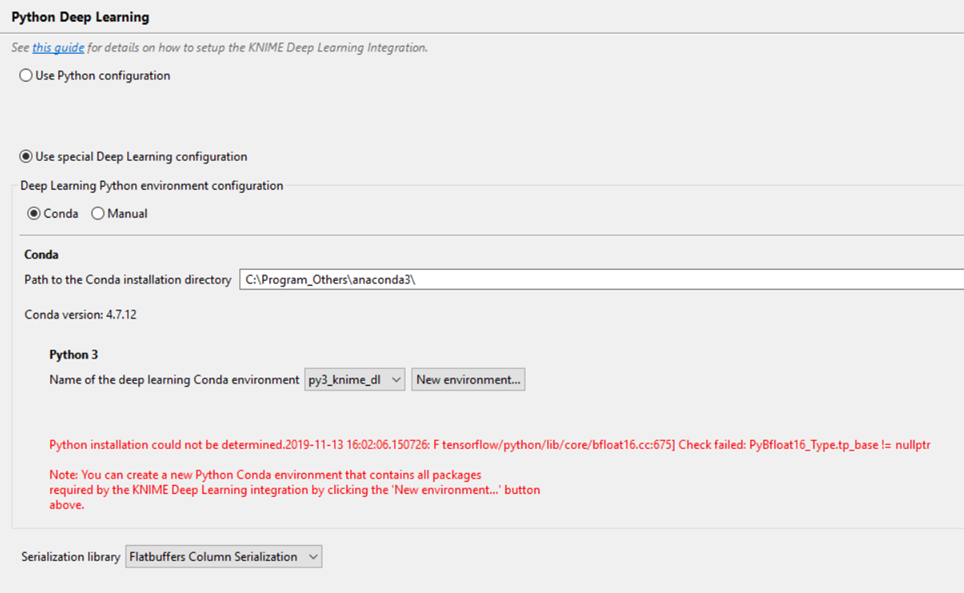 Problem with setting a Python Deep Learning Environment - KNIME ... | Dear all I’m facing a problem when trying to create a new Python Deep Learning Environment with Knime version 4.0.2 in a new laptop. The error message in red showed at the “Python Deep Learning Environment” setting window is : “Python Installation could not be determined.2019-11-13 16:02:06: F tensorflow/python/lib/core/bfloat16.cc:675] Check failed: PyBfloat16_Type.tp_base!= nullptr” I followed the instructions given on the Knime web site to install from scratch the last version of Anaconda ...
Problem with setting a Python Deep Learning Environment - KNIME ... | Dear all I’m facing a problem when trying to create a new Python Deep Learning Environment with Knime version 4.0.2 in a new laptop. The error message in red showed at the “Python Deep Learning Environment” setting window is : “Python Installation could not be determined.2019-11-13 16:02:06: F tensorflow/python/lib/core/bfloat16.cc:675] Check failed: PyBfloat16_Type.tp_base!= nullptr” I followed the instructions given on the Knime web site to install from scratch the last version of Anaconda ... Encountered error when python3 import tensorflow - No module ... | I am using 4.1.1 L4T on Xavier Jetson, and follow the instruction for numpy and tensorflow install for python3.6, but still encountered error when python3 import tensorflow - No module named ‘numpy.core._multiarray_umath’. Any suggestion?
Encountered error when python3 import tensorflow - No module ... | I am using 4.1.1 L4T on Xavier Jetson, and follow the instruction for numpy and tensorflow install for python3.6, but still encountered error when python3 import tensorflow - No module named ‘numpy.core._multiarray_umath’. Any suggestion? Error regarding numpy version after installing tensor flow-macos | ... import tensorflow as tf and I get the following error: RuntimeError: module compiled against API version 0x10 but this version of numpy is 0xf RuntimeError: ...
Error regarding numpy version after installing tensor flow-macos | ... import tensorflow as tf and I get the following error: RuntimeError: module compiled against API version 0x10 but this version of numpy is 0xf RuntimeError: ...