Fix: Can't Import SVG into Next.js
Learn how to troubleshoot and resolve SVG import issues in Next.js to enhance your web development workflow with scalable vector graphics.
Learn how to troubleshoot and resolve SVG import issues in Next.js to enhance your web development workflow with scalable vector graphics.
next-images@svgr/webpackThis guide will walk you through two methods for importing SVGs as React components in Next.js applications. The first method utilizes the next-images package for a simple and straightforward approach. The second method employs @svgr/webpack to provide more control and flexibility over SVG styling and manipulation. We will cover installation, configuration, and usage steps for each method, along with additional considerations such as lazy loading, TypeScript support, and accessibility. By the end of this guide, you will be able to choose the most suitable method for your Next.js project and effectively incorporate SVGs into your React components.
Next.js doesn't inherently support importing SVGs as React components. However, there are several methods to achieve this, each with its own advantages and considerations. Let's explore two popular approaches:
Installation:
npm install next-imagesConfiguration:
In your next.config.js file, add the following configuration:
const withImages = require('next-images')
module.exports = withImages({
// your existing next.config.js options
})Importing and Using SVGs:
Now you can directly import SVGs as React components:
import React from 'react';
import MySVG from '../public/images/my-svg.svg';
function MyComponent() {
return (
<div>
<MySVG />
</div>
);
}This method is straightforward and requires minimal setup. However, it doesn't offer the flexibility to style or manipulate the SVG content directly.
Installation:
npm install @svgr/webpackConfiguration:
Create a next.config.js file (if you don't have one already) and add the following configuration:
module.exports = {
webpack(config) {
config.module.rules.push({
test: /\.svg$/i,
issuer: /\.[jt]sx?$/,
use: ['@svgr/webpack'],
})
return config
},
}Importing and Using SVGs:
Now you can import SVGs as React components and access their paths:
import React from 'react';
import { ReactComponent as MySVG } from '../public/images/my-svg.svg';
function MyComponent() {
return (
<div>
<MySVG />
</div>
);
}This method provides more control over the SVGs, allowing you to style them using CSS or manipulate their properties as React components.
Choosing the Right Method:
The best method for importing SVGs depends on your specific needs. If you need simple display of SVGs without much customization, next-images is a good choice. If you require more control and flexibility, @svgr/webpack is the way to go.
This code demonstrates two methods for importing SVGs into Next.js components: using next-images for direct import and using @svgr/webpack to import SVGs as React components. It also covers lazy loading for performance optimization and accessibility considerations for inclusive design.
Following the methods outlined in the article, here's how you would implement the JavaScript code for each approach:
Method 1: Using next-images
// components/MyComponent.js
import React from 'react';
import MySVG from '../public/images/my-svg.svg'; // Direct import
function MyComponent() {
return (
<div>
<MySVG /> {/* Use the SVG as a React component */}
</div>
);
}
export default MyComponent;Method 2: Using @svgr/webpack
// components/MyComponent.js
import React from 'react';
import { ReactComponent as MySVG } from '../public/images/my-svg.svg'; // Import as React component
function MyComponent() {
return (
<div>
<MySVG style={{ fill: 'red' }} /> {/* Style and manipulate the SVG */}
</div>
);
}
export default MyComponent;Additional Considerations:
import dynamic from 'next/dynamic';
const MySVG = dynamic(() => import('../public/images/my-svg.svg'), {
ssr: false, // Only load on client-side
});
function MyComponent() {
return (
<div>
<MySVG />
</div>
);
}TypeScript: You might need to install type definitions for *.svg files.
Accessibility:
<MySVG aria-labelledby="svg-title" role="img">
<title id="svg-title">Descriptive title for the SVG</title>
</MySVG>Remember:
While the article provides a solid foundation, let's delve into some additional aspects and considerations:
Advanced SVG Styling with CSS:
react-spring to create engaging and interactive SVG experiences.Optimizing SVGs:
Server-Side Rendering (SSR) and SVGs:
react-helmet to inject SVGs into the document head for specific use cases.Alternative Approaches:
Testing SVG Components:
Accessibility Best Practices:
<title> and <desc> elements.Keeping Up-to-Date:
| Method | Description | Advantages | Disadvantages |
|---|---|---|---|
next-images |
Directly import SVGs as React components with minimal setup. | Simple and easy to use. | Limited control over SVG styling and manipulation. |
@svgr/webpack |
Import SVGs as React components with the ability to style and manipulate them. | Offers flexibility for styling and manipulating SVGs as React components. | Requires additional configuration and setup. |
| Additional factors | |||
| Lazy Loading | Improves performance by loading SVGs only when needed. | Optimizes page load times, especially for large or numerous SVG files. | May require additional code implementation. |
| TypeScript | Requires additional type definitions for SVG imports. | Provides type safety and improves code maintainability. | Adds complexity for TypeScript projects. |
| Accessibility | Ensure SVGs are accessible with alternative text and roles. | Makes your application inclusive and usable by people with disabilities. | Requires attention to accessibility best practices during SVG implementation. |
Choosing the right method depends on your project's needs for simplicity, flexibility, and control over SVGs.
In conclusion, importing SVGs into Next.js offers several effective methods, each catering to different project requirements and preferences. Whether you opt for the simplicity of next-images or the flexibility of @svgr/webpack, understanding the nuances of each approach empowers you to make informed decisions. Considerations like lazy loading, TypeScript integration, and accessibility further enhance your SVG implementation strategy. By carefully evaluating your needs and exploring the provided techniques, you can seamlessly integrate SVGs into your Next.js applications, enriching user experiences and optimizing performance. Remember to stay updated with the evolving Next.js ecosystem and leverage community resources to ensure your SVG handling remains efficient and effective.
 How to import SVGs into your Next.js apps - LogRocket Blog | This article will explore the different methods you can use to import and use SVGs in a Next.js application.
How to import SVGs into your Next.js apps - LogRocket Blog | This article will explore the different methods you can use to import and use SVGs in a Next.js application.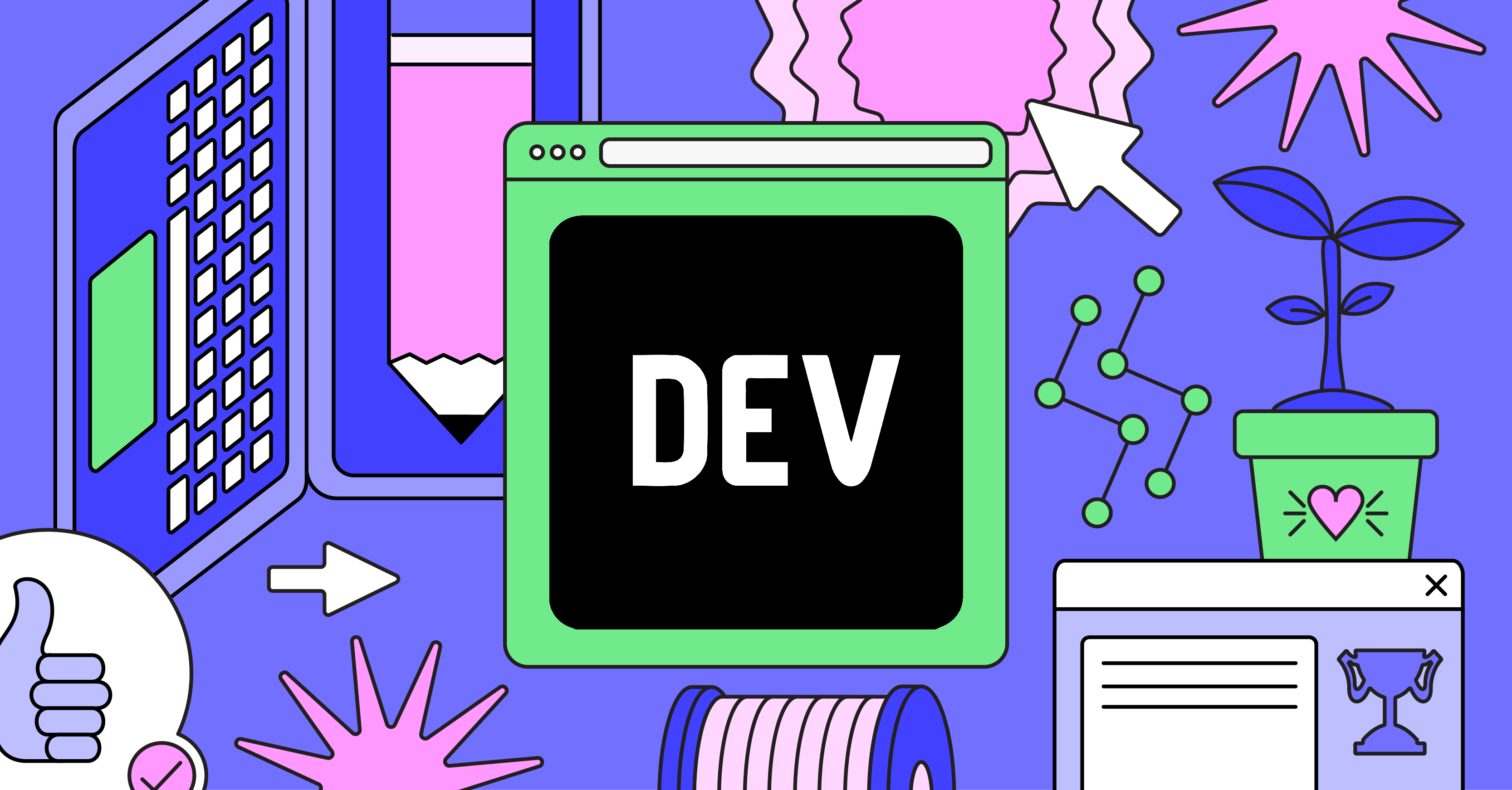 Importing SVGs to Next.js - DEV Community | SVGs are great! They are scalable vector graphics. As they are vector based they can be scaled to be...
Importing SVGs to Next.js - DEV Community | SVGs are great! They are scalable vector graphics. As they are vector based they can be scaled to be... Handling SVG images in NextJs. Installing webpack & Import as ... | Installing webpack & Import as ReactComponent
Handling SVG images in NextJs. Installing webpack & Import as ... | Installing webpack & Import as ReactComponent