Dynamically Set HTML Lang Attribute in Next.js
Learn how to dynamically set the HTML lang attribute in your Next.js application for improved accessibility and SEO.
Learn how to dynamically set the HTML lang attribute in your Next.js application for improved accessibility and SEO.
In this article, we'll explore how to dynamically set the lang attribute of the <html> tag in your Next.js application based on the user's language. This is crucial for improving accessibility and SEO by providing the browser with information about the language of your content. We'll cover determining the user's language, creating a custom _document.js file, accessing and passing the language to this file, and finally, rendering the lang attribute. Let's dive in and make your Next.js application more language-aware.
To dynamically set the lang attribute of the <html> tag in your Next.js application based on the user's language, you can follow these steps:
1. Determine the User's Language:
next-i18next or implement your own logic to determine the user's preferred language. This could involve checking browser settings, user preferences stored in cookies, or routing parameters.2. Create a Custom _document.js File:
<html> and <body> tags by creating a _document.js file inside your pages directory.// pages/_document.js
import Document, { Html, Head, Main, NextScript } from 'next/document';
class MyDocument extends Document {
static async getInitialProps(ctx) {
const initialProps = await Document.getInitialProps(ctx);
// Determine the language here (e.g., from cookies or context)
const lang = ctx.req ? ctx.req.headers['accept-language'] : 'en';
return { ...initialProps, lang };
}
render() {
return (
<Html lang={this.props.lang}>
<Head />
<body>
<Main />
<NextScript />
</body>
</Html>
);
}
}
export default MyDocument;3. Access and Pass the Language to _document.js:
getInitialProps method of your custom _document.js, you can access the request object (ctx.req) to get the user's preferred language from headers, cookies, or any other relevant source.Html component.4. Render the lang Attribute:
render method of your custom _document.js, access the language prop and set it as the value of the lang attribute for the <html> tag.Explanation:
_document.js file allows you to customize the initial HTML structure of your Next.js application.getInitialProps method, you can fetch data during the server-side rendering process, including the user's language preference.Html component from next/document represents the <html> tag, and you can pass props to it, including the dynamically determined lang attribute.Note:
lang attribute is set on the server-side, which is important for SEO and accessibility.This code defines a custom Next.js document (_document.js) to dynamically set the HTML language attribute based on user preferences. It extracts language information from cookies or headers, providing a basic example of internationalization setup.
// pages/_document.js
import Document, { Html, Head, Main, NextScript } from 'next/document';
import { useRouter } from 'next/router';
class MyDocument extends Document {
static async getInitialProps(ctx) {
const initialProps = await Document.getInitialProps(ctx);
// Determine the language from cookies, headers, or any other method
const lang = getLanguageFromRequest(ctx.req);
return { ...initialProps, lang };
}
render() {
return (
<Html lang={this.props.lang}>
<Head />
<body>
<Main />
<NextScript />
</body>
</Html>
);
}
}
// Helper function to determine language from request
function getLanguageFromRequest(req) {
// Example: Get language from cookies
if (req.cookies.language) {
return req.cookies.language;
}
// Example: Get language from 'Accept-Language' header
if (req.headers['accept-language']) {
const acceptedLanguages = req.headers['accept-language'].split(',');
return acceptedLanguages[0].split(';')[0].trim();
}
// Default language
return 'en';
}
export default MyDocument;Explanation:
Import Necessary Modules:
Document, Html, Head, Main, and NextScript from next/document to customize the document structure.useRouter from next/router if you need to access routing information.Create a Custom _document.js:
MyDocument that extends the Document class from next/document.Get Initial Props:
getInitialProps static method to fetch data during server-side rendering.Document.getInitialProps(ctx) to get the default props.getLanguageFromRequest function to determine the user's language based on your logic (e.g., cookies, headers).Render the Document:
render method, access the lang prop passed from getInitialProps.lang attribute of the <Html> component to the dynamically determined language.Helper Function getLanguageFromRequest:
Accept-Language header to get the user's preferred languages.How to Use:
pages/_document.js file in your Next.js project.getLanguageFromRequest function to match your language detection implementation.Now, when a user visits your Next.js application, the <html> tag will dynamically have the lang attribute set based on their preferred language.
Importance of lang Attribute:
lang attribute to determine the correct pronunciation and language-specific features.lang attribute to understand the language of your content, which helps with ranking in relevant search results.Best Practices for Language Detection:
Accept-Language header provides a list of user's preferred languages, but it's not always accurate and should be used as a fallback option.Additional Considerations:
dir attribute on the <html> tag to "rtl" for those languages.lang attribute. Ensure that the correct language is served to each user, especially if using server-side rendering or static site generation.Testing:
lang attribute is correctly set and interpreted by different browsers and assistive technologies.This table summarizes how to dynamically set the <html> tag's lang attribute based on user language in a Next.js application:
| Step | Description | Code Example |
|---|---|---|
| 1. Determine User Language | - Use libraries like next-i18next or custom logic. - Check browser settings, cookies, or routing parameters. |
const lang = ctx.req ? ctx.req.headers['accept-language'] : 'en'; |
2. Create Custom _document.js |
- Create _document.js inside the pages directory. - Customize <html> and <body> tags. |
javascript import Document, { Html, Head, Main, NextScript } from 'next/document'; // ... rest of the code |
| 3. Access and Pass Language | - In _document.js's getInitialProps, access the request object (ctx.req). - Get the user's preferred language. - Pass the language as a prop to the Html component. |
javascript static async getInitialProps(ctx) { // ... return { ...initialProps, lang }; } // ... <Html lang={this.props.lang}> |
4. Render lang Attribute |
- In _document.js's render method, access the language prop. - Set it as the value of the lang attribute for the <html> tag. |
javascript render() { return ( <Html lang={this.props.lang}> // ... </Html> ); } |
Key Points:
_document.js customizes the initial HTML structure.getInitialProps fetches data during server-side rendering.Html component represents the <html> tag and accepts props.lang attribute server-side is crucial for SEO and accessibility.By following these steps, you can effectively set the lang attribute dynamically in your Next.js application, enhancing its accessibility and SEO. This approach ensures that the language is set server-side, providing the correct language information to search engines and assistive technologies from the initial page load. Remember to tailor the language detection logic to your specific needs and consider best practices for handling user preferences and fallbacks. By dynamically managing the lang attribute, you create a more inclusive and user-friendly experience for a global audience.
 Add lang attribute dynamically to HTML tag - help - Meteor.js forums | Hey guys, just tried to find it if there is a way to manipulate Meteor’s HTML tag on the fly? I couldn’t find anything except the code to set it “fixed” on startup. I want to add the lang attribute to my tag to tell Google the language of the page. But this must happen per request, because every page may have another language. Is there a way to do this? I’ve already tried it with Helmet, but this only works on client side and I need it on server side too.
Add lang attribute dynamically to HTML tag - help - Meteor.js forums | Hey guys, just tried to find it if there is a way to manipulate Meteor’s HTML tag on the fly? I couldn’t find anything except the code to set it “fixed” on startup. I want to add the lang attribute to my tag to tell Google the language of the page. But this must happen per request, because every page may have another language. Is there a way to do this? I’ve already tried it with Helmet, but this only works on client side and I need it on server side too.