Cheap React SSR on AWS with Next.js
Discover the most cost-effective methods for deploying your server-side rendered React application on AWS, leveraging the power of Next.js for optimal performance and scalability.
Discover the most cost-effective methods for deploying your server-side rendered React application on AWS, leveraging the power of Next.js for optimal performance and scalability.
This article explores cost-effective methods for deploying Next.js applications with server-side rendering on AWS, offering an alternative to Vercel for budget-conscious projects. The primary focus is a step-by-step guide using AWS Amplify Hosting, covering account setup, project initialization, hosting configuration, build settings, deployment, and additional considerations like custom domains, environment variables, and CI/CD integration. The article highlights the benefits of AWS Amplify, including cost-effectiveness, ease of use, scalability, and integration with other AWS services. Alternative deployment options like AWS Serverless and AWS ECS/Fargate are also briefly discussed, catering to projects with varying complexity and control requirements. The overall aim is to provide a comprehensive overview of deploying Next.js apps on AWS while optimizing costs and aligning with project-specific needs.
While Vercel offers a seamless deployment experience for Next.js apps, it might not always be the most budget-friendly option, especially for low-traffic sites or side projects. Fortunately, AWS provides several cost-effective alternatives for deploying your Next.js applications with server-side rendering (SSR) capabilities. Let's explore a step-by-step guide using AWS Amplify Hosting:
1. Setting Up:
npm install -g @aws-amplify/cli2. Initializing Amplify Project:
amplify init3. Adding Hosting with Amplify:
amplify add hosting4. Configuring Build Settings:
amplify.yml in your project's root directory.version: 1
frontend:
phases:
preBuild:
commands:
- npm install
build:
commands:
- npm run build
artifacts:
baseDirectory: .next
files:
- '**/*'
cache:
paths:
- node_modules/**/*5. Deploying to Amplify:
amplify publishAdditional Considerations:
Benefits of Using AWS Amplify:
Alternatives to Consider:
By following these steps and exploring the available options, you can effectively deploy your Next.js applications on AWS while keeping costs under control. Remember to choose the approach that best aligns with your project's specific needs and budget constraints.
This code provides JavaScript examples for deploying a Next.js application using AWS Amplify. It includes functions to initialize an Amplify project, add hosting capabilities, publish the app, and retrieve deployment information such as the deployed URL. The code snippets assume the 'aws-amplify' package is installed and configured in the Next.js project. Remember to handle errors and adapt the code to your specific project requirements.
While the provided article outlines the process and commands, let's illustrate some JavaScript code snippets to interact with AWS Amplify for deploying your Next.js application.
Note: These snippets assume you have the aws-amplify package installed and configured in your Next.js project.
1. Initializing Amplify Project:
const Amplify = require('aws-amplify');
async function initAmplify() {
try {
const awsConfig = {
// ... your AWS configuration details ...
};
Amplify.configure(awsConfig);
await Amplify.init({
projectName: 'your-project-name',
});
console.log('Amplify project initialized successfully.');
} catch (error) {
console.error('Error initializing Amplify project:', error);
}
}
initAmplify();2. Adding Hosting:
const { AmplifyHosting } = require('aws-amplify');
async function addHosting() {
try {
await AmplifyHosting.addPlugin();
await Amplify.configureProject();
console.log('Hosting plugin added successfully.');
} catch (error) {
console.error('Error adding hosting plugin:', error);
}
}
addHosting();3. Publishing the App:
const { AmplifyPublish } = require('aws-amplify');
async function publishApp() {
try {
await AmplifyPublish.publish();
console.log('App published successfully.');
} catch (error) {
console.error('Error publishing app:', error);
}
}
publishApp();4. Accessing Deployment Information:
const { AmplifyHosting } = require('aws-amplify');
async function getDeploymentInfo() {
try {
const info = await AmplifyHosting.getFrontendInfo();
console.log('Deployment URL:', info.frontendInfo.deployedUrl);
} catch (error) {
console.error('Error getting deployment info:', error);
}
}
getDeploymentInfo();Additional Considerations:
aws-amplify documentation for more advanced features and configuration options.Remember: These snippets provide a basic illustration. You might need to adapt them based on your specific project setup and requirements.
While the core deployment process is covered, let's delve into some extra aspects to enhance your Next.js application on AWS Amplify:
1. Environment Variables and Secrets Management:
amplify env add command to create environments (e.g., dev, prod) and set environment variables specific to each.2. Custom Build Configurations:
next export for static site generation or next start for custom server configurations. Modify the amplify.yml file accordingly to accommodate these options.amplify.yml to execute custom scripts or commands before or after the build process. This can be useful for tasks like asset optimization or database migrations.3. Monitoring and Logging:
4. Security Best Practices:
5. Content Delivery Network (CDN):
6. Serverless Functions for Backend Logic:
7. Database Integration:
8. Continuous Integration and Deployment (CI/CD):
Remember: These are just a few additional considerations to explore. The specific choices will depend on your project's unique requirements and complexity.
| Step | Action | Command/Configuration | Benefits |
|---|---|---|---|
| 1 | Set up AWS Account and Next.js Project | N/A | Required for deployment |
| 2 | Install AWS Amplify CLI | npm install -g @aws-amplify/cli |
Tool for managing deployments |
| 3 | Initialize Amplify Project | amplify init |
Sets up Amplify in your project |
| 4 | Add Hosting with Amplify |
amplify add hosting (Manual deployment) |
Configures Amplify for hosting |
| 5 | Configure Build Settings | Create amplify.yml with build commands |
Tells Amplify how to build your app |
| 6 | Deploy to Amplify | amplify publish |
Builds and deploys your app |
Additional Considerations:
Benefits of AWS Amplify:
Alternatives:
Deploying Next.js applications on AWS offers a cost-effective and scalable solution for projects of all sizes. While Vercel provides a streamlined experience, AWS empowers developers with greater control, flexibility, and cost optimization. By leveraging services like AWS Amplify, Serverless, or ECS/Fargate, you can tailor your deployment strategy to meet your specific needs and budget constraints.
Remember to consider additional factors such as environment variables, security best practices, monitoring, and CI/CD integration to ensure a robust and efficient deployment. With careful planning and the right tools, you can successfully deploy your Next.js apps on AWS and reap the benefits of a cloud-based infrastructure.
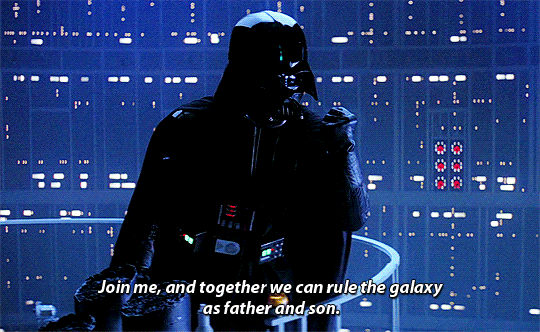 How, When, and Why you should switch from Vercel to a different ... | This article aims to be a one stop research point for those looking/considering to deploy their Apps off Vercel and why that may be the…
How, When, and Why you should switch from Vercel to a different ... | This article aims to be a one stop research point for those looking/considering to deploy their Apps off Vercel and why that may be the… What are some good ways to deploy a react app on AWS? : r/aws | Aug 5, 2022 ... ... use' AWS and do that underlying stuff on my own. Do you have any link to resources/guides for deploying Next JS apps (with SSR) on AWS?
What are some good ways to deploy a react app on AWS? : r/aws | Aug 5, 2022 ... ... use' AWS and do that underlying stuff on my own. Do you have any link to resources/guides for deploying Next JS apps (with SSR) on AWS?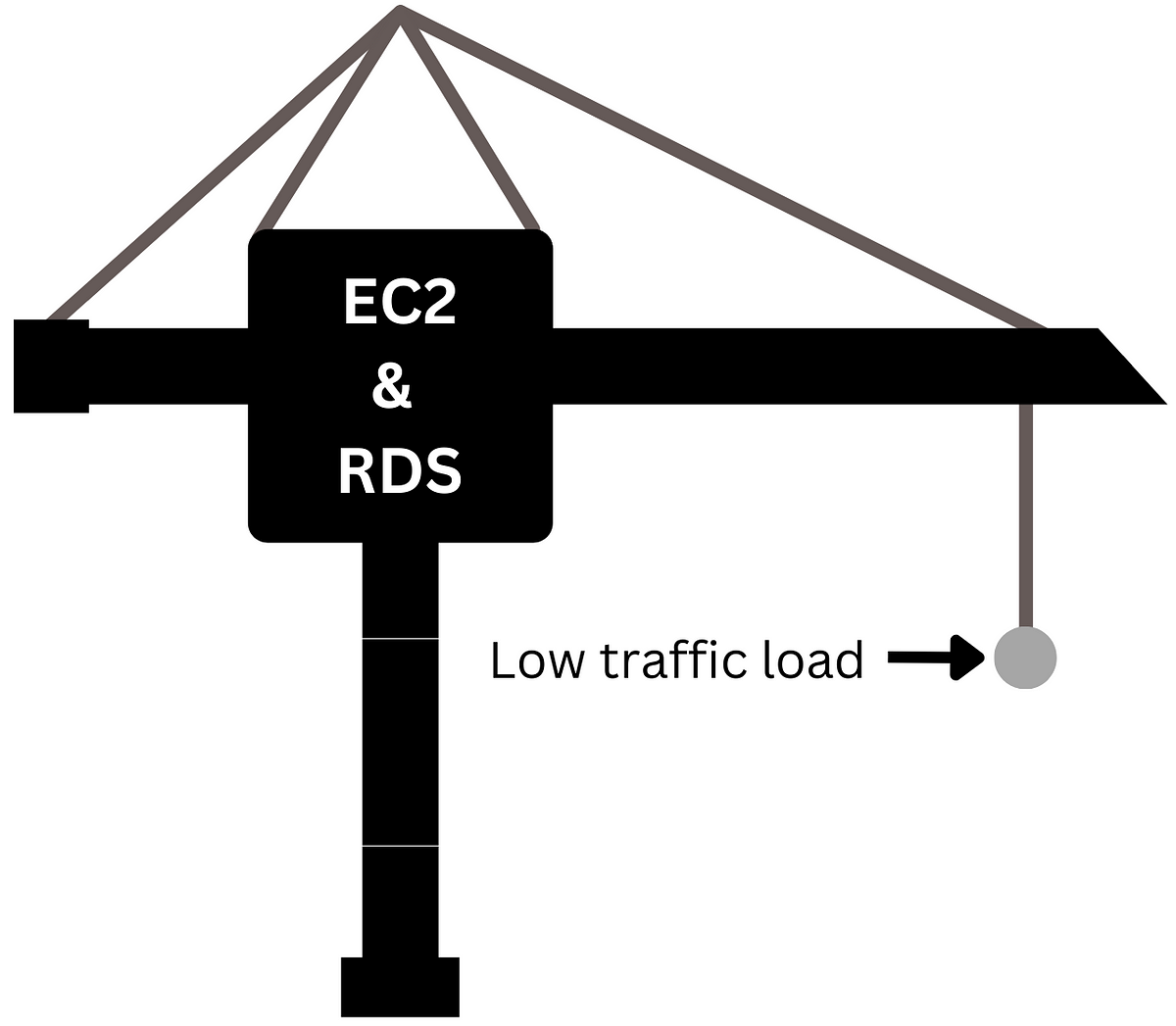 Hosting low traffic websites for cheap (on AWS) | by Nassir Al ... | Deploying a very-low traffic web app can cost you much more than it should.
Hosting low traffic websites for cheap (on AWS) | by Nassir Al ... | Deploying a very-low traffic web app can cost you much more than it should.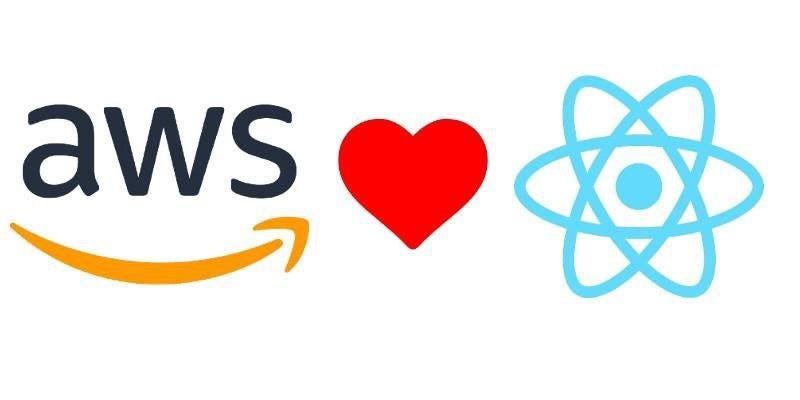 Deploying a Next.js app on ECS Fargate with AWS Cloud ... | Awhile, back, me and my team settled on using AWS ECS (Elastic Container Services) with Fargate to host and scale Node.js and other…
Deploying a Next.js app on ECS Fargate with AWS Cloud ... | Awhile, back, me and my team settled on using AWS ECS (Elastic Container Services) with Fargate to host and scale Node.js and other… Deploy server-side rendered apps with Amplify Hosting - AWS ... | Amplify also supports any Javascript based SSR framework with ... To learn about how Amplify supports SSR, review the ... Node.js version support for Next.js apps ...
Deploy server-side rendered apps with Amplify Hosting - AWS ... | Amplify also supports any Javascript based SSR framework with ... To learn about how Amplify supports SSR, review the ... Node.js version support for Next.js apps ... Deploy a Next.js 13 app to AWS with Amplify Hosting | Front-End ... | Today, AWS Amplify Hosting announces Next.js 12 and 13 support. Your app can take advantage of Next.js features including server-side rendering (SSR), API routes, middleware, incremental static regeneration (ISR), and image optimization. In combination with Next.js feature support, Amplify Hosting is improving the experience of running Next.js apps on AWS: Faster builds. Next.js apps deploy […]
Deploy a Next.js 13 app to AWS with Amplify Hosting | Front-End ... | Today, AWS Amplify Hosting announces Next.js 12 and 13 support. Your app can take advantage of Next.js features including server-side rendering (SSR), API routes, middleware, incremental static regeneration (ISR), and image optimization. In combination with Next.js feature support, Amplify Hosting is improving the experience of running Next.js apps on AWS: Faster builds. Next.js apps deploy […]